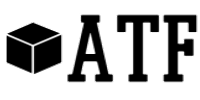Description
Smart tags for Creatio powered by Azure Text Analytics API automatically creates tags for specified text fields in Creatio system. Text Analytics API is a cloud-based service that provides advanced natural language processing over raw text, and includes three main functions: sentiment analysis, key phrase extraction, and language detection. "Smart tags" uses language detection and key phrase extraction services by own access keys.
Use cases:
For example, all the support cases or leads created in Creatio can be automatically taged using the keywords from the case description or lead comments.
Key features:
- automatically creates tags for specified text fields in Creatio system;
- open tag cloud view.
Notes:
- Smart tags can be created in all basic Creatio sections, except "Knowledge base". It is not supported in custom sections.
- Smart tags will be added only for new objects in section created after tagging setup in "Sections with auto tagging" lookup.
- For "Tag cloud" to be updated with recently added tags, you need to refresh the page.
- User should have access to the Internet when the object is created. On-site customers restricting Creatio access to external web resources will not be able to use the app.
- Limitations in Text Analytics API:
- Supported Languages
- Data limits (200 requests per month in free version)
To use Azure Text Analutics service, please use your own subscription (set system settings AutoTaggingAPIKey and AutoTagginAPIUrl).
Pricing
Terms & Conditions
Support
Thank you for choosing our Marketplace app! We appreciate your interest in our free tool.
While we strive to provide a high-quality user experience, we currently do not offer dedicated customer support for this free app. The app is provided in its current form, with no guarantees or warranties. However, we encourage you to consult our comprehensive documentation and engage with our GitHub community for assistance.
This approach allows us to focus our resources on ongoing development and improvements, ensuring that the app remains valuable to you and our community. Thank you for your understanding and for choosing our app.
Reviews
Installation
By installing or downloading the App, you confirm that you agree with sharing your account data (name, email, phone, company and country) with the App Developer as their End User.
The App Developer will process your data under their privacy policy.
- Setup objects and their fields. Go to "Lookups" > "Sections with auto tagging", specify objects and their fields to be used for auto-tagging.
- Exit and login to Creatio again.
- Create new object. Go to object you created in the first step, creat this object with filled fields you specified in the lookup.
- (Optionally) Open tag cloud view. Select "View" menu > "Show tag cloud".