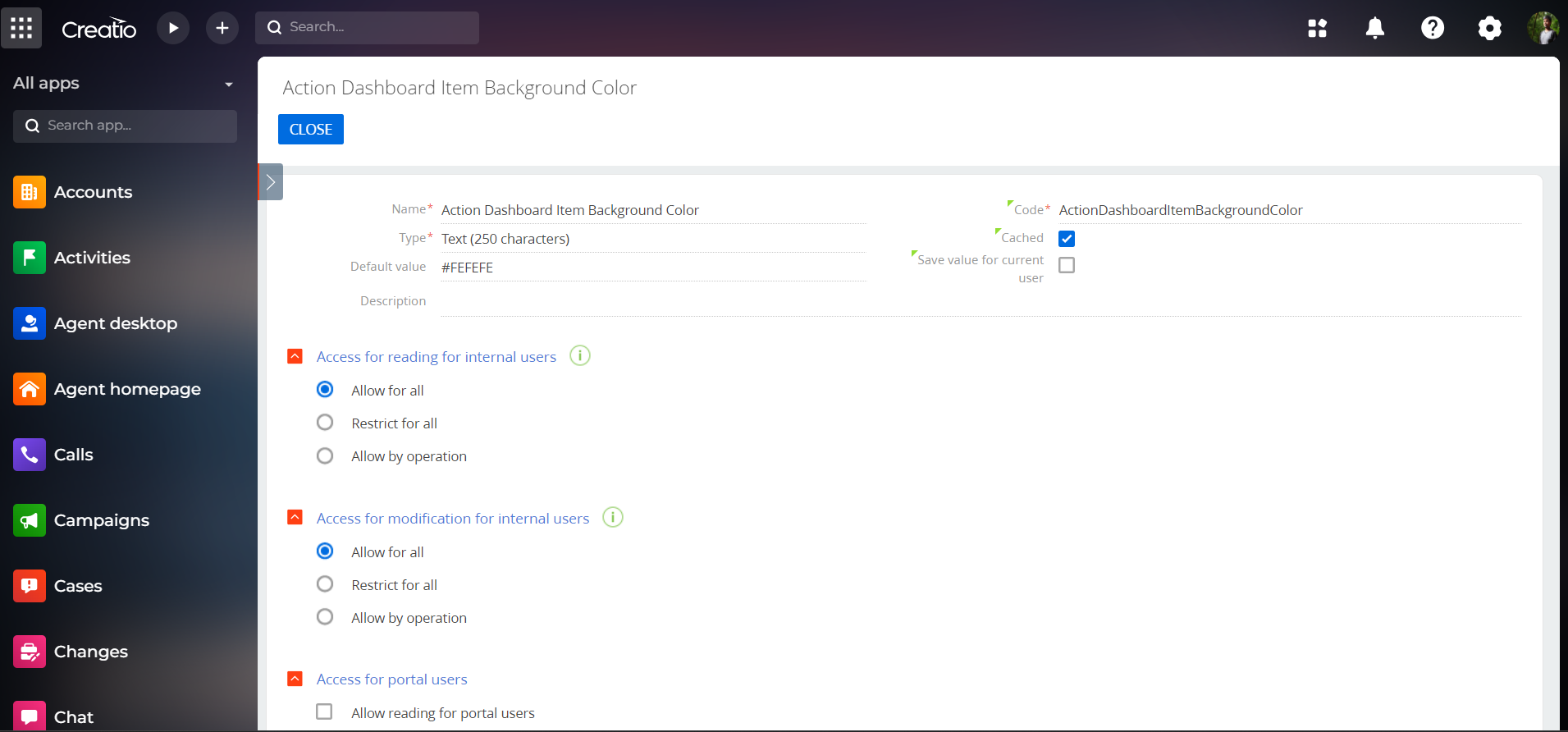Action panel activity background color for Creatio
This add-on allows you to change color for activities in actions dashboard container
Overview
Product overview
Product description
Action panel activity background color for Creatio allows you to change the background color for activities in the actions dashboard container to make users pay attention to it when they open some page with Case management enabled.
Use cases:
Use the add-on to highlight activities in the action panel.
Key features:
- easy change background item color for activities in actions dashboard container to any existing color via system setting.
Pricing
Monthly
Annual
Action panel activity background color for Creatio
Free
Terms and Conditions
By installing this product you agree to terms and conditions outlined in the license agreement.
Pricing FAQ
How does pricing work?
What currencies are accepted for payment?
Do the listed prices include taxes or discounts?
Does the listed price include the cost of the Creatio Platform plan?
Support
Support is available for this application
To keep this app free of charge support is provided only by email.
Installation
Setup guide
- Install the add-on using the "Installed applications" section.
- Change value for "Action Dashboard Item Background Color" system settings to change color (white by default, relogin may be required to take affect).
Data sharing
- By installing or downloading the App, you confirm that you agree with sharing your account data (name, email, phone, company and country) with the App Developer as their End User.
- The App Developer will process your data under their privacy policy.
Versions
Versions history
Version
Compatibility
Release date
1.1
7.15 and up
Release summary
- Converted package to an Assembly package.
- Added metadata for Application hub.
- Adding a new package dependency with is compatible with all Creatio products.
- Updating the Add-on for Free of cost.
Manual app installation
- Open the needed app → the Packages tab - download the Markeplace app files.
- Click in the top right → Application Hub
- Click New application. This opens a window.
- Select Install from file and click Select in the window that opens.
- Click Select file on the page of the Marketplace App Installation Wizard and specify the app file path.