
Advanced list setup for Creatio
Overview
Product overview
The 'Advanced list setup for Creatio' application allows you to configure list (grid) view separately for each folder within a section.
Use cases:
The add-on is helpful for users that perform different tasks in one section (communicate with customers and make analytical reports) and require several list setups.
Key features:
- separate list setup for a folder in a section;
- possibility to customize simple Excel reports by configuring list setup for a specific folder in a section and using the basic Export to Excel function.
Notes:
The application works only in the Classic UI sections, and doesn't support Freedom UI sections.Pricing
Terms and Conditions
Pricing FAQ
Support
Thank you for choosing to use our Marketplace app. We appreciate your interest and want to provide you with important information about our support policy.
Please note that this app is provided "AS-IS" without any warranties, and at this time, we do not offer official support service level agreements (SLAs). While we are committed to improving the app and providing assistance when possible, we may not be able to provide dedicated support for individual users.
We understand that this may be disappointing, and we apologize for any inconvenience this may cause. We encourage you to refer to our documentation and to participate in Creatio Community for assistance.
Thank you for your understanding and for choosing to use our app. We hope that you will continue to enjoy the benefits of the app despite this limitation.
Installation
Setup guide
1. Logout and log back into Creatio application after successful add-on installation.
2. Configure the list in a folder. Go to a section (for example, Contacts) > Filters/Folders > Show folders, select a folder, go to View menu > Select fields to display, configure a list and save settings.
Data sharing
- By installing or downloading the App, you confirm that you agree with sharing your account data (name, email, phone, company and country) with the App Developer as their End User.
- The App Developer will process your data under their privacy policy.
Versions
Versions history
- Resolved an issue where the column configuration was resetting during the folder saving.
- Converted the package to an assembly package.
Minor changes.
Manual app installation
- Open the needed app → the Packages tab - download the Markeplace app files.
- Click in the top right → Application Hub
- Click New application. This opens a window.
- Select Install from file and click Select in the window that opens.
- Click Select file on the page of the Marketplace App Installation Wizard and specify the app file path.
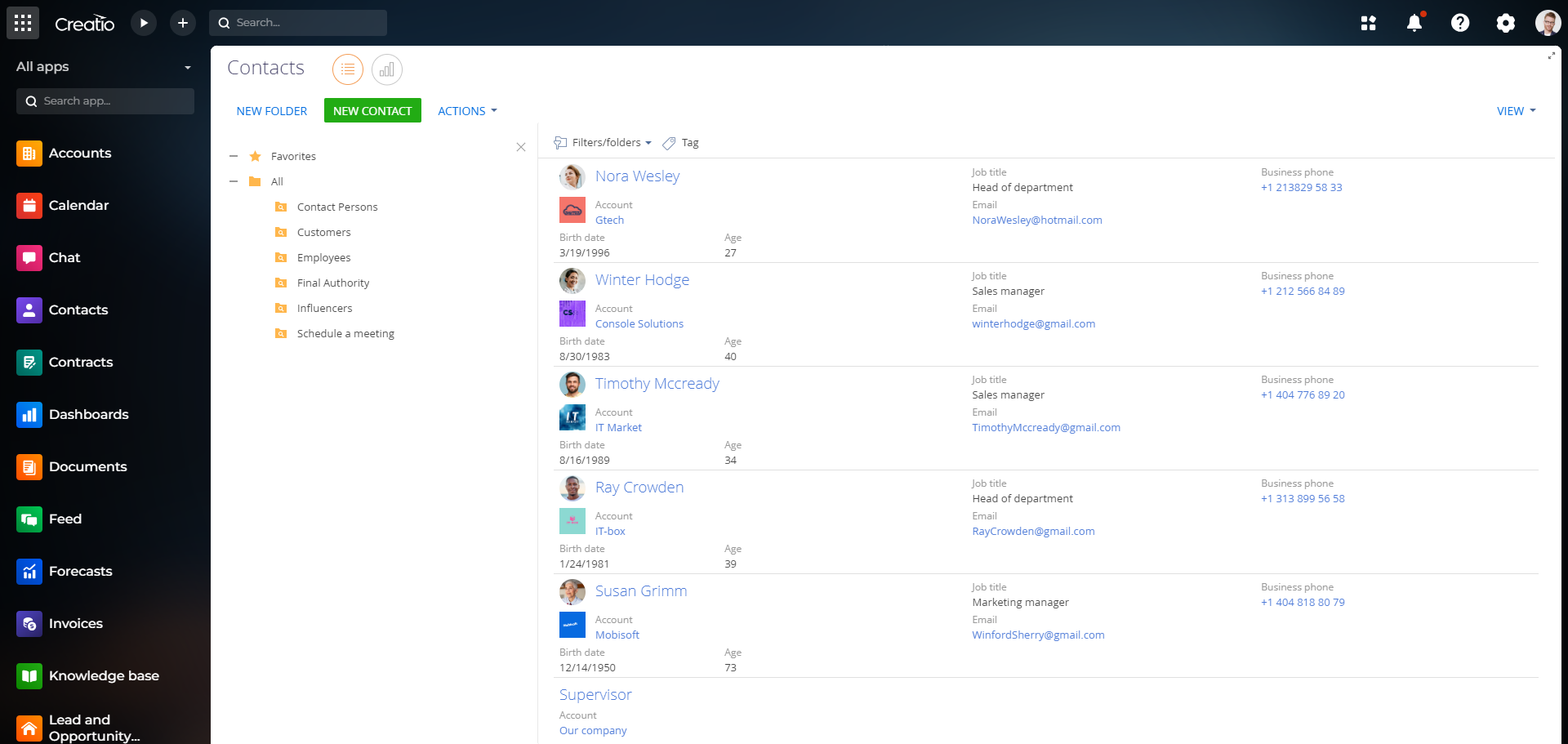
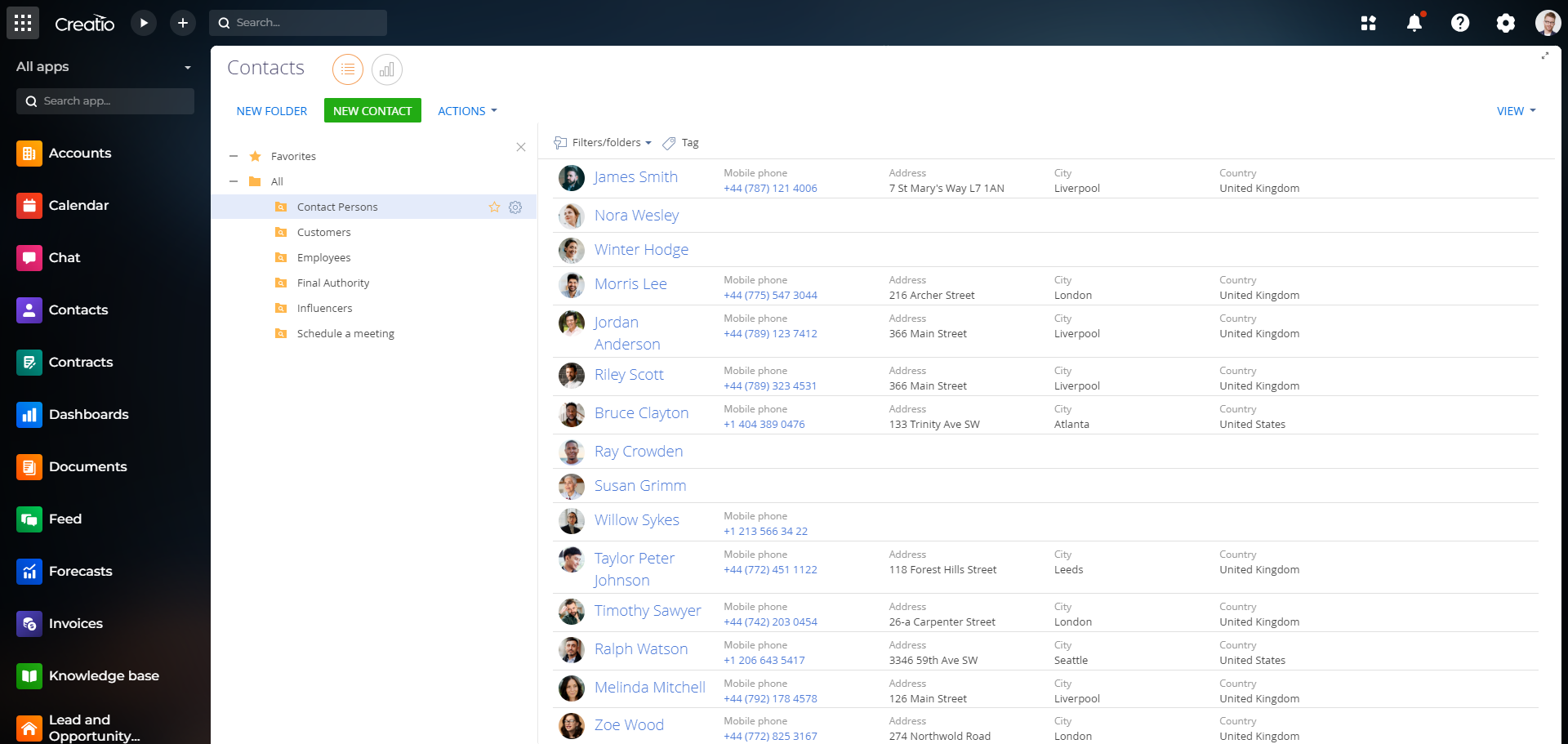
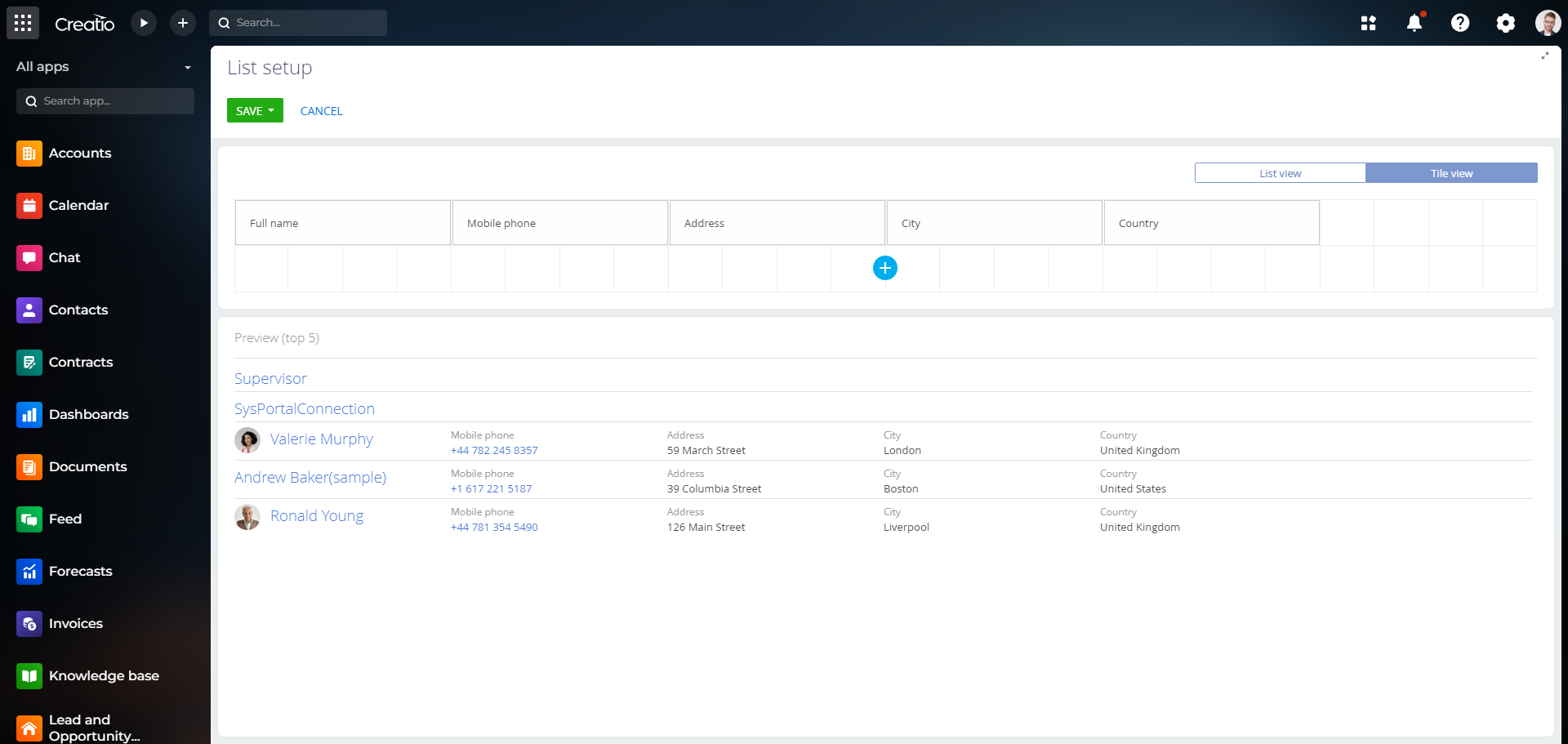
Compatibility notes