
Autohide Fields for Creatio
Enhance your Creatio user interface experience! This add-on is automatically cleaning-up a page un-used space appeared after field is hidden from the page.
Overview
Product overview
Product description
Autohide Fields for Creatio automatically cleaning up a space appeared after field was hidden.
Use cases:
The add-on is useful for Creatio users who made some customization in terms of hiding/showing some fields based on some conditions.
Key features:
- automatically collapsing an empty row in a page layout;
- automatically moves columns to the left if there is a space for it (i.e. field in column 1 was hidden but field in column 2 was not).
Pricing
Monthly
Annual
Autohide Fields for Creatio
Free
Terms and Conditions
By installing this product you agree to terms and conditions outlined in the license agreement.
Pricing FAQ
How does pricing work?
What currencies are accepted for payment?
Do the listed prices include taxes or discounts?
Does the listed price include the cost of the Creatio Platform plan?
Support
Support is available for this application
To keep this app free of charge support is provided only by email.
Installation
Setup guide
Install the add-on using the "Application hub" section.
Data sharing
- By installing or downloading the App, you confirm that you agree with sharing your account data (name, email, phone, company and country) with the App Developer as their End User.
- The App Developer will process your data under their privacy policy.
Versions
Versions history
Version
Compatibility
Release date
1
7.18 and up
Release summary
- Automatically collapsing an empty row in a page layout;
- Automatically moves columns to the left if there is a space for it (i.e. field in column 1 was hidden but field in column 2 was not).
Manual app installation
- Open the needed app → the Packages tab - download the Markeplace app files.
- Click in the top right → Application Hub
- Click New application. This opens a window.
- Select Install from file and click Select in the window that opens.
- Click Select file on the page of the Marketplace App Installation Wizard and specify the app file path.
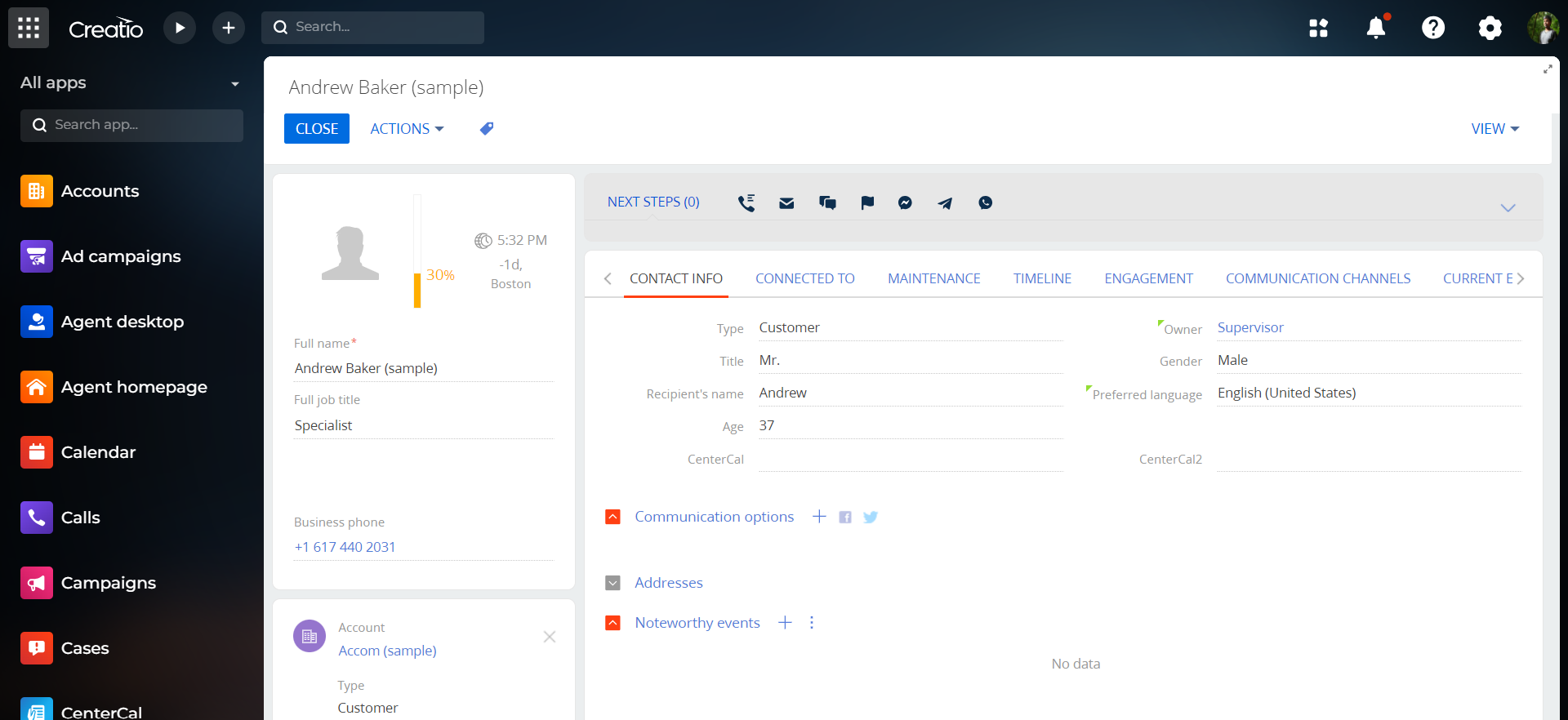
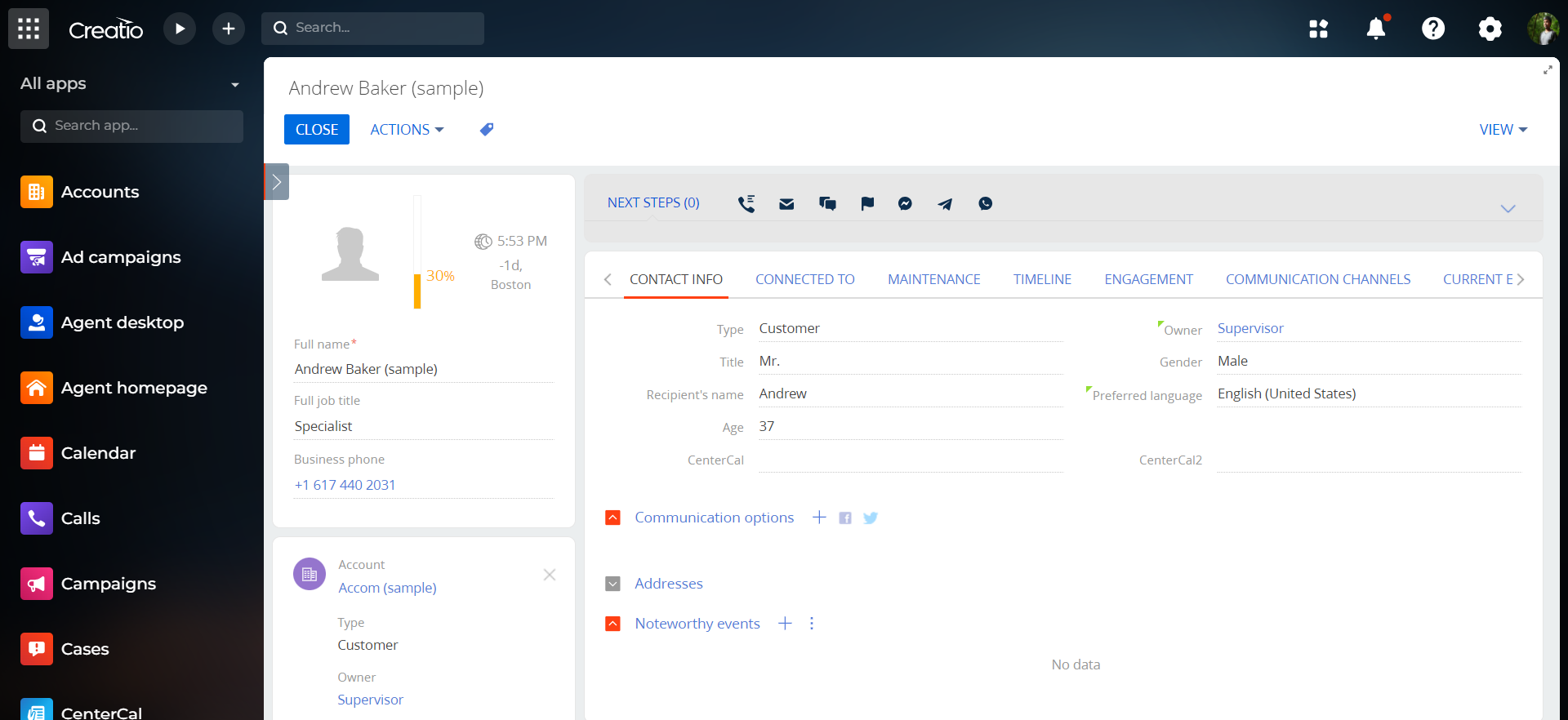
Compatibility notes