
Avaya connector for Creatio
Add-on to Creatio to integrate with Avaya telephony
Overview
Product overview
Product description
Call management
Integrating Creatio with Avaya telephony will allow you to communicate with clients and colleagues. You can easily find the necessary information about contacts, activities, orders, documents and comments. The add-on enables an agent to indicate a call status (‘ready, ‘not available or busy’), or to put a call on-hold, or to transfer a call to another professional.
Call analytics
Analyze the agents’ productivity based on the conducted calls, call duration, and frequency of communication with important clients.
Pricing
Monthly
Annual
Standard
$
8.33 user / month
billed annually
Terms and Conditions
By installing this product you agree to terms and conditions outlined in the license agreement.
Pricing FAQ
How does pricing work?
What currencies are accepted for payment?
Do the listed prices include taxes or discounts?
Does the listed price include the cost of the Creatio Platform plan?
Support
Support is available for this application
Support is provided by the developer within the “Basic”, “Business” and “Premium“ packages. Detailed information about the support packages and the support terms can be found on the Creatio website.
Installation
Setup guide
Find more details on how to manage calls in the article Manage calls.
Resources
Data sharing
- By installing or downloading the App, you confirm that you agree with sharing your account data (name, email, phone, company and country) with the App Developer as their End User.
- The App Developer will process your data under their privacy policy.
Versions
Manual app installation
- Open the needed app → the Packages tab - download the Markeplace app files.
- Click in the top right → Application Hub
- Click New application. This opens a window.
- Select Install from file and click Select in the window that opens.
- Click Select file on the page of the Marketplace App Installation Wizard and specify the app file path.
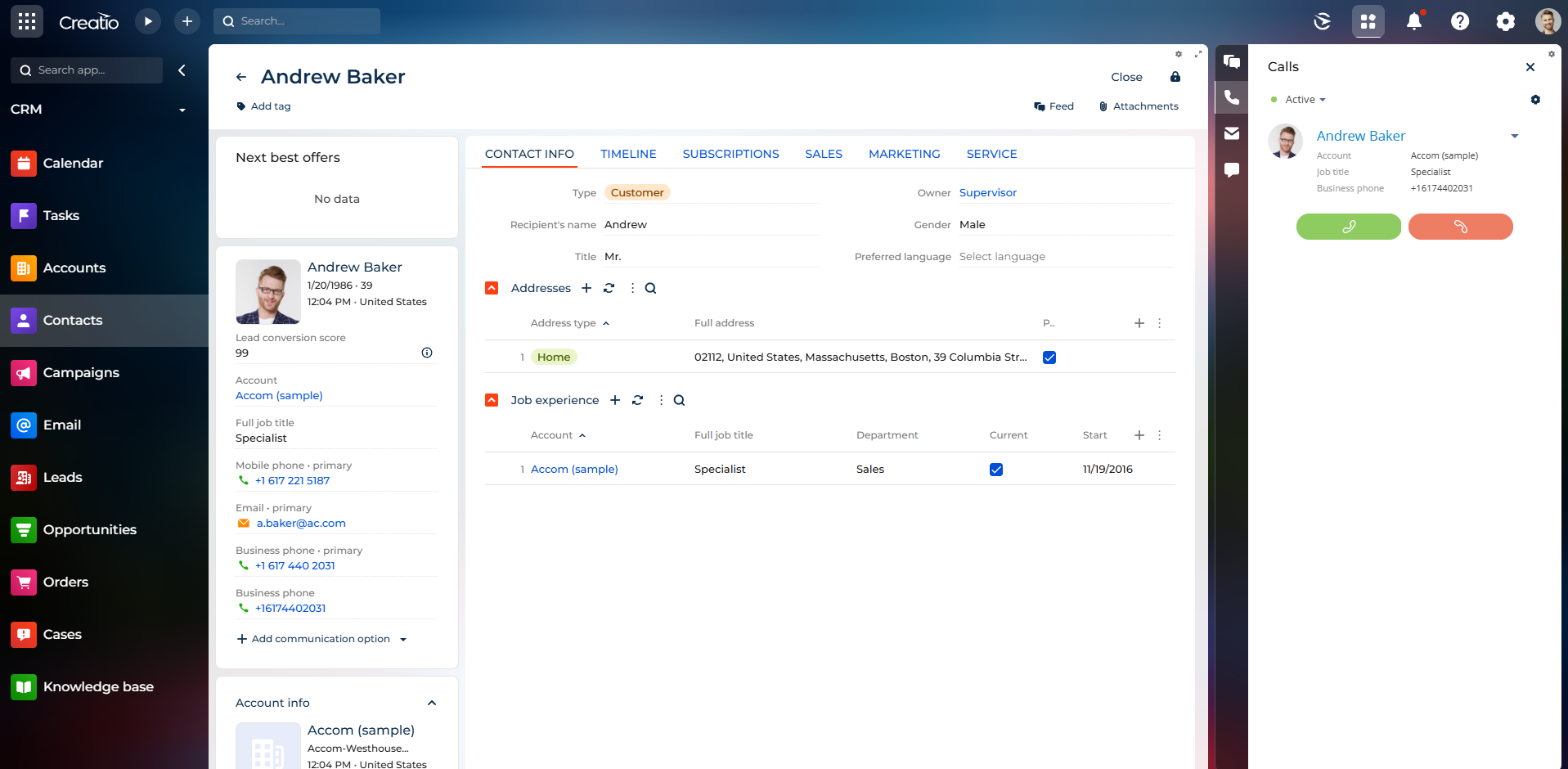
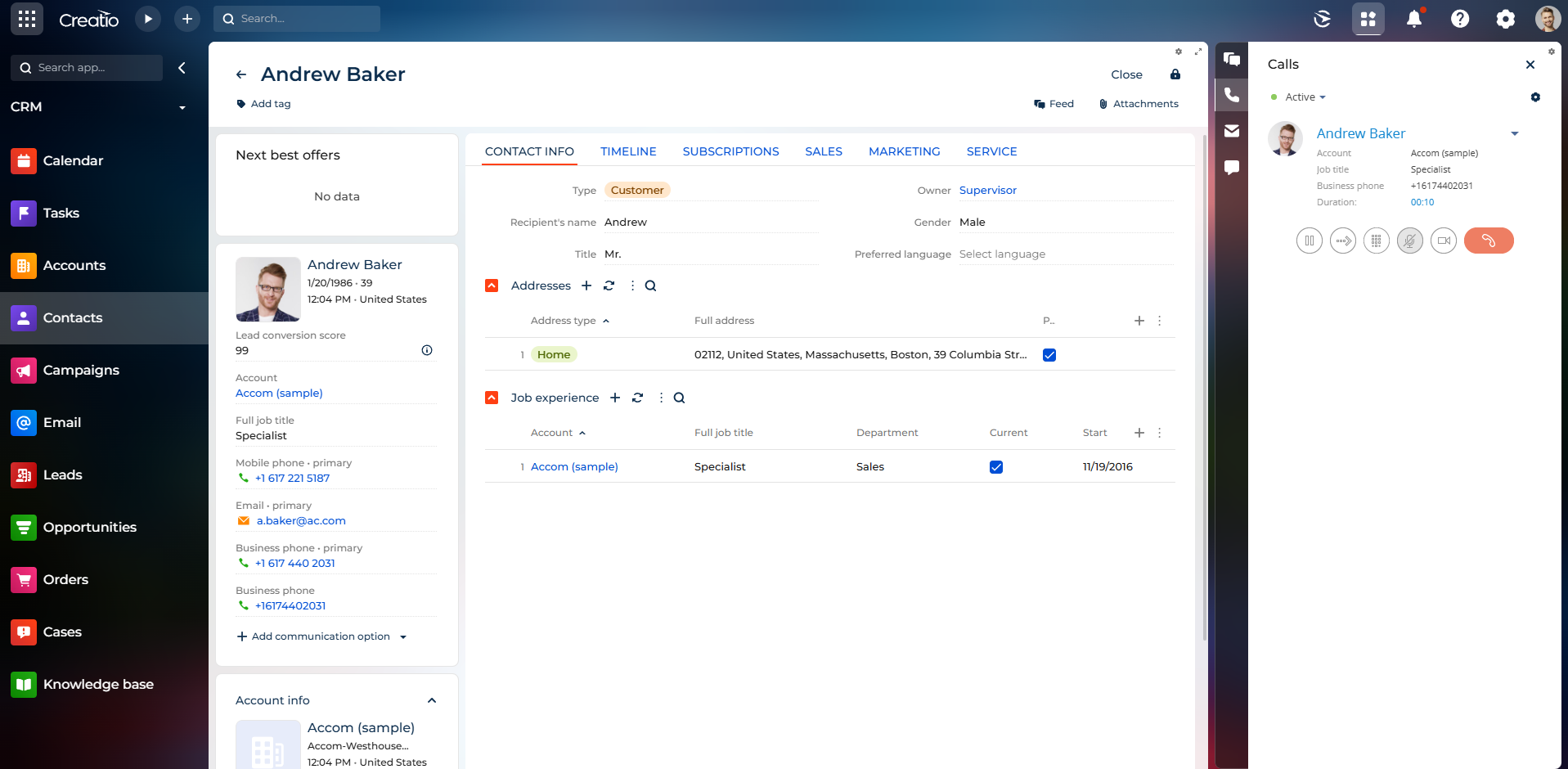
Compatibility notes
To integrate with Avaya telephony, it is required to have Avaya Application Enablement Services (AES) component within the telecommunication system. The integration is available for AES version of 5.2 server and up.