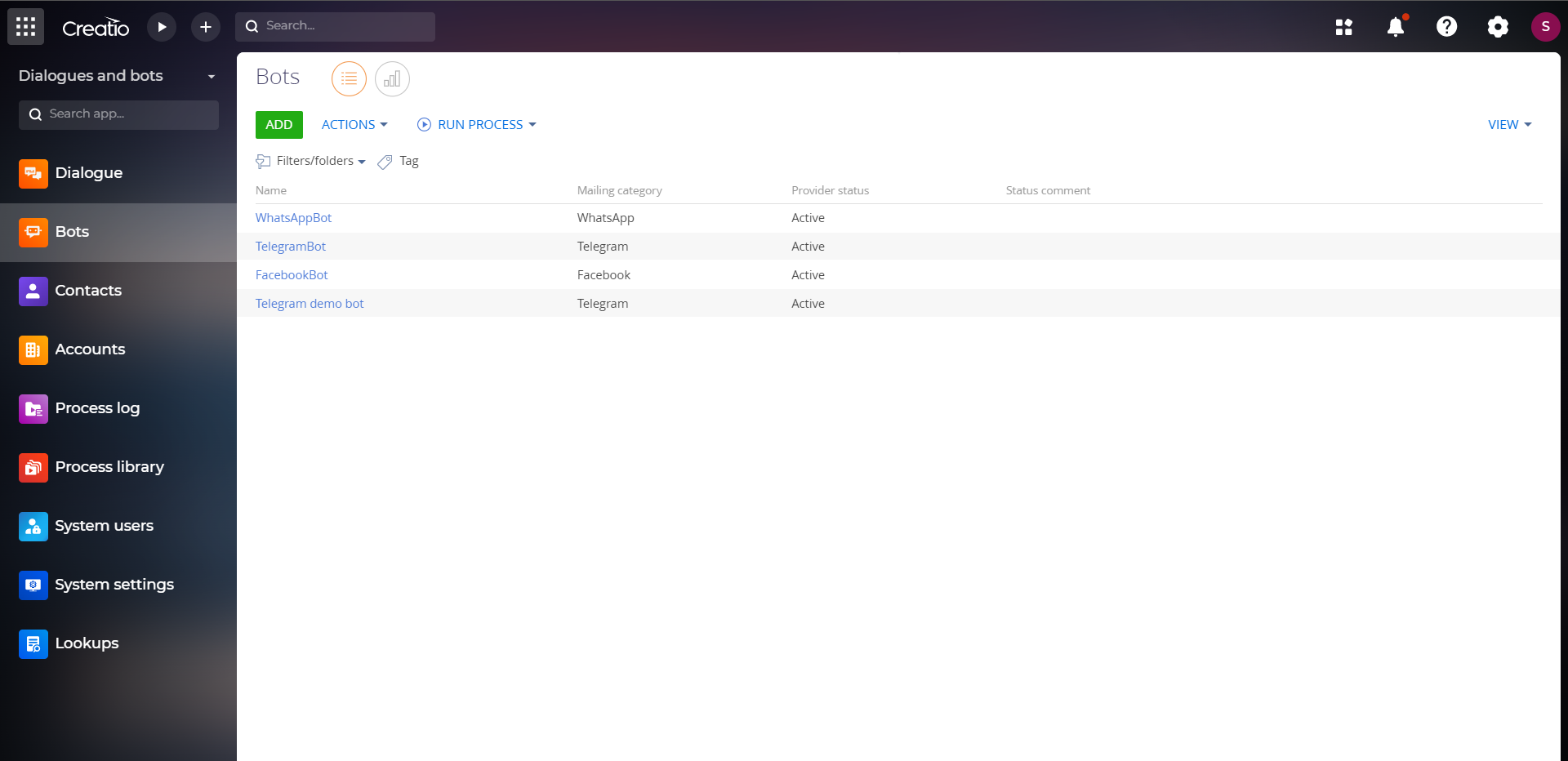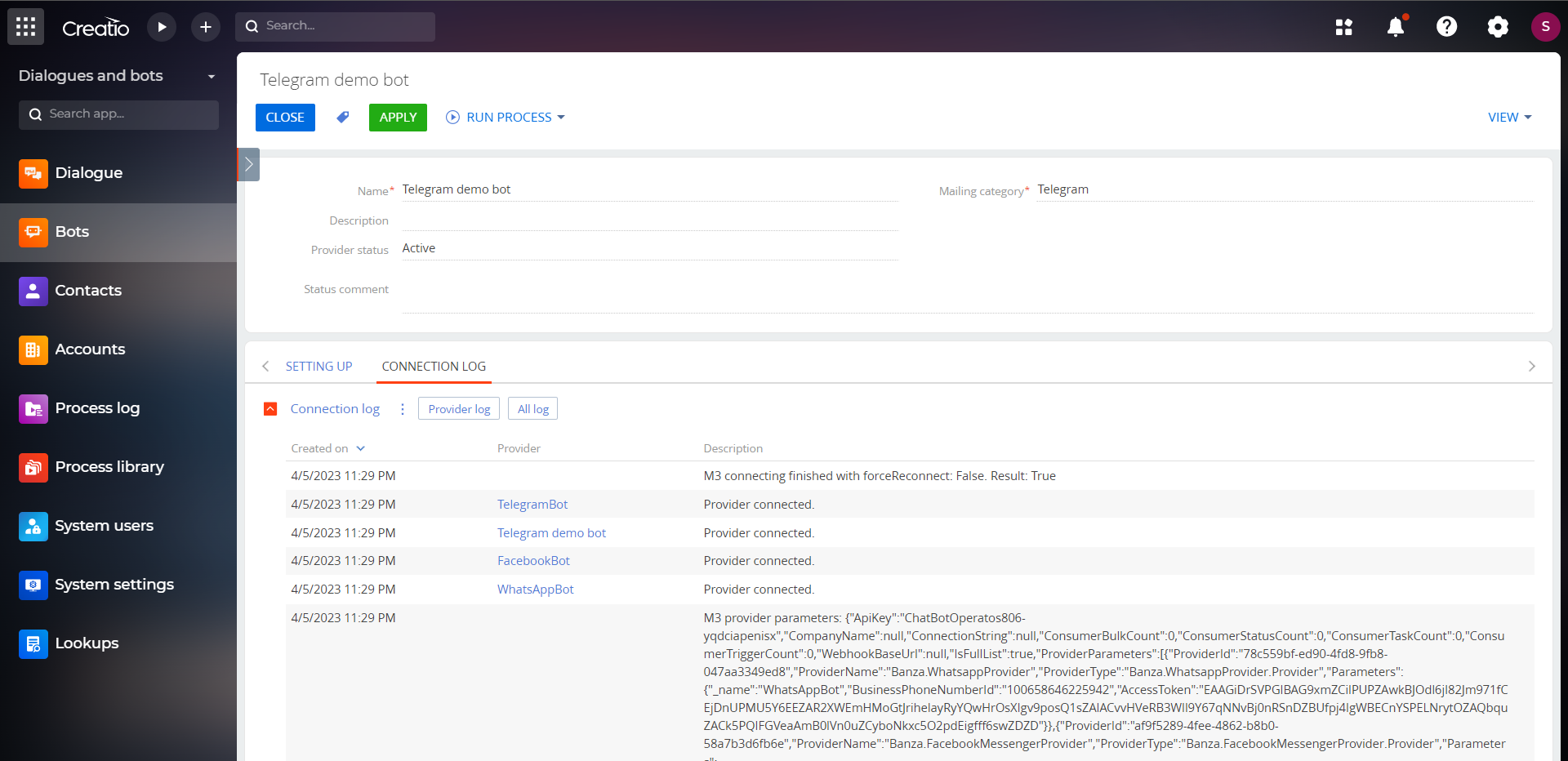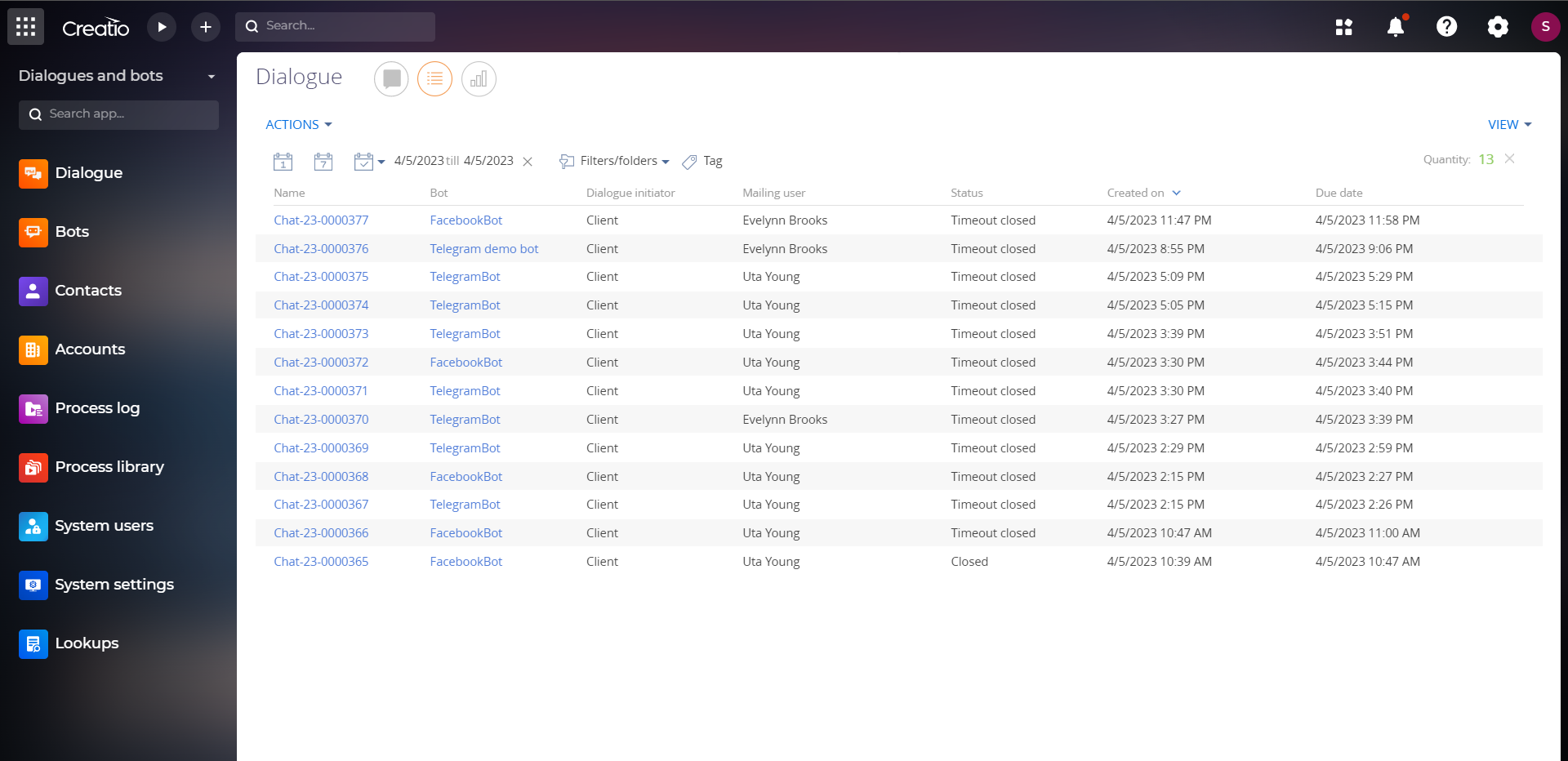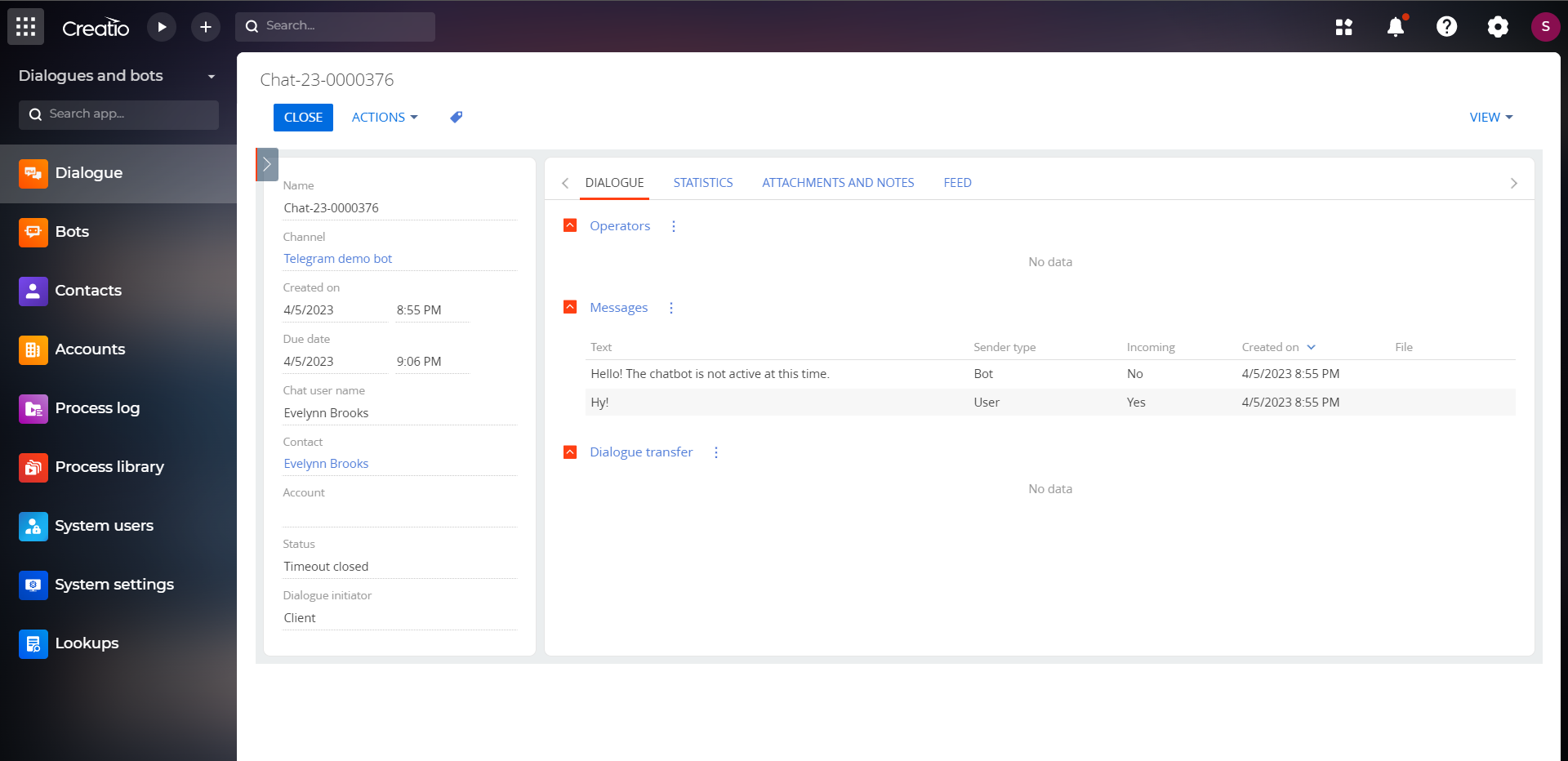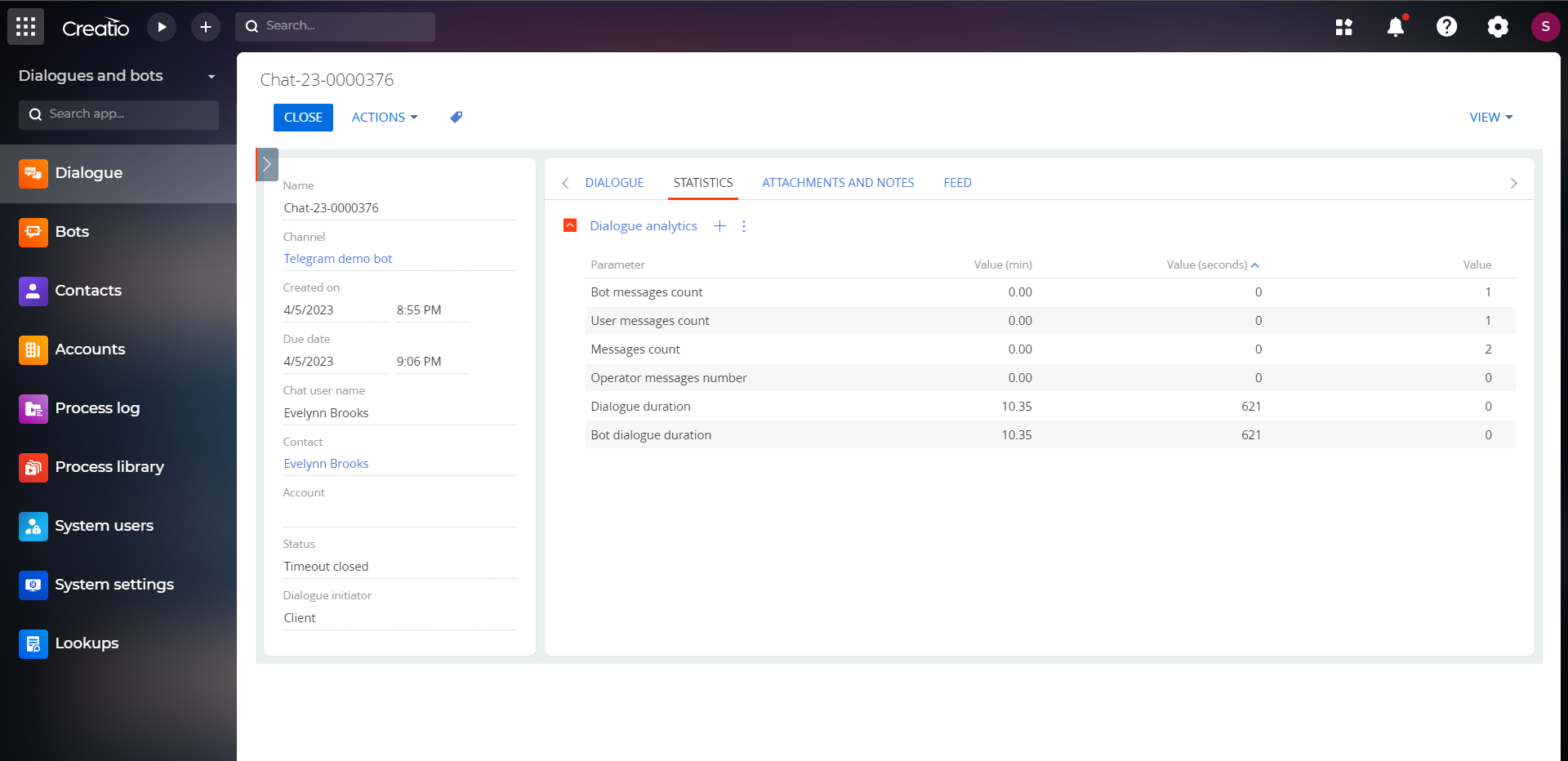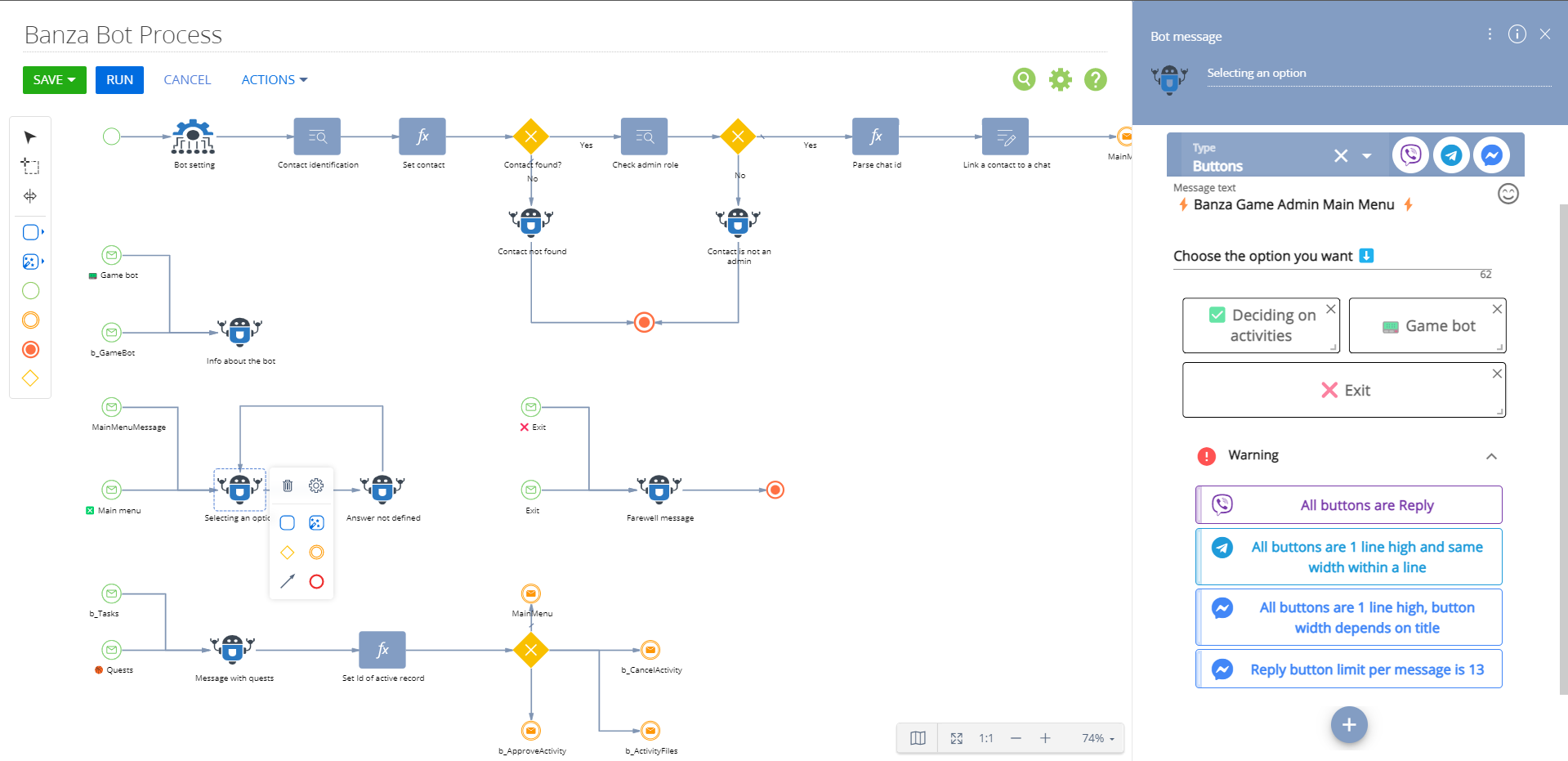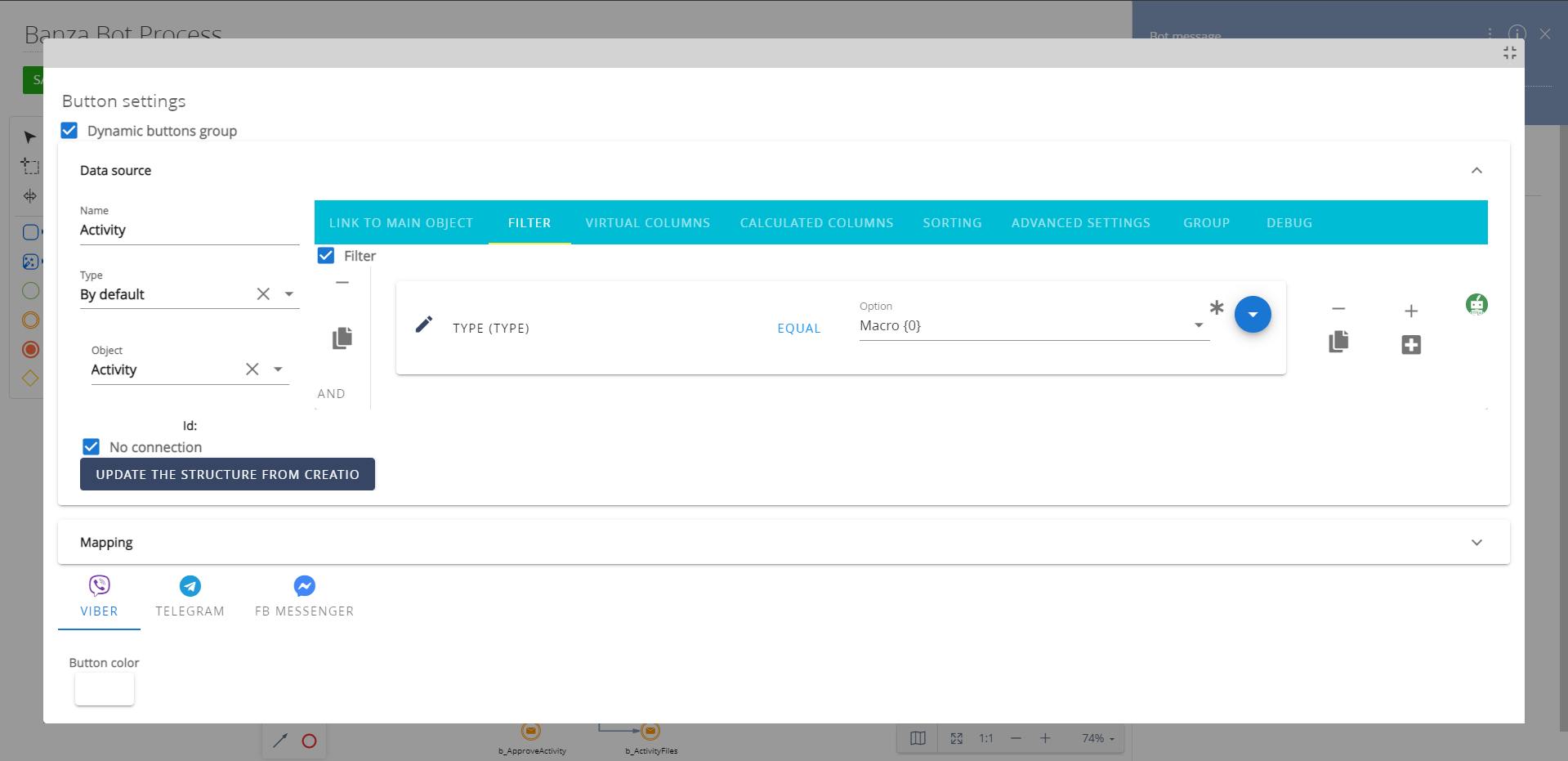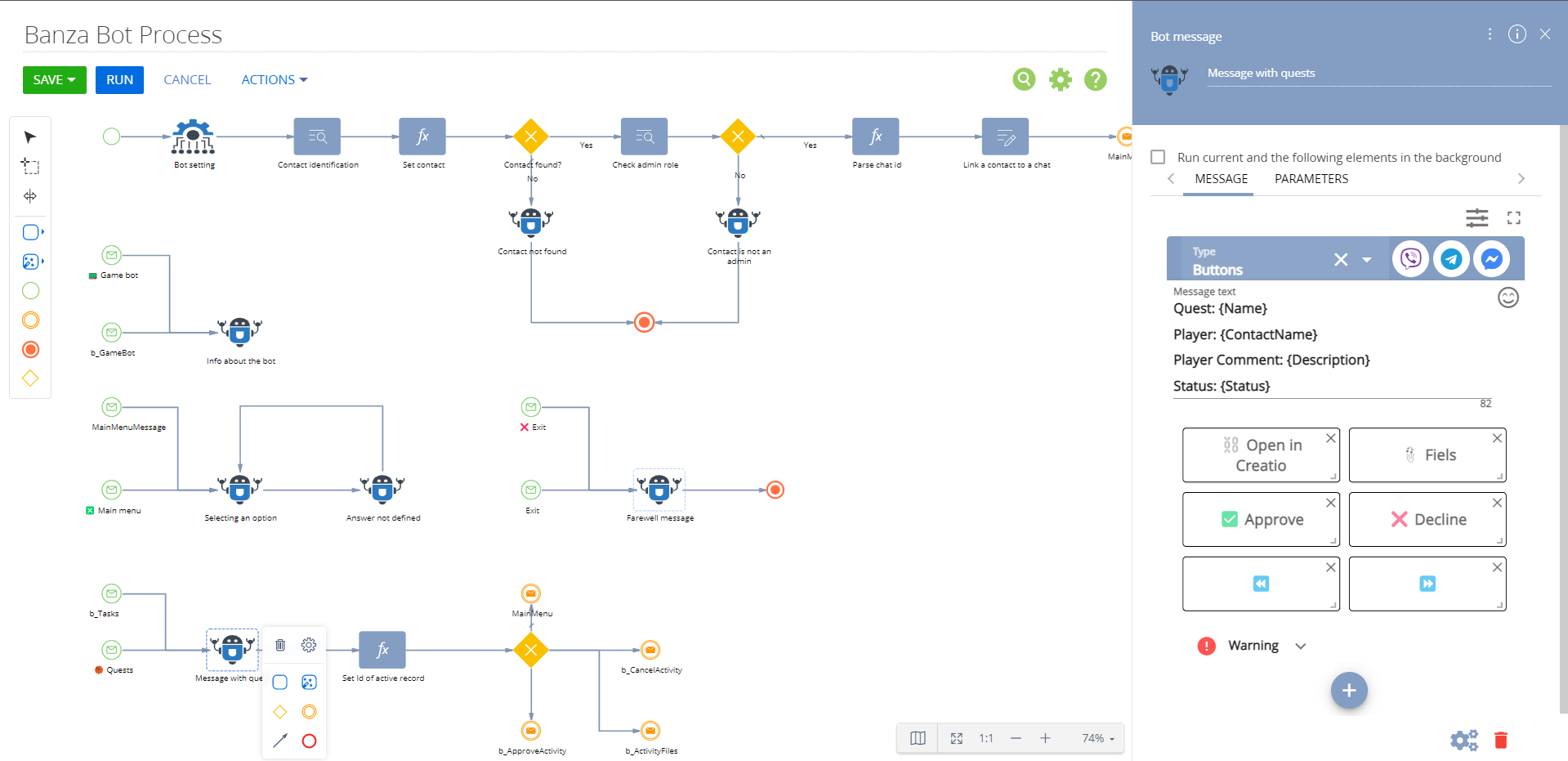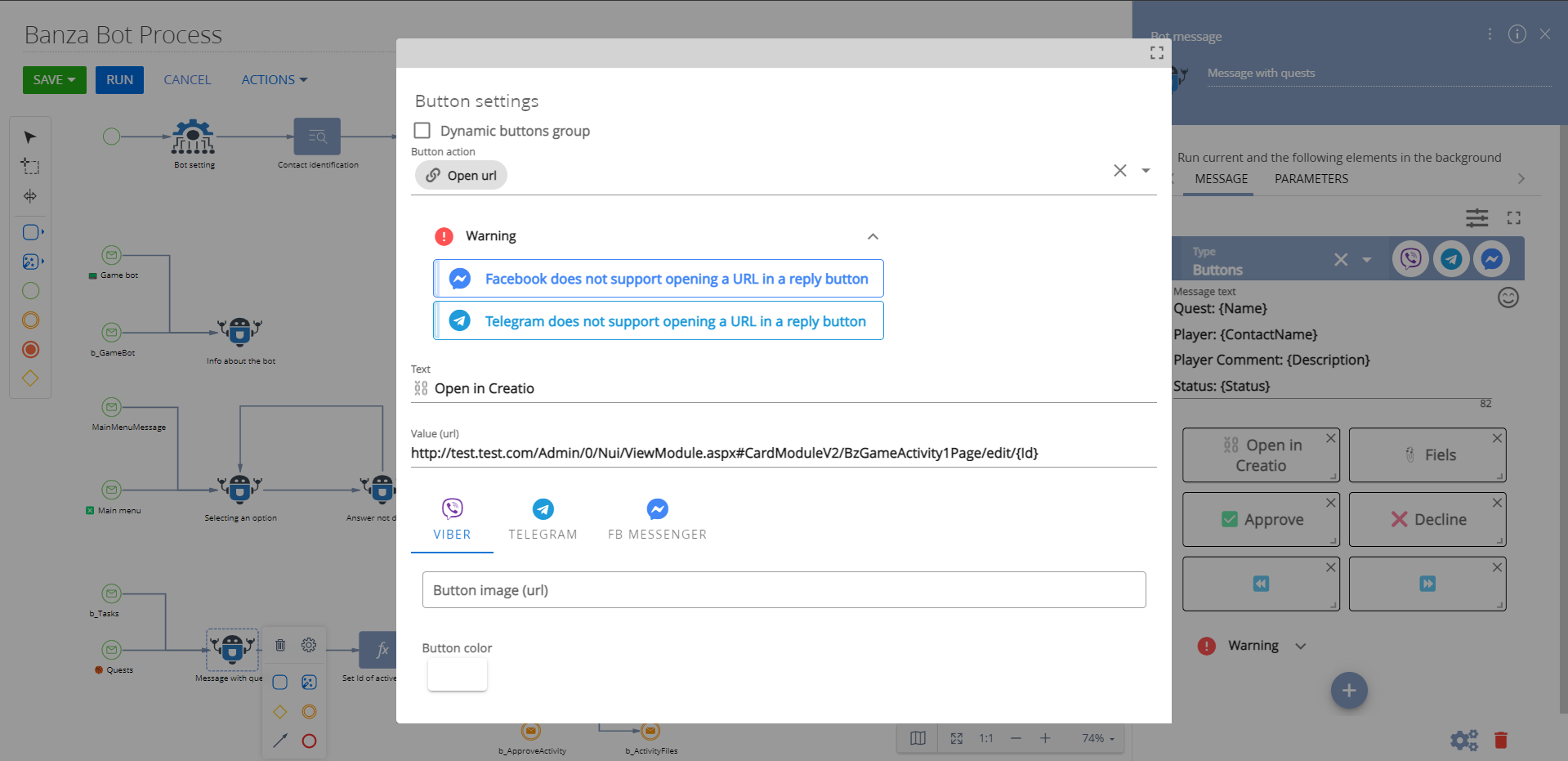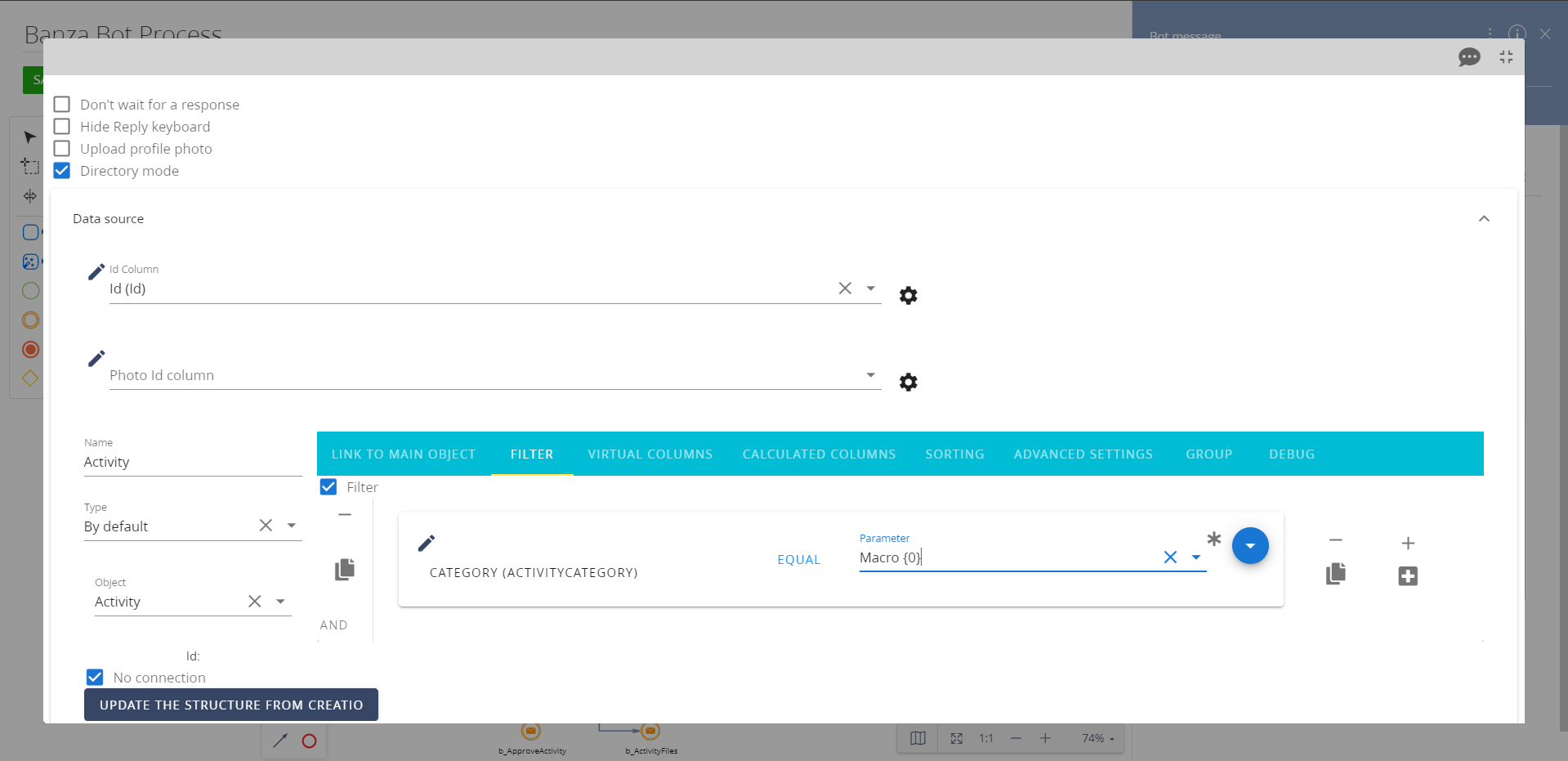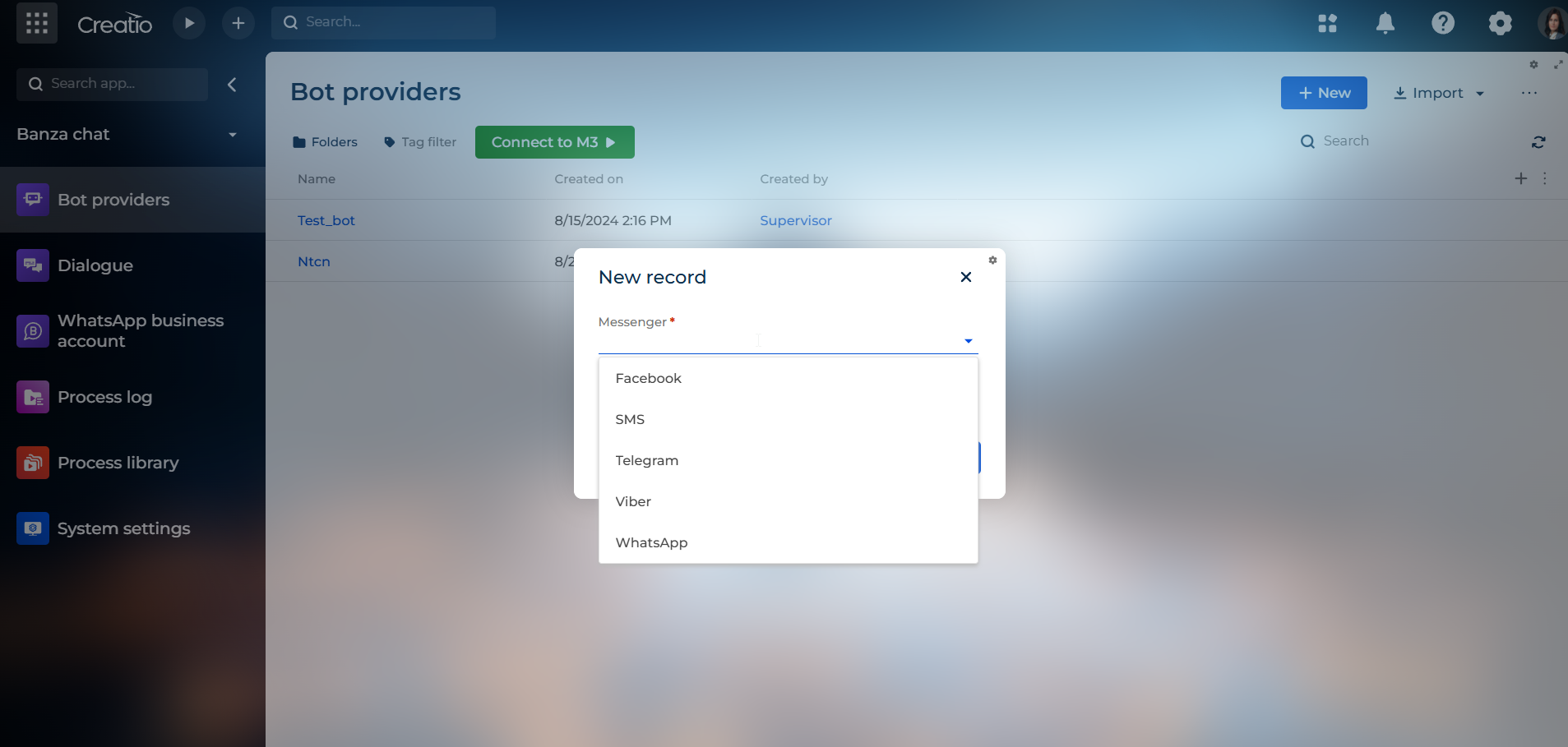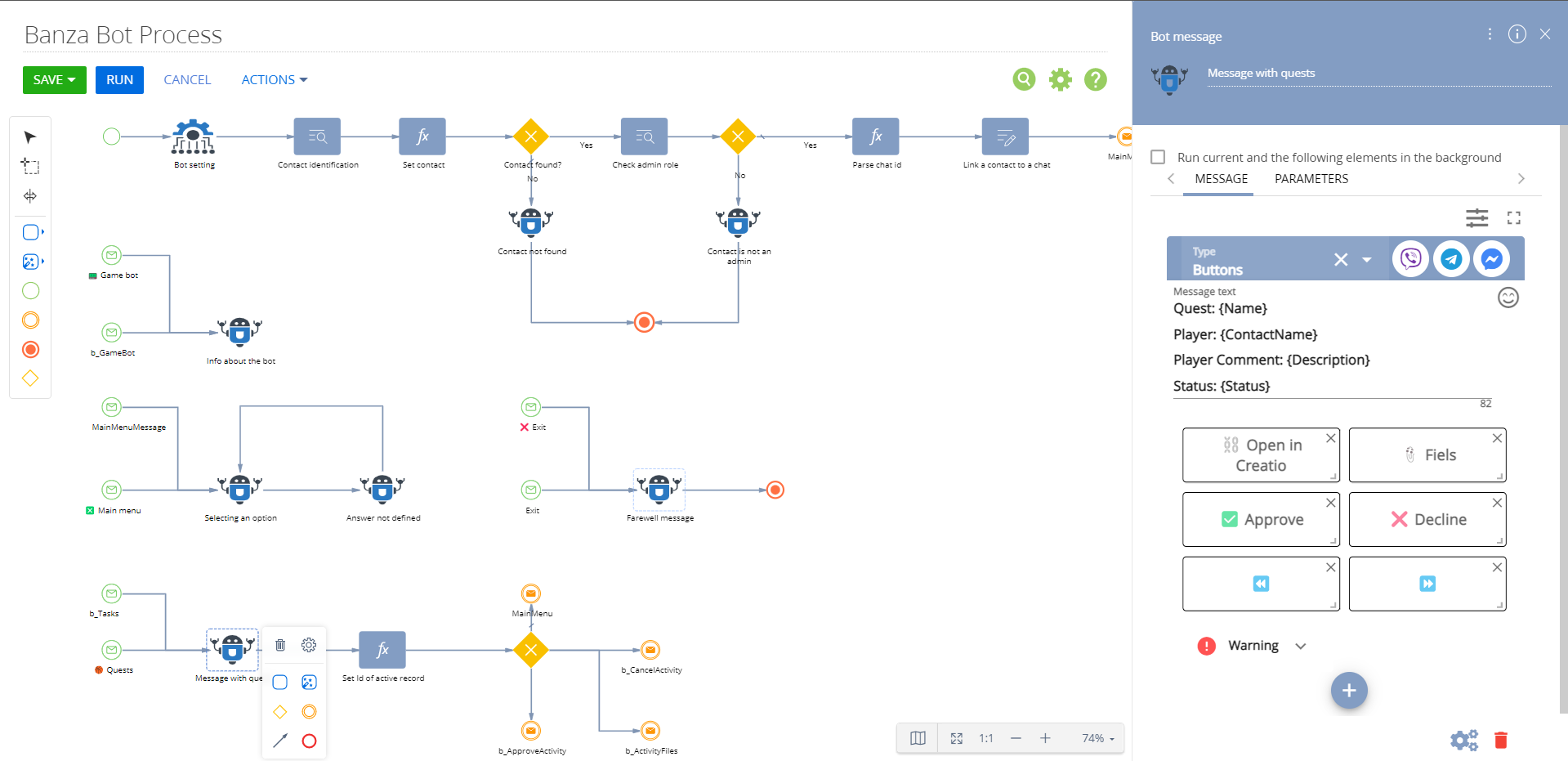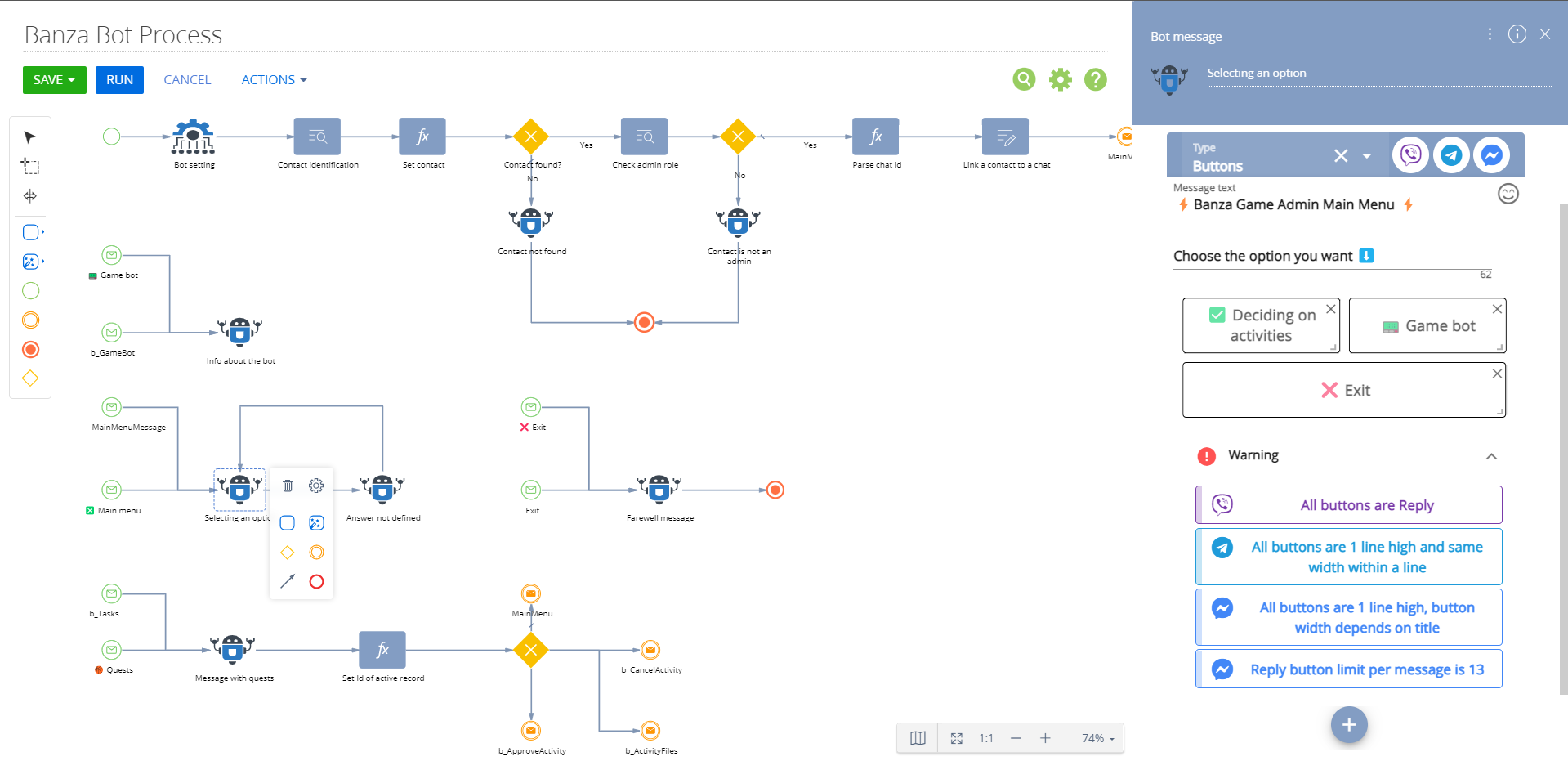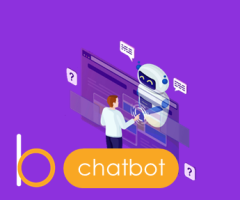
Banza Bot Constructor for Creatio
Chatbot designer for 24/7 service for your customers
Overview
Product overview
Product description
Banza bot constructor for Creatio allows creating of chatbots for your 24/7 service. Optimize expenses and offer customers and colleagues an additional channel of interaction.
Use cases:
The chatbot is B2C/B2B assistant for active and personalized communication with your customers. Your company can launch a chatbot with extensive functionality, for example:
- 24/7 service that never sleeps and knows the answers to common questions.
- Perform newsletters on target segments, informing about news, promotions, special offers, event schedules.
- Fix orders, service requests, appointments, and meeting.
- Booking, map of your showrooms and departments.
- Serve as a product showcase and sales consultant.
- Conduct surveys, and questionnaires in order to obtain feedback.
- Remind about regular and repetitive actions.
Key features:
- interaction with clients via Telegram, Viber, Facebook Messenger and WhatsApp chatbot;
- service for messages queue and load balancing;
- configure the message by using different parameters and possibilities;
- setting up a chat tree with a chatbot;
- reception and button answers, free text;
- use of chatbots in business processes;
- setting up a chatbot schedule;
- storing the history of communication with the chatbot;
- setting up analytics based on pre-configured metrics and evaluating the effectiveness of the chatbot.
Key Features
Pricing
Monthly
Annual
Banza Bot Constructor for Creatio One Chatbot Cloud / On-Site
$
200.00 / month
billed annually
Description (Formatted)
Price is per 1 bot
Banza M3 Service for Creatio Cloud
Free
Banza M3 Service for Creatio On-site
$
840.00 / month
billed annually
- One extension license allows connecting one bot of any messenger to Creatio. For example, if you need to connect two Facebook Messenger bots, then you need to buy 2 licenses.
- The license package includes basic learning for up to 5 hours and you can set up chatbot dialogue yourself. Besides, we can help you to configure your dialog. The cost of implementing the chatbot dialogue and specific customization of the chatbot is calculated separately.
- The price includes a connection to our cloud M3 service for messages queue and load balancing.
Terms and Conditions
By installing this product you agree to terms and conditions outlined in the license agreement.
Pricing FAQ
How does pricing work?
What currencies are accepted for payment?
Do the listed prices include taxes or discounts?
Does the listed price include the cost of the Creatio Platform plan?
Support
Support is available for this application
Support is provided by the developer within the “Basic” and “Business” packages. Detailed information about the support packages and the support terms can be found on the Creatio website.
Installation
Setup guide
- Add new [Bots] and [Dialogue] sections to the needed workplace.
- Specify messenger settings in the [Bots] section.
- Create a business process and set one into the bot dialogue tree.
More information can be found in the manual
Resources
Data sharing
- By installing or downloading the App, you confirm that you agree with sharing your account data (name, email, phone, company and country) with the App Developer as their End User.
- The App Developer will process your data under their privacy policy.
Versions
Versions history
Version
Compatibility
Release date
1.6
8.1.0 and up
Release summary
- Added a new connector to WhatsApp messenger. You can set up:
- base text messages
- messages with buttons
- messages with menu
- interactive messages
- files exchange
- Added WhatsApp Business Message Templates. Use predefined highly structured messages to connect with your audience once they opted-in to receive messages from you. Populate dynamic content with Creatio data.
- Updated metadata file
- Updated package dependencies
Manual app installation
- Open the needed app → the Packages tab - download the Markeplace app files.
- Click in the top right → Application Hub
- Click New application. This opens a window.
- Select Install from file and click Select in the window that opens.
- Click Select file on the page of the Marketplace App Installation Wizard and specify the app file path.