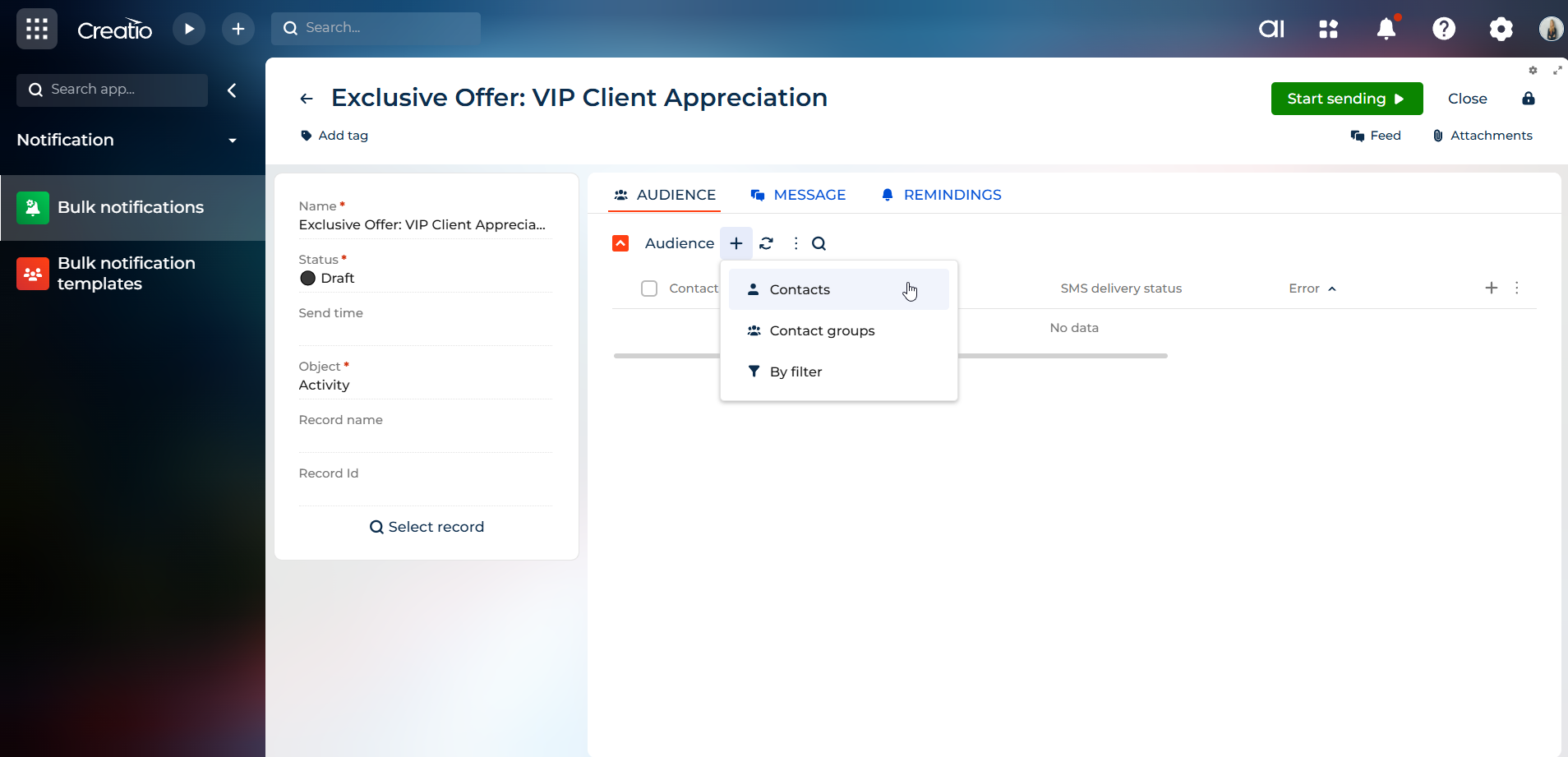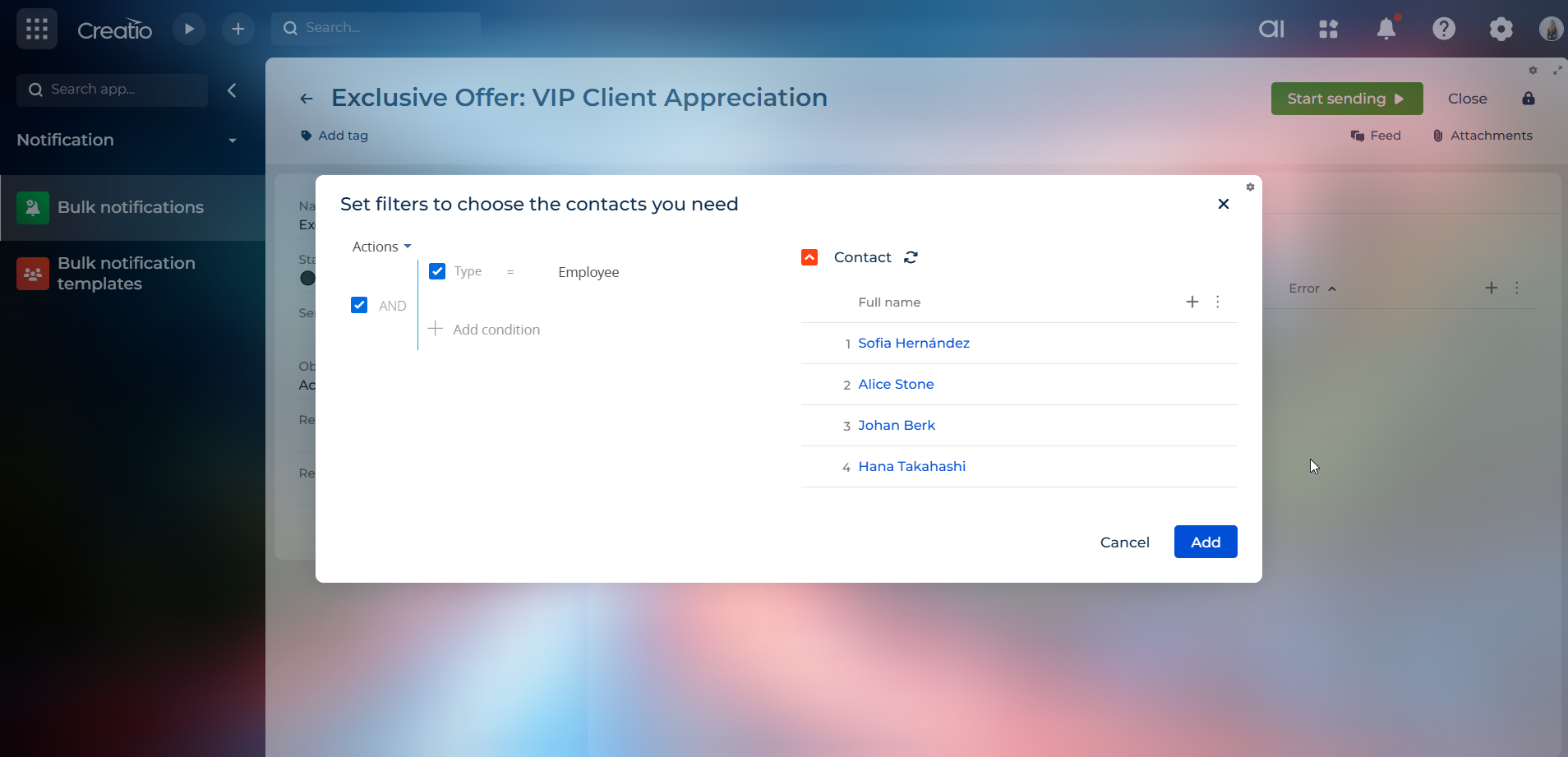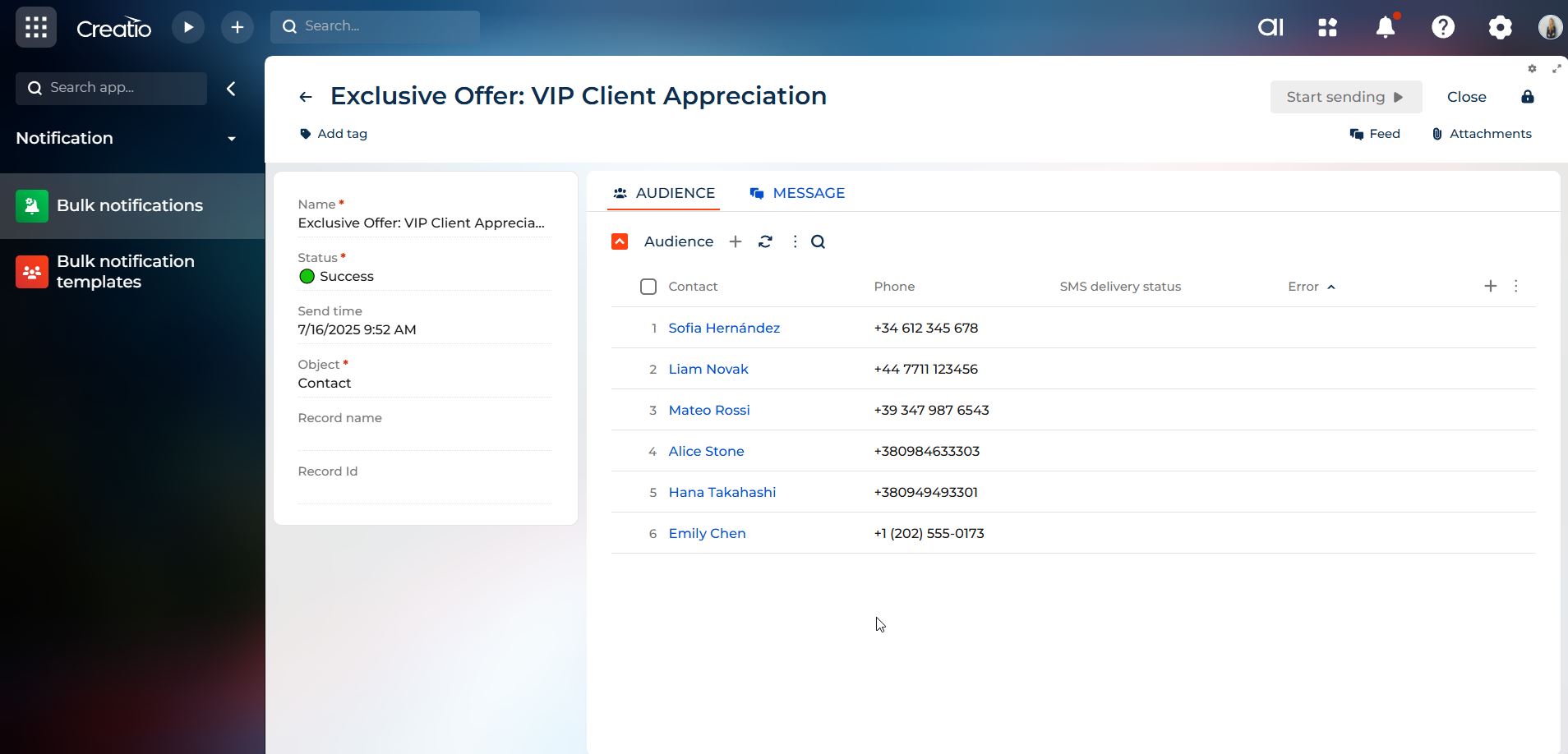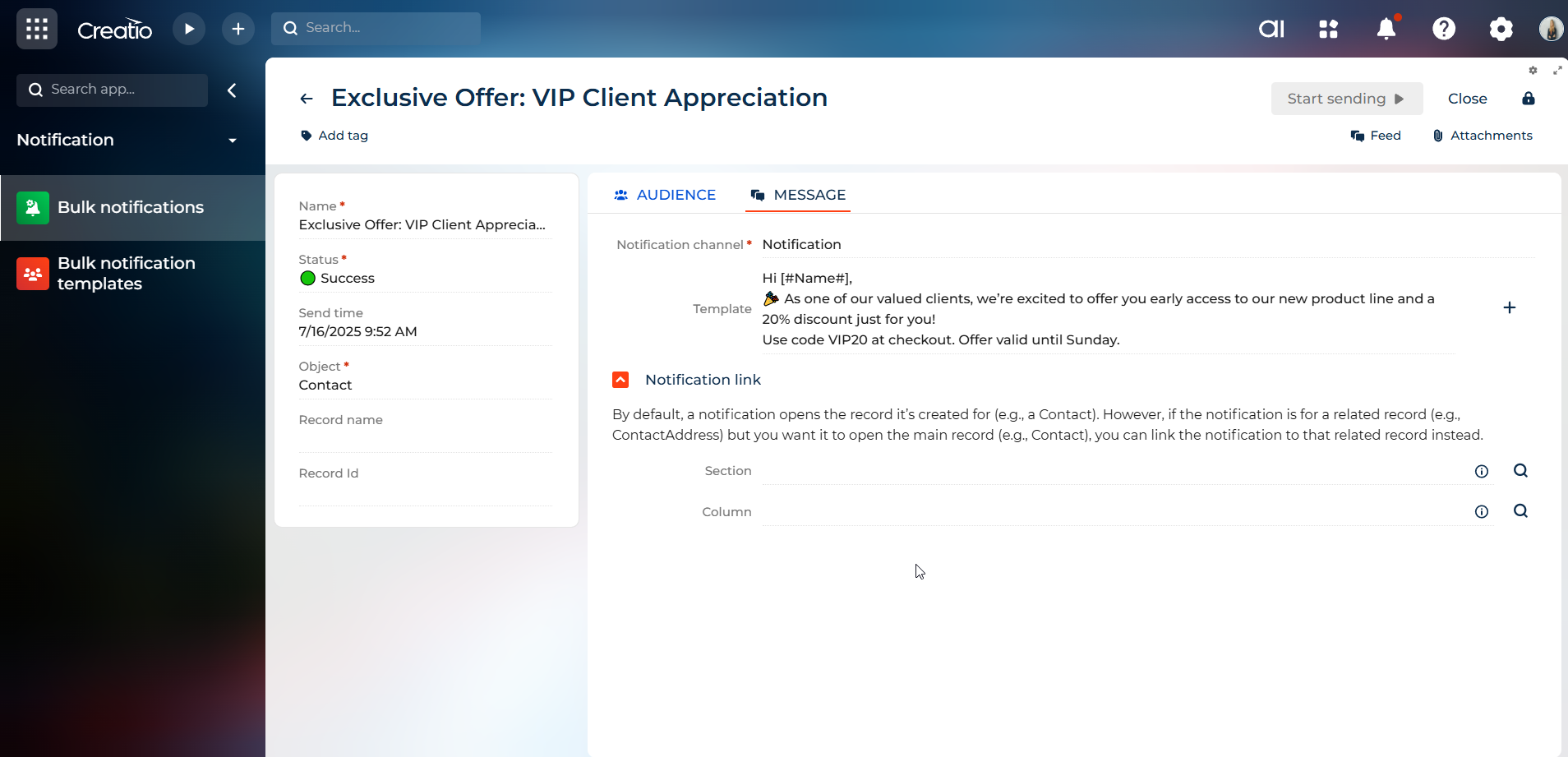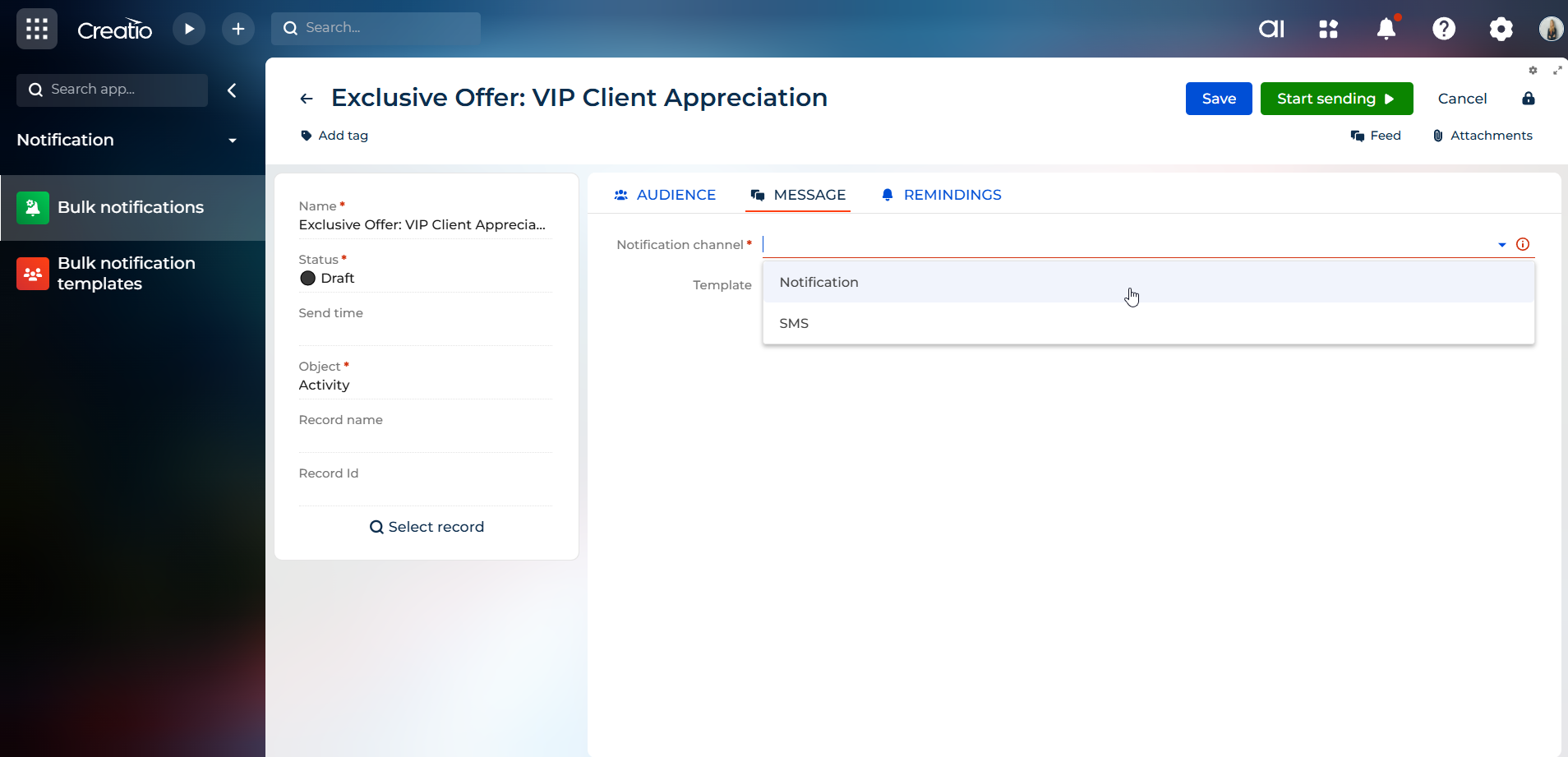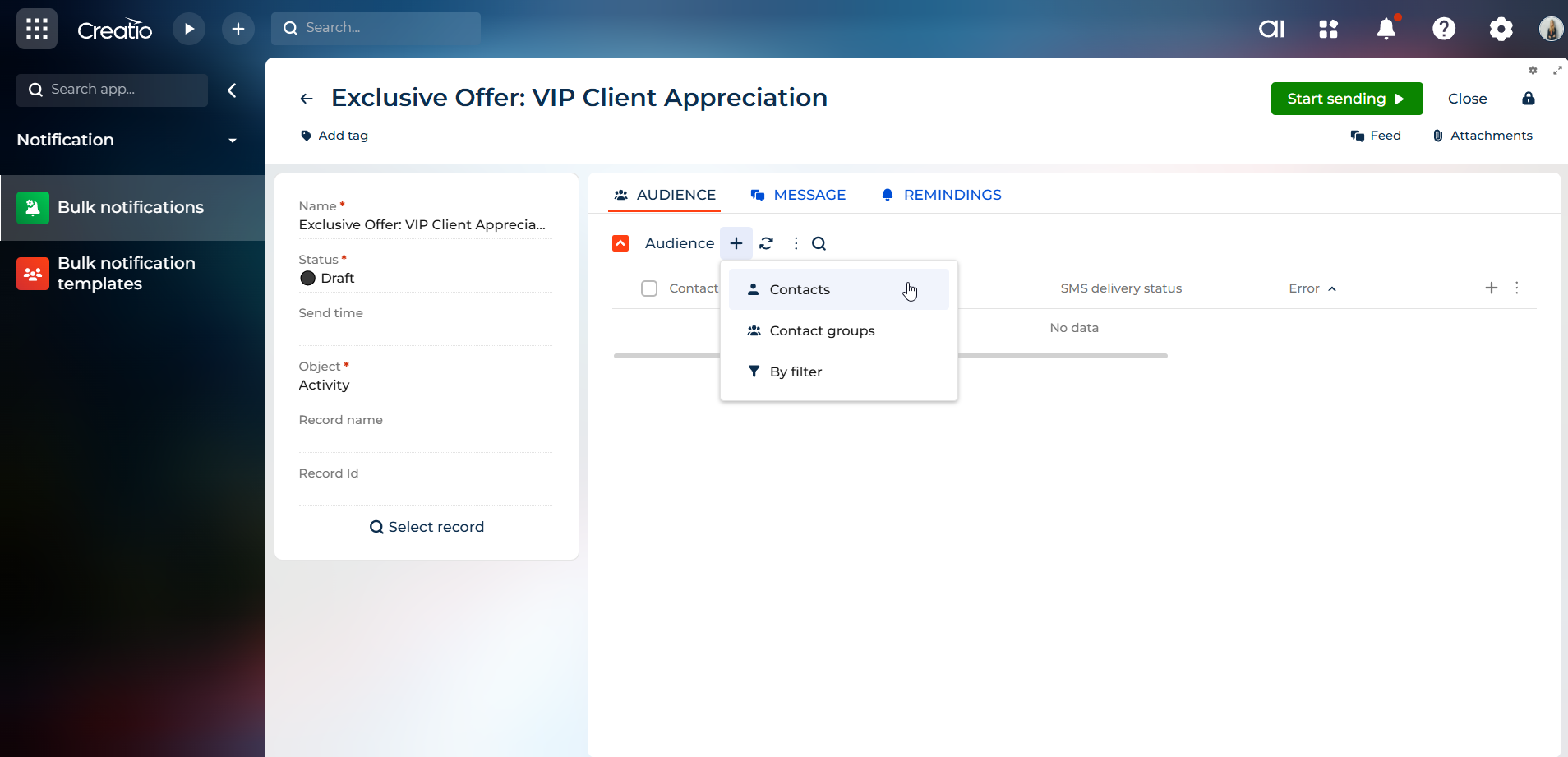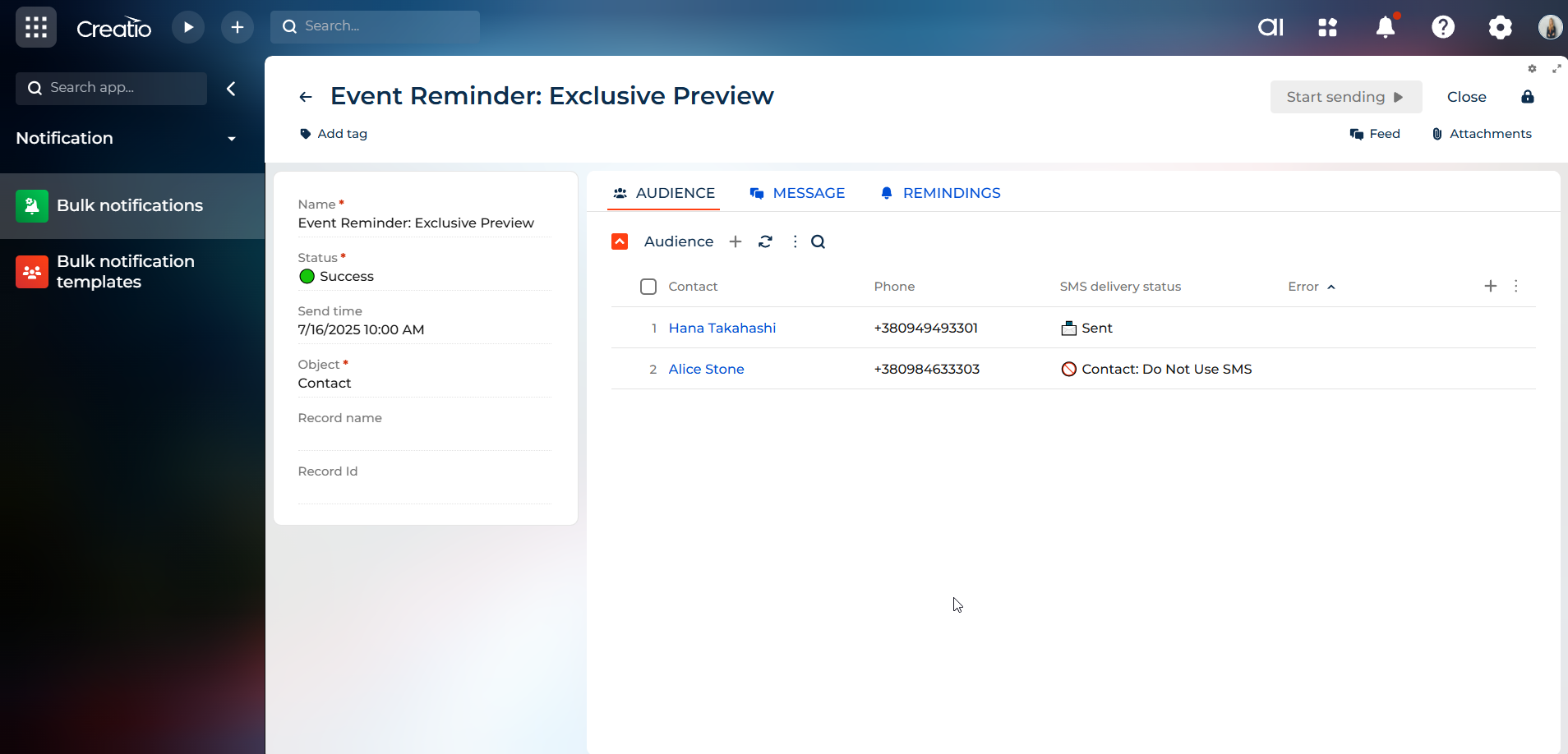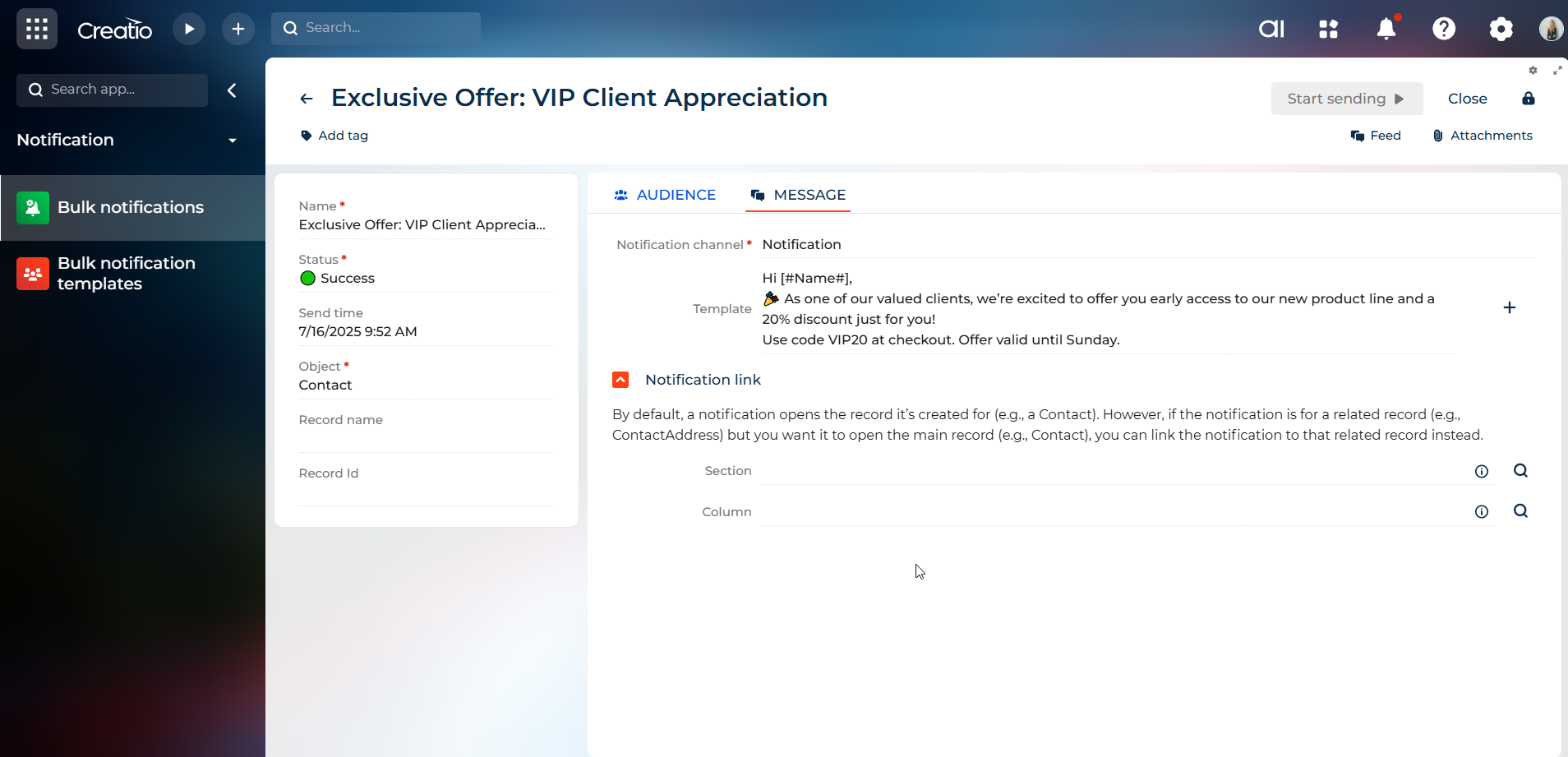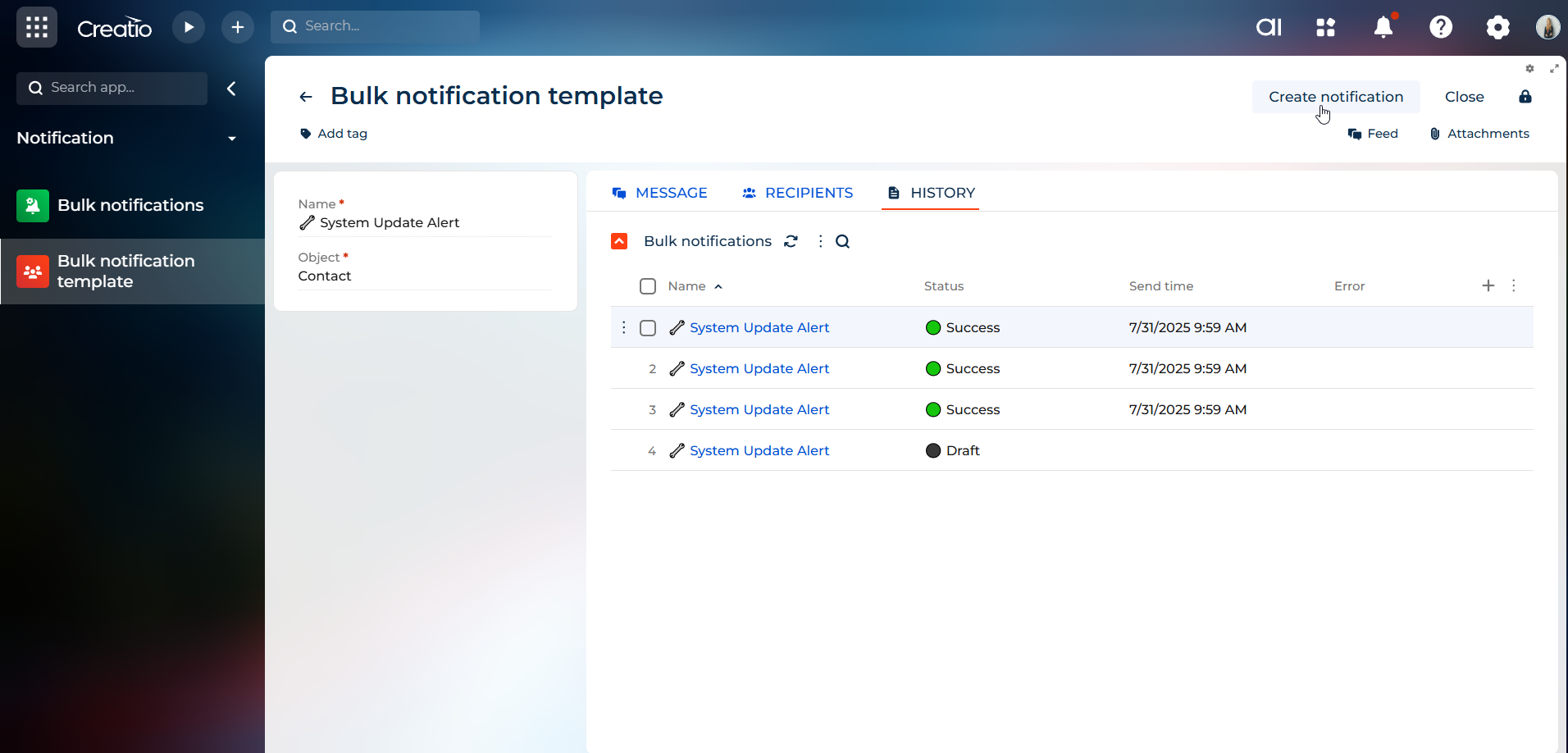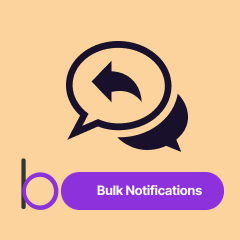
Banza Bulk Notifications for Creatio
Overview
Product overview
The Bulk Notifications feature in Creatio enables organizations to deliver timely, relevant information to their audiences at scale - whether customers, employees, or partners. With support for SMS and system alerts, it’s a versatile tool for both internal and external communication. Whether you need to send a one-off message or schedule recurring updates, you can tailor notifications to specific audiences using filters and templates, ensuring consistent and efficient communication across your processes.
Use cases:
- Customer outreach: Inform VIP clients about special promotions via SMS.
- Employee communication: Send internal updates, policy changes, or IT system alerts through system notifications.
- Event announcements: Notify selected contacts about upcoming events or campaigns using contact filters or groups.
- Crisis alerts: Instantly notify all users about urgent events like service outages or operational changes.
- Recurring updates: Set up templates for repeated notifications like weekly reports or monthly reminders.
Key Features
Pricing
Terms and Conditions
Pricing FAQ
Support
Installation
Setup guide
The Bulk Notifications module lets you create and send messages via SMS, or system notifications directly from Creatio. Set up one-time messages or reusable templates, define your audience, and monitor delivery—all without writing code.
🛠️ How It Works
-
Create a notification or template
– Choose the channel (SMS, Creatio), write your message, and add macros if needed. -
Define recipients
– Add contacts manually, from folders, or by filters (e.g., contact type = "Employee"). -
Launch the mailing
– For templates: create a notification from the saved configuration.
– For one-time messages: click Start sending right away. -
Track results
– Use the Reminders tab to see if messages were delivered and read.
– For SMS, view status and errors in the Audience tab.
Resources
Data sharing
- By installing or downloading the App, you confirm that you agree with sharing your account data (name, email, phone, company and country) with the App Developer as their End User.
- The App Developer will process your data under their privacy policy.
Versions
Versions history
Manual app installation
- Open the needed app → the Packages tab - download the Markeplace app files.
- Click in the top right → Application Hub
- Click New application. This opens a window.
- Select Install from file and click Select in the window that opens.
- Click Select file on the page of the Marketplace App Installation Wizard and specify the app file path.