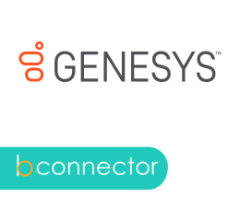
Banza Genesys PureConnect connector for Creatio
Connector to Genesys PureConnect contact center
Overview
Product overview
Product description
Use the Banza Genesys PureConnect connector for Creatio to conduct productive phone conversations with clients and coworkers. All communication history will be stored in Creatio.
Use cases:
Using the connector, customers can make both inbound and outbound calls using Genesys communication services. The user has access to all contact details, including a history of communications, while on the call.
Analyze the number, duration, and results of calls and determine the effectiveness of communication.
Using the extension, you may perform the following functions:
- Manage a single database of accounts and contacts
- Maintain the history of client interactions
- Save phone call recordings
- Identify a caller automatically while answering the phone
- Accept and start a call or switch to standby mode and transfer the call to another employee
- Track call statistics and improve where needed
Key features:
- to search subscribers by number;
- to make calls with one click;
- to answer the call;
- to hold / unhold the call;
- to end the call;
- to manage agent state;
- to transfer the call;
- to save information in the system as well as display time characteristics (start date, end date, call duration) of the call;
- to show call history for easy management of call links or the ability to call back.
Notes:
The extension has been tested on the Genesys 2021 R3 version. In other versions, its behavior might not be predictable, necessitating further investigation.
Pricing
Monthly
Annual
Standard
$
7.00 user / month
billed annually
From 5 users
Terms and Conditions
By installing this product you agree to terms and conditions outlined in the license agreement.
Pricing FAQ
How does pricing work?
What currencies are accepted for payment?
Do the listed prices include taxes or discounts?
Does the listed price include the cost of the Creatio Platform plan?
Support
Support is available for this application
Support is provided by the developer within the “Basic” and “Business” packages. Detailed information about the support packages and the support terms can be found on the Creatio website.
Installation
Setup guide
- After connector installation go to the [System settings] section of the [System designer] section.
- Choose and open the [Genesys. Service URL] record.
- Fill the [Default value] field with the API telephony server and save the record.
- Go to the [Profile] user and click on the [Call Centre setting] button.
- Fill fields: [User id], [Password], [Station] by telephony data for access as well as available options and save it. The system will propose you re-login, following this recommendation.
- To initiate the CTI panel press the [Calls] icon on [Communication panel].
Resources
Data sharing
- By installing or downloading the App, you confirm that you agree with sharing your account data (name, email, phone, company and country) with the App Developer as their End User.
- The App Developer will process your data under their privacy policy.
Versions
Versions history
Version
Compatibility
Release date
1.3
7.18 and up
Manual app installation
- Open the needed app → the Packages tab - download the Markeplace app files.
- Click in the top right → Application Hub
- Click New application. This opens a window.
- Select Install from file and click Select in the window that opens.
- Click Select file on the page of the Marketplace App Installation Wizard and specify the app file path.
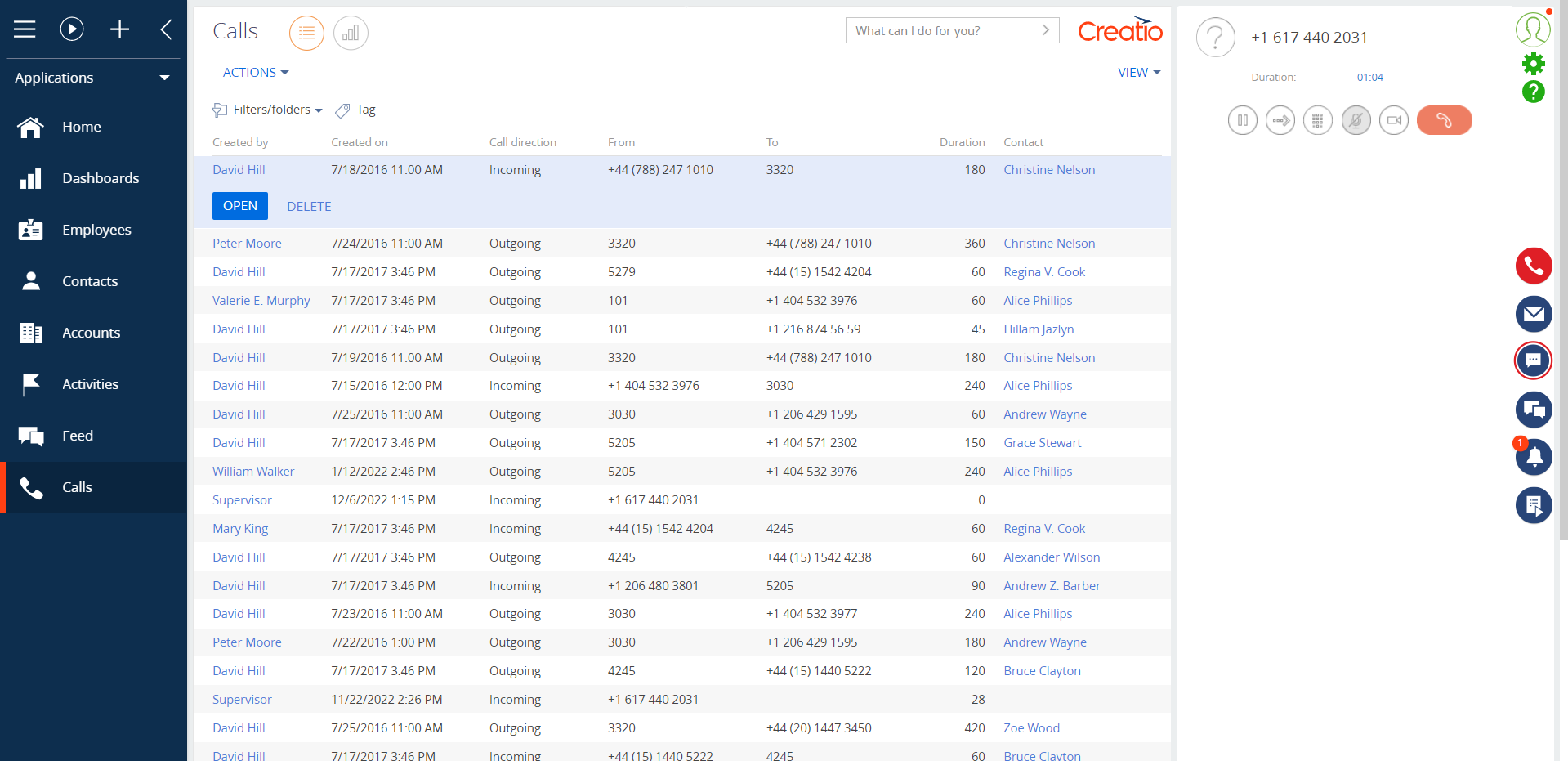
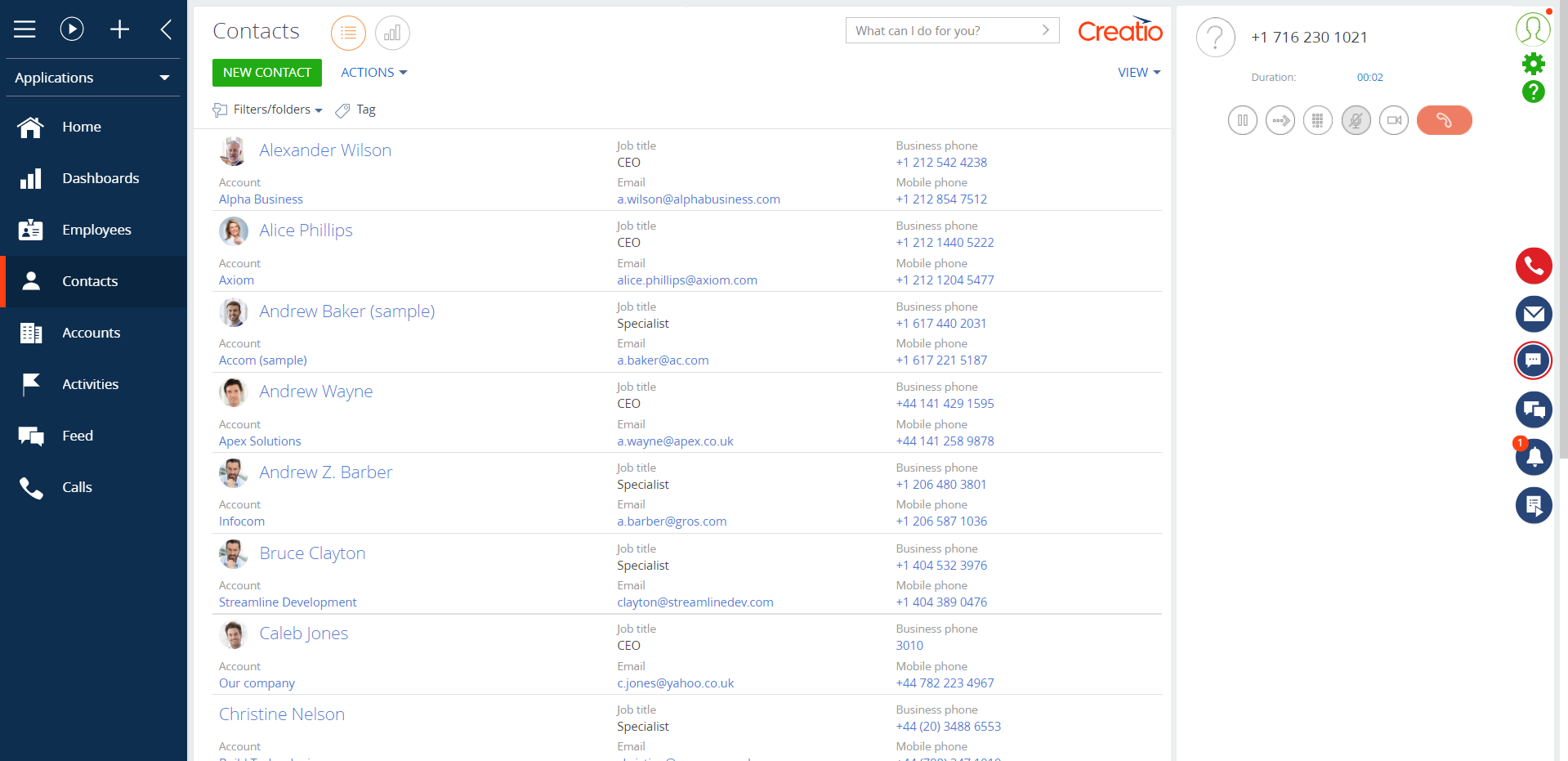
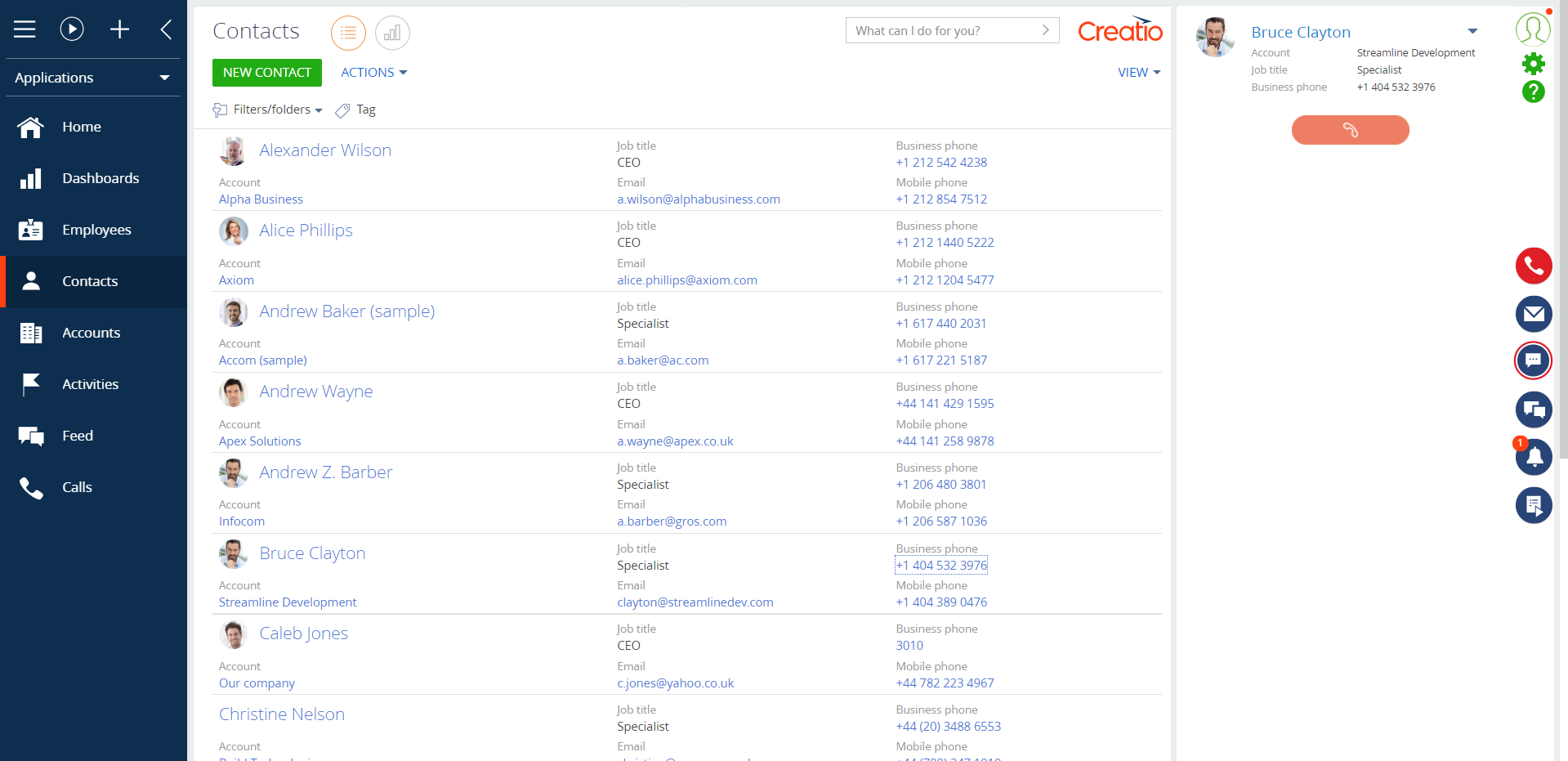
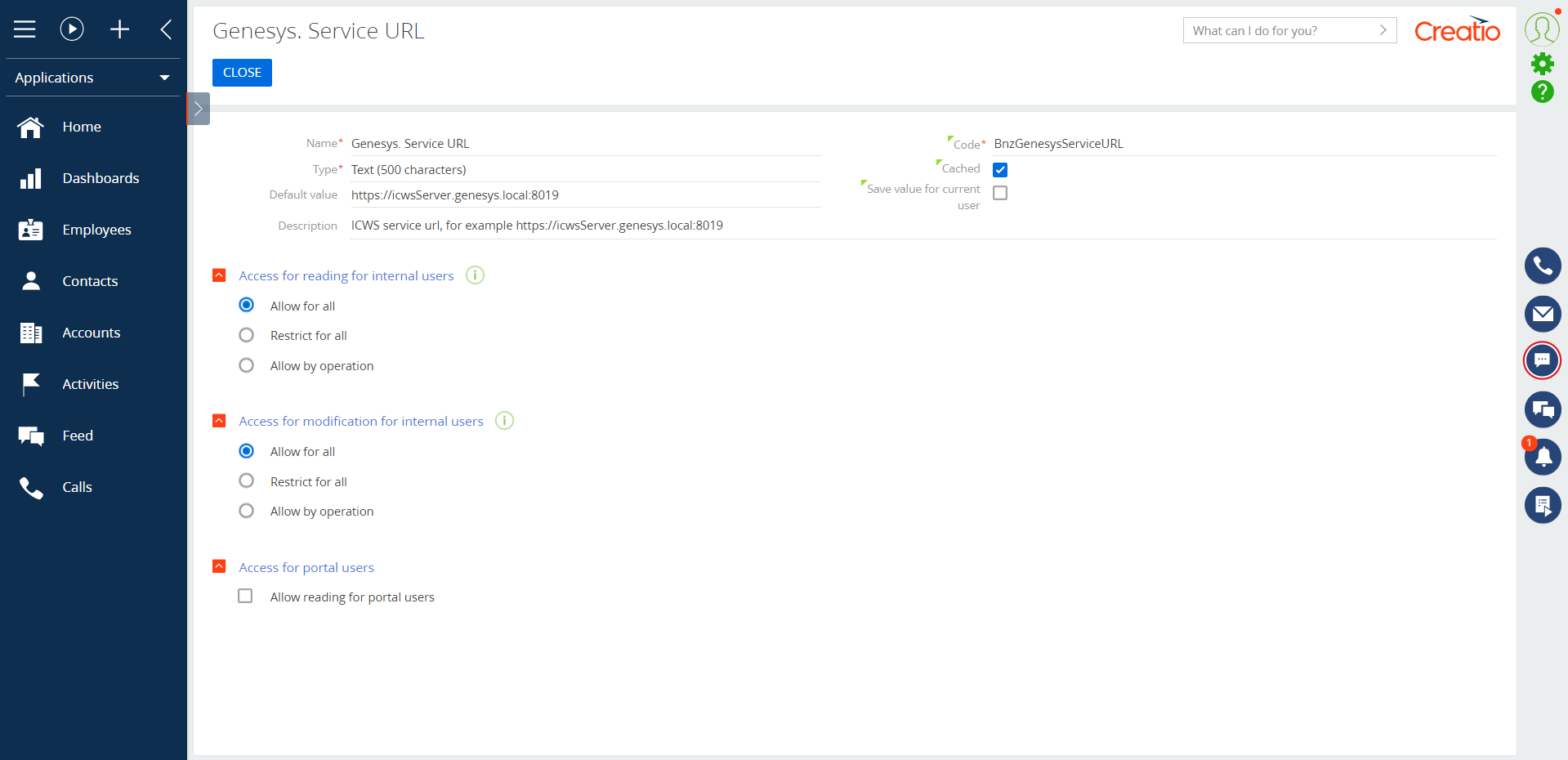
Compatibility notes
The extension has been tested on the Genesys 2021 R3 version. In other versions, its behavior might not be predictable, necessitating further investigation.