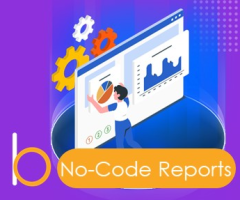
Banza no-code reports for Creatio
Customizing and generating printables and reports in pdf format
Overview
Product overview
Product description
Banza no-code reports for Creatio extend the basic functionality of the FastReport platform designer and allow you to customize reports and printables without writing any program code. Creating reports and printables in a variety of formats and complexity levels while saving time.
Use cases:
The add-in is beneficial for users that use the FastReport platform designer to create a huge number of reports in various formats and levels of complexity.
Key features:
- Indication columns of the main object and related objects in the report dataset.
- Adding any object into the report dataset.
- Setting different object filters.
- Limiting the number of object records in the report.
- Manage report templates from the dataset page.
- Automatic generation of a FastReport report with a new dataset.
- Export reports in various formats: PDF, TXT, HTML, PNG, DOCX.
- Open the report in PDF format in a separate tab.
Pricing
Monthly
Annual
Standard
$
8.00 user / month
billed annually
From 5 users
Terms and Conditions
By installing this product you agree to terms and conditions outlined in the license agreement.
Pricing FAQ
How does pricing work?
What currencies are accepted for payment?
Do the listed prices include taxes or discounts?
Does the listed price include the cost of the Creatio Platform plan?
Support
Support is available for this application
Support is provided by the developer within the “Basic” and “Business” packages. Detailed information about the support packages and the support terms can be found on the Creatio website.
Installation
Setup guide
- Add a setting. Go to workplace "Studio" > "FastReport DataSe" > "Add". Set up report dataset parameters according to the instructions below. Save changes.
- Get report. Open the section in which you want to view the report file. Select the needed report in the drop-down list of the [Print]/[Reports] button in the toolbar of the section/the card/the analytics view.
Resources
Data sharing
- By installing or downloading the App, you confirm that you agree with sharing your account data (name, email, phone, company and country) with the App Developer as their End User.
- The App Developer will process your data under their privacy policy.
Versions
Versions history
Version
Compatibility
Release date
1.2
7.17 and up
Release summary
Fixed error with lookup columns.
Manual app installation
- Open the needed app → the Packages tab - download the Markeplace app files.
- Click in the top right → Application Hub
- Click New application. This opens a window.
- Select Install from file and click Select in the window that opens.
- Click Select file on the page of the Marketplace App Installation Wizard and specify the app file path.

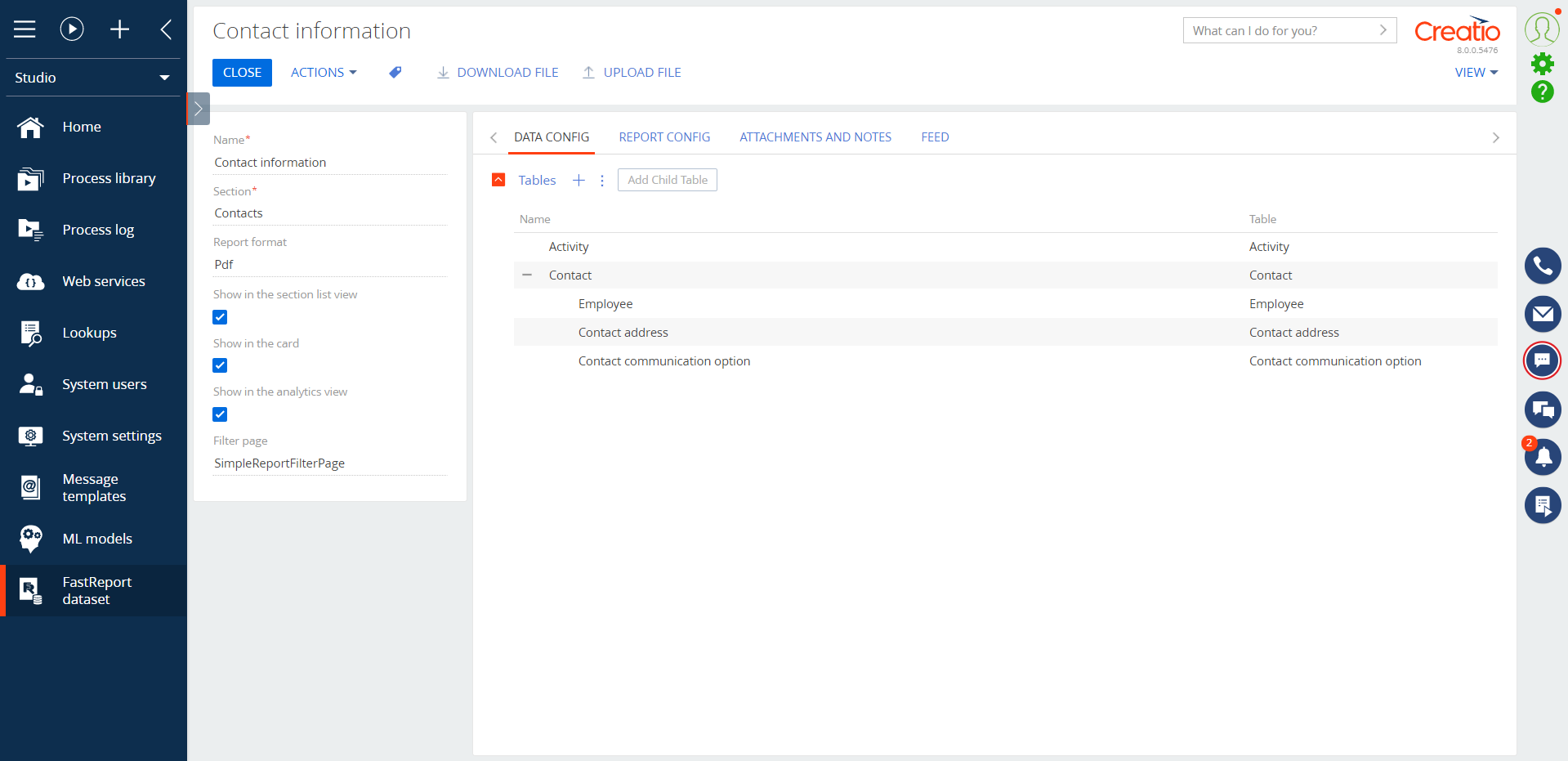
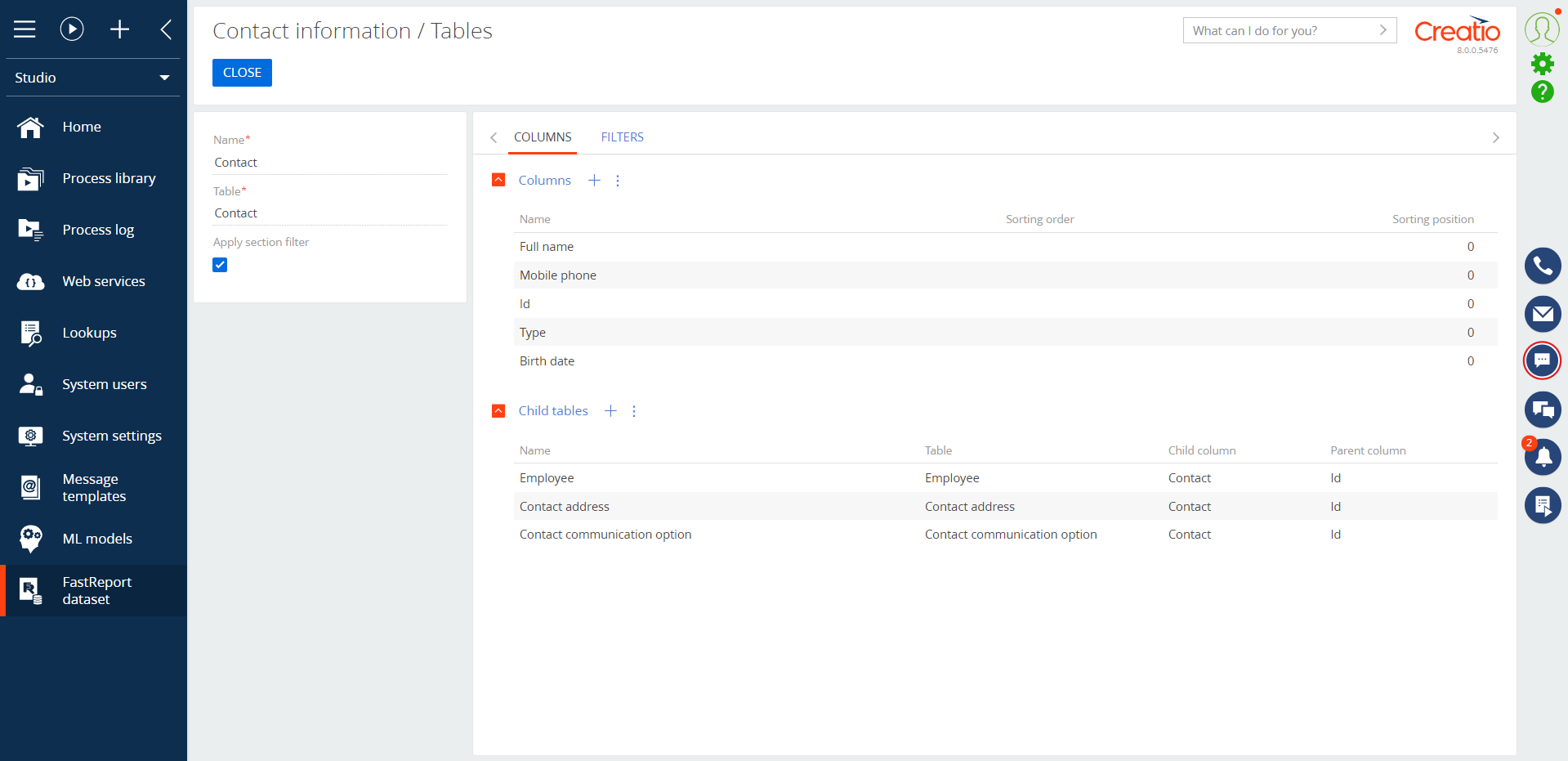
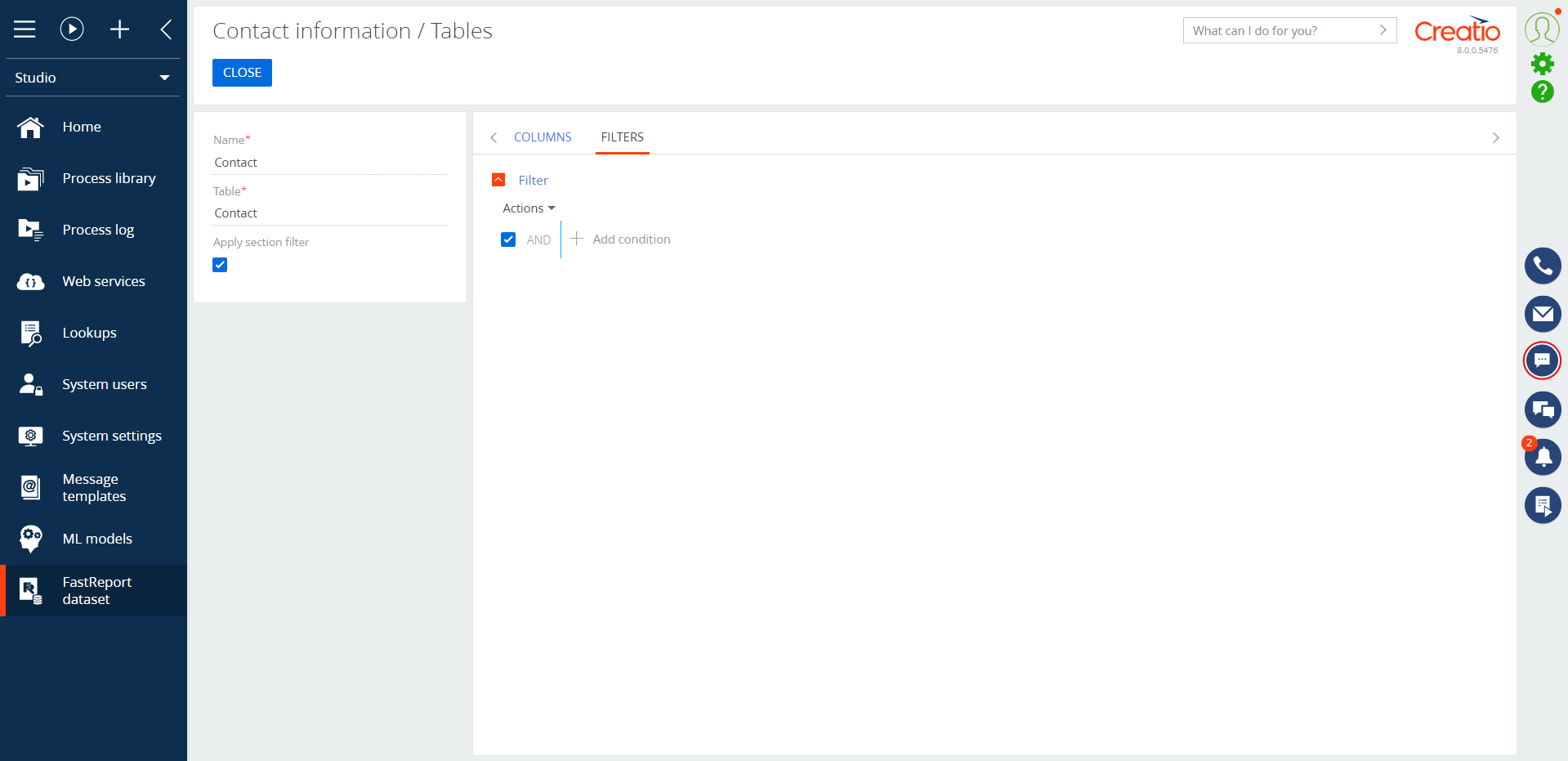
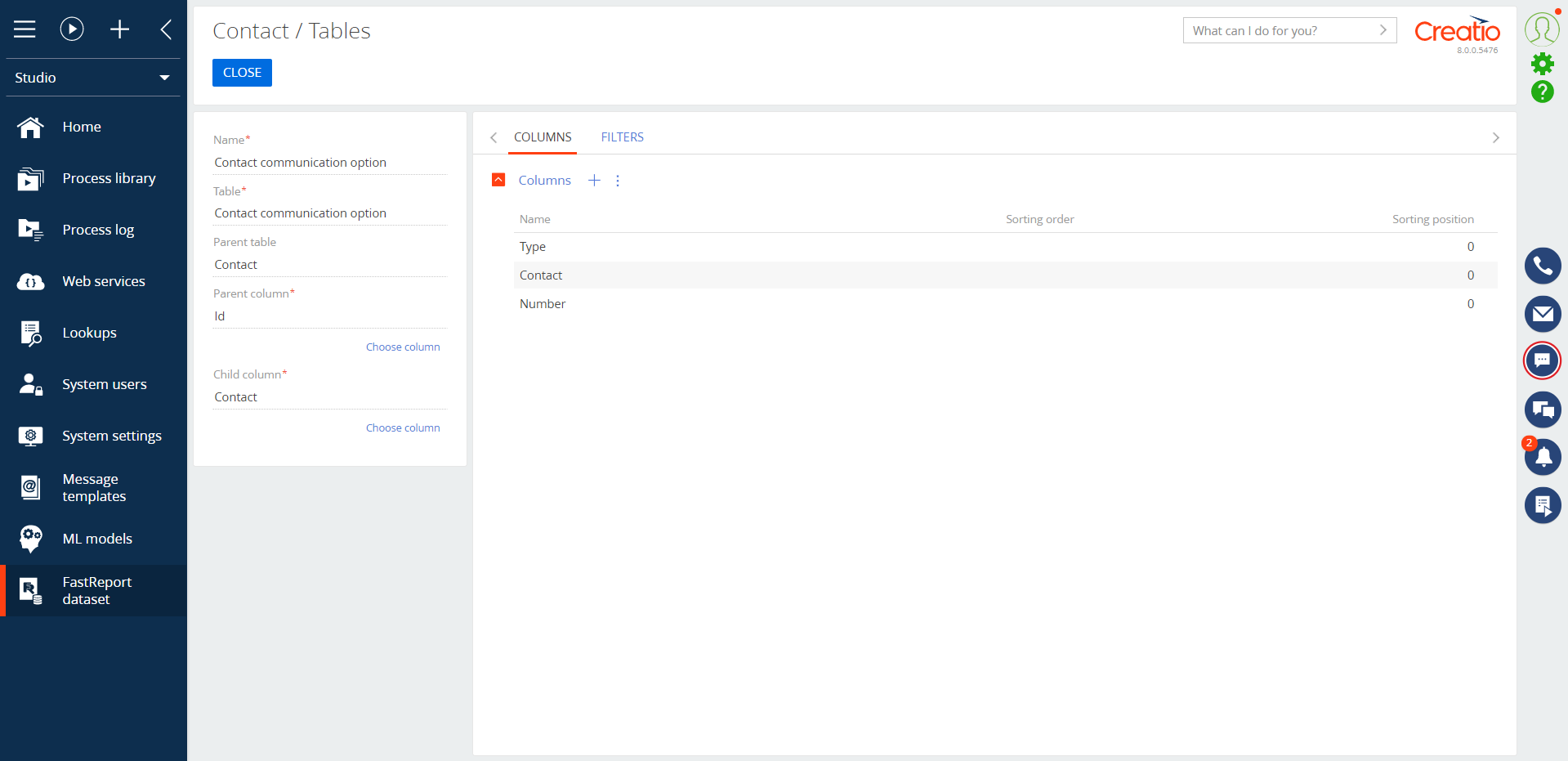
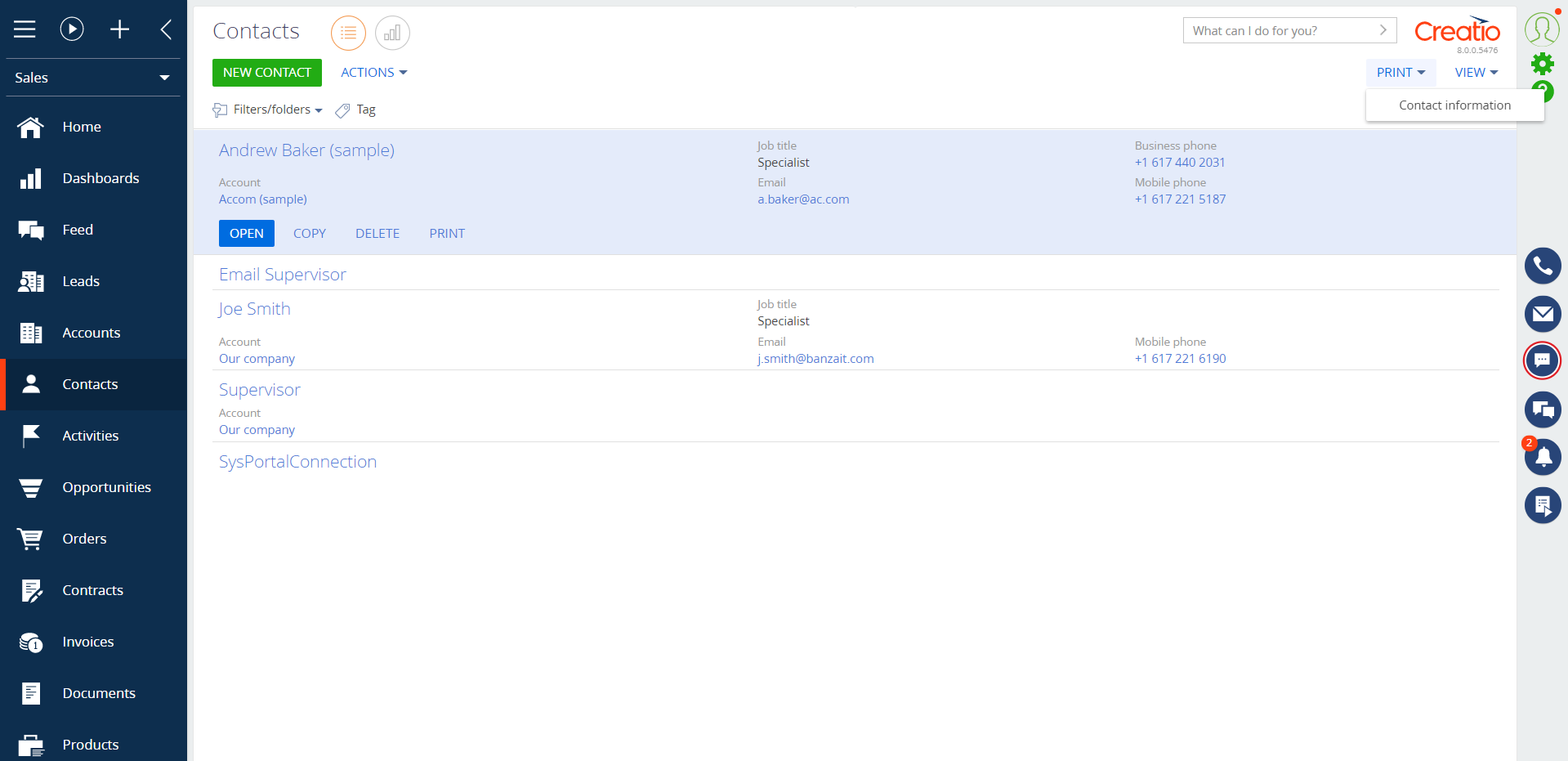
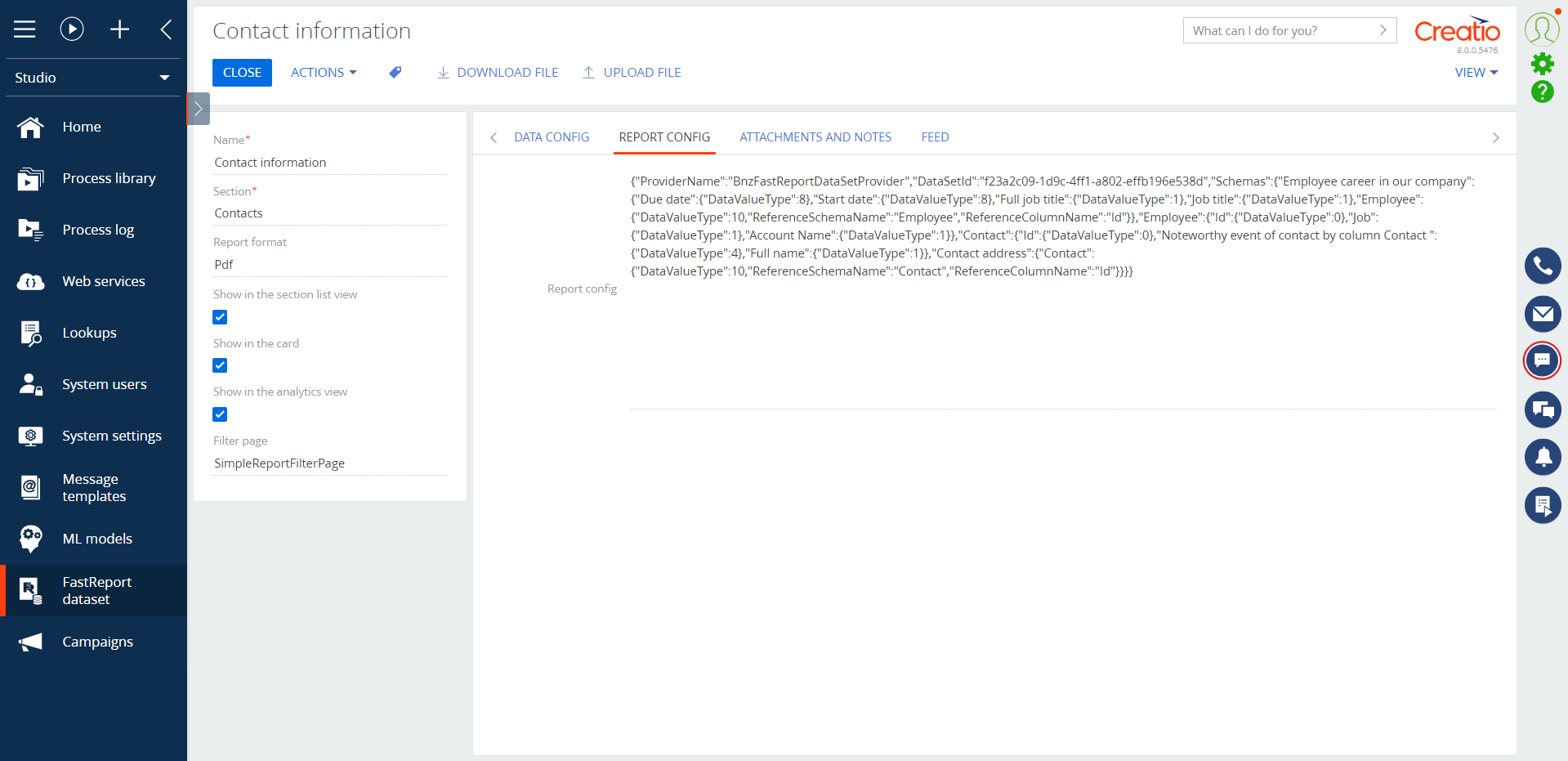
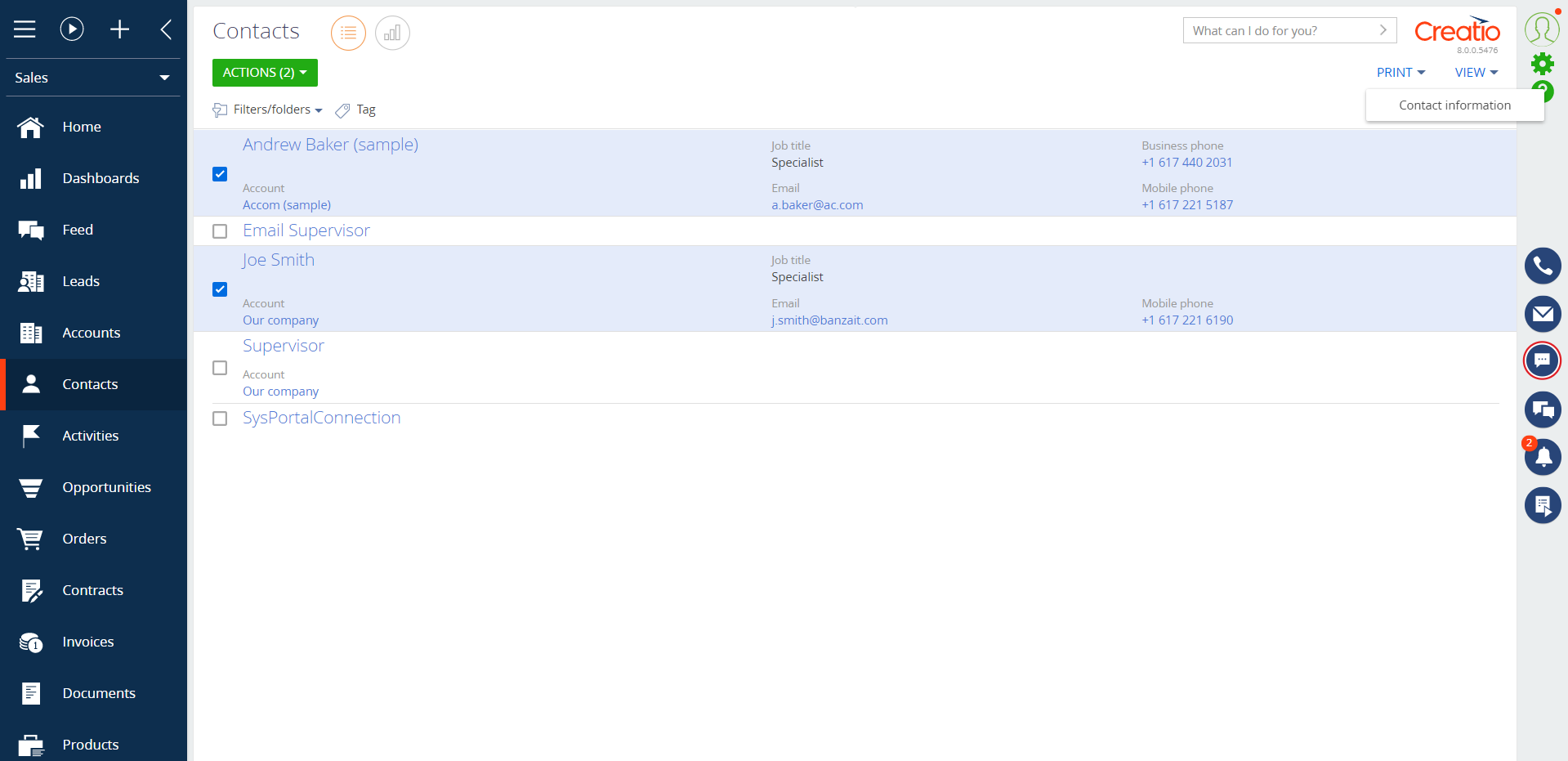
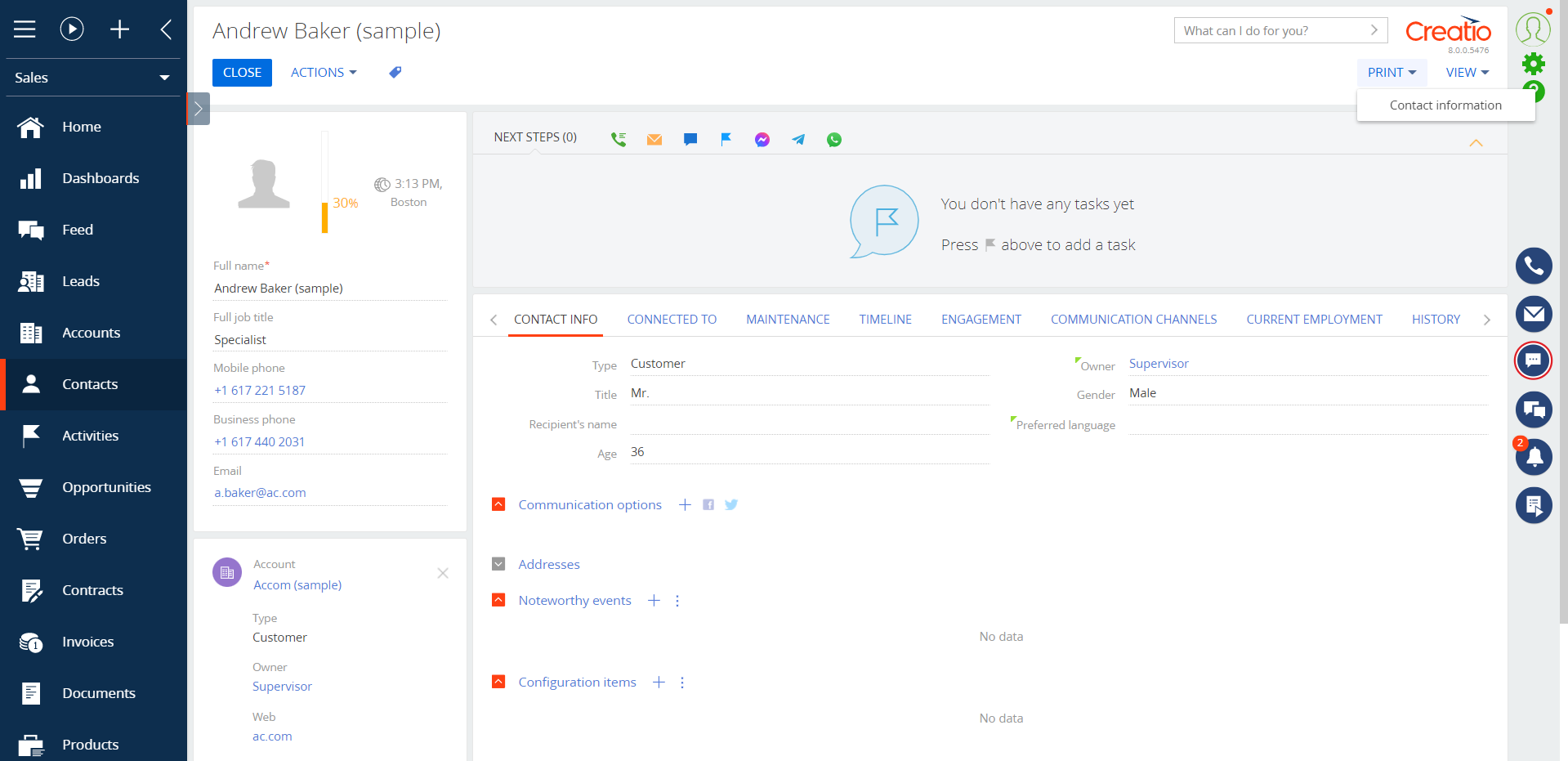
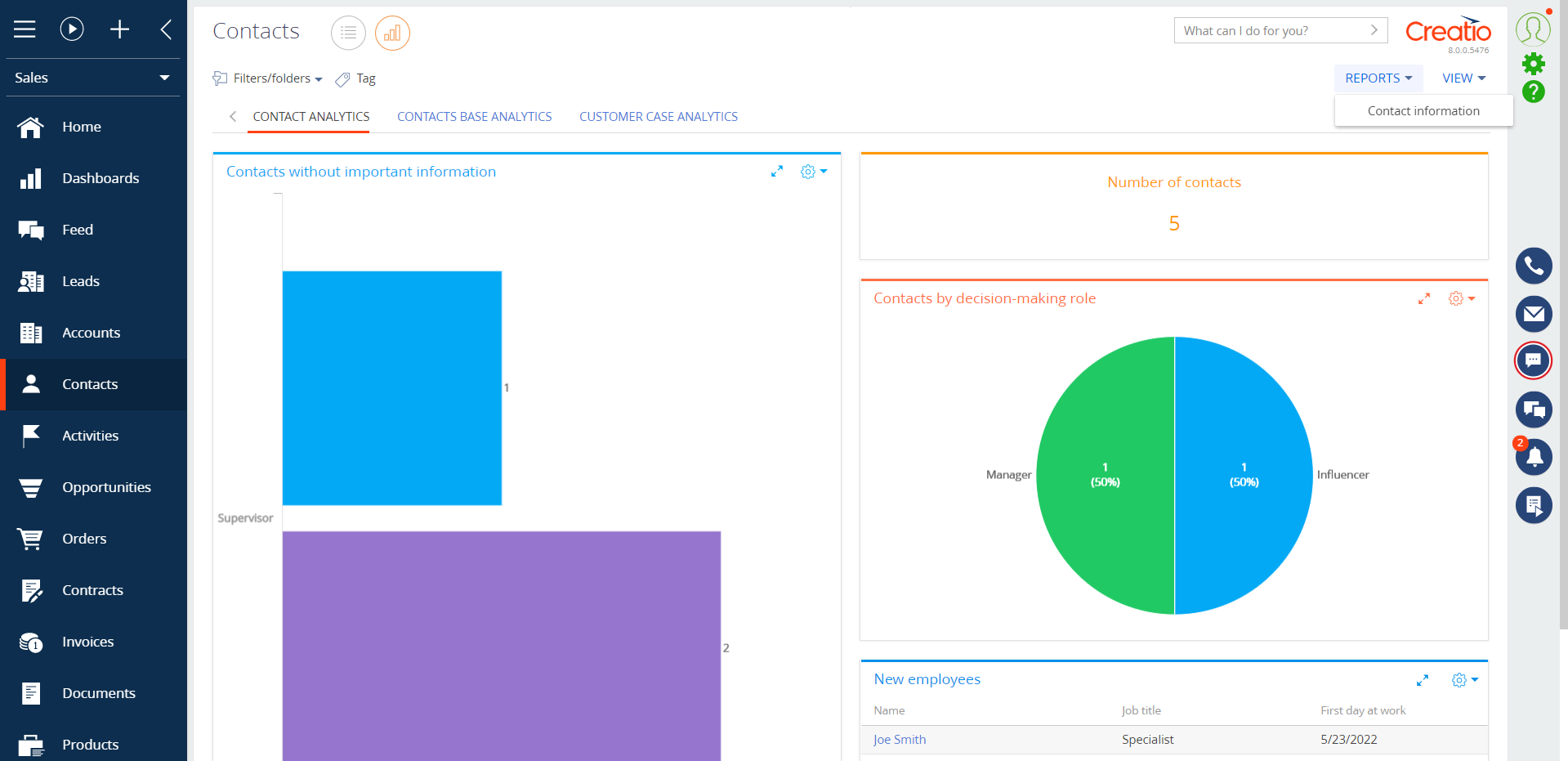
Compatibility notes
The solution works before version 8.0.3.