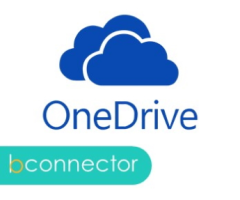
Banza OneDrive connector for Creatio
Overview
Product overview
The Banza OneDrive connector for Creatio extends the platform’s file management functions by enabling seamless integration with external storage systems, including OneDrive or SharePoint. It allows users to store and access documents directly from Creatio while keeping data organized and synced with their company’s cloud infrastructure.
Use cases:
-
Users can upload files from Creatio directly to OneDrive/Sharepoint, keeping Creatio lightweight while storing large volumes of documents in external cloud storage.
-
Sales managers can save signed contracts or commercial offers from opportunity records in Creatio straight to designated OneDrive folders.
-
Marketing teams can export campaign reports or creative materials from Creatio and store them in structured OneDrive directories for cross-team access.
-
Customer service agents can archive case attachments from Creatio to OneDrive for long-term storage and compliance purposes.
-
Organizations can centralize document management by automatically transferring files generated or attached in Creatio to shared OneDrive folders accessible across departments.
Notes:
The connector can also be used by organizations that use/intend to use SharePoint Office 365 as a Document Repository for Creatio.
Key Features
Pricing
Terms and Conditions
Pricing FAQ
Support
Installation
Setup guide
- Sign up in Microsoft Azure and actualize the integration settings in the [Web Services] section of Creatio according to the instructions below.
- To add, download or delete a file, open the needest record editing card and do the necessary file action at the [Attachments] detail.
Resources
Data sharing
- By installing or downloading the App, you confirm that you agree with sharing your account data (name, email, phone, company and country) with the App Developer as their End User.
- The App Developer will process your data under their privacy policy.
Versions
Versions history
- Minor bug fixes
- Last tested version - 8.2.0.4183
Manual app installation
- Open the needed app → the Packages tab - download the Markeplace app files.
- Click in the top right → Application Hub
- Click New application. This opens a window.
- Select Install from file and click Select in the window that opens.
- Click Select file on the page of the Marketplace App Installation Wizard and specify the app file path.

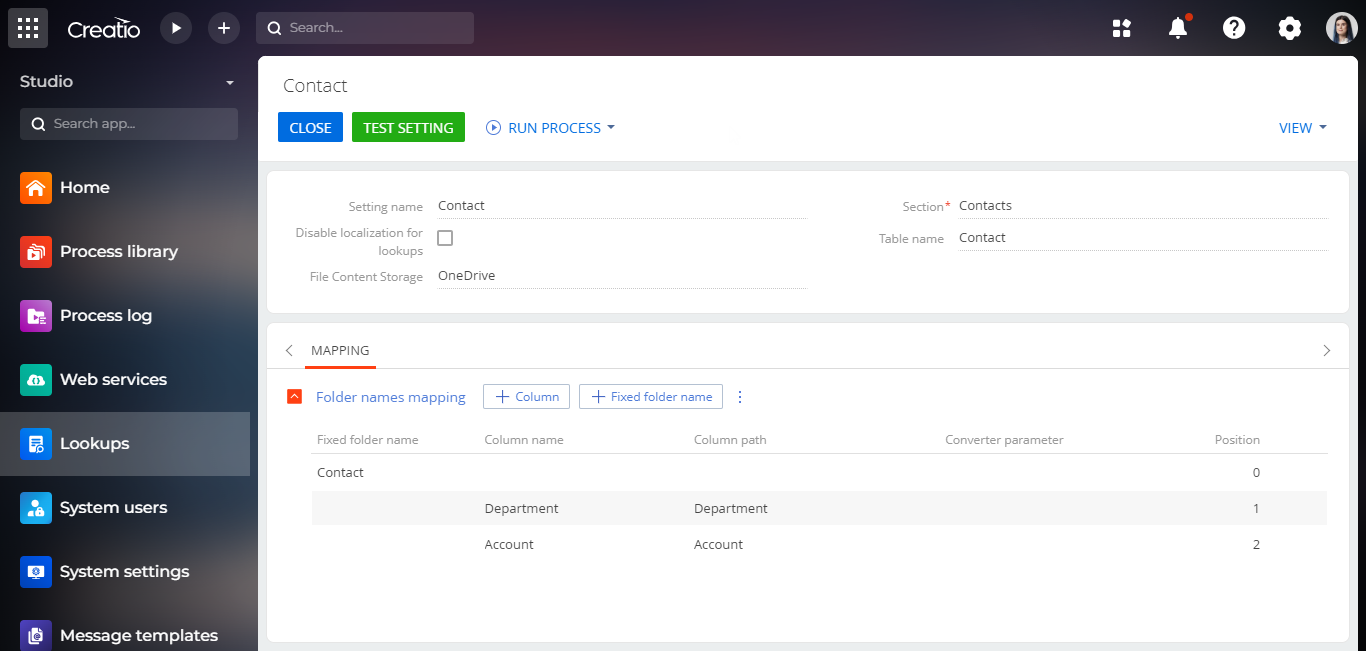
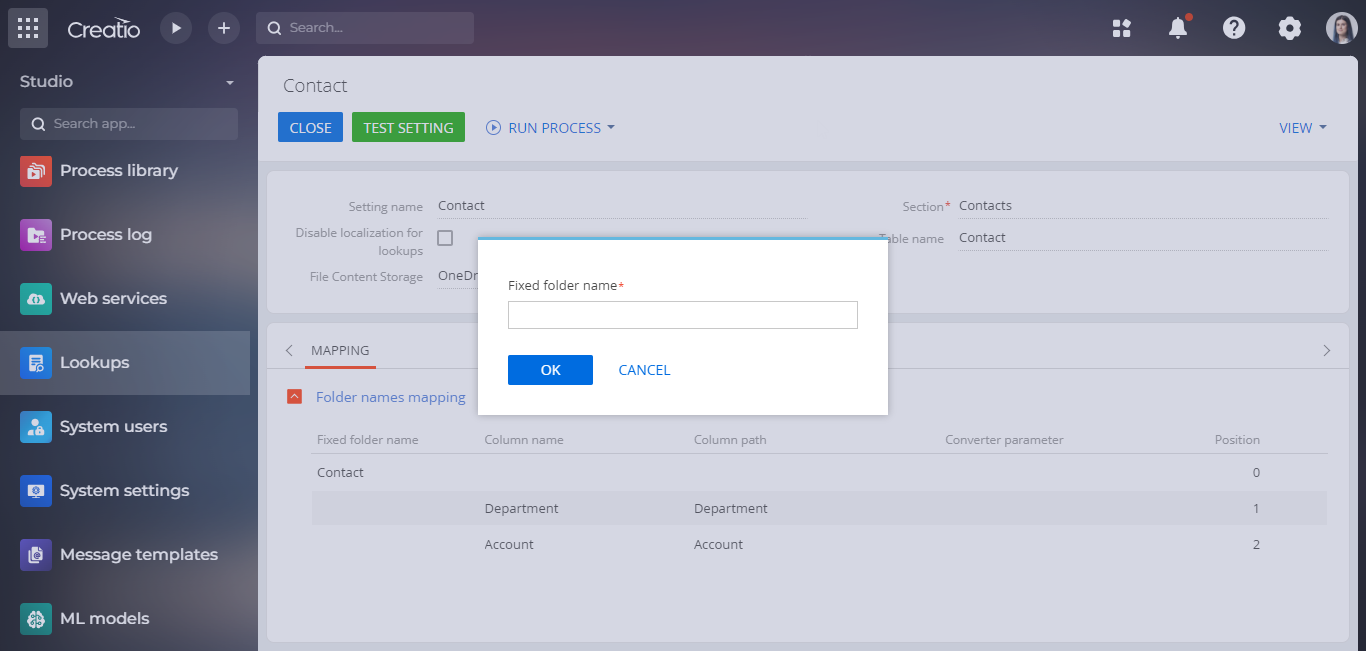
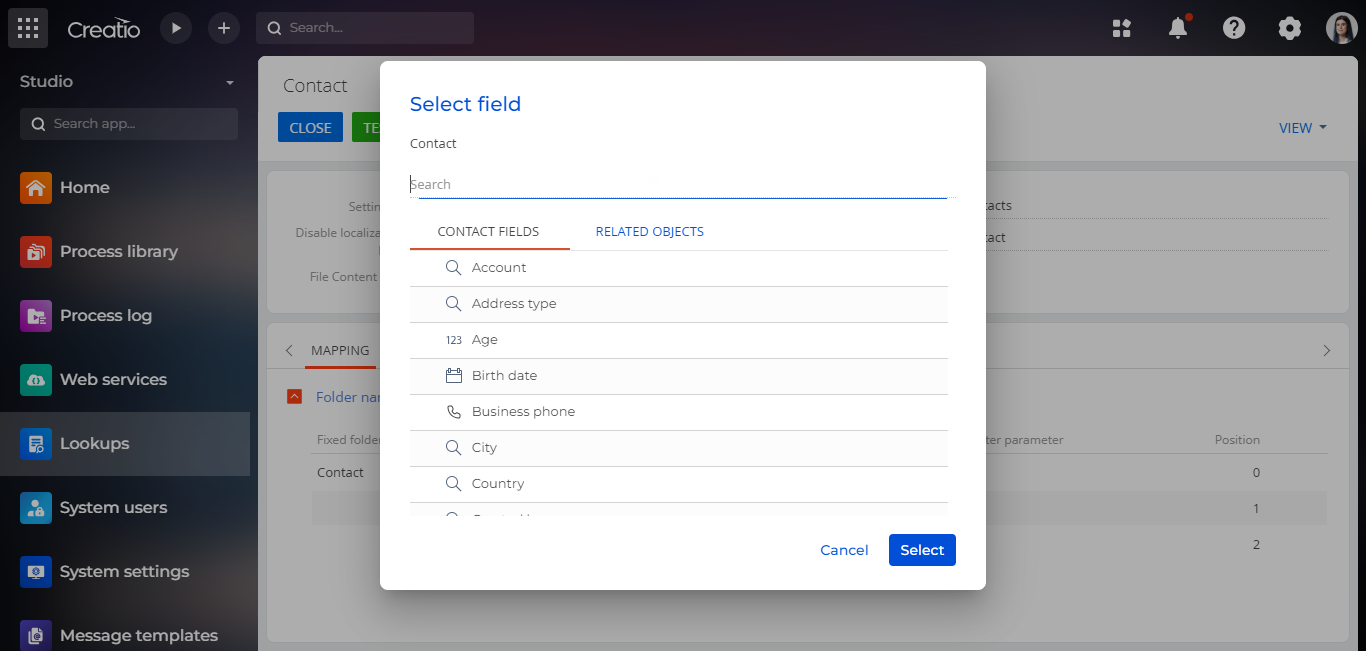
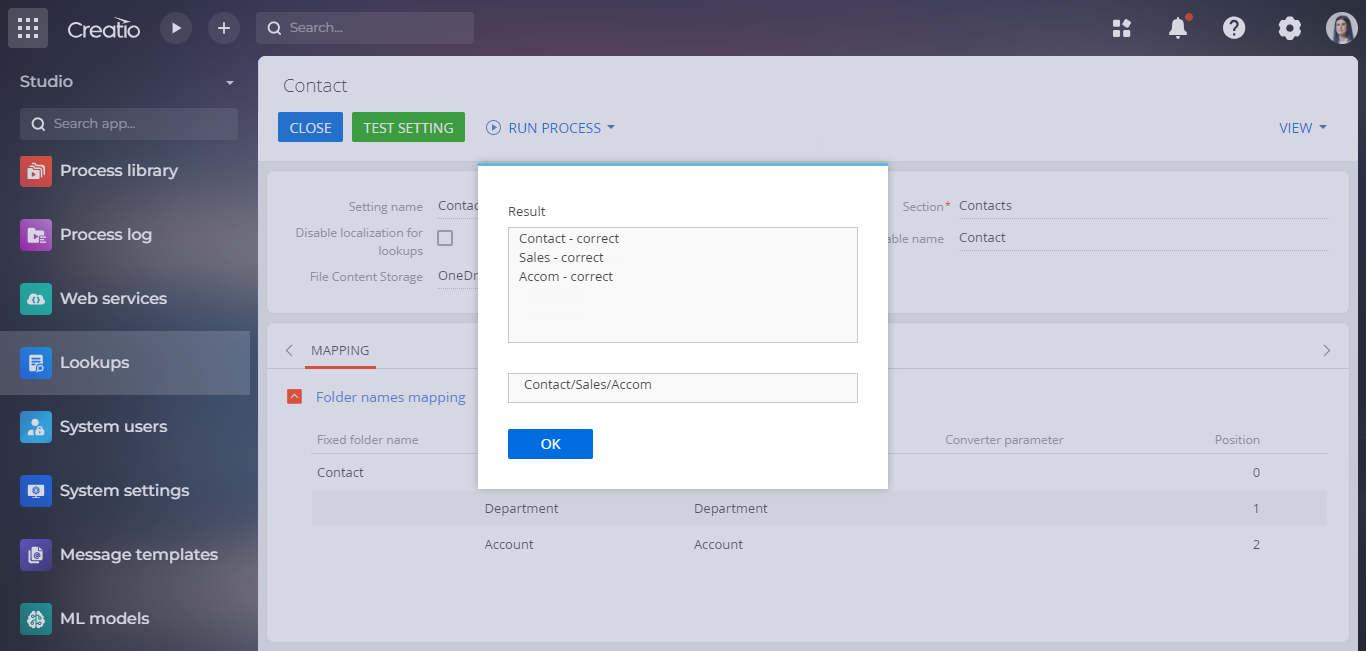
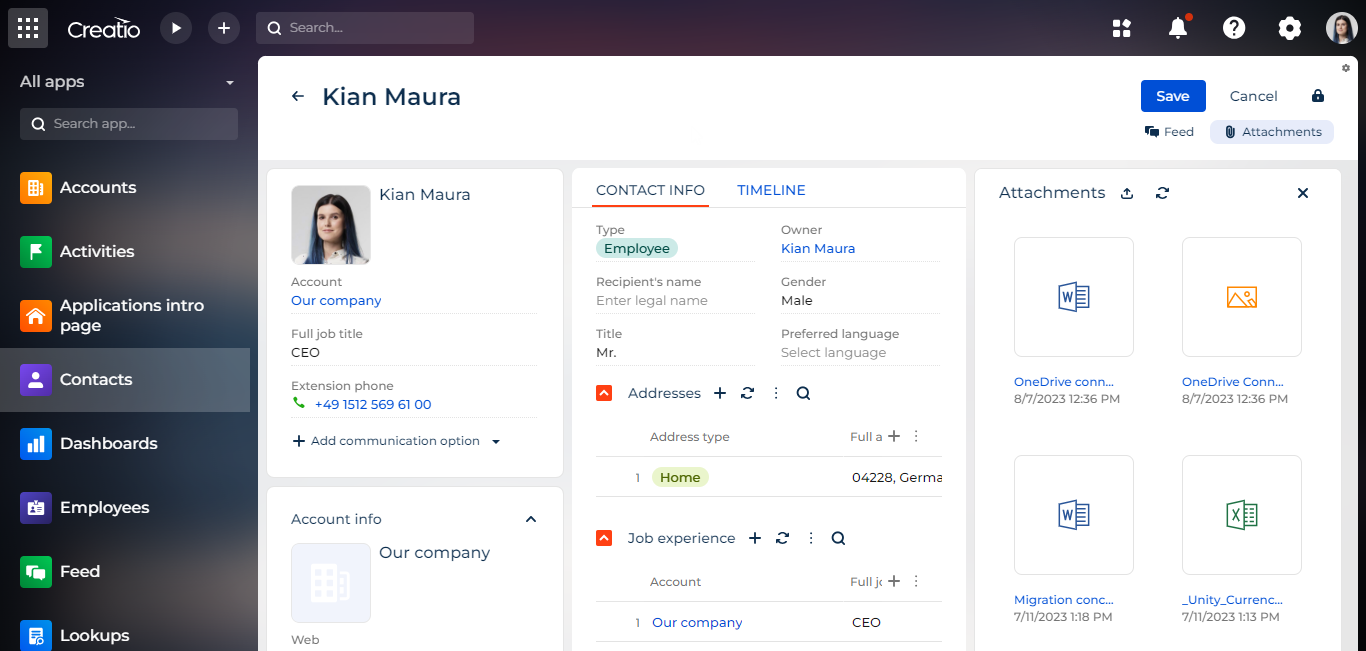
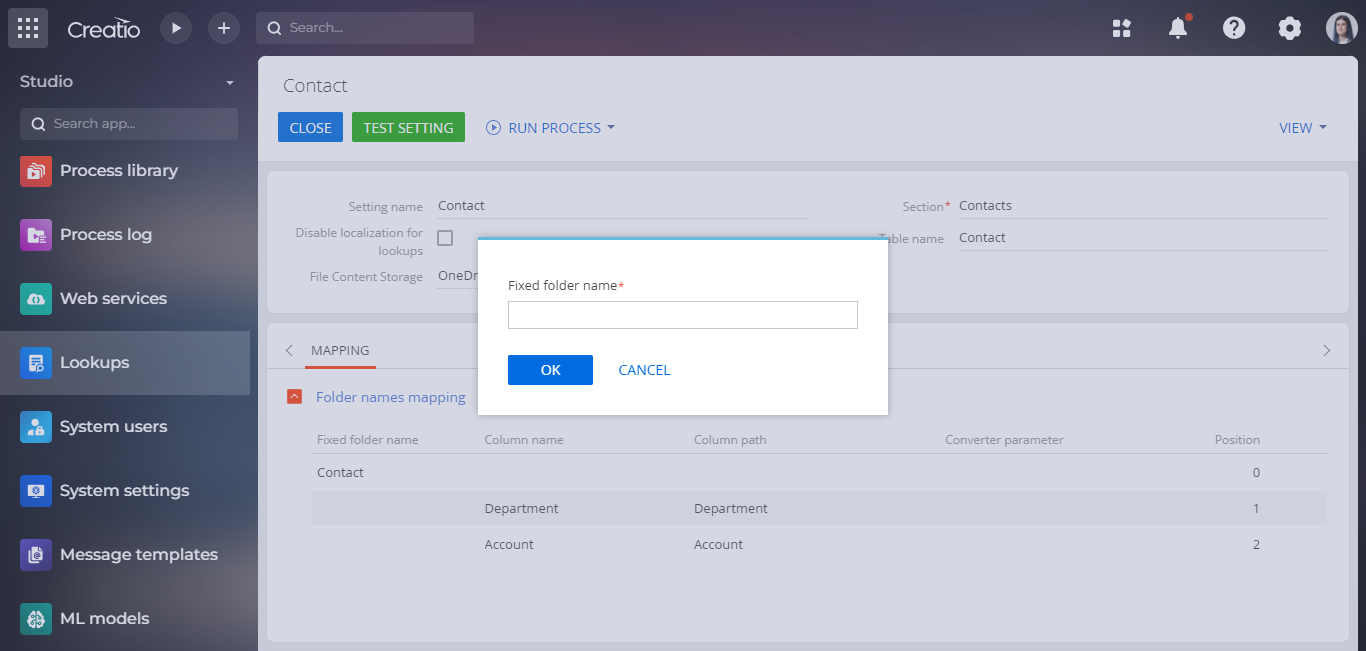
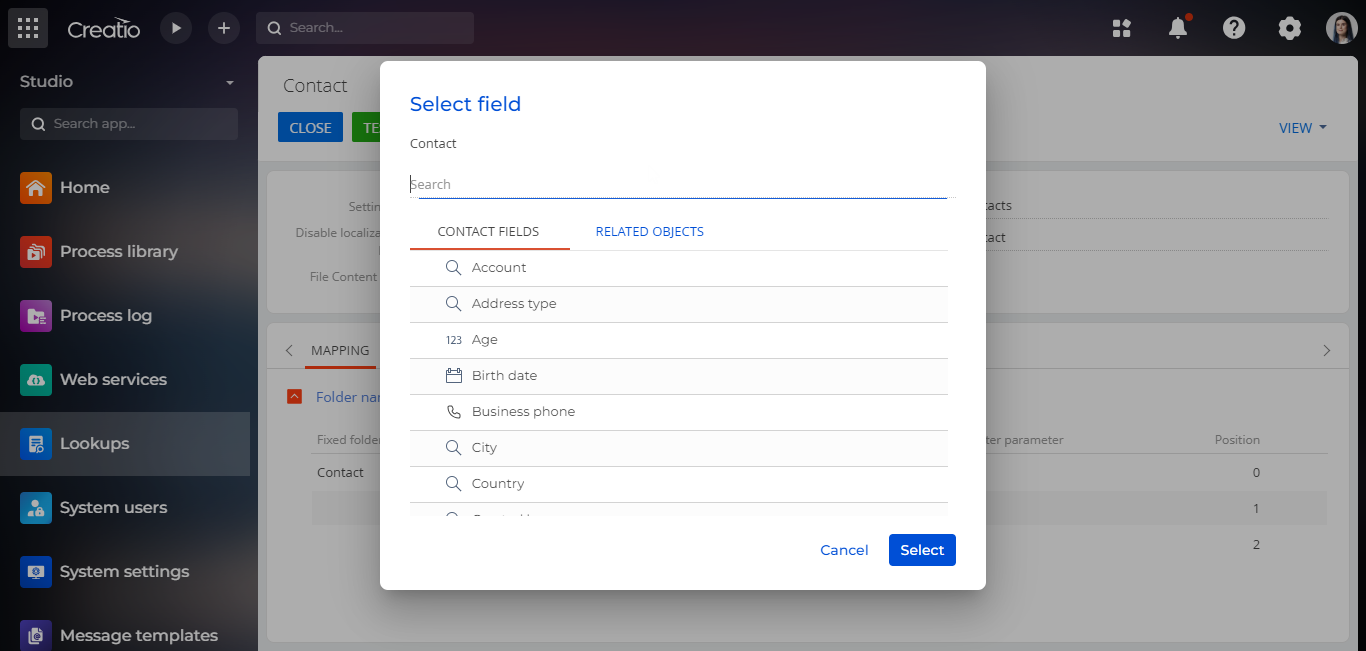
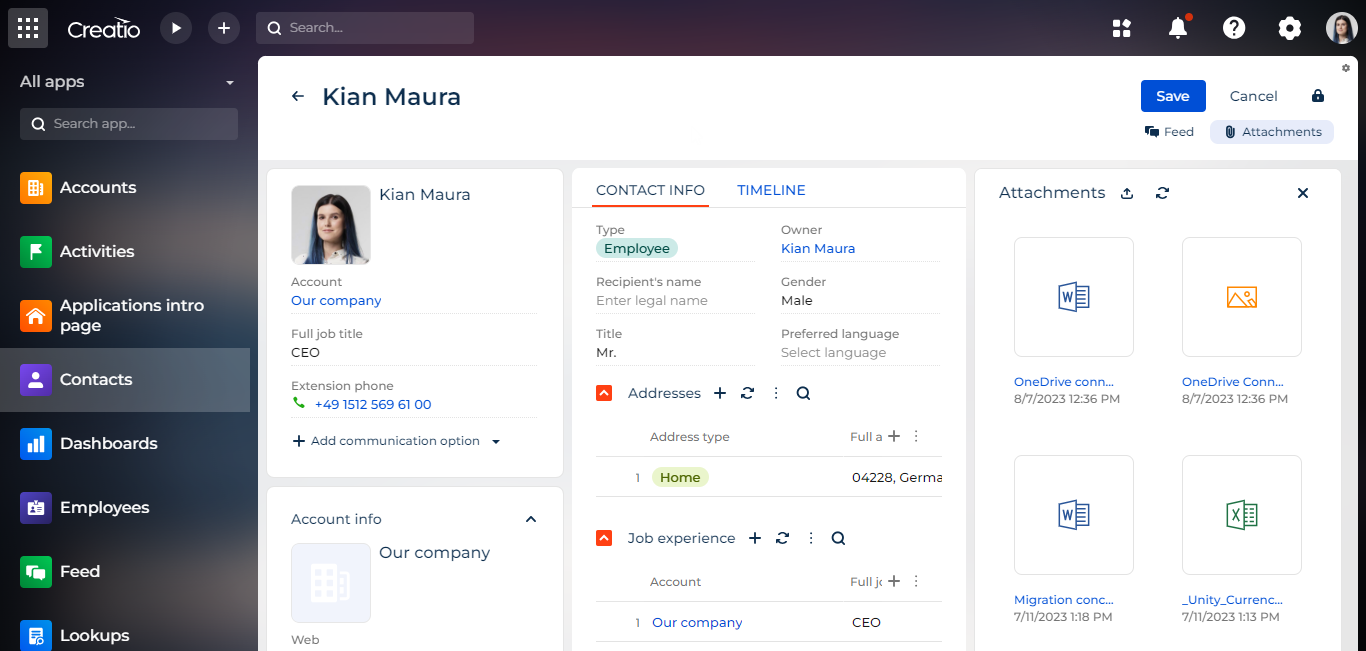
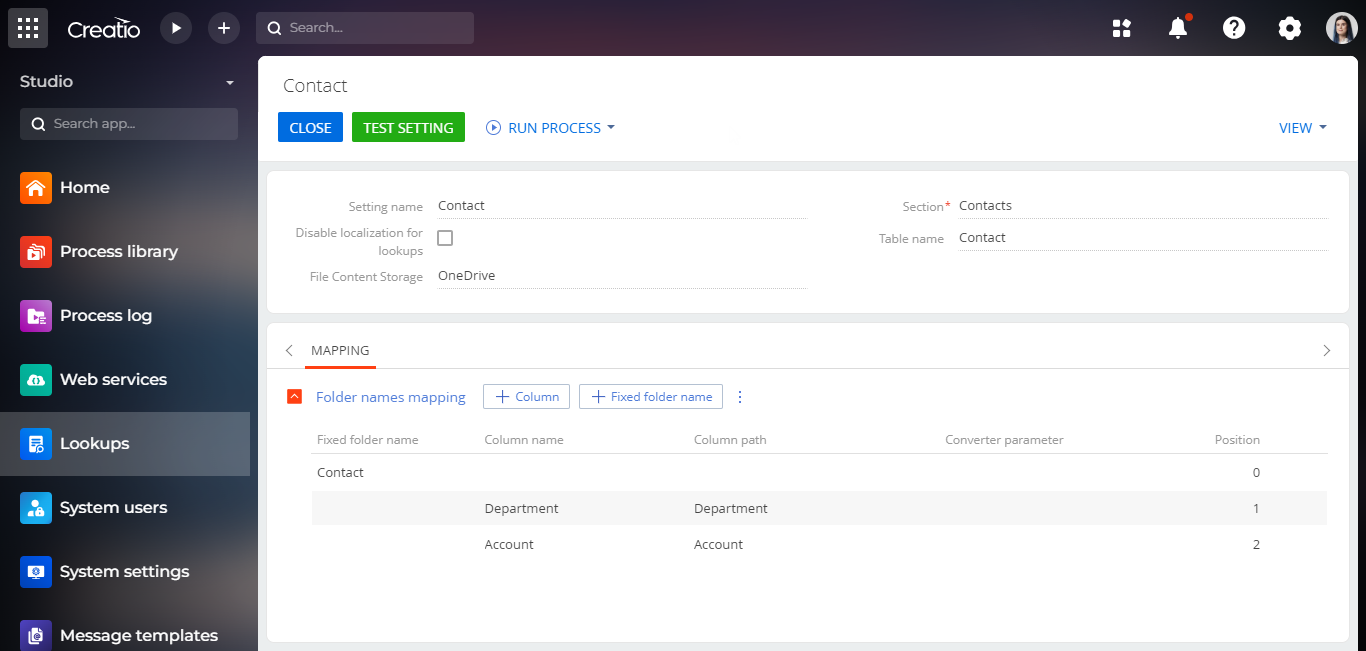
Compatibility notes
The connector has French localization.