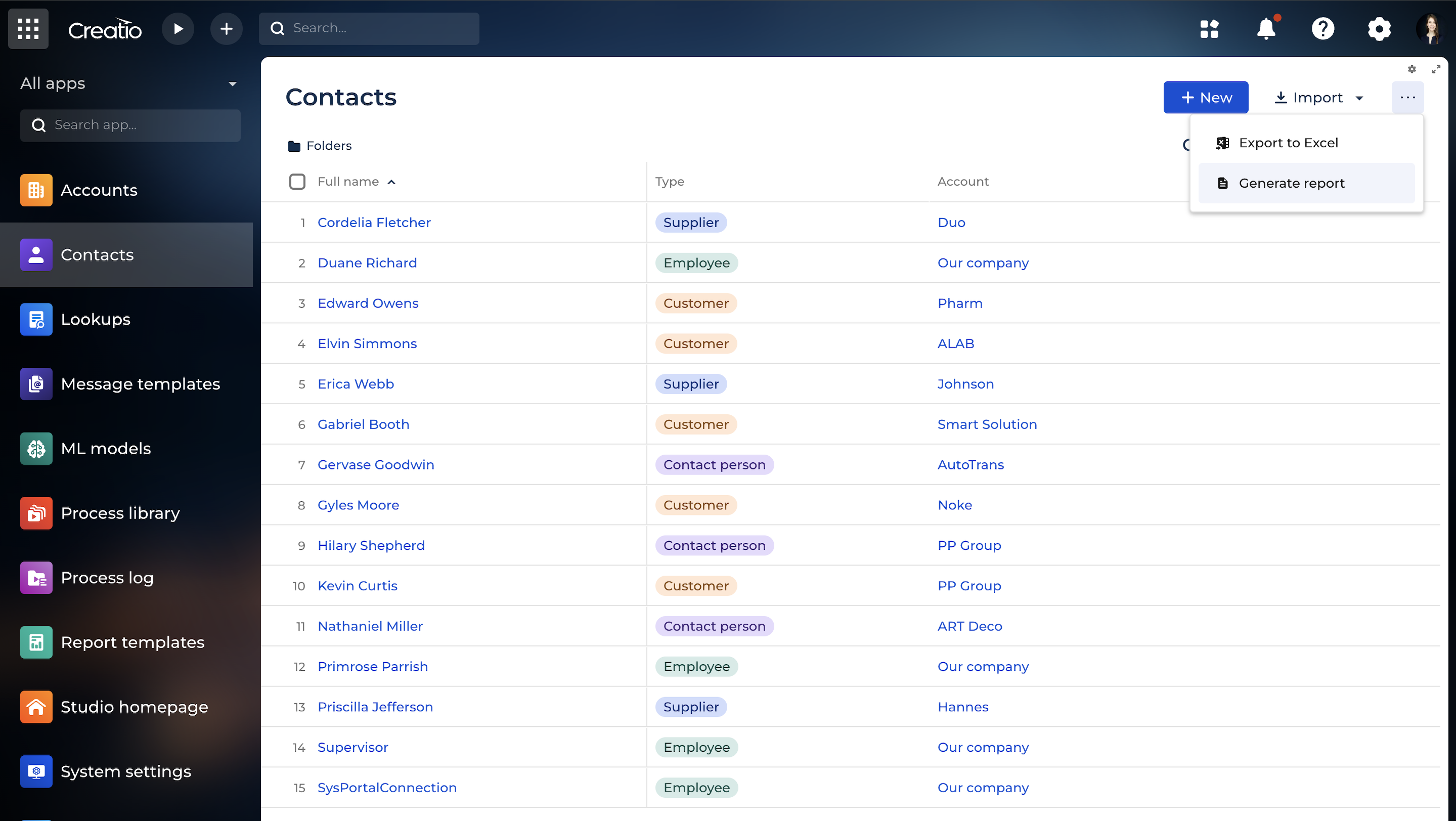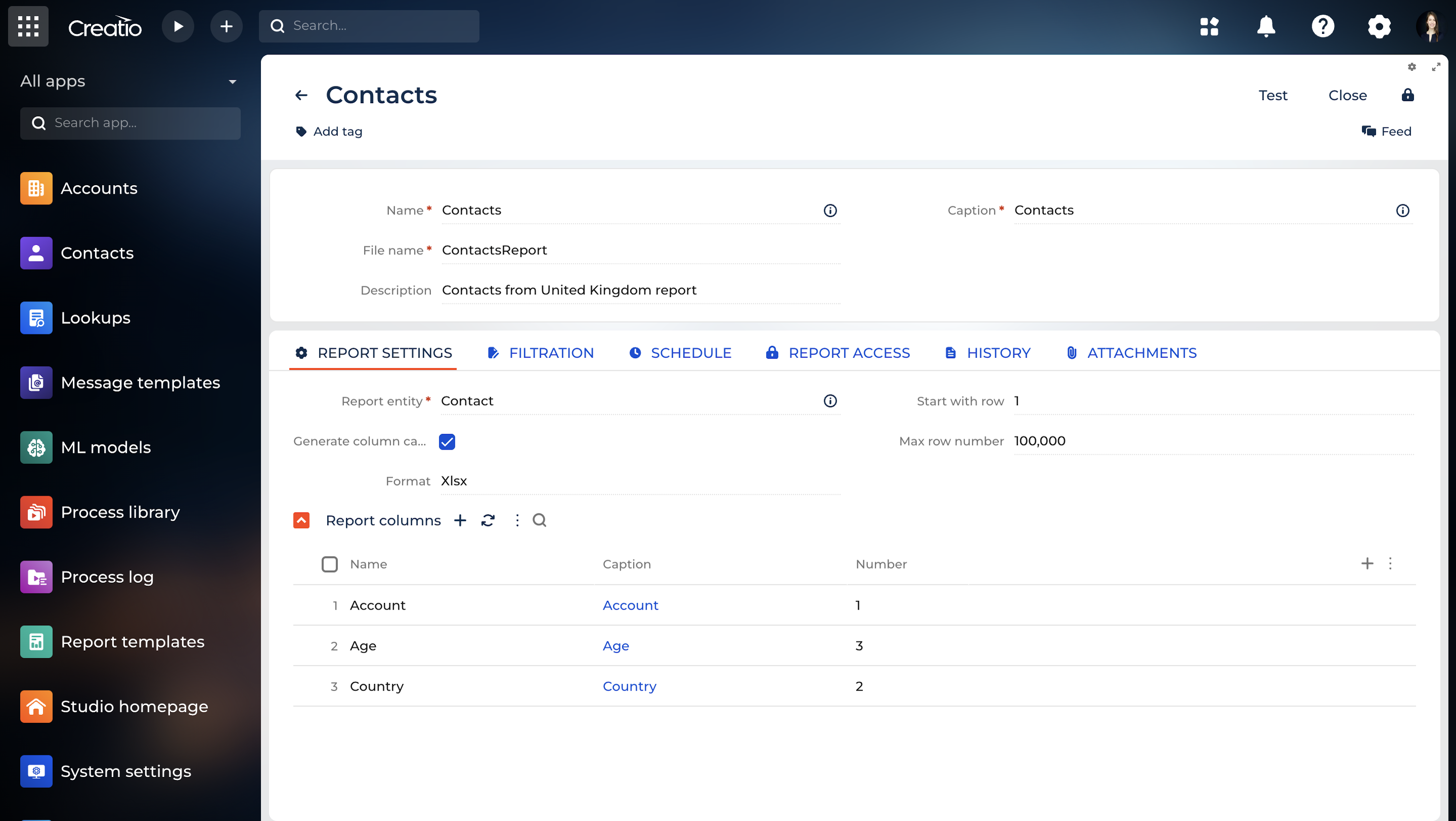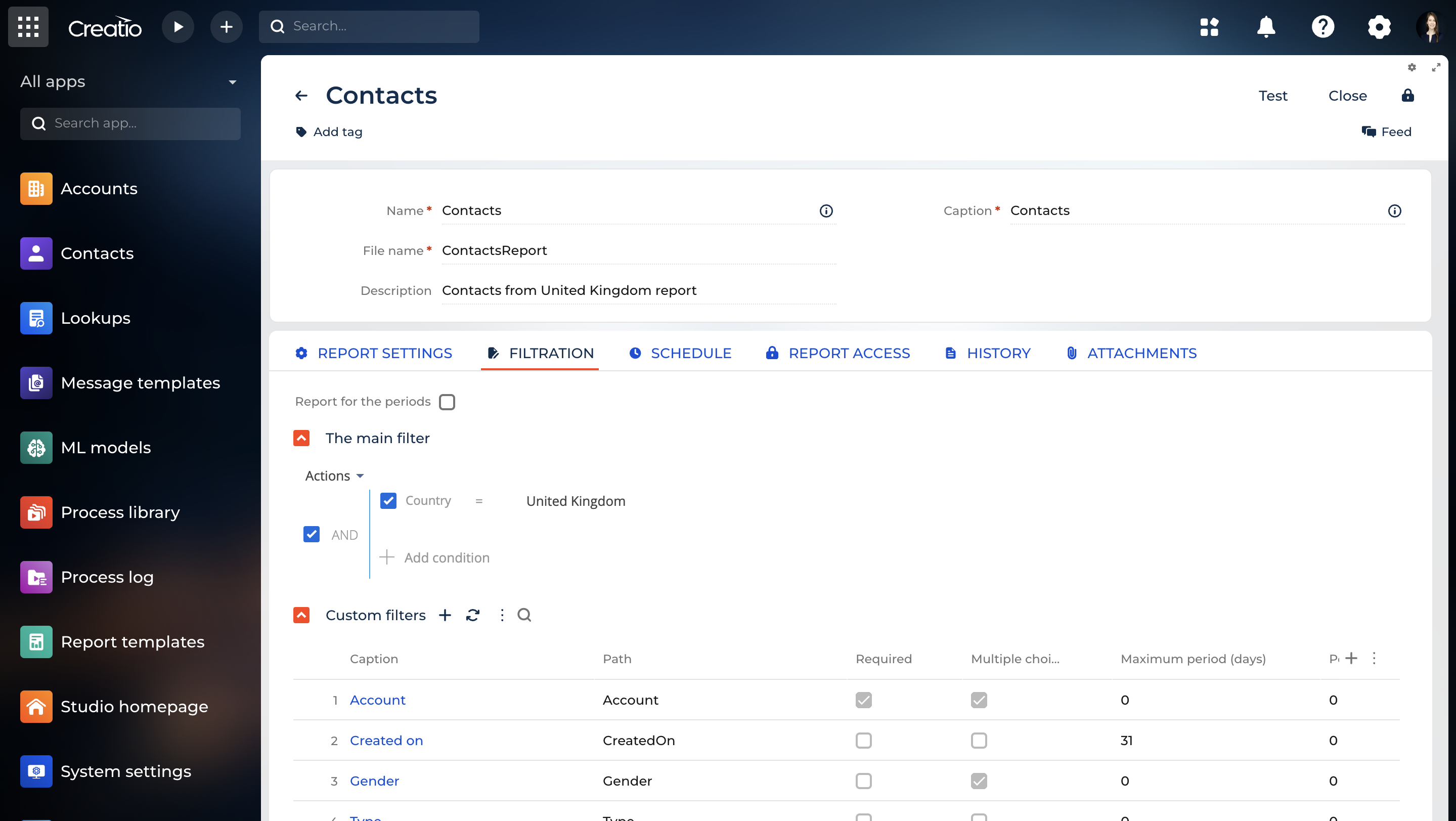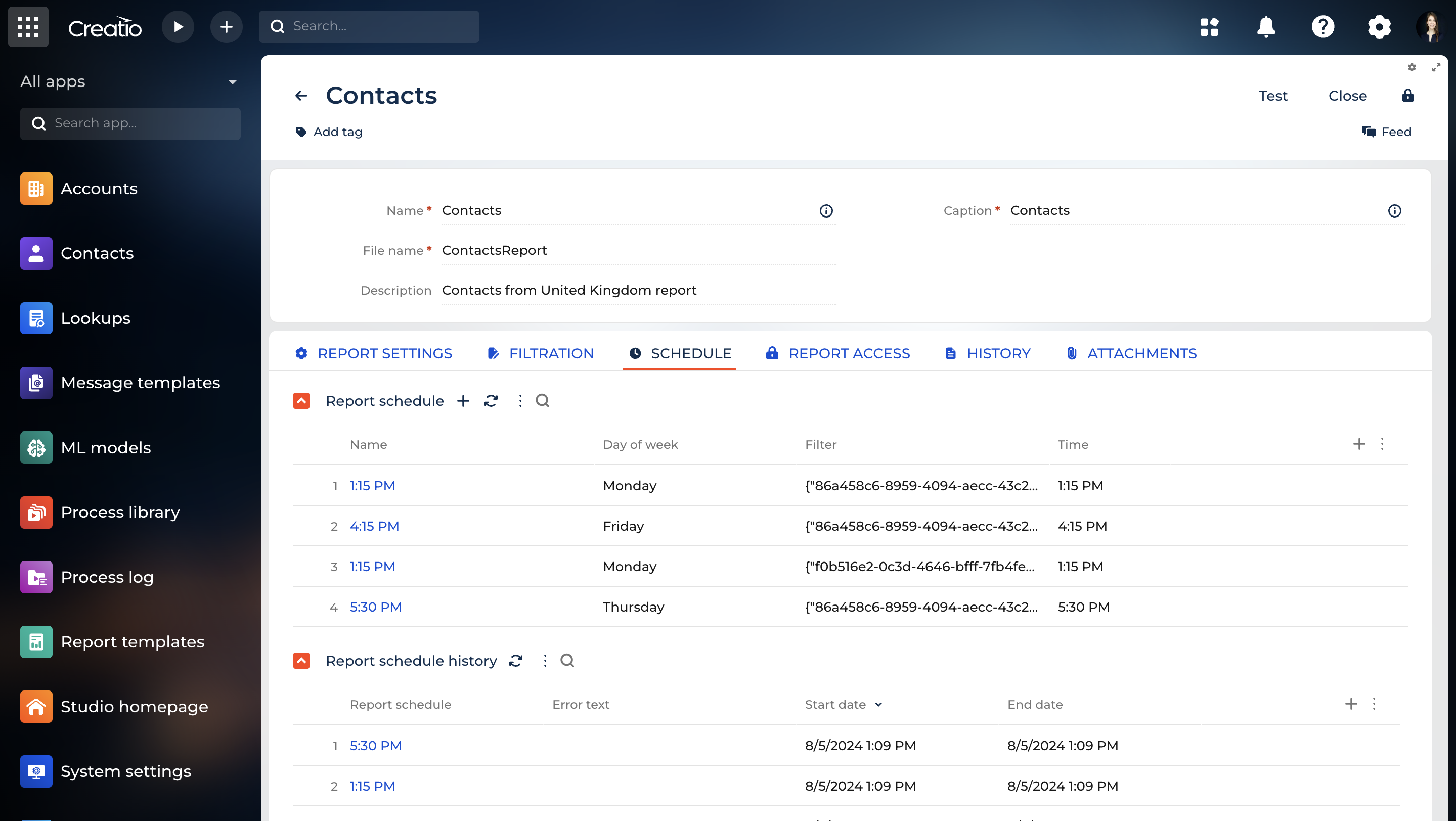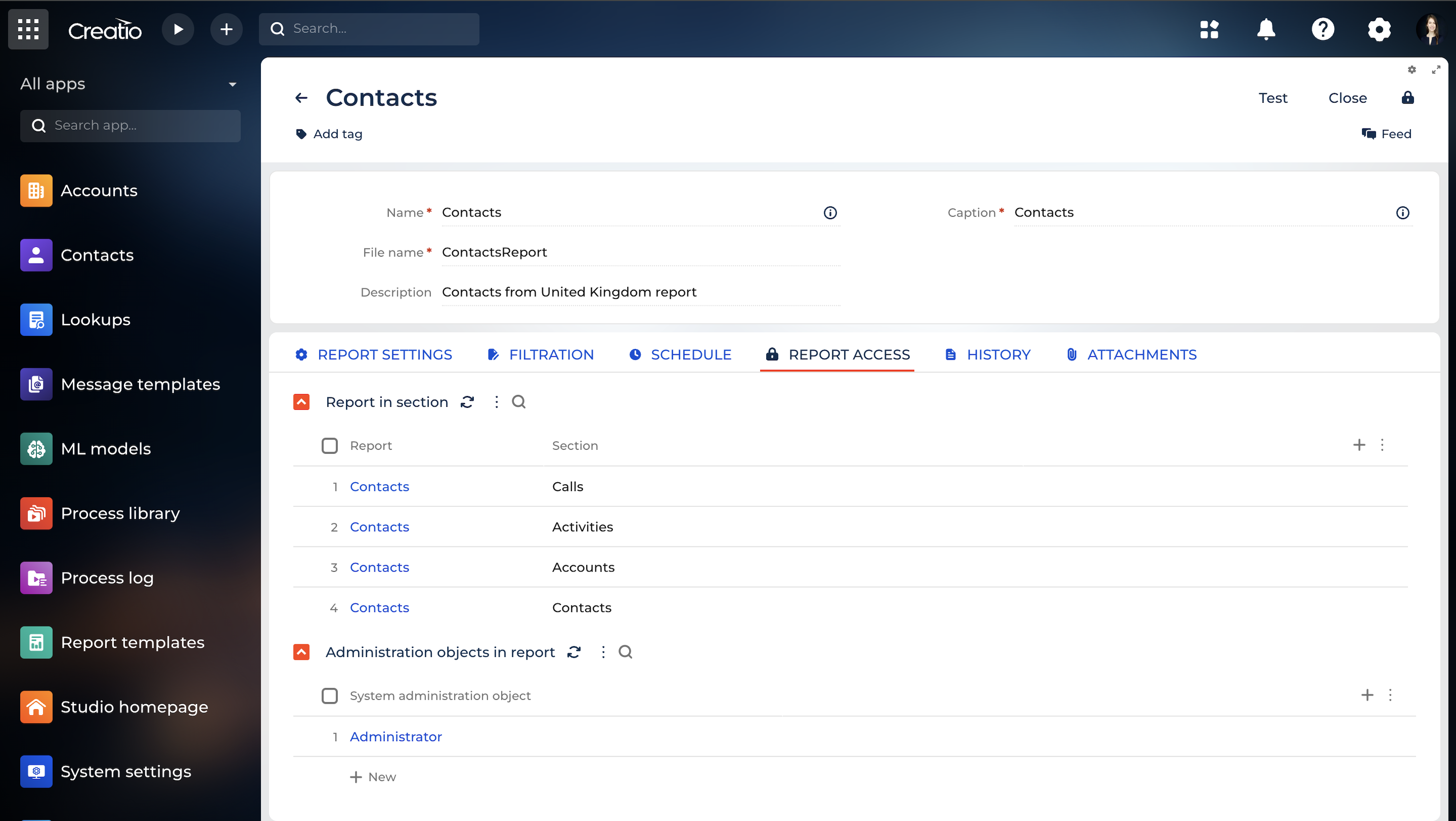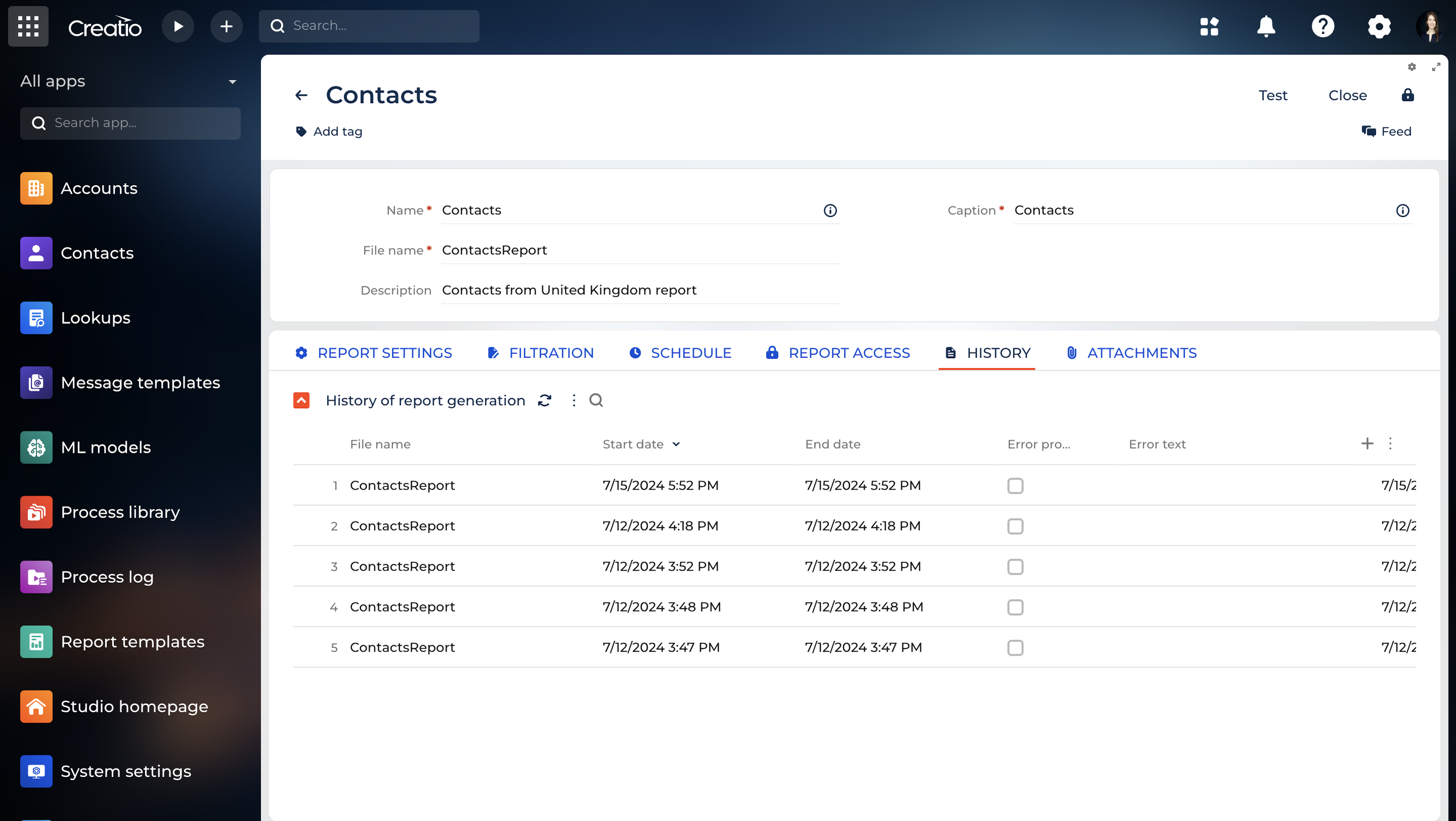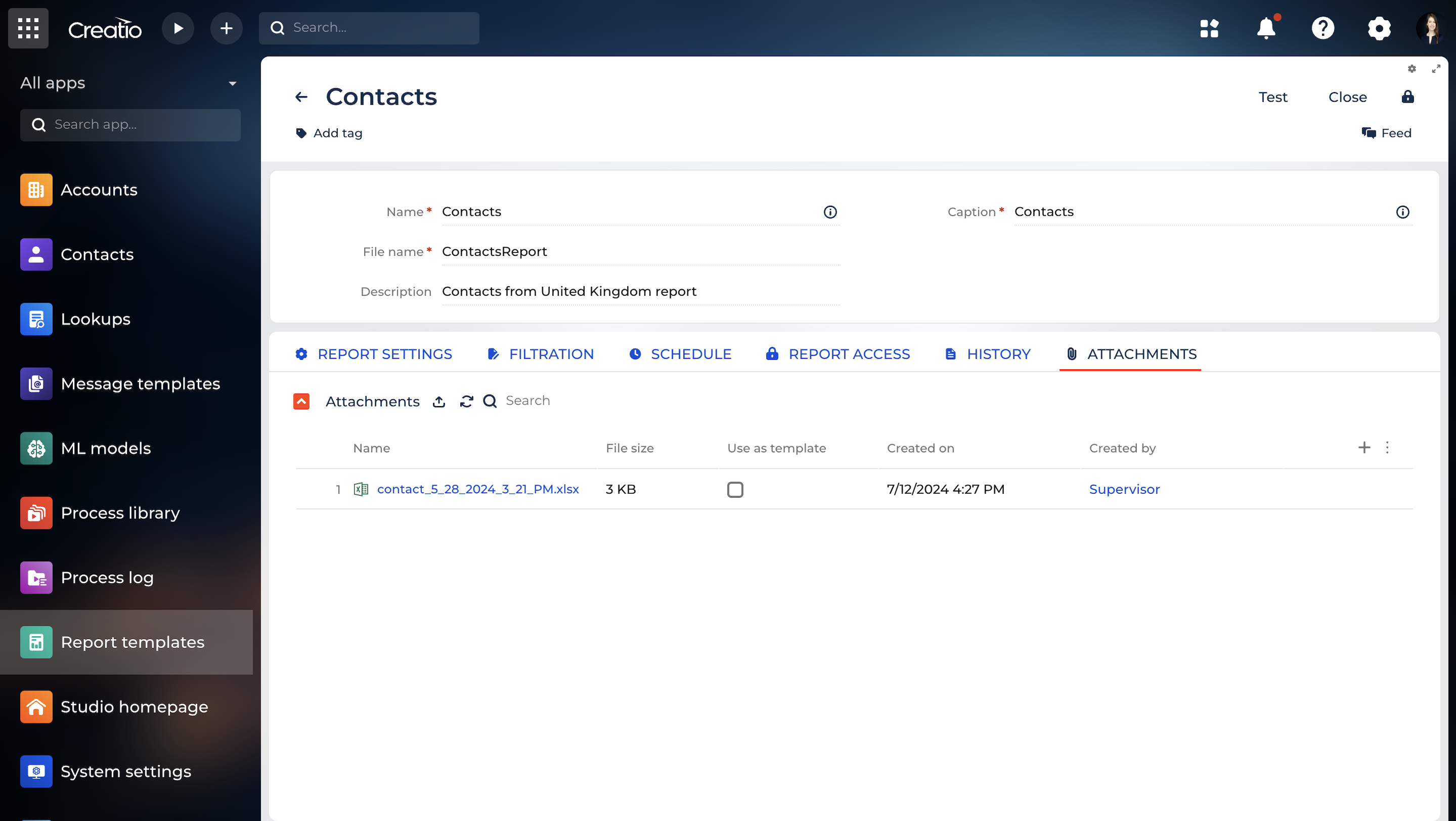Banza report builder for Creatio
The solution allows you to configure report export based on any data from the system.
Overview
Product overview
Product description
Banza report builder for Creatio allows you to configure report export based on any data from the system, and such export can be performed both by users and automatically according to a configured schedule.
Use cases:
- Generating reports and print-ready documents based on section records.
- Make reporting and exporting your data easily.
- Creating templates for your documents with the ability to select the data you want to integrate into the document from your database.
Key features:
- Creating reports based on data from any system object (table or view) in xlsx format.
- Using any Excel file (with formatting, pivot tables, and graphs) as a template for generating a report.
- Adding column headers and applied filters for each report separately.
- Displaying the specified filters in the file name.
- Advanced custom filter settings: custom filter dependency setting, limiting the list of valid custom filter values, setting the mandatory filter and determining the mandatory nature of one filter from a group, defining values for automatic substitution.
- The advanced setting of report columns: the ability to impose a condition for displaying a value in a column, sorting the uploaded values by specified fields, taking into account their priorities, replacing exported values with specified alternative values, and combining values into one column.
- Generate reports according to a set schedule (you can set the day of the week and time or in cron format) and save them to a specified folder for on-site deployment.
- Filtering values for unloading is possible both when pre-configuring the report (primary filter) and when generating it (custom filter).
- Displaying the date of uploading the report in the file name of the specified format.
- Quick report generation from any section of the system.
- Notification to the user about the completion of the report generation process.
- Storing the history of report generation.
- Exporting, importing, and copying report settings.
- Setting access rights to reports.
Pricing
Monthly
Annual
Standard
$
670.00 / month
billed annually
Terms and Conditions
By installing this product you agree to terms and conditions outlined in the license agreement.
Pricing FAQ
How does pricing work?
What currencies are accepted for payment?
Do the listed prices include taxes or discounts?
Does the listed price include the cost of the Creatio Platform plan?
Support
Support is available for this application
Support is provided by the developer within the “Basic” and “Business” packages. Detailed information about the support packages and the support terms can be found on the Creatio website.
Installation
Setup guide
- Create template. Go to the [Report templates] section and click [Add]. The edit page will open with empty fields. Read more in User manual.
- Set up report. Fill in basic information. Select the required section in which the report will be displayed on the [Report in section] detail on the [Report access] tab. Read more in User manual.
- Set up acсess rights. Configure report access permissions for users. Read more in User manual.
- Select a report. In the section [Report templates] select the required report and click the [Generate] button. Read more in User manual.
The generated report is available for download to the user if his session is active.
Resources
Data sharing
- By installing or downloading the App, you confirm that you agree with sharing your account data (name, email, phone, company and country) with the App Developer as their End User.
- The App Developer will process your data under their privacy policy.
Versions
Versions history
Version
Compatibility
Release date
2.0.13
8.0.8 and up
Release summary
Fixed object schema name retrieval, improved report selection for sections with multiple reports, and enhanced UI/UX.
2.0.11
7.12 and up
Release summary
Initial FreedomUI release.
Manual app installation
- Open the needed app → the Packages tab - download the Markeplace app files.
- Click in the top right → Application Hub
- Click New application. This opens a window.
- Select Install from file and click Select in the window that opens.
- Click Select file on the page of the Marketplace App Installation Wizard and specify the app file path.