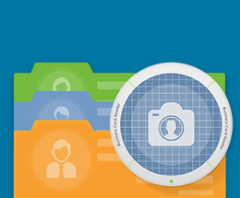
Business Card Reader for Creatio
Overview
Product overview
Business Card Reader for Creatio is the easiest and fastest way to save business card data info to the CRM.
Take a photo of a business card and Business Card Reader will automatically recognize and export all card data directly to Creatio in a matter of seconds. With Business Card Reader for Creatio you can get a complete 360-degree view of your prospects, customers, partners, or potential colleagues in just a few clicks. This innovative solution allows you to effortlessly obtain such information as company names, job titles, departments, addresses, social network profiles, messengers, etc. and keep it in one unified data environment.
Use cases:
Business Card Reader allows for the saving of business card data in just two clicks. The add-on recognizes the data from a photo of a business card automatically and saves the result.
Key features:
- recognize business card data from card images saved earlier;
- 25 languages recognized and supported;
- recognize multilingual cards;
- autocomplete business card info with a country phone code if missing in the business card phone number;
- fast recognition process with improved recognition speed for UltraHD business card photos and intelligent OCR technology that allows to swiftly and accurately process the card data;
- make necessary changes before saving in the results preview mode;
- add text and voice notes to each business card;
- display contact addresses on the map;
- save results to Creatio, phone book or the list of your Gmail contacts;
- encrypted server connection for increased data security;
- follow all data privacy policies;
- keep contacts secure and in one place.
Unique features:
- Option to get more extended personal information with daaata.io database: company name, position, job title, address, social network profiles (Facebook, LinkedIn, and Twitter), messengers, etc.*.
- Send an email with your contact information to a saved contact.
- Save the location where the business card was scanned.
* works best for the USA and Europe
Recognized and supported languages:
- Chinese (Simplified and Traditional)
- Czech
- Danish
- Dutch (Netherlands)
- English
- Estonian
- Finnish
- French
- German
- Greek
- Indonesian
- Italian
- Japanese
- Korean
- Norwegian (both Bokmal and Nynorsk)
- Polish
- Portuguese (Portugal)
- Portuguese (Brazilian)
- Russian
- Spanish
- Swedish
- Turkish
- Ukrainian
Notes:
The mobile app is compatible only with Android OS.
Pricing
Terms and Conditions
Pricing FAQ
Support
E-mail: support@magneticonemobile.com
The answer will be provided within 3 business days.
(written communication only)
Installation
Setup guide
1. Install application. Install the Business Card Reader for Creatio CRM mobile app.
2. Configure application. In the application, select from the list provided or add a new account to synchronize data. Set up data to connect to Creatio and click "Connect". Select the required languages for text recognition, set the feature "Saving a copy of the contact".
Compatibility notes
The mobile app is compatible only with Android OS.
Resources
Resources
Data sharing
- By installing or downloading the App, you confirm that you agree with sharing your account data (name, email, phone, company and country) with the App Developer as their End User.
- The App Developer will process your data under their privacy policy.
Versions
Manual app installation
- Open the needed app → the Packages tab - download the Markeplace app files.
- Click in the top right → Application Hub
- Click New application. This opens a window.
- Select Install from file and click Select in the window that opens.
- Click Select file on the page of the Marketplace App Installation Wizard and specify the app file path.

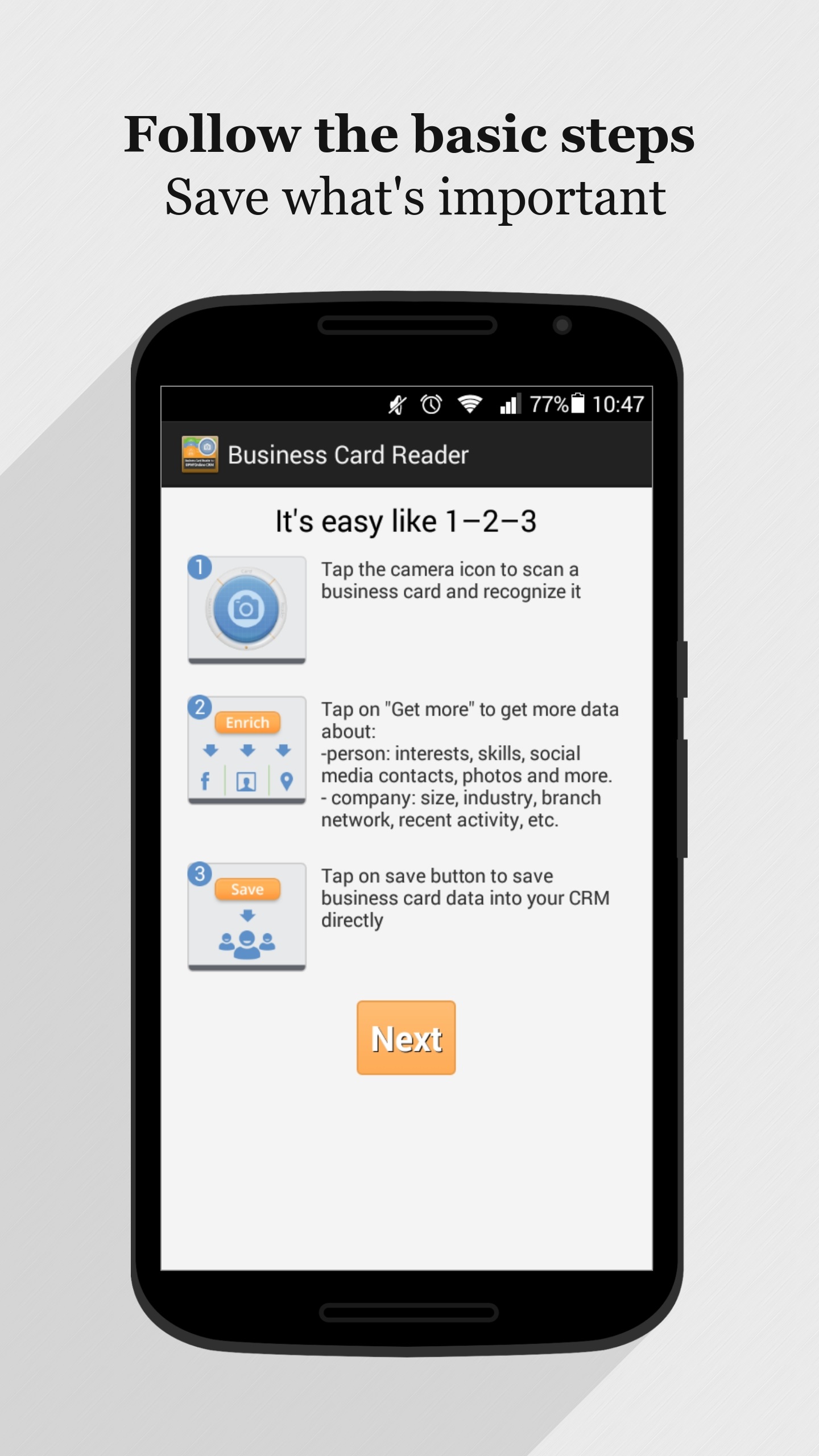
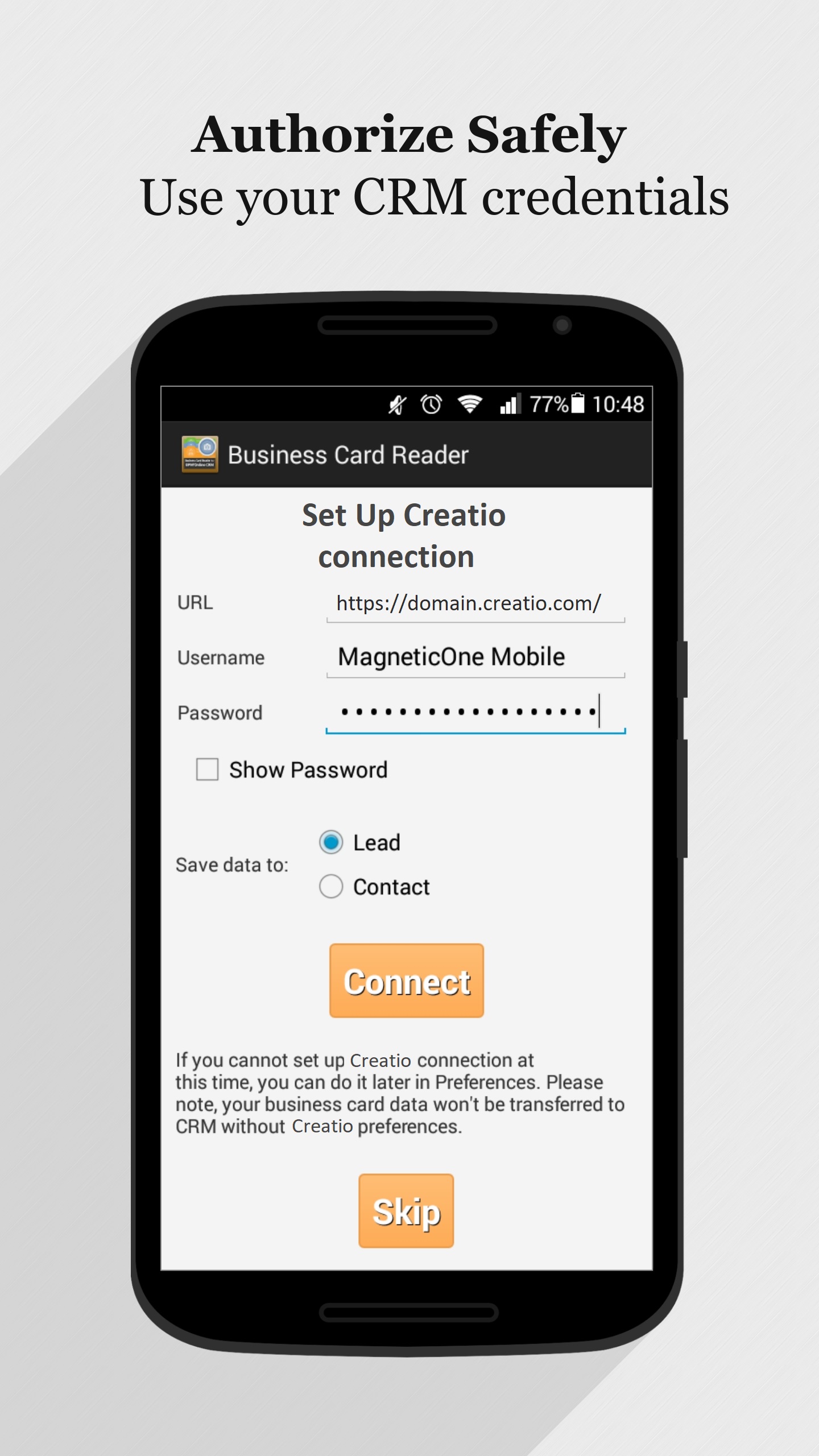
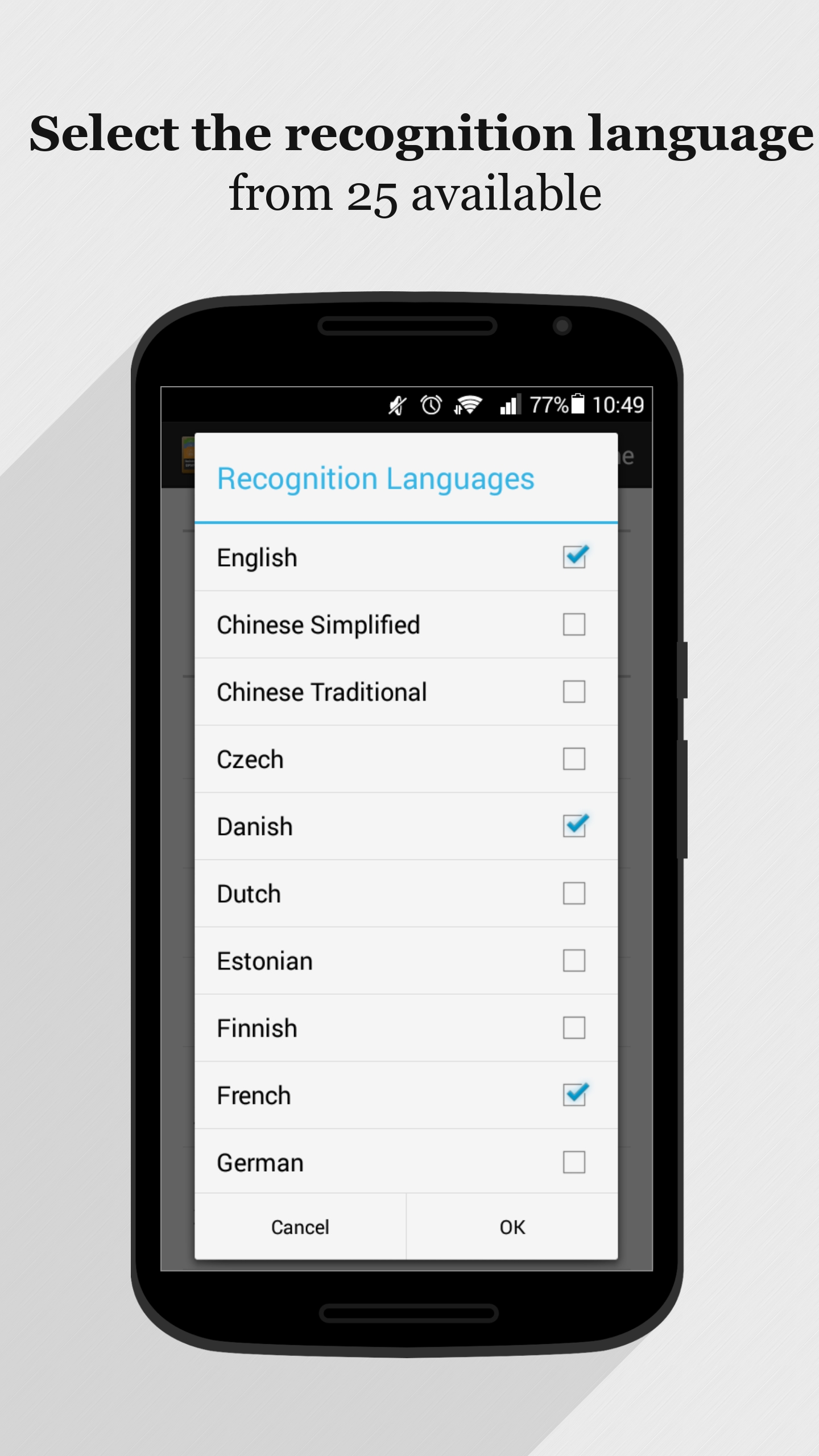
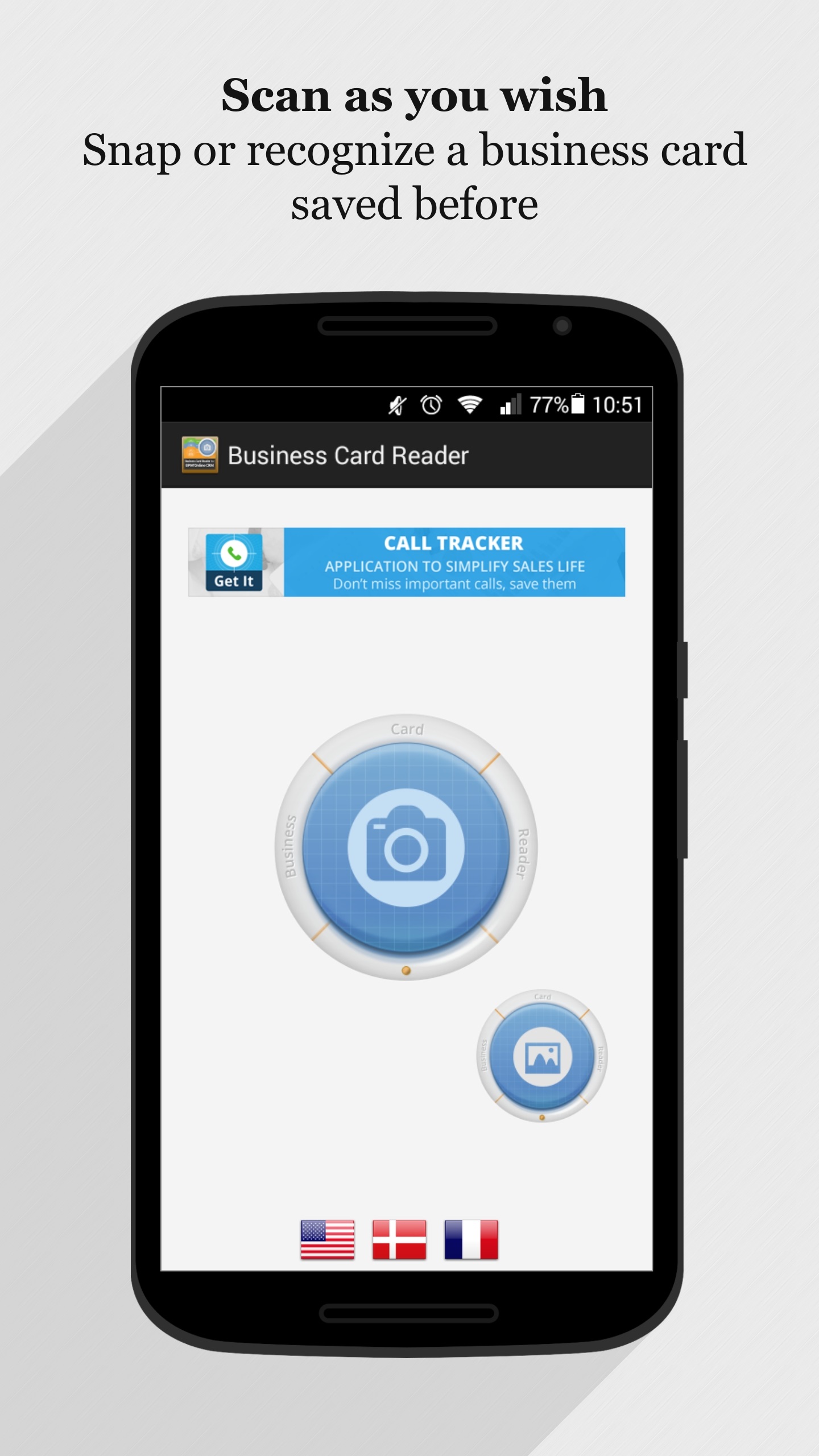
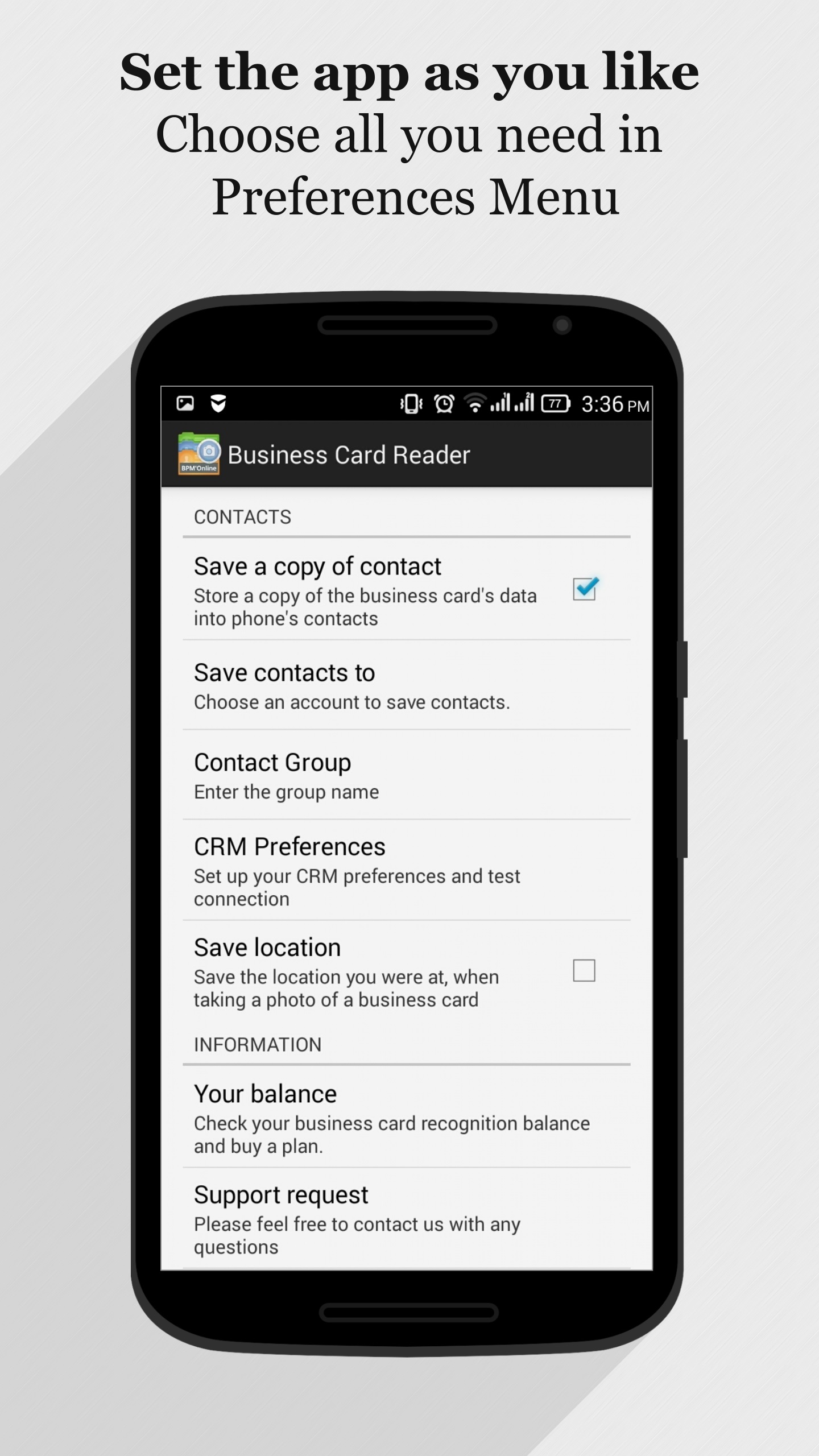
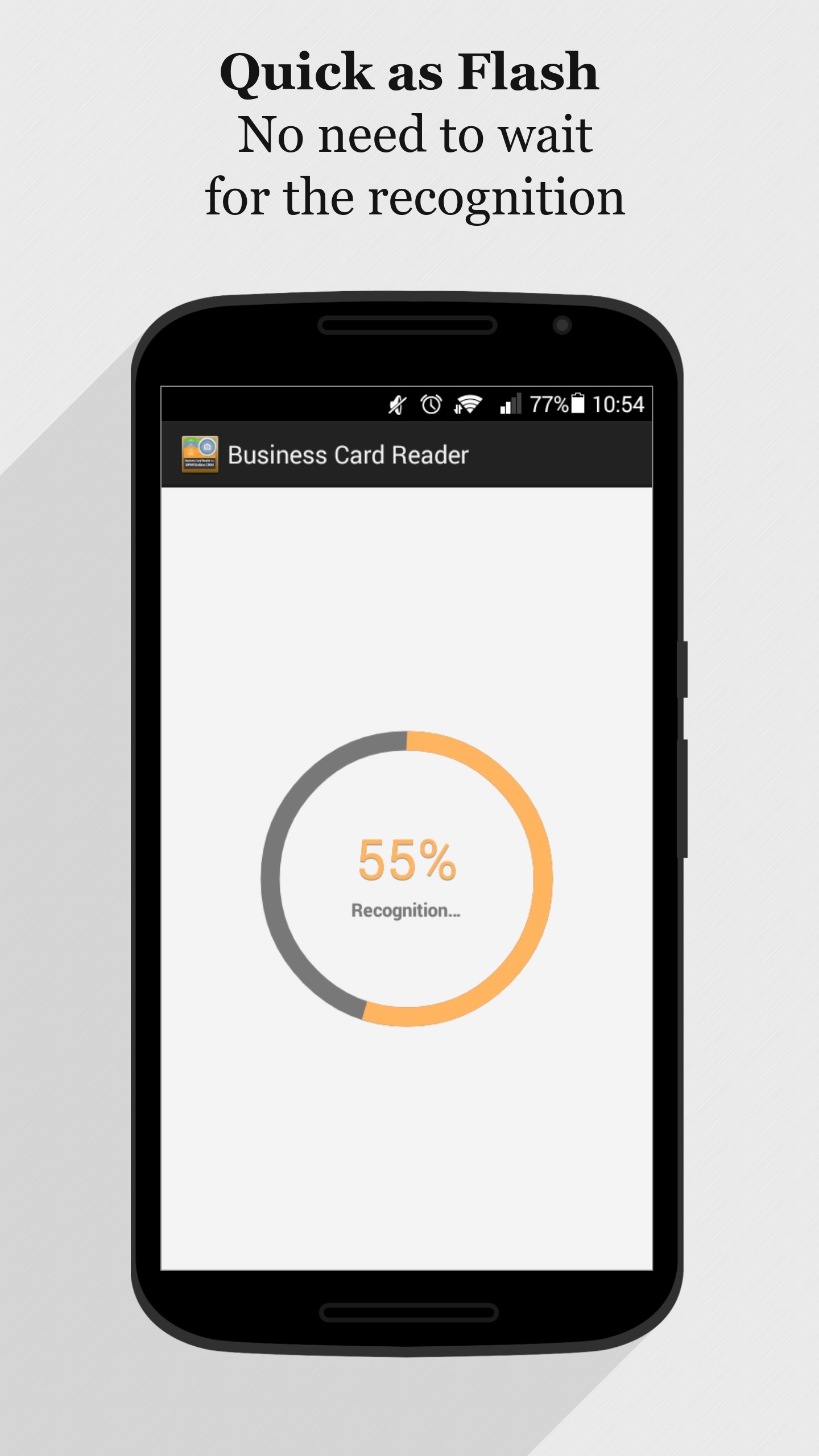
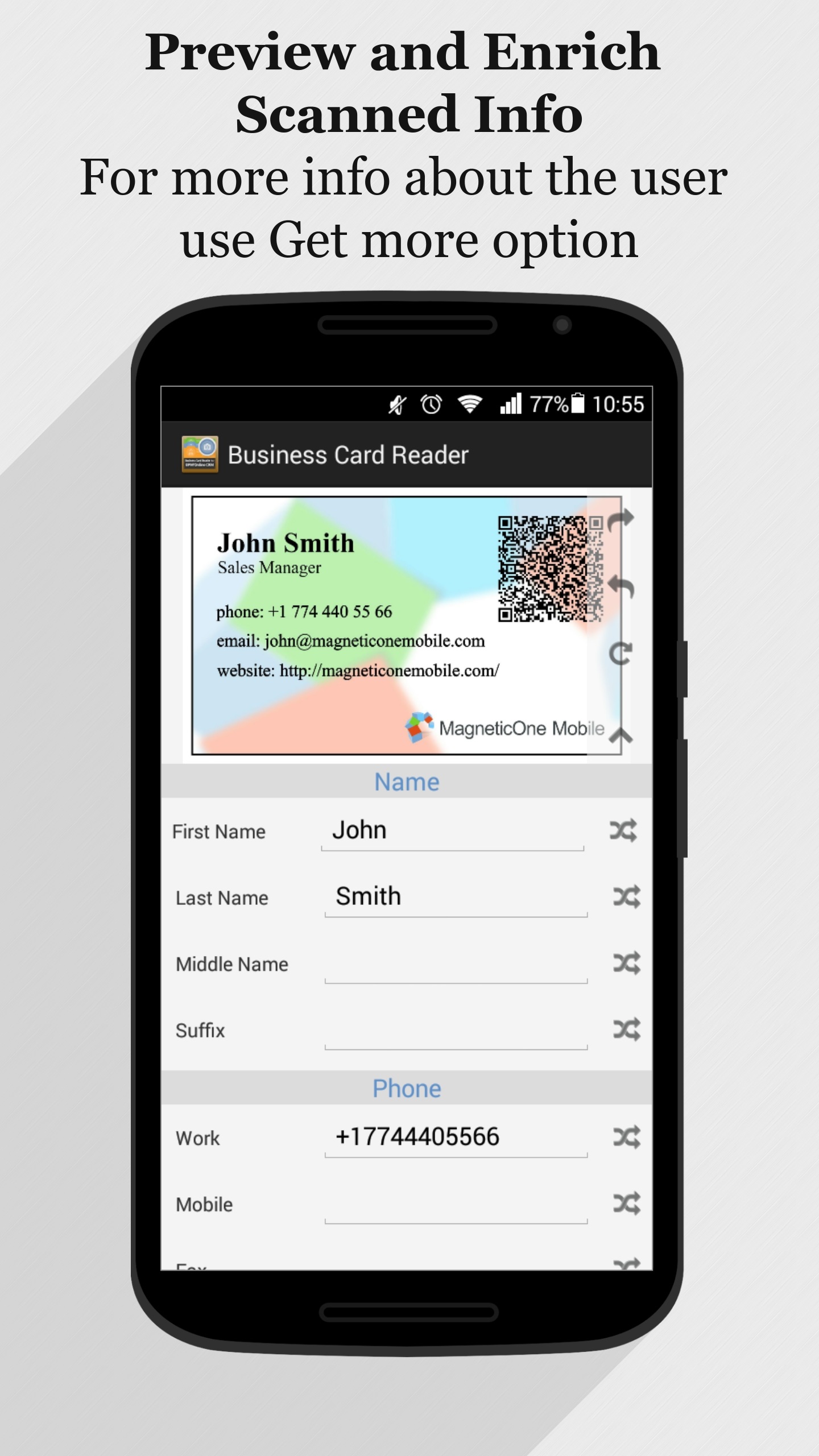
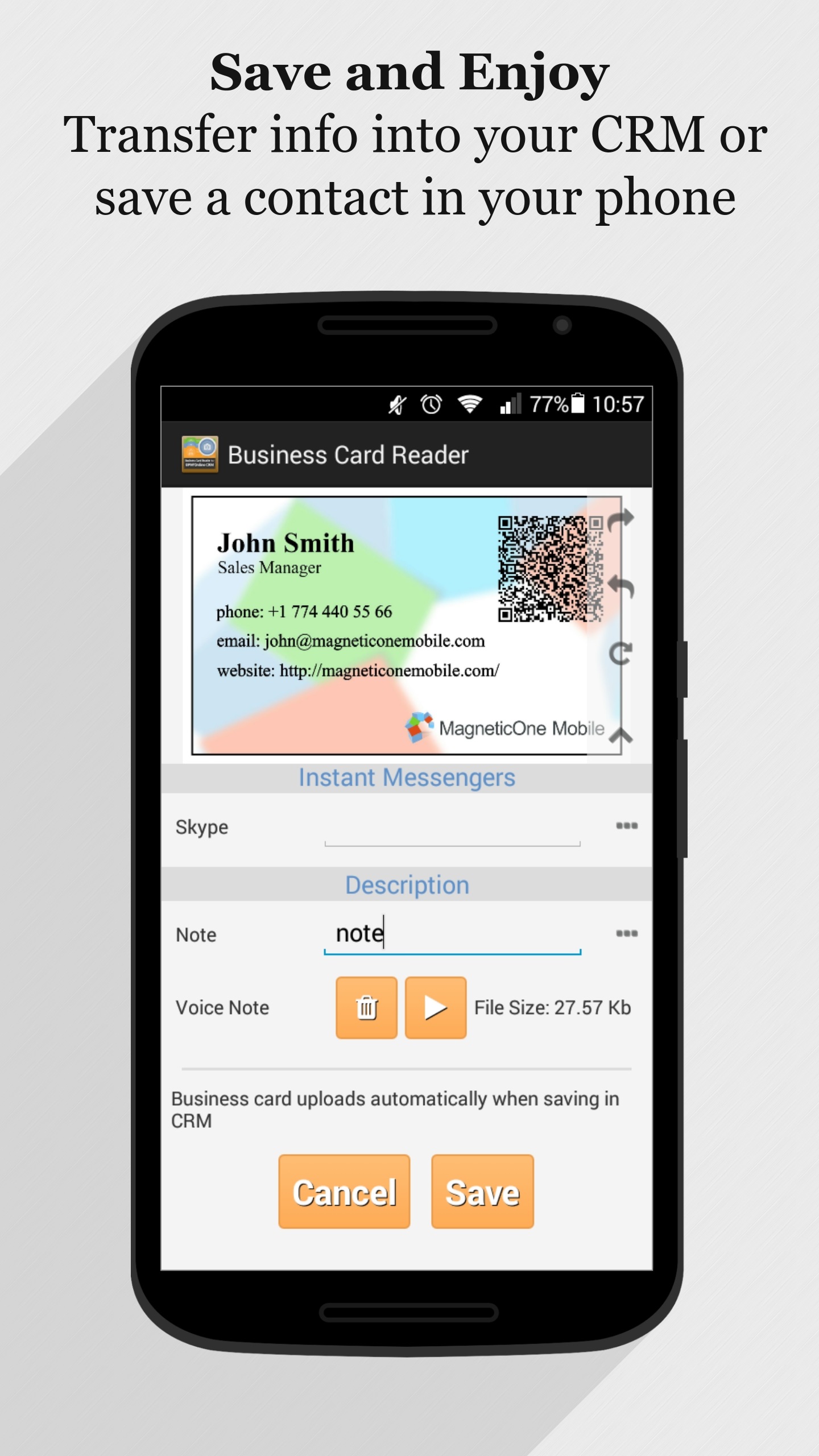
It’s a FREE version with limited amount of business cards recognitions.
Pay As You Go plans are available on the application page.