
Calculated metrics for Creatio
Overview
Product overview
The "Calculated metrics for Creatio" add-on extends Creatio customization possibilities when working with dashboards and pages. Using the add-on, you can setup custom formulas for calculation of metrics.
Use cases:
- Calculating % of payments received from orders and opportunities.
- Displaying order totals in different currencies.
- Calculating the average % of time spent on cases per particular support line.
- Calculating the average number of days spent per case at a particular stage.
- Displaying % of marketing campaign participants who reached a particular step in the campaign.
- Calculating % of sales performance.
- Formatting view columns where stored duration in seconds
Key features:
- Setting up custom formulas for calculating Creatio dashboard metrics: total sum, difference, ratio or product, using up to 4 variables and any number of constants.
- Customizing the list of out-of-the-box formulas with the built-in low-code customization tools.
- Using calculated metrics along with base dashboards features, such as filtering, aggregation, and formatting.
Pricing
Terms and Conditions
Pricing FAQ
Support
Thank you for choosing to use our Marketplace app. We appreciate your interest and want to provide you with important information about our support policy.
Please note that this app is provided "AS-IS" without any warranties, and at this time, we do not offer official support service level agreements (SLAs). While we are committed to improving the app and providing assistance when possible, we may not be able to provide dedicated support for individual users.
We understand that this may be disappointing, and we apologize for any inconvenience this may cause. We encourage you to refer to our documentation and to participate in Creatio Community for assistance.
Thank you for your understanding and for choosing to use our app. We hope that you will continue to enjoy the benefits of the app despite this limitation.
Installation
Setup guide
How to add custom formulas:
- Go to System designer -> “Lookups” section -> “The formula of the calculated metric”.
- Open the lookup and add a new formula, populate the “Name” and “Formula” columns. For example for formatting view columns where stored duration in seconds h=(a/3600)-((a/3600)%1); hf=h>0?h+' h. ':'';a=a-(h*3600); m=(a/60)-((a/60)%1); mf=m>0?m+' m. ':'';a=a-(m*60);s=a>0? a+' s.':'';hf+mf+s!==''?hf+mf+s:0; .
- Open the dashboards and make sure that the new formula appeared in the list, choose object, duration column and aggregation function for duration usually use average.
If the “Calculated metric” option did not appear in the list of possible dashboard options after installing the add-on, perform the following steps:
- In the “Custom” package, add a “Replacing client module”.
- Select "BootstrapModulesV2" as a parent object.
- Specify the contents of all existing replacements of the BootstrapModulesV2 module in the source code (use square brackets) and specify the following schemas: "DFCalculationIndicatorDesigner", "DFCalculationIndicatorEnum", "DFDashboardDesigner".
Example:
define("BootstrapModulesV2", ["SomeCustomSchema", "DFCalculationIndicatorDesigner", "DFCalculationIndicatorEnum", "DFDashboardDesigner"], function() {
return {};
});
- Save the changes.
Data sharing
- By installing or downloading the App, you confirm that you agree with sharing your account data (name, email, phone, company and country) with the App Developer as their End User.
- The App Developer will process your data under their privacy policy.
Versions
Versions history
Manual app installation
- Open the needed app → the Packages tab - download the Markeplace app files.
- Click in the top right → Application Hub
- Click New application. This opens a window.
- Select Install from file and click Select in the window that opens.
- Click Select file on the page of the Marketplace App Installation Wizard and specify the app file path.
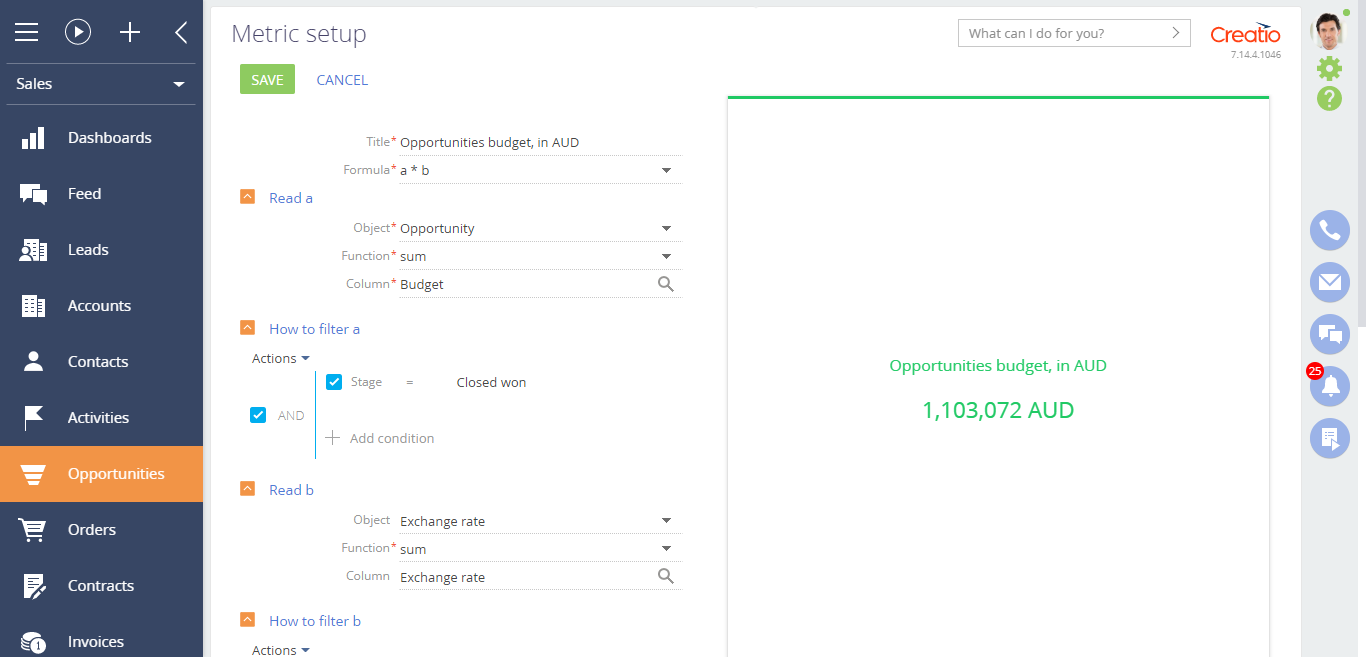
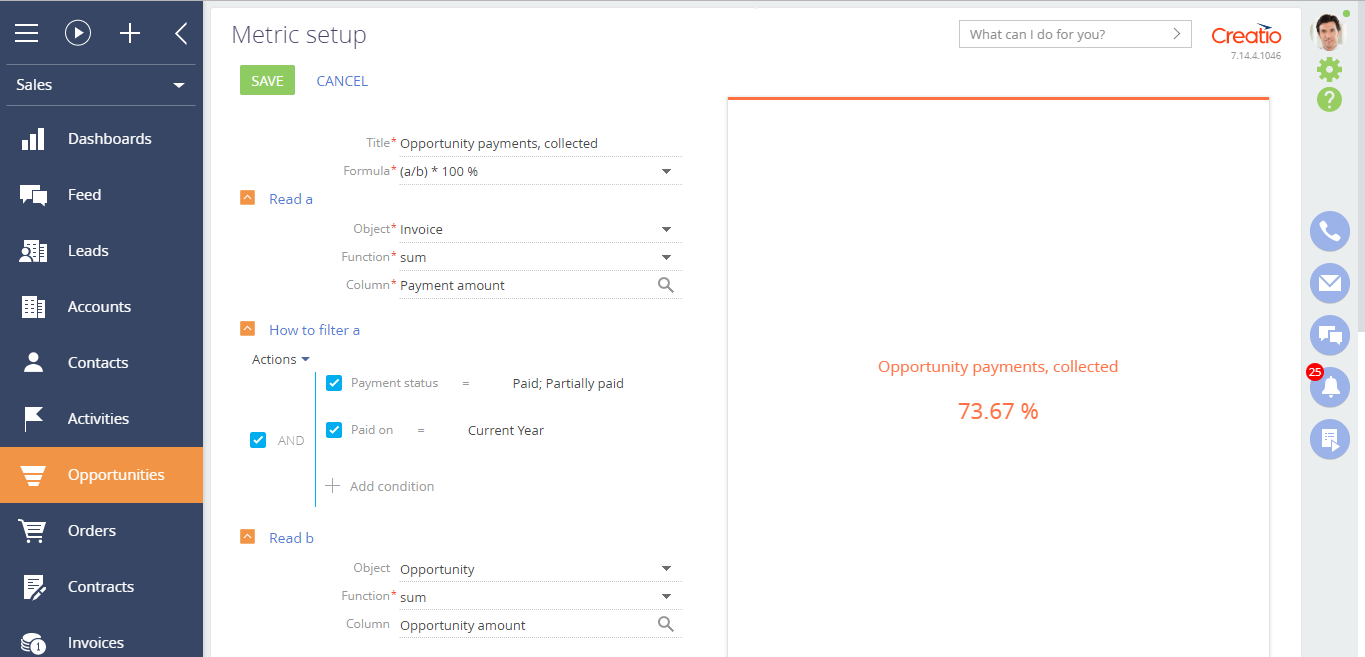
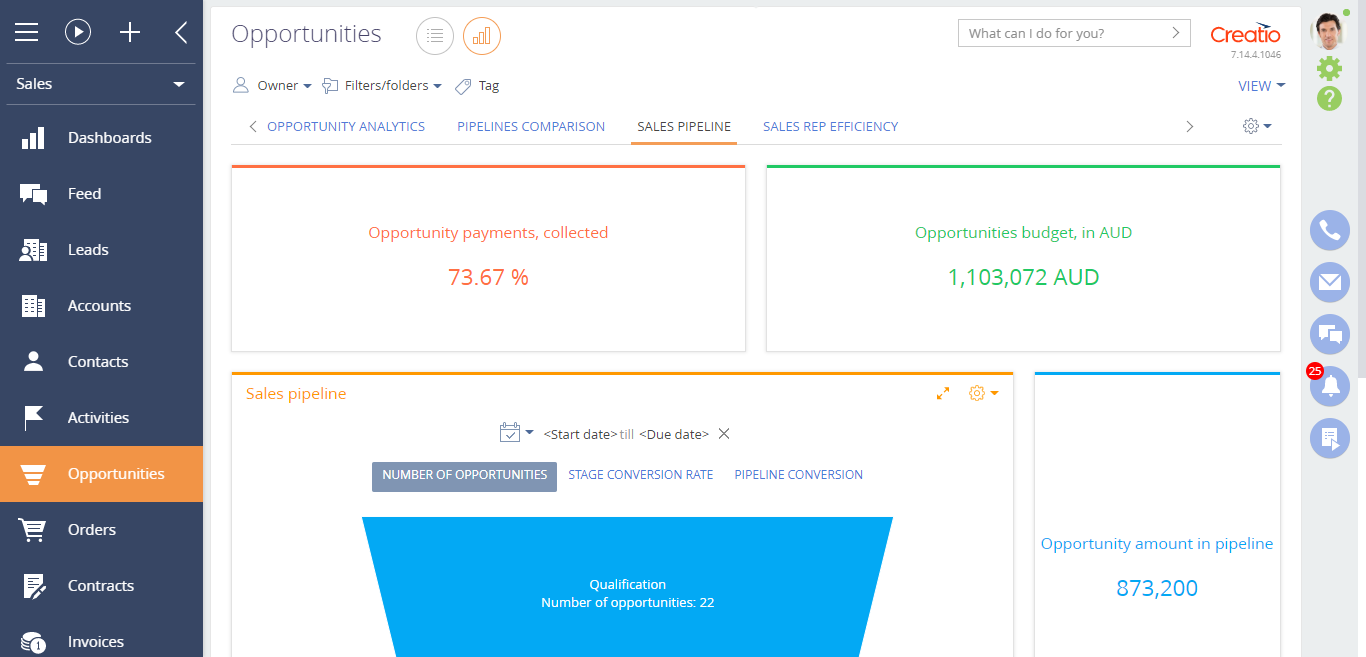
Compatibility notes
The add-on is compatible only with .NetFramework platform.