
Call Center 360 for Creatio
Overview
Product overview
Universal no-code designer to create a call center agent’s workplace. Use all power of Create no-code to build your workplace with all the necessary information about the customer. Display different related data from CRM to different roles.
Use cases:
- Support gets full customer's information, including open tickets and requests
- Sales department sees all customer-related data
- Call center gets the full history of the relationship with the customer
- Less time, fewer mistakes, more loyalty
Key features:
- Display customer’s information at Creatio interface when calls proceed
- Display customer-related orders, activities, requests, and any other CRM objects
- All the necessary information about the customer is available immediately
- Create and customize the agent’s work panel without using code
- Automatically links call with any found data to improve analysis capabilities and provide easy access
- Configurable automatic page pop-up and business process autorun
- All information about the customer can also be obtained through the API (JSON)
Notes:
- Solution is compatible with any telephony connectors that integrated via CTI panel
- Telephony systems which don't have Creatio connectors can use simple universal API
- Simplified API allows to synchronize calls with telephony systems without a connector
- Integration with 3CX Phone is possible with an additional 3CX Web API package. See also https://creomate.com/creatio-3cx-connector/
Pricing
Terms and Conditions
Pricing FAQ
Support
Installation
Setup guide
To install extension you should follow these steps:
1. Install OmniWhoCalls package to your system
Install package via “System designer” -> “Installed applications” (Creation version 7) or “Application hub” (Creatio version 8) from .zip archive
2. Create the Data search strategy
Strategy configuration described in CC360 configuration manual
3. Check if users have their internal (extension) numbers in “Contact communications” detail
You should specify internal (extension) phone number for every user that will use agent panel.
Phone number should be specified in Contact communications with communication type “Extension phone”
CC360 searching user contact by this phone number, provided by PBX.
Extension number should not repeat on different user contacts.
You can change communication type that system uses to search user contacts, process described in CC360 configuration manual, in paragraph 7.
4. Set the System settings
You should set the configuration via system setting for your CC360 use case.
System settings values for different purposes is described in Call Center 360 configuration manual, at paragraph 7
5. (Optional) Set token value
You can specify token value to system setting "Who Calls Token" (code OmniWhoCallsToken)
It should contain at least 40 characters, capital and non-capital letters and digits.
By default token value is randomly generated.
5. (Optional) Install demo strategy
You can install demo strategy from Actions menu in "Data search strategies" section
6. (Optional) Configure anonymous access to a OmniWhoCalls service.
This step is required only by 3CX and other PBX systems that don’t support default Creatio authentication with CSRF token.
Do not use anonymous access in any other cases.
Also anonymous access is restricted for Creatio systems that don’t use HTTPS.
To configure anonymous access you should follow steps from 4 to 7 from Creatio Academy article.
.svc file for step 4.2 is provided in archive with installation guide.
Full endpoint name is:
Terrasoft.Configuration.OmniWhoCalls.OmniWhoCallsService
services.config example (step 5):
<service name="Terrasoft.Configuration.OmniWhoCalls.OmniWhoCallsService">
<endpoint name="OmniWhoCallsServiceEndPoint"
address=""
binding="webHttpBinding"
behaviorConfiguration="RestServiceBehavior"
bindingNamespace="http://Terrasoft.WebApp.ServiceModel"
contract="Terrasoft.Configuration.OmniWhoCalls.OmniWhoCallsService" />
</service>
Resources
Data sharing
- By installing or downloading the App, you confirm that you agree with sharing your account data (name, email, phone, company and country) with the App Developer as their End User.
- The App Developer will process your data under their privacy policy.
Versions
Versions history
Manual app installation
- Open the needed app → the Packages tab - download the Markeplace app files.
- Click in the top right → Application Hub
- Click New application. This opens a window.
- Select Install from file and click Select in the window that opens.
- Click Select file on the page of the Marketplace App Installation Wizard and specify the app file path.

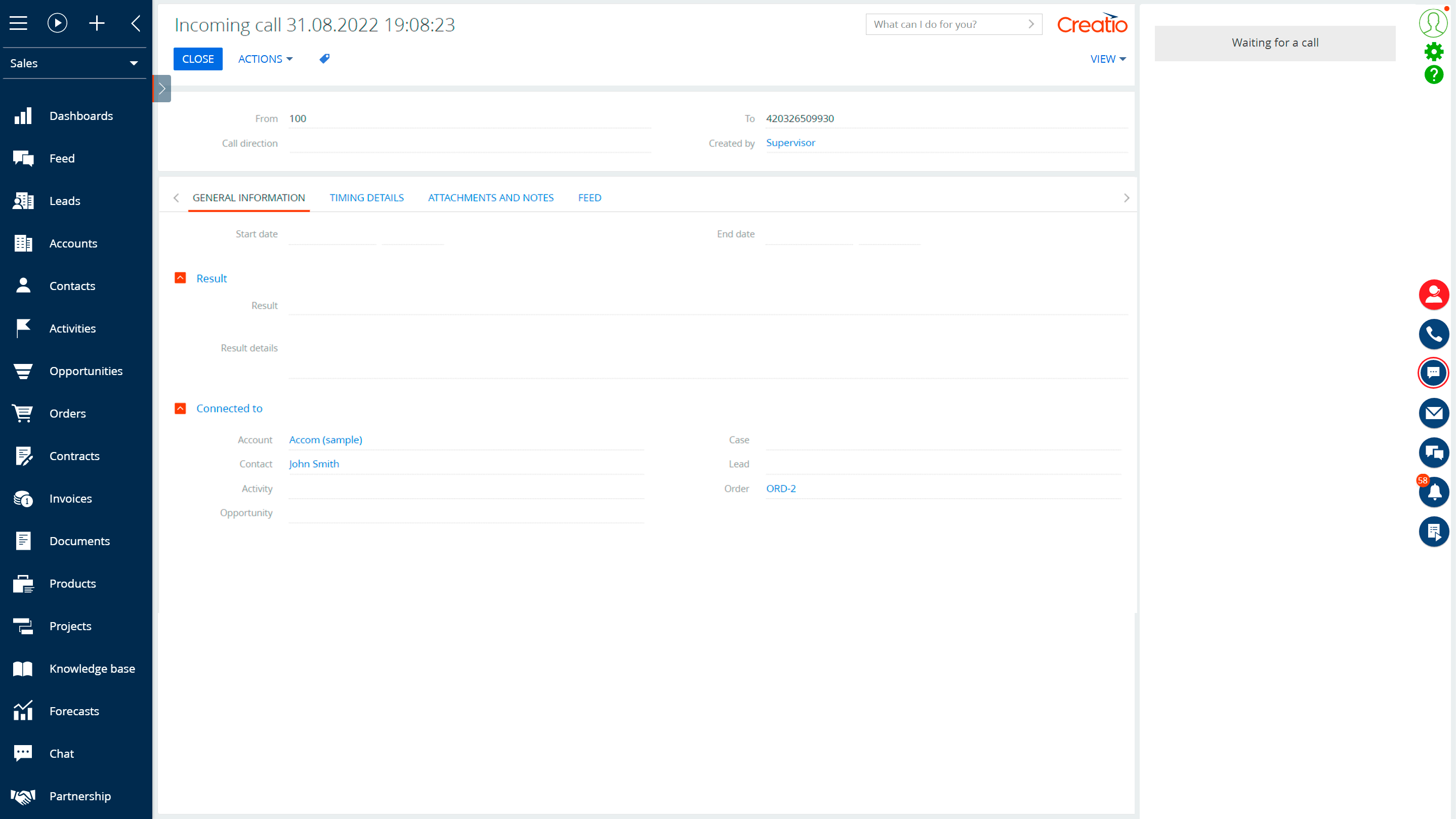
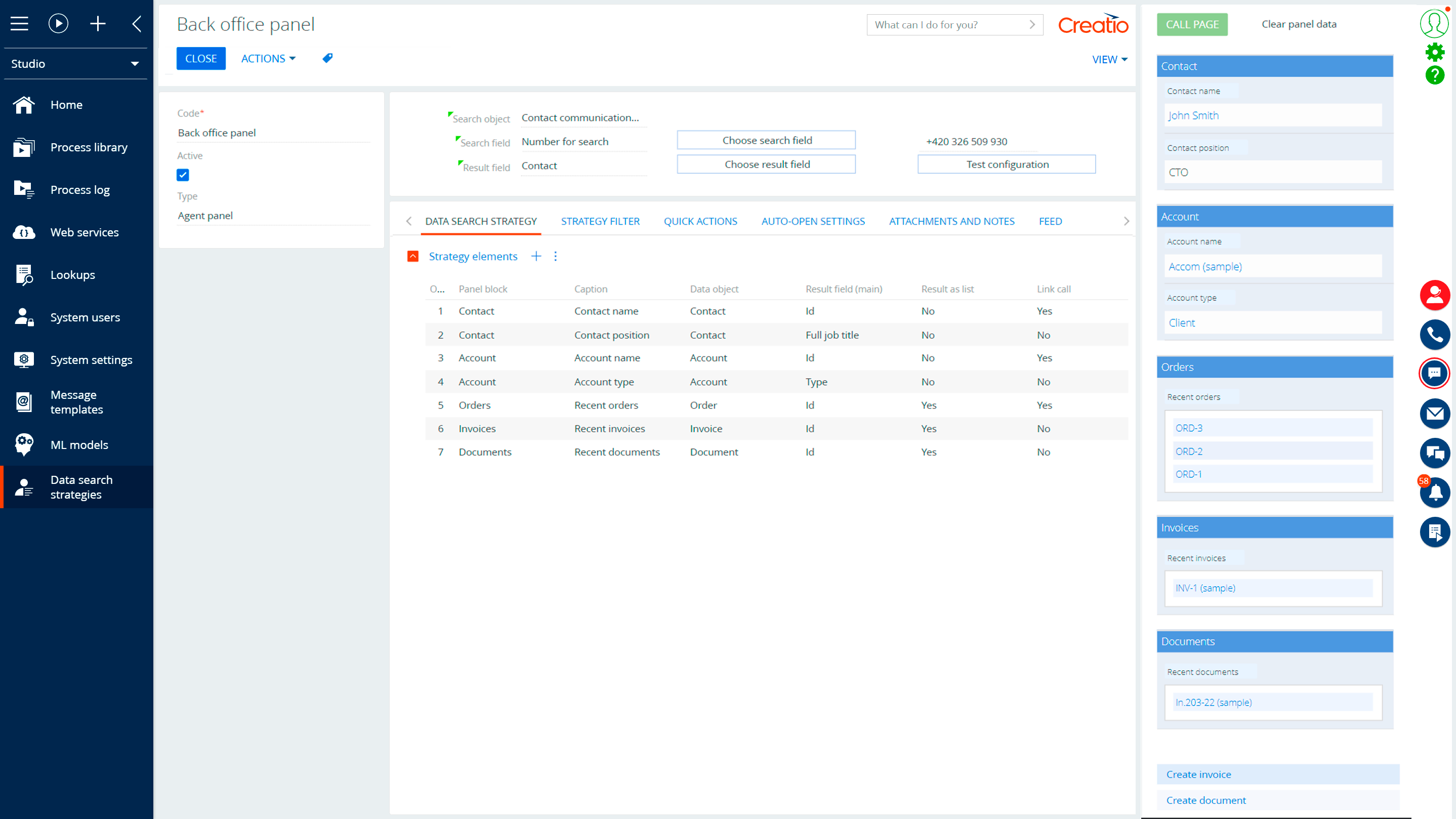
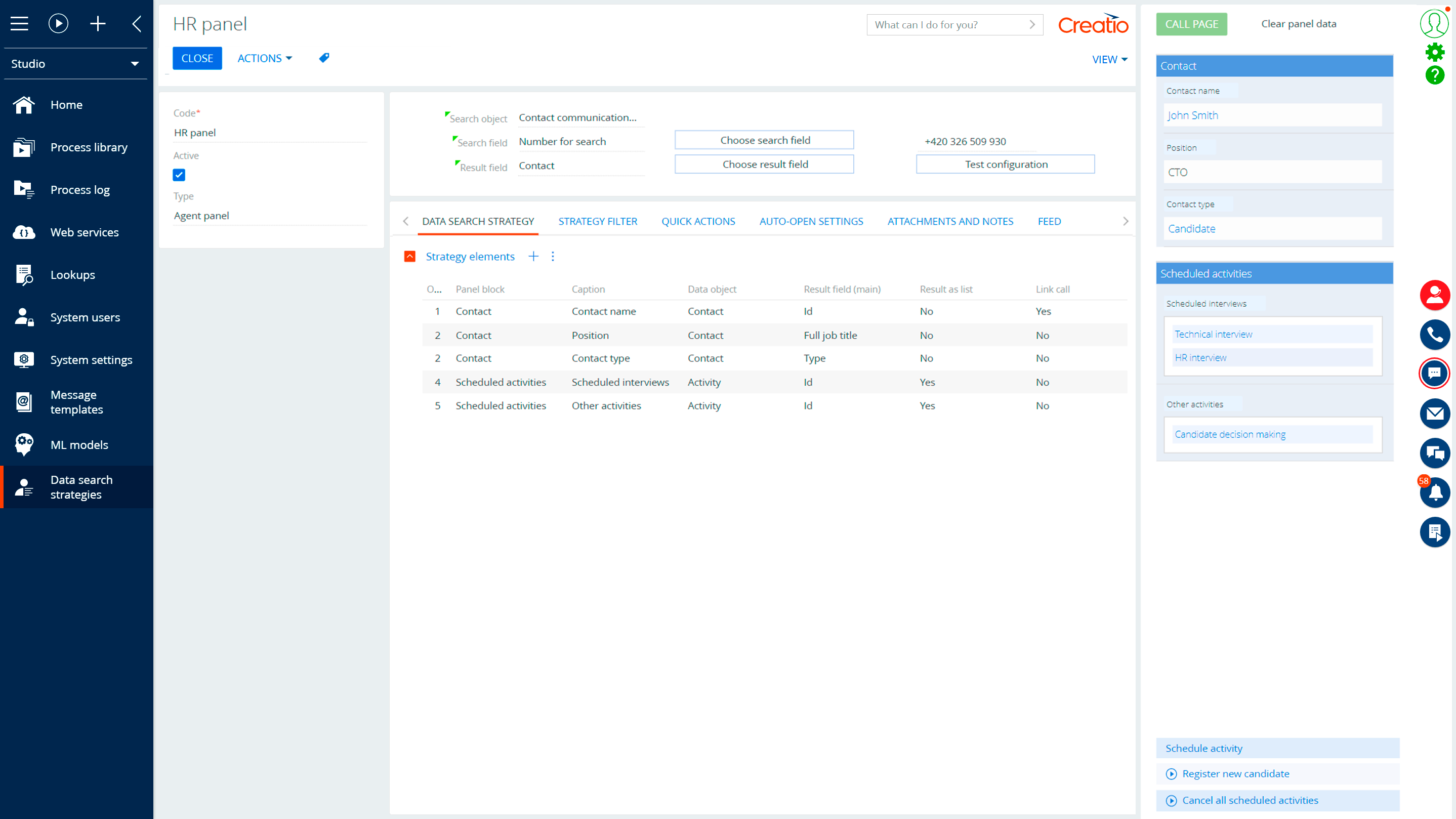
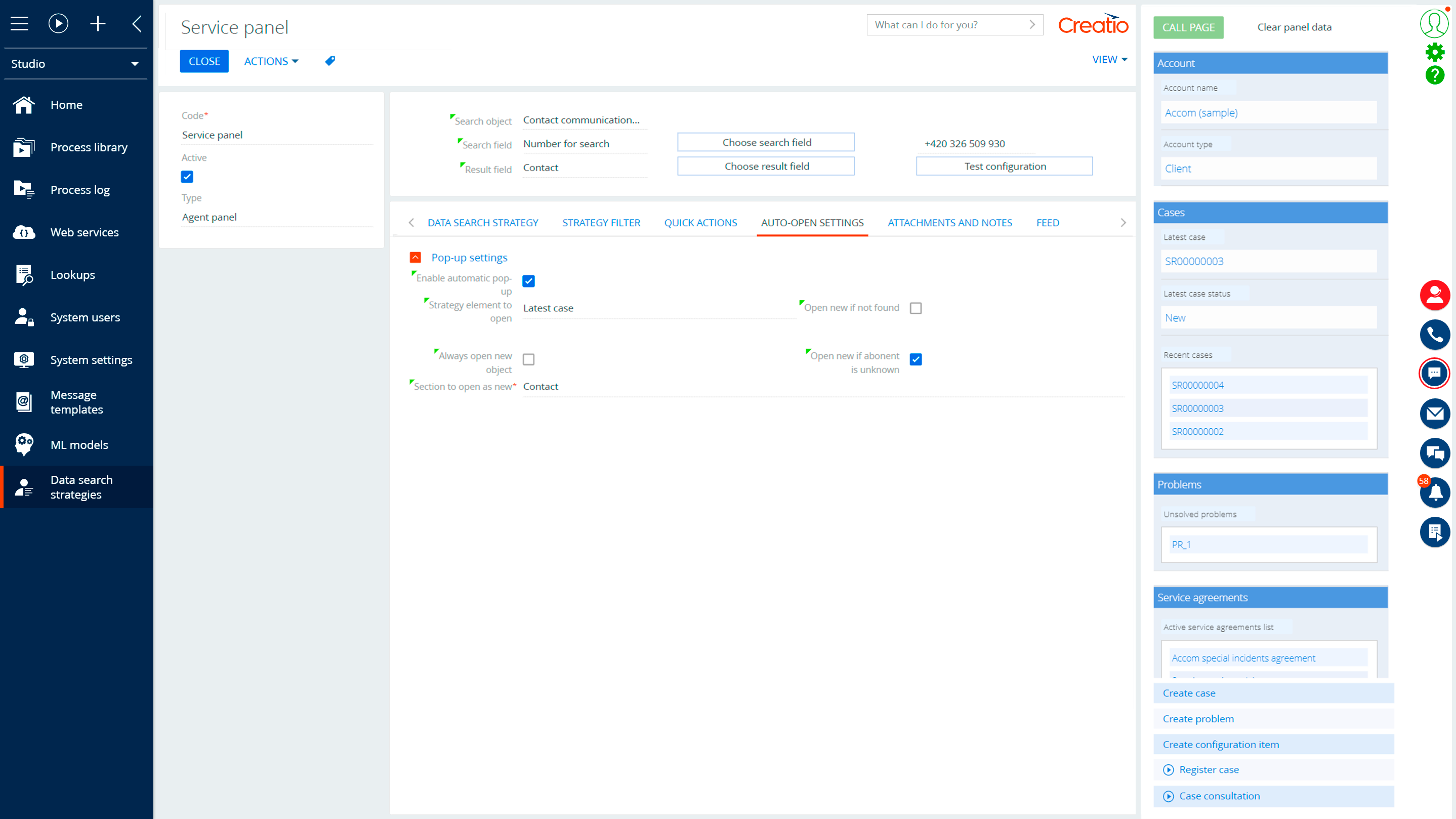
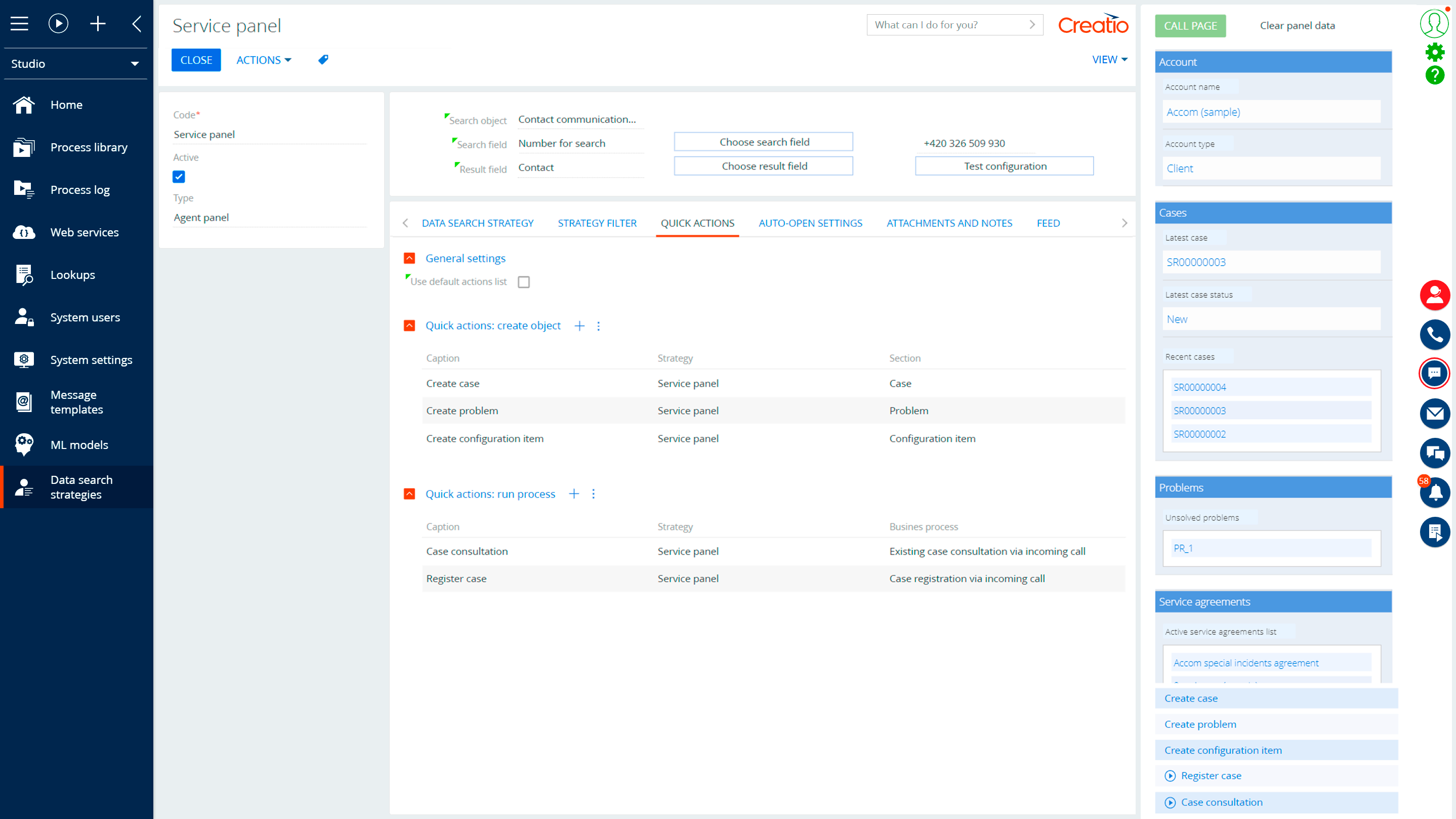
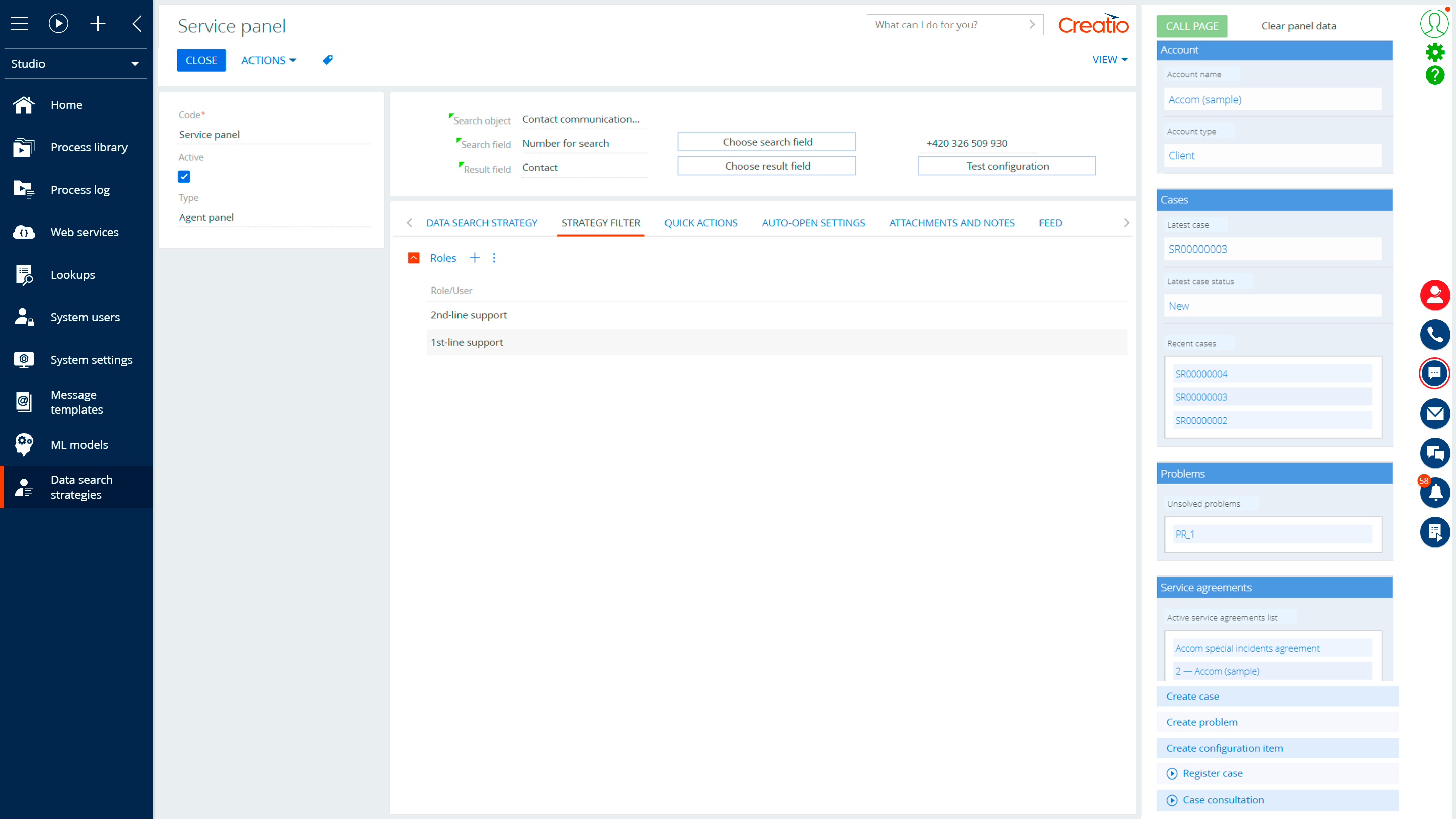

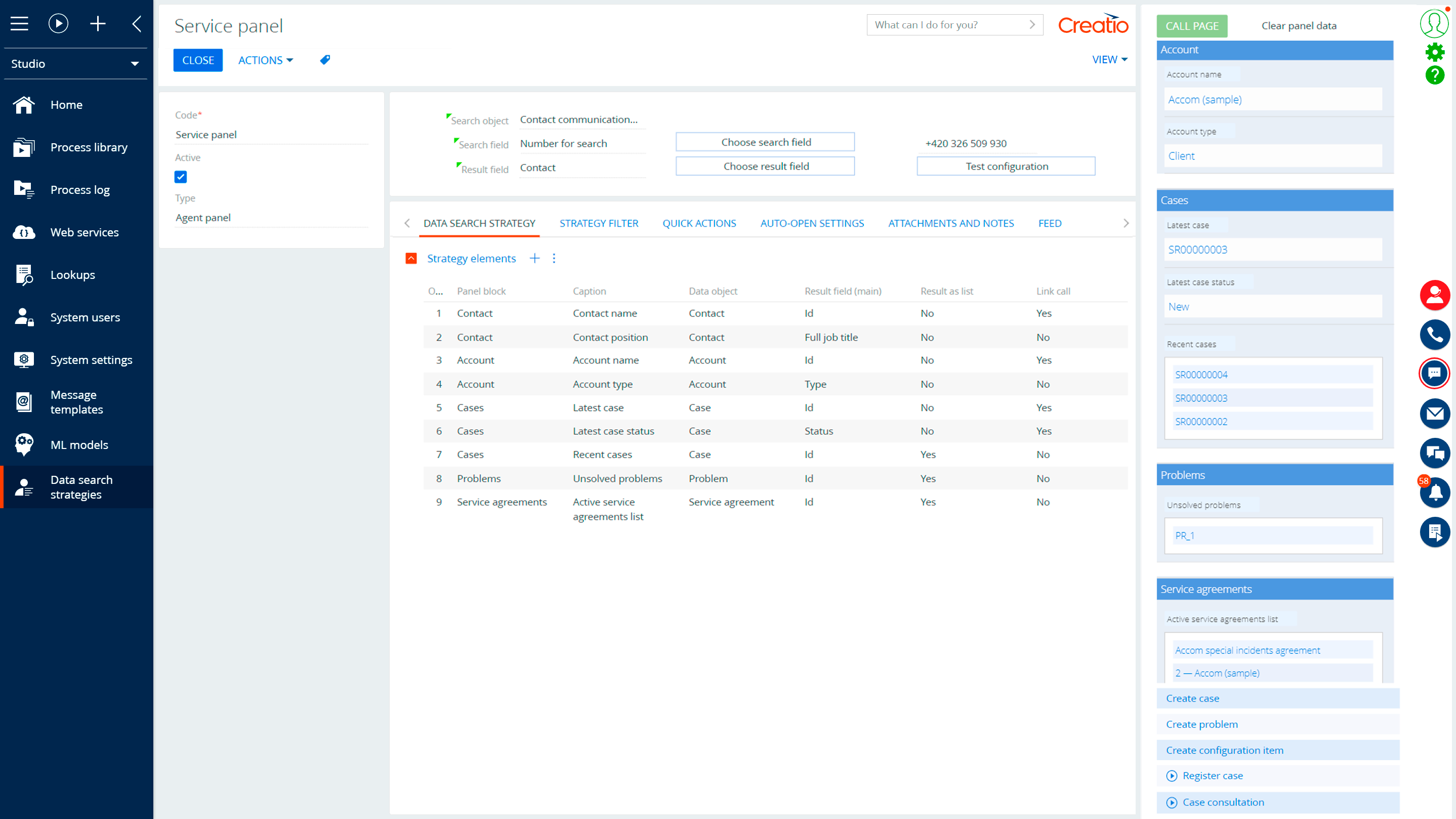
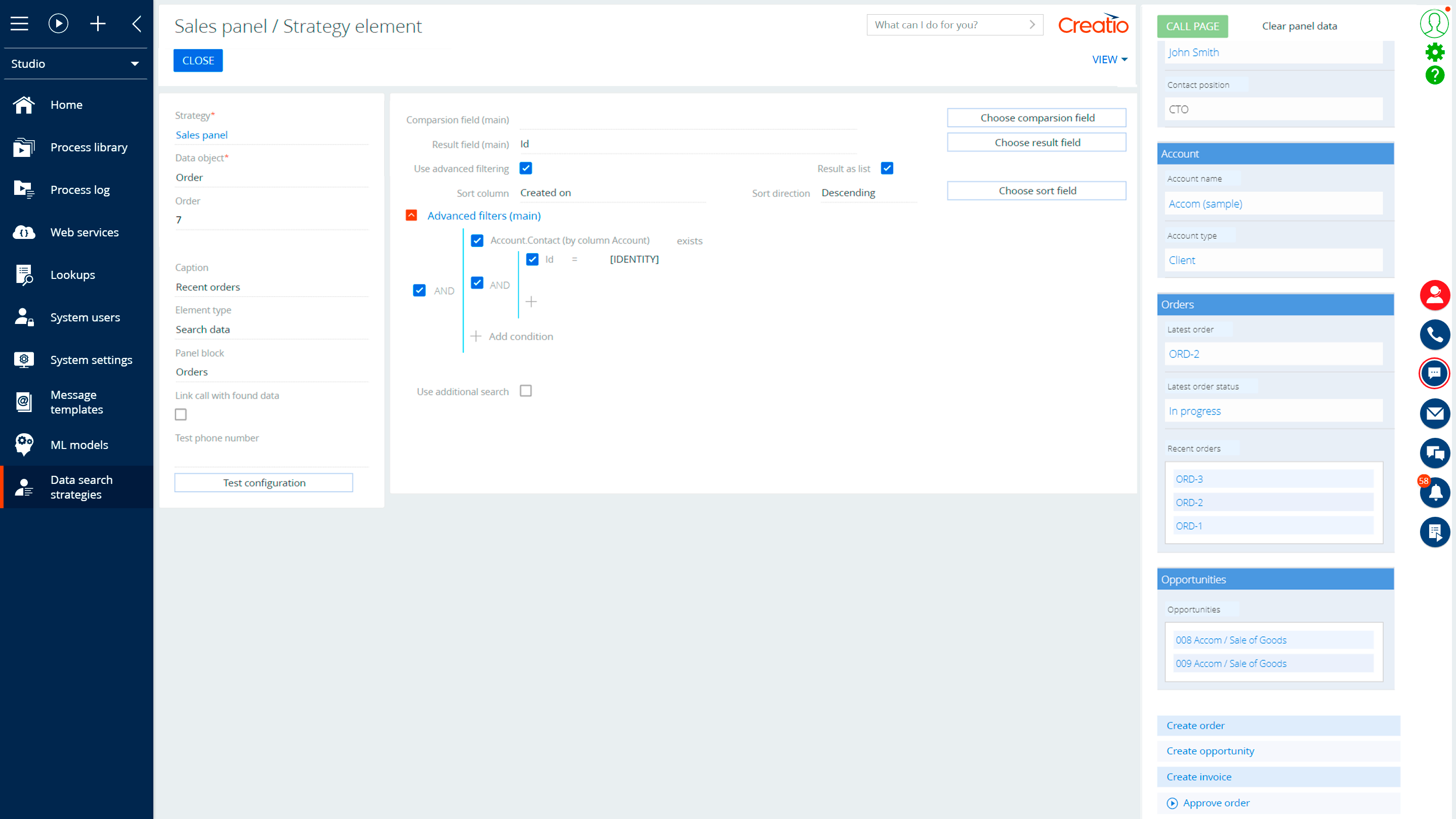
The minimal purchase quantity is 10 user licenses.