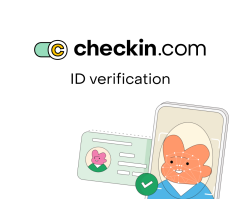
Checkin.com Identity Verification
Overview
Product overview
Verify the identity of your contacts directly in Creatio with the Checkin.com integration, helping you effortlessly meet KYC and AML requirements. Trigger links or emails to perform ID Scans and Face Matching/Liveness checks on your contacts then view the results directly within Creatio.
Use cases:
This app simplifies identity verification processes, enhances security, and strengthens compliance across various industries such as:
- Financial Services (Banking, Insurance Credit Unions & Mortgage)
- Travel/Hospitality
- Healthcare
- Real Estate
- eCommerce
Some common use cases for these industries are:
- Account Onboarding (or account opening, loan origination, member identity verification etc.)
- Case management Identity Verification (identity verification may be required when resolving customer cases, such as during account recovery, instead of using password, reset emails or security questions)
- Residency Verification (belongs to certain state or country to qualify for diff programs, grants, or incentives)
- Status Verification (elite status, lounge access, student discounts, military discounts, work visa, etc.)
Key features:
- Global solution for verifying documents and identities;
- Fast and easy onboarding with AI-driven ID scanning;
- AML Screening with global coverage;
- The leading data sources for PEP & Sanctions Screening;
- With the integration to Creatio, you can:
- Trigger the Identity Verification from any contact in Creatio.
- Choose to trigger a link that is sent via email or manually copy and send it to the contact.
- See the results from the identity verification on the contact's profile in Creatio.
Notes:
Our first version of the Identity Verification for Creatio Contacts includes ID Scan, Face Matching, and Liveness to ensure a contact is who they claim to be. We have additional services such as Proof of Address, Signature Verification, and AML Screening which can also be enabled by request from Checkin.com.
Results in Creatio include the status of the application and basic verification details. For full verification details, you can access the application link on Checkin.com’s back-office via the contact in Creatio. (Checkin.com back-office credentials are needed for this.)
Pricing
Terms and Conditions
Pricing FAQ
Support
Installation
Setup guide
B. Select "Checkin.com" in the sidebar
C. Then follow these instructions:
1) Generate your webhook URL which will connect your Creatio and Checkin.com accounts.
2) Send the following email to Checkin.com Support (support@checkin.com) to connect your Creatio and Checkin.com accounts:
Subject: Request to Set Up ID Verification Plugin for Creatio
Body:
Hey!
Please set up a new environment for the ID verification plugin in Creatio CRM.
Business Name: [Your Business Name]
Contact Email: [Your Email]
Webhook URL: [Generated Webhook URL]
Thanks!
3) Checkin.com will set up the environment and send you the necessary details (API URL and API Key).
4) In Creatio, go to System Settings and set the following settings:
• CheckinApiUrl (value provided by Checkin.com via email)
• CheckinApiKey (value provided by Checkin.com via email)
5) Ensure the Mailbox for sending email with information on approval is correctly set up
for verification emails within Creatio.
6) The Checkin.com Identity Verification plugin is now ready for use in Creatio!
7) Usage instruction after setup:
- Go to the "Contacts" section
- Open the specific contact
- Generate or send the link via email (you can change the contact's email on the page, make sure to save the changes)
- After the contact completes the application, it will be reflected in the contact's page
Compatibility notes
Data sharing
- By installing or downloading the App, you confirm that you agree with sharing your account data (name, email, phone, company and country) with the App Developer as their End User.
- The App Developer will process your data under their privacy policy.
Versions
Versions history
Manual app installation
- Open the needed app → the Packages tab - download the Markeplace app files.
- Click in the top right → Application Hub
- Click New application. This opens a window.
- Select Install from file and click Select in the window that opens.
- Click Select file on the page of the Marketplace App Installation Wizard and specify the app file path.


