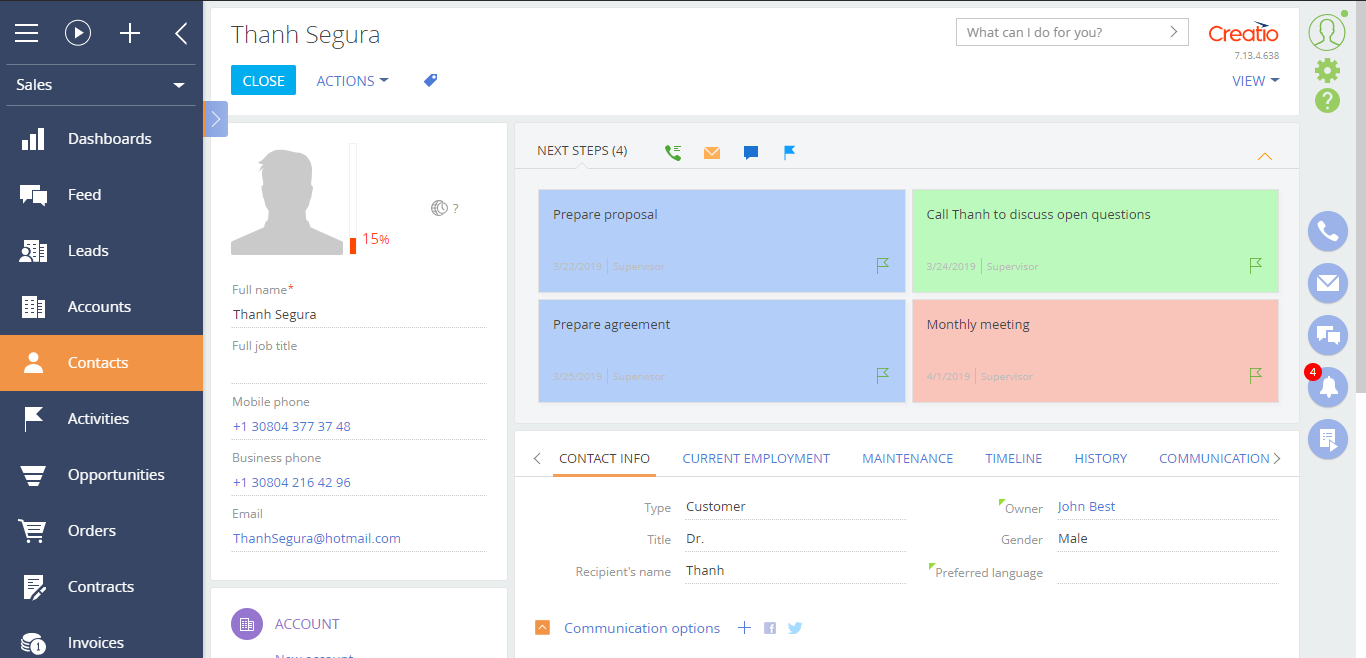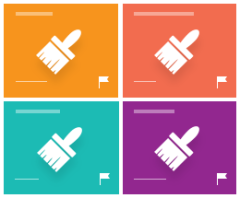
Color-coded activities in the action panel for Creatio
Overview
Product overview
The 'Color-coded activities in the action panel for Creatio' add-on enables you to display activities in different colors in the action panel.
Use cases:
Use the add-on to highlight and color-code activities in the action panel based on their category.
Key features:
- Easily differentiate between various activity types by color-coding them in the action panel.
- Choose the sections that will display color-coded activities (the 'Multicolor dashboard sections' lookup).
Pricing
Terms and Conditions
Pricing FAQ
Support
Thank you for choosing to use our Marketplace app. We appreciate your interest and want to provide you with important information about our support policy.
Please note that this app is provided "AS-IS" without any warranties, and at this time, we do not offer official support service level agreements (SLAs). While we are committed to improving the app and providing assistance when possible, we may not be able to provide dedicated support for individual users.
We understand that this may be disappointing, and we apologize for any inconvenience this may cause. We encourage you to refer to our documentation and to participate in Creatio Community for assistance.
Thank you for your understanding and for choosing to use our app. We hope that you will continue to enjoy the benefits of the app despite this limitation.
Installation
Setup guide
1. Select colors for activity categories. Go to 'System designer' > 'Lookups' > 'Activity categories'. In the 'Item color' column, specify the color in the HEX format (starting with the # symbol) for the necessary activity categories.
2. Select sections that will display color-coded activities. Go to 'System designer' > 'Lookups' > 'Multicolor dashboard sections' and add the necessary sections to the lookup.
Data sharing
- By installing or downloading the App, you confirm that you agree with sharing your account data (name, email, phone, company and country) with the App Developer as their End User.
- The App Developer will process your data under their privacy policy.
Versions
Versions history
Manual app installation
- Open the needed app → the Packages tab - download the Markeplace app files.
- Click in the top right → Application Hub
- Click New application. This opens a window.
- Select Install from file and click Select in the window that opens.
- Click Select file on the page of the Marketplace App Installation Wizard and specify the app file path.