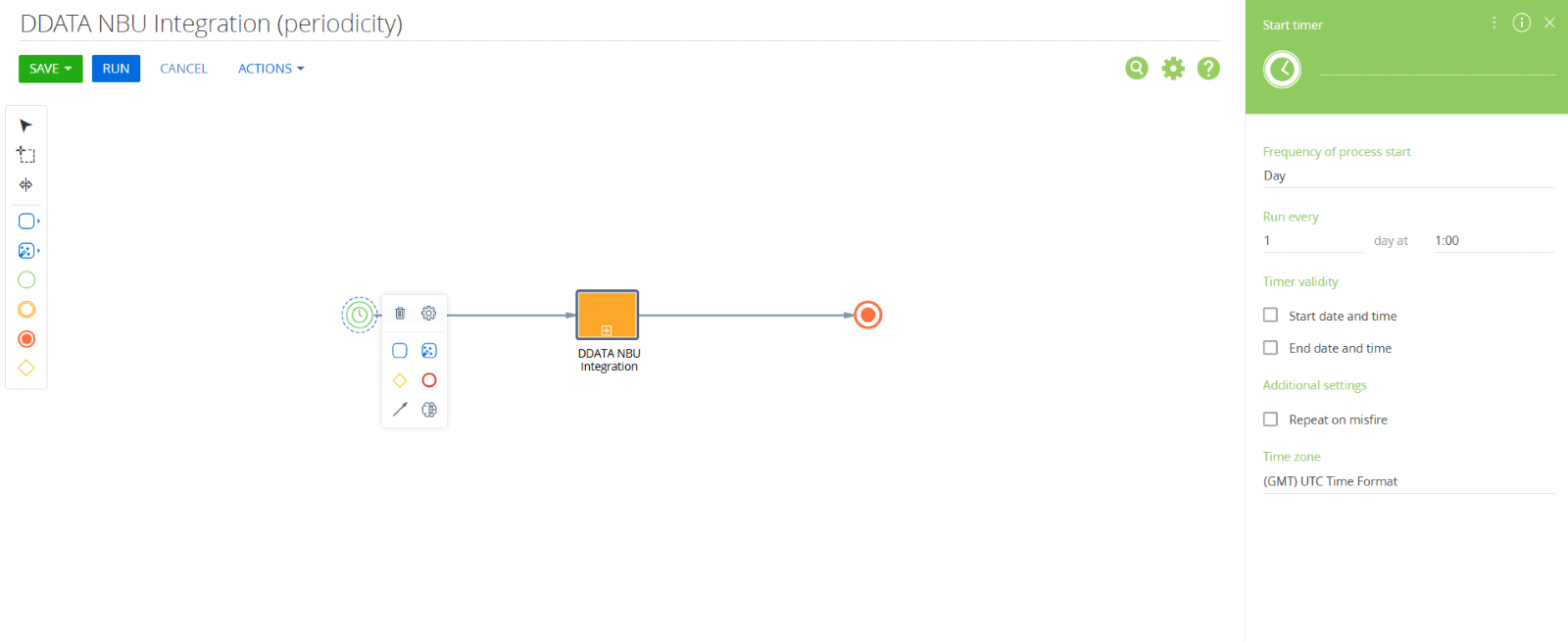DDATA NBU for Creatio
This connector automatically syncs exchange rates from the National Bank of Ukraine with Creatio. Ideal for businesses working with foreign currencies, it ensures up-to-date rates for accurate financial calculations, planning, and reporting.
Overview
Product overview
Product description
The DDATA NBU for Creatio solution enables automatic and scheduled synchronization of official exchange rates from the National Bank of Ukraine, eliminating the need for manual updates.
The app supports:
-
flexible configuration of update intervals;
-
integration with Creatio’s financial modules for accurate currency conversion.
Thanks to this integration, financial operations — such as invoicing, forecasting, and budgeting — are based on verified and up-to-date data, minimizing the risk of errors and improving the efficiency of accounting and financial analytics teams.
Key Features
Pricing
Monthly
Annual
Standard
$
17.00 / month
billed annually
Terms and Conditions
By installing this product you agree to terms and conditions outlined in the license agreement.
Pricing FAQ
How does pricing work?
What currencies are accepted for payment?
Do the listed prices include taxes or discounts?
Does the listed price include the cost of the Creatio Platform plan?
Support
Support is available for this application
Support is provided by the developer within the “Basic” and “Business” packages. Detailed information about the support packages and the support terms can be found on the Creatio website.
Installation
Resources
Data sharing
- By installing or downloading the App, you confirm that you agree with sharing your account data (name, email, phone, company and country) with the App Developer as their End User.
- The App Developer will process your data under their privacy policy.
Versions
Versions history
Version
Compatibility
Release date
1.0.0
8.0.0 and up
Manual app installation
- Open the needed app → the Packages tab - download the Markeplace app files.
- Click in the top right → Application Hub
- Click New application. This opens a window.
- Select Install from file and click Select in the window that opens.
- Click Select file on the page of the Marketplace App Installation Wizard and specify the app file path.