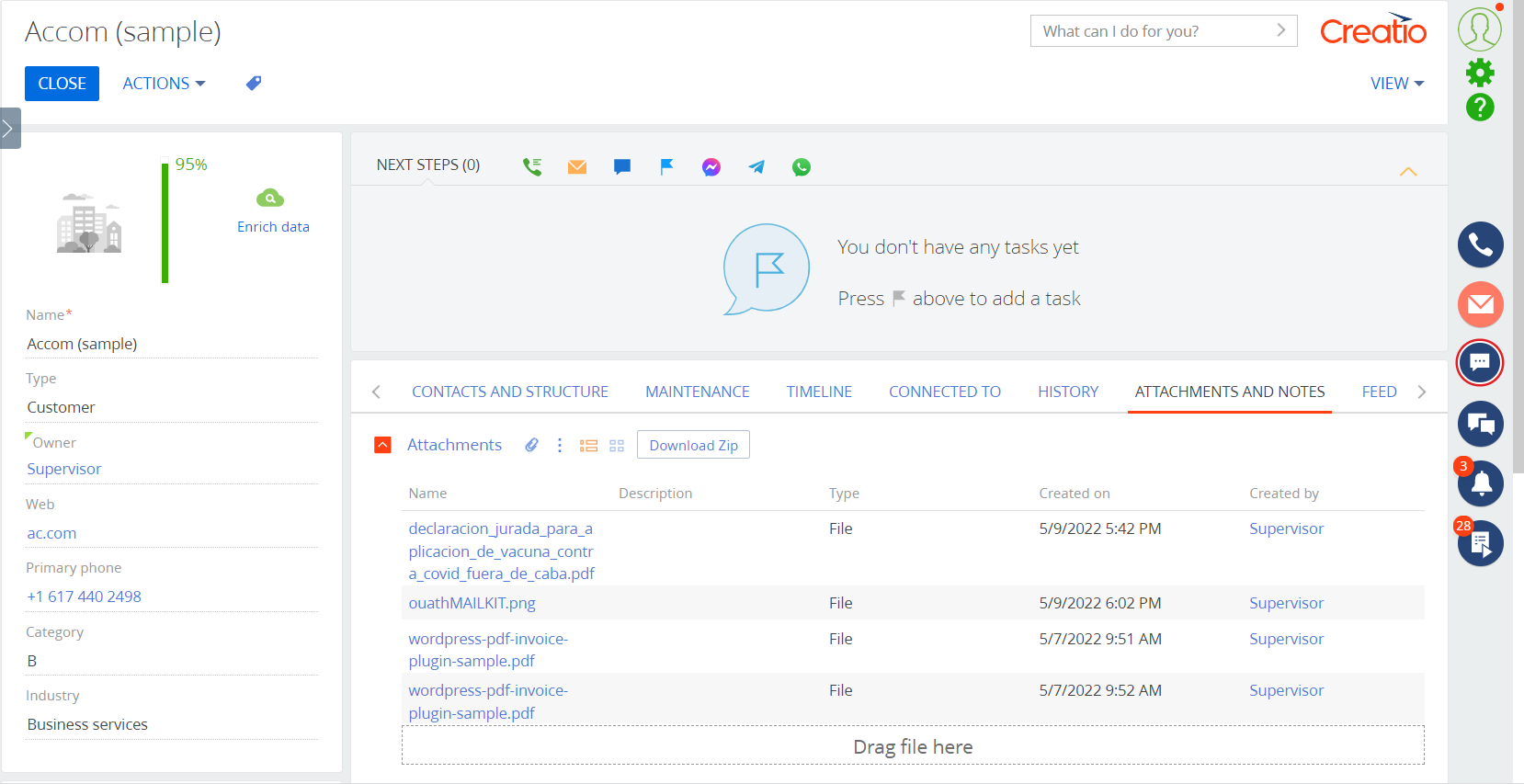Download ZIP Button for Creatio
Download attachments from the Attachments and Notes tab of any entity as a ZIP file.
Overview
Product overview
Product description
Download ZIP Button for Creatio enables download attachments from the Attachments and Notes tab of any entity as a ZIP file.
Use cases:
This package helps users who actively work with files in Creatio.
Key features:
- Attachments download from the Attachments and Notes tab as one ZIP File, just with one click on the Button.
Notes:
In this version, all available files for the selected section/record are downloaded.
Pricing
Monthly
Annual
Download ZIP Button for Creatio
Free
Terms and Conditions
By installing this product you agree to terms and conditions outlined in the license agreement.
Pricing FAQ
How does pricing work?
What currencies are accepted for payment?
Do the listed prices include taxes or discounts?
Does the listed price include the cost of the Creatio Platform plan?
Support
Support is available for this application
Support is provided by email. 9am - 6pm (GMT -3). Business days.
Installation
Setup guide
After the successful installation of the add-on, you will get to see the Download ZIP button in the Attachments detail.
Data sharing
- By installing or downloading the App, you confirm that you agree with sharing your account data (name, email, phone, company and country) with the App Developer as their End User.
- The App Developer will process your data under their privacy policy.
Versions
Versions history
Version
Compatibility
Release date
1.1
7.18 and up
Release summary
The name of the file that is downloaded is modified to the following format:
Attachment Schema + "_" + YYYYMMdd + "_" + HHmmss.
example:
ContactFile_20220708_201018.zip
Manual app installation
- Open the needed app → the Packages tab - download the Markeplace app files.
- Click in the top right → Application Hub
- Click New application. This opens a window.
- Select Install from file and click Select in the window that opens.
- Click Select file on the page of the Marketplace App Installation Wizard and specify the app file path.