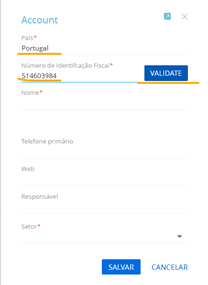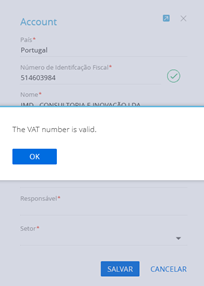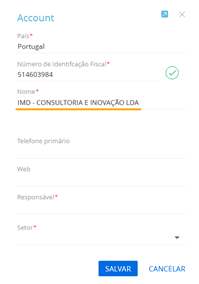EU VAT Validation for Creatio
Overview
Product overview
"EU VAT Validation for Creatio" add-on enables checking VAT number of new account via web service, which uses VIES VAT number validation, https://ec.europa.eu/taxation_customs/vies/ for companies working in the European Union.
Use cases:
The add-on helps end-users to validate VAT numbers when adding an account to avoid possible mistakes with financial documents processing.
Key features:
- New button on Account minipage or Account main page that checks if a VAT number is valid.
- Automatic account data filling in Account (Name, Alternative Name, Country, Address, City, ZIP) and Account address (Primary = 'True', Type = 'VIES', Country, Address, City, ZIP) objects.
Notes:
No need to have a registration at https://ec.europa.eu/taxation_customs/vies.
In some cases, the VIES database does not have the full data (Address, City, ...) about the VAT numbers. In these cases, we simply validate the VAT number without adding a new address, since we don't have the data to fill all the fields required.
Pricing
Terms and Conditions
Pricing FAQ
Support
In order to keep the add-on free of charge, support is provided via e-mail suporte@imdigital.pt
Installation
Setup guide
Optional parameters:
- To enable VAT validation on the Minipage check set the checkbox in the system setting with Code = 'ImdIsAccountMiniPageVIESEnable'
- To set VAT number as mandatory check set the checkbox in the system setting with Code = ' ImdIsVATNumberRequired ' – Country and VAT will be mandatory.
Data sharing
- By installing or downloading the App, you confirm that you agree with sharing your account data (name, email, phone, company and country) with the App Developer as their End User.
- The App Developer will process your data under their privacy policy.
Versions
Versions history
Manual app installation
- Open the needed app → the Packages tab - download the Markeplace app files.
- Click in the top right → Application Hub
- Click New application. This opens a window.
- Select Install from file and click Select in the window that opens.
- Click Select file on the page of the Marketplace App Installation Wizard and specify the app file path.