Expense management for Creatio
Automate your expense management with inbuilt expenses approval and expenses settlement process workflows
Overview
Product overview
Product description
Expense management for Creatio allows you to automate your expense management with inbuilt expenses approval and expenses settlement process workflows.
Use cases:
- Using expense management add-on, sales manager will be able to submit expenses incurred during their sales visits and submit to their manager for approval.
- Manager will be able to review, approve or reject the expenses raised. Finance team can settle the expenses approved by the Sales manager.
Key features:
- allow users to create expenses and submit it for managers approval on a Lead / Opportunity / Account / Activity;
- predefined standard categories and subcategories of expenses;
- manager can review expenses and select valid expenses in the system to approve;
- automatic calculations of the total expense and approved expense amount;
- notifications for approval are sent to the respective users;
- expense reports can be downloaded from the "Print" button;
- visualize dashboards for all roles – Users, Approvers and Financial Settlers.
The expense management add-on can be extended to customise according to each sales organisations and unique processes.
Pricing
Monthly
Annual
Expense management for Creatio
Free
Terms and Conditions
By installing this product you agree to terms and conditions outlined in the license agreement.
Pricing FAQ
How does pricing work?
What currencies are accepted for payment?
Do the listed prices include taxes or discounts?
Does the listed price include the cost of the Creatio Platform plan?
Support
Support is available for this application
To keep this app free of charge support is provided only by email.
Installation
Setup guide
1. Provide Roles to users. Go to the "System designer" > "System users", provide roles to users as per below:
- Expense Users: This role can be allocated to an employee who will create expenses in Creatio;
- Expense Approvers : This role should be given to employee’s manager who will be approving expenses in the system;
- Financial Approvers: This role can be allocated to the finance team finally settling the expense in the system.
2. Update System settings (if need to change). Go to the "System designer" > "System Settings":
- update the "Expense Code Mask" setting - prefix and the number series for naming account number;
- update the "Expense Last Number" setting - number to start your expenses number (by default it is ‘0’).
Resources
Data sharing
- By installing or downloading the App, you confirm that you agree with sharing your account data (name, email, phone, company and country) with the App Developer as their End User.
- The App Developer will process your data under their privacy policy.
Versions
Versions history
Version
Compatibility
Release date
1
7.16.0 and up
Manual app installation
- Open the needed app → the Packages tab - download the Markeplace app files.
- Click in the top right → Application Hub
- Click New application. This opens a window.
- Select Install from file and click Select in the window that opens.
- Click Select file on the page of the Marketplace App Installation Wizard and specify the app file path.
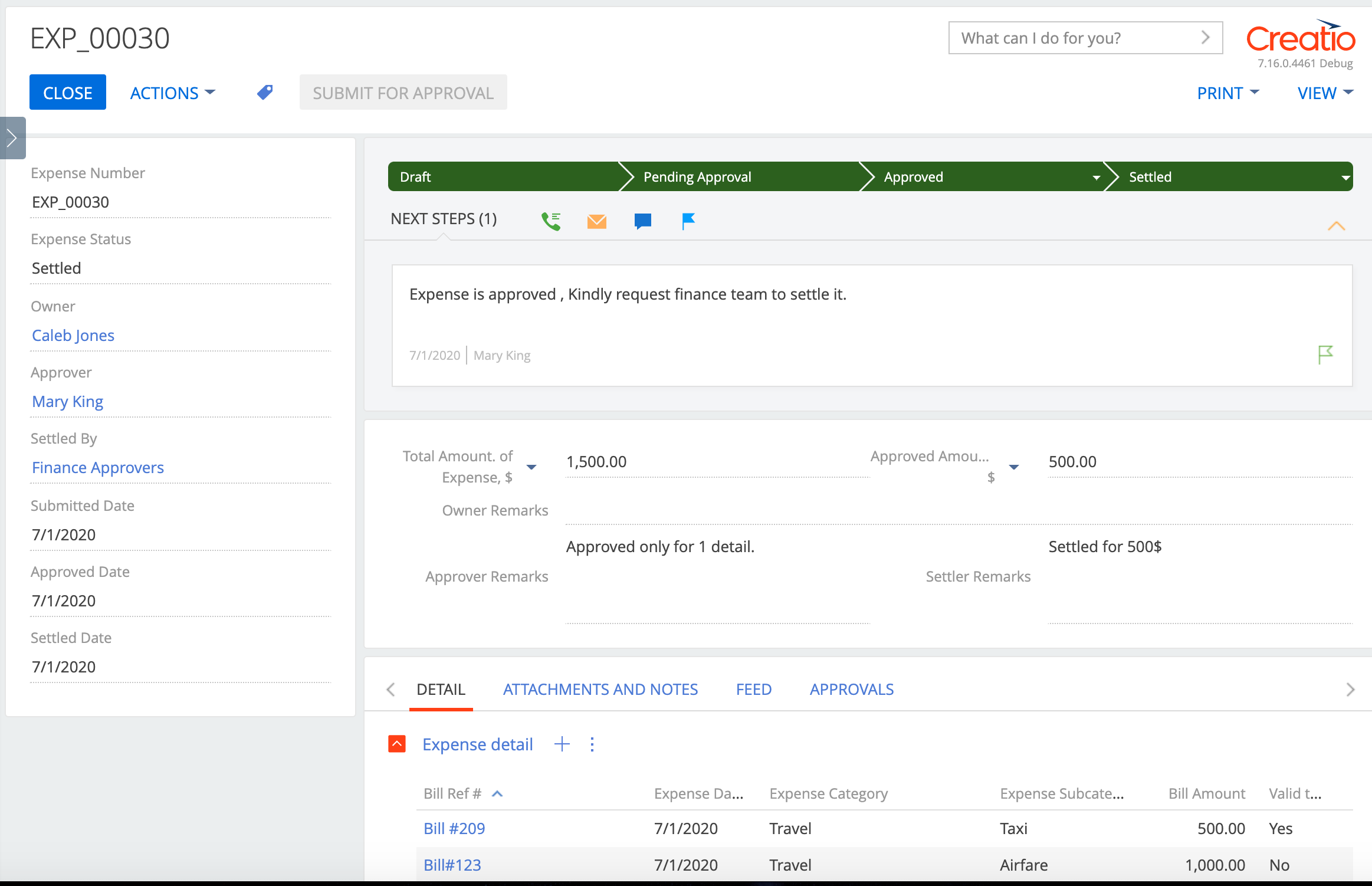
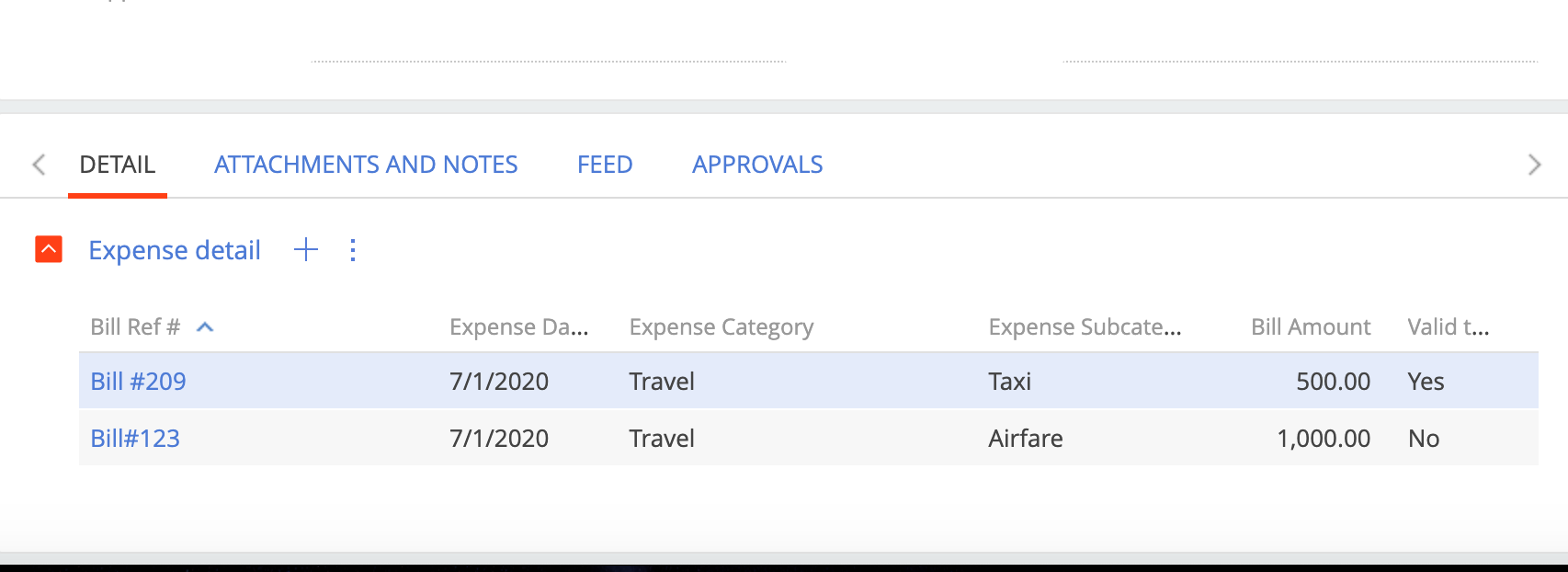
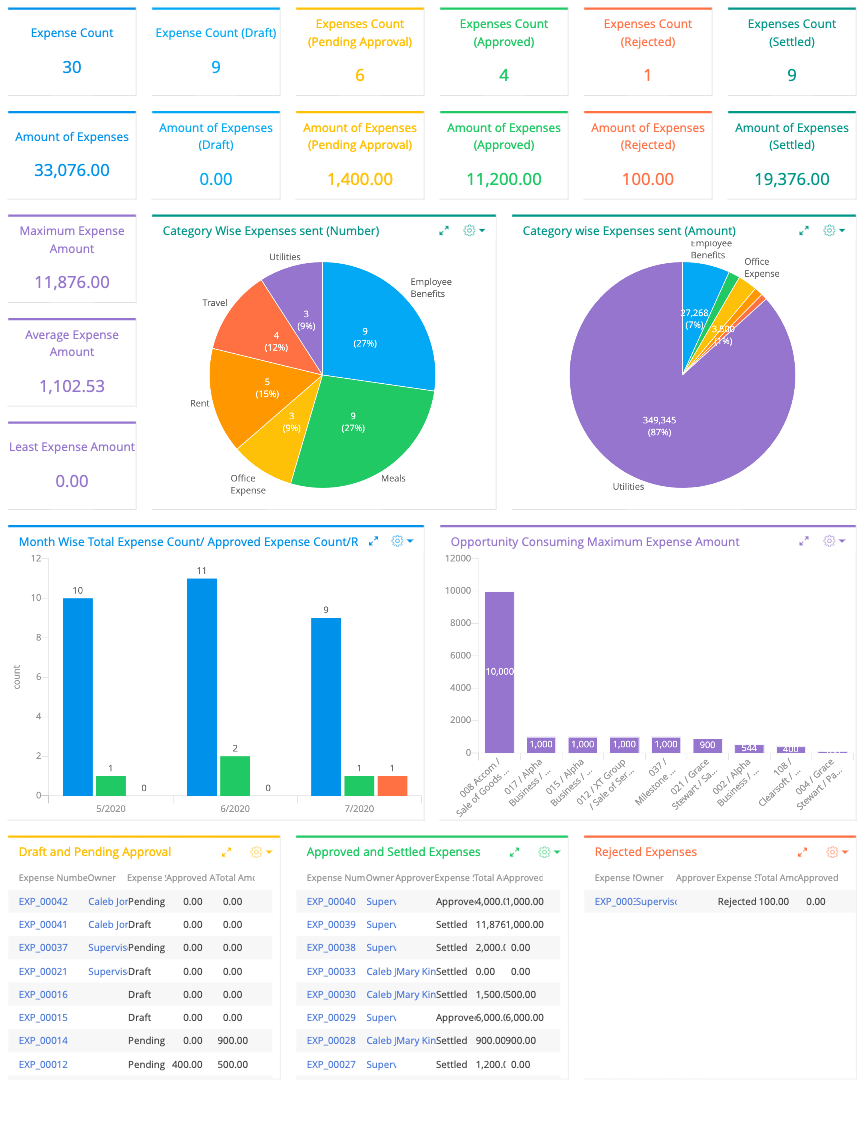
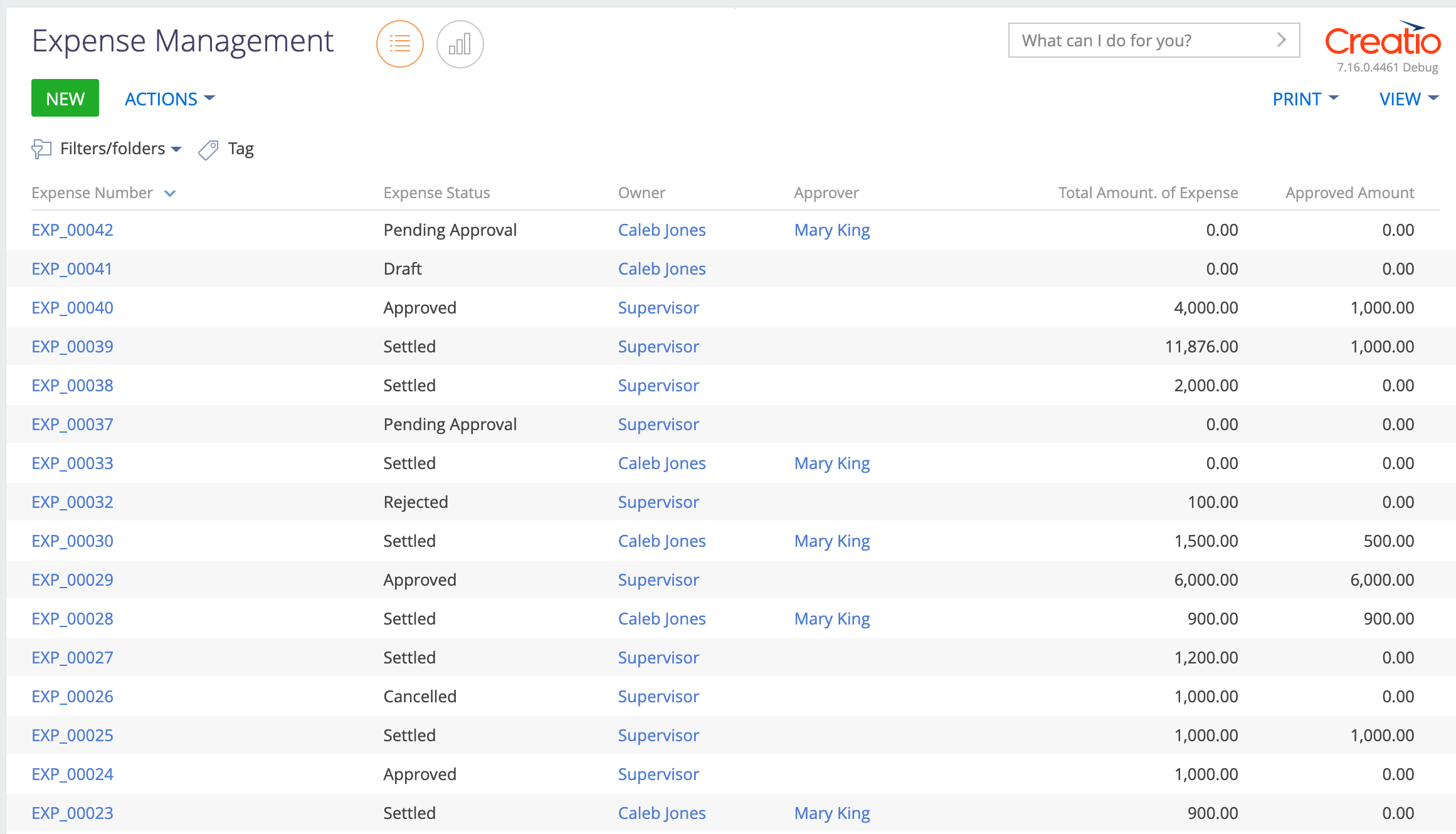
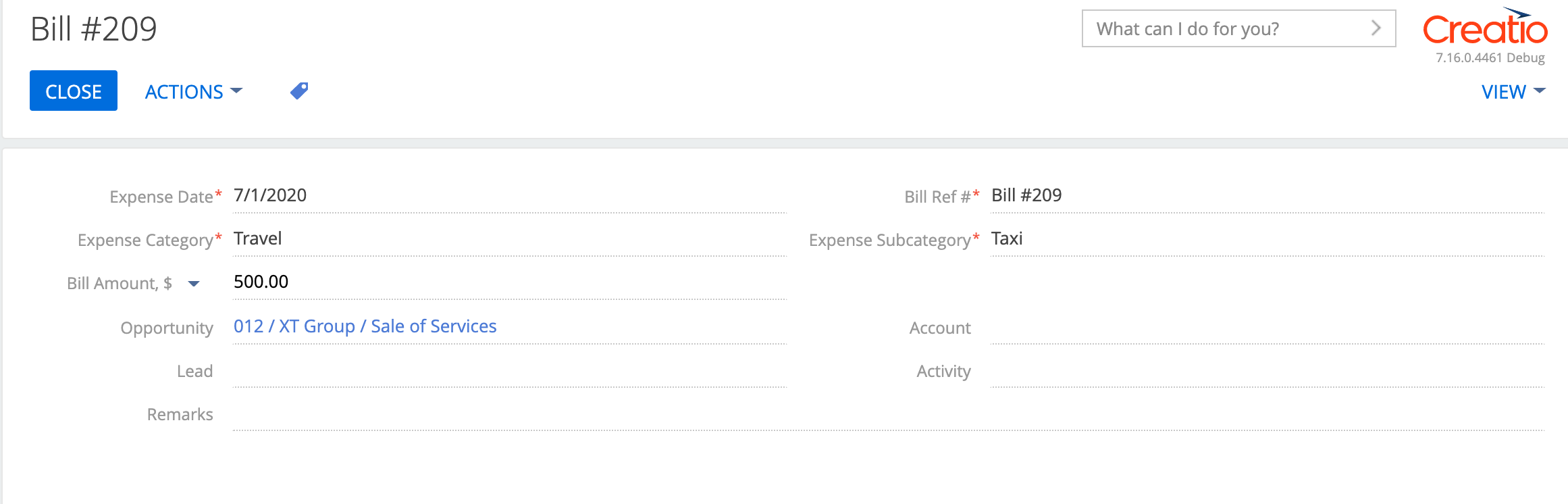
For any further customisations on Expense management for Creatio, please reach out support@agiliztech.com.