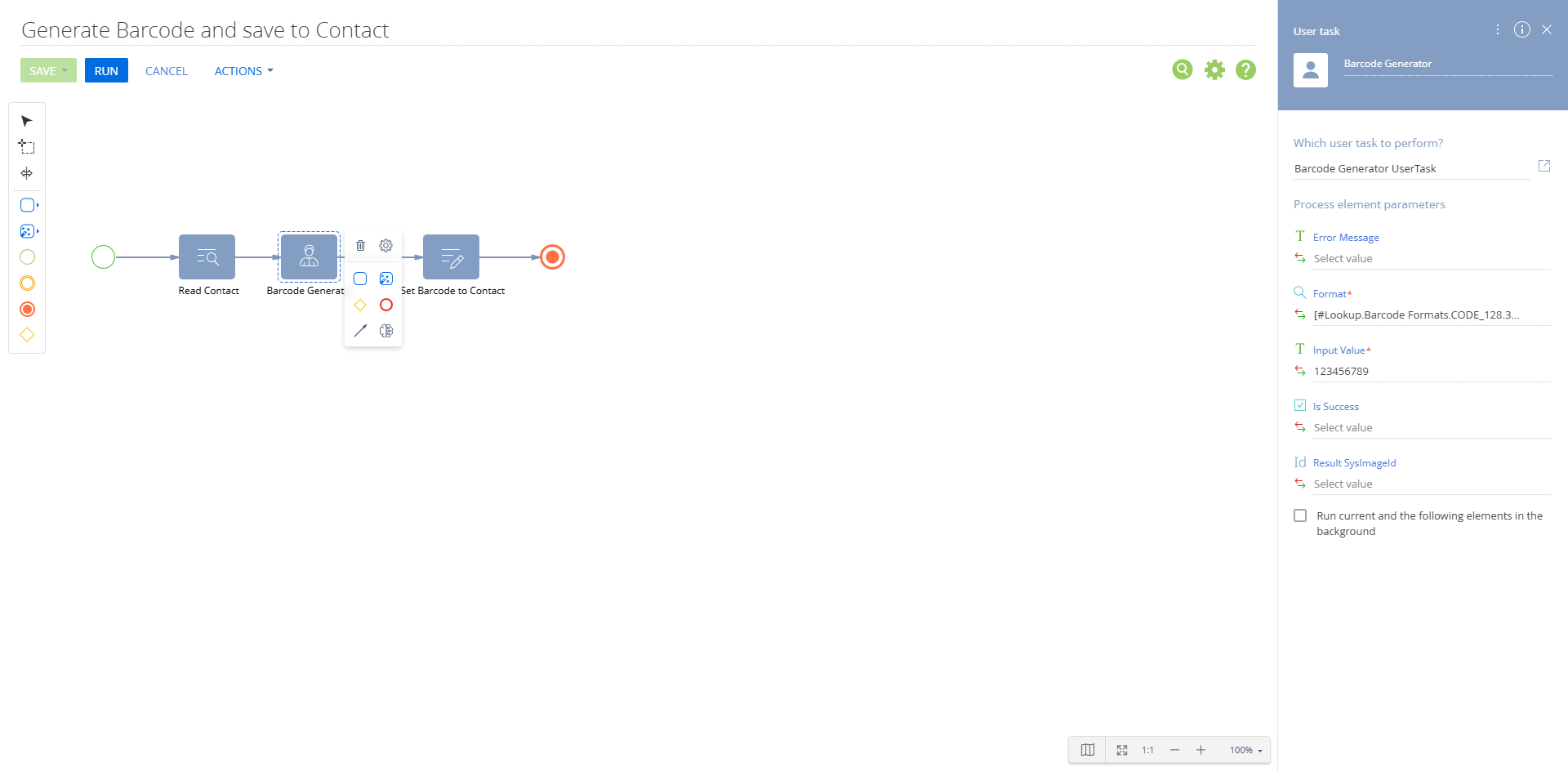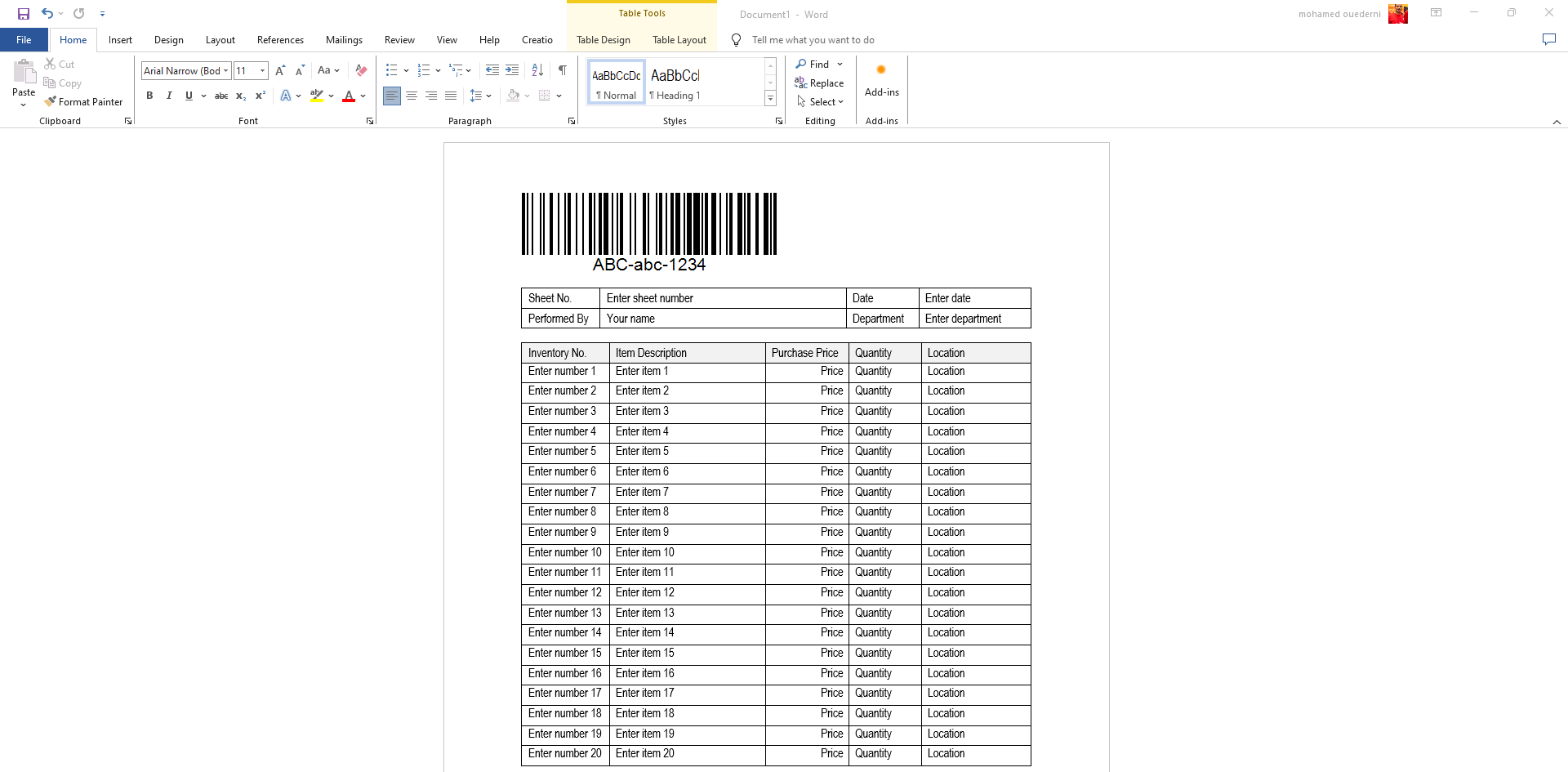Experceo Barcode Generator for Creatio
Overview
Product overview
Elevate your Creatio experience with the Barcode Generator, a versatile tool that enhances the platform’s printing capabilities. By integrating barcodes seamlessly into your printables, this application streamlines data tracking and retrieval. It ensures vital information is accessible with a quick scan, improving efficiency, reducing errors, and boosting overall productivity.
Use cases:
This application is perfect for users managing a high volume of documents and requiring fast, reliable access to information. It’s especially valuable for industries like logistics, retail, and event management, where efficient data tracking is essential. From monitoring shipments and managing inventory to streamlining event check-ins, the Barcode Generator optimizes operations and boosts productivity.
Key features:
- Efficient Barcode Generation: Instantly generate barcodes for any document, embedding essential information for seamless tracking and quick access.
- Customizable Code Content: Adapt barcode content to fit specific document needs, ensuring precise and relevant data encoding.
- Seamless Integration and Printing: Easily incorporate barcodes into Creatio printables, making them ready for printing and effortless sharing.
Notes:
To start using this component, ensure you have the basic Creatio printables set up.
The component does not cover scenarios beyond the scope of document-based barcode generation and retrieval.
For optimal performance, a basic understanding of document management within Creatio is recommended.
The addon uses Barcode library for Barcode Image generation: https://www.nuget.org/packages/ZXing.Net/.
Pricing
Terms and Conditions
Pricing FAQ
Support
Installation
Setup guide
How to Incorporate BarCode Generation in Creatio Business Processes
- Add User Task: Integrate a User Task element into your Business Process (BP) designer.
- Select Task: Choose "Barcode Generator UserTask" from the task list.
- Set Input: Configure the "Input Value" parameter with the desired content for your QR code. You can use the Formula editor to set the value from all Business Process elements.
Example: "Document Number: " + [#Read Document Number.First item of resulting collection.Number#] - Utilize Output: The task generates a "SysImage". Set the Image to your entity (Document.Image for example).
- Setup Printable: Use Word printables to generate documents with barcode (for example, Contact.Photo.Image).
Data sharing
- By installing or downloading the App, you confirm that you agree with sharing your account data (name, email, phone, company and country) with the App Developer as their End User.
- The App Developer will process your data under their privacy policy.
Versions
Versions history
Manual app installation
- Open the needed app → the Packages tab - download the Markeplace app files.
- Click in the top right → Application Hub
- Click New application. This opens a window.
- Select Install from file and click Select in the window that opens.
- Click Select file on the page of the Marketplace App Installation Wizard and specify the app file path.