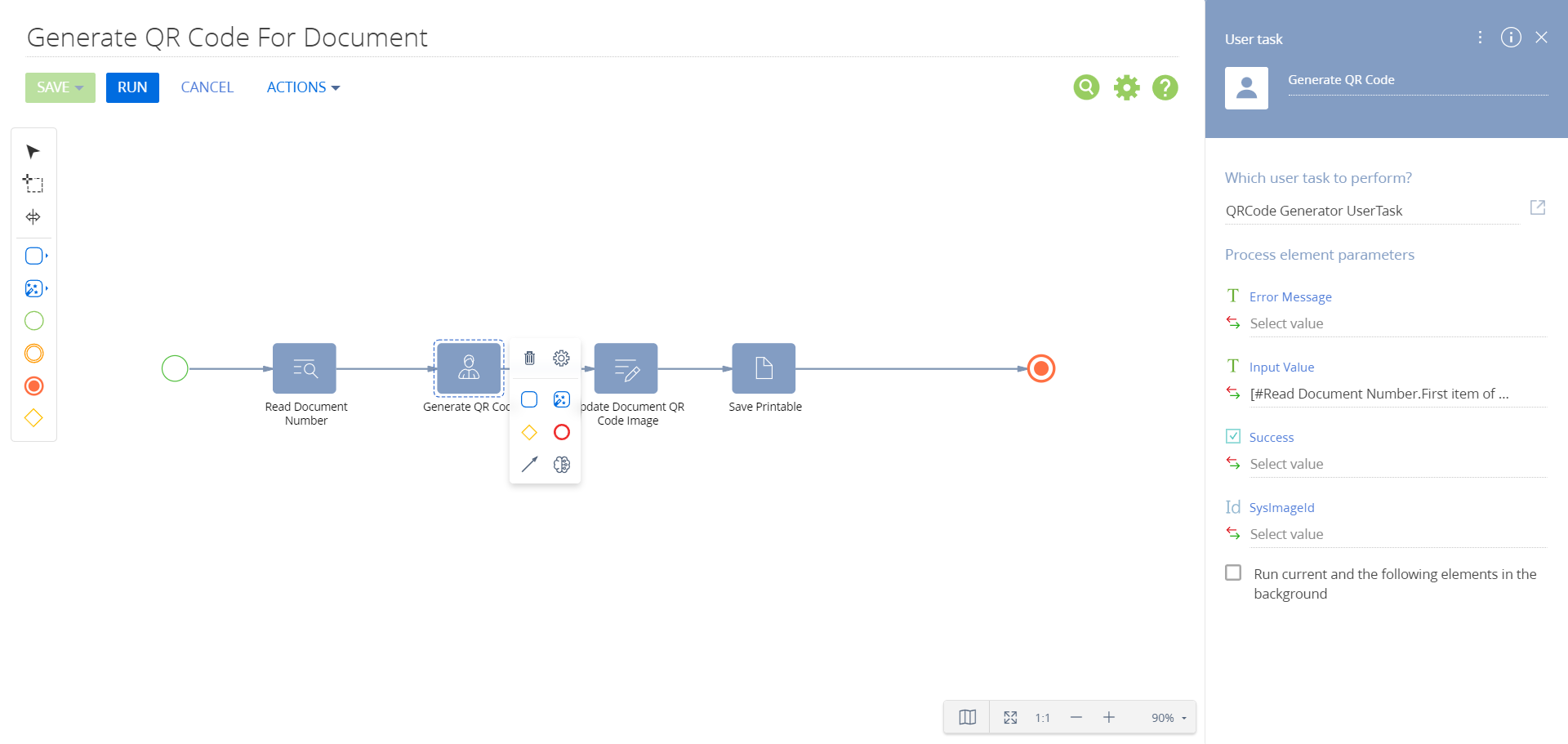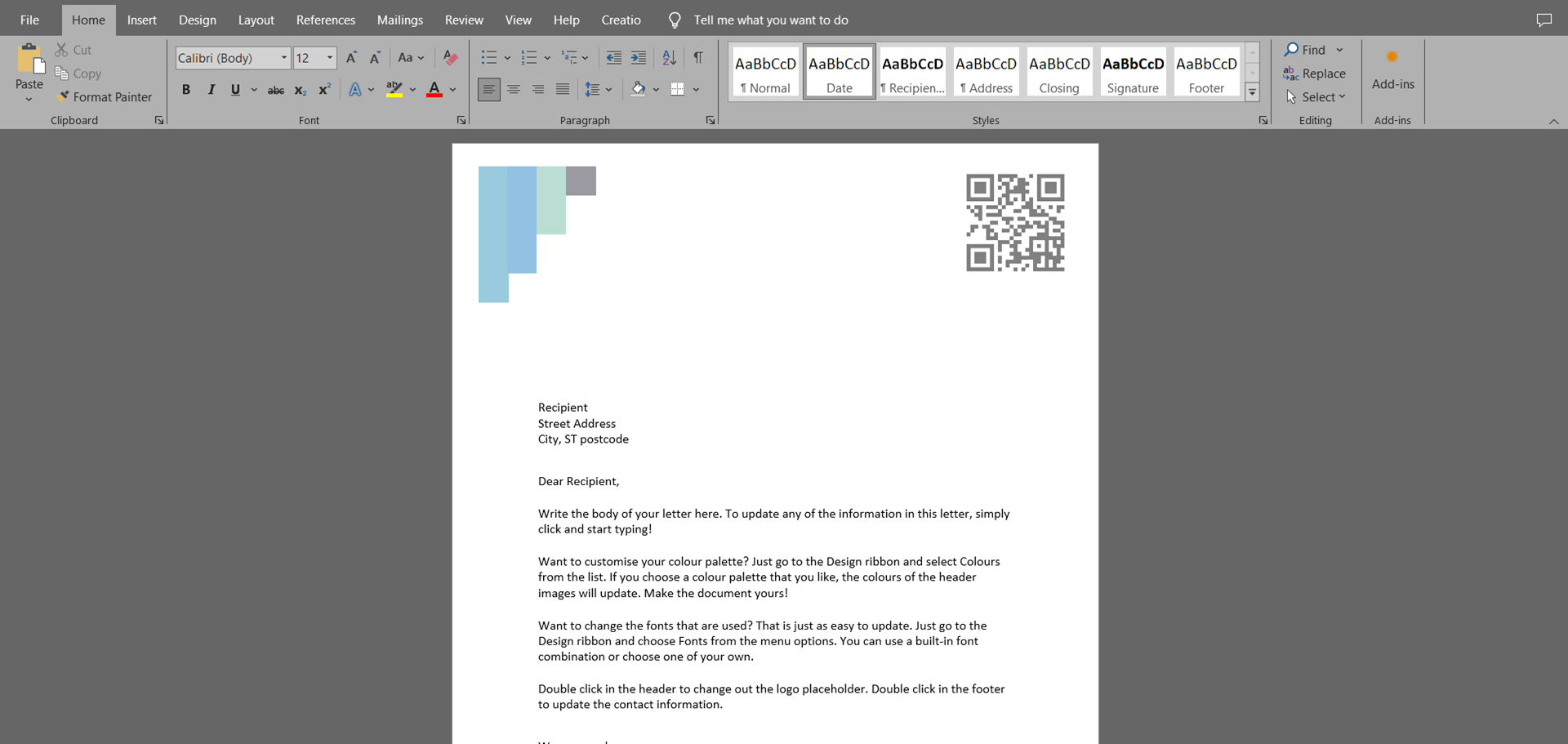Experceo QR Code Generator for Creatio
Overview
Product overview
Enhance your Creatio experience with the QR Code Generator, a powerful application that extends the platform's printable capabilities.
By seamlessly integrating QR codes into your printables, this tool significantly improves data retrieval efficiency and accuracy. It simplifies complex tasks, ensuring that vital information is just a scan away, thus boosting productivity and reducing errors.
Use cases:
This application is ideal for users who regularly handle a high volume of documents and need a quick, reliable way to access and share information. It's particularly beneficial for industries like logistics, retail, and event management, where quick data retrieval is crucial. Whether it's tracking shipments, managing inventory, or facilitating event check-ins, the QR Code Generator streamlines operations.
Key features:
Efficient QR Code Generation: Instantly create QR codes for any document, embedding vital information for quick access.
Customizable Code Content: Tailor the information within each QR code to meet specific document requirements.
Easy Integration and Printing: Seamlessly add QR codes to printables within Creatio and prepare them for easy printing and sharing.
Notes:
To start using this component, ensure you have the basic Creatio printables set up. The component does not cover scenarios beyond the scope of document-based QR code generation and retrieval.
For optimal performance, a basic understanding of document management within Creatio is recommended.
The addon uses QRCoder library for QR Code Image generation: https://www.nuget.org/packages/QRCoder/.
Pricing
Terms and Conditions
Pricing FAQ
Support
Installation
Setup guide
How to Incorporate QR Code Generation in Creatio Business Processes
- Add User Task: Integrate a User Task element into your Business Process (BP) designer.
- Select Task: Choose "QRCode Generator UserTask" from the task list.
- Set Input: Configure the "Input Value" parameter with the desired content for your QR code. You can use the Formula editor to set the value from all Business Process elements.
Example: "Document Number: " + [#Read Document Number.First item of resulting collection.Number#] - Utilize Output: The task generates a "SysImage". Set the Image to your entity (Document.Image for example).
- Setup Printable: Use Word printables to generate documents with QR Codes (for example, Contact.Photo.Image).
Data sharing
- By installing or downloading the App, you confirm that you agree with sharing your account data (name, email, phone, company and country) with the App Developer as their End User.
- The App Developer will process your data under their privacy policy.
Versions
Versions history
Manual app installation
- Open the needed app → the Packages tab - download the Markeplace app files.
- Click in the top right → Application Hub
- Click New application. This opens a window.
- Select Install from file and click Select in the window that opens.
- Click Select file on the page of the Marketplace App Installation Wizard and specify the app file path.