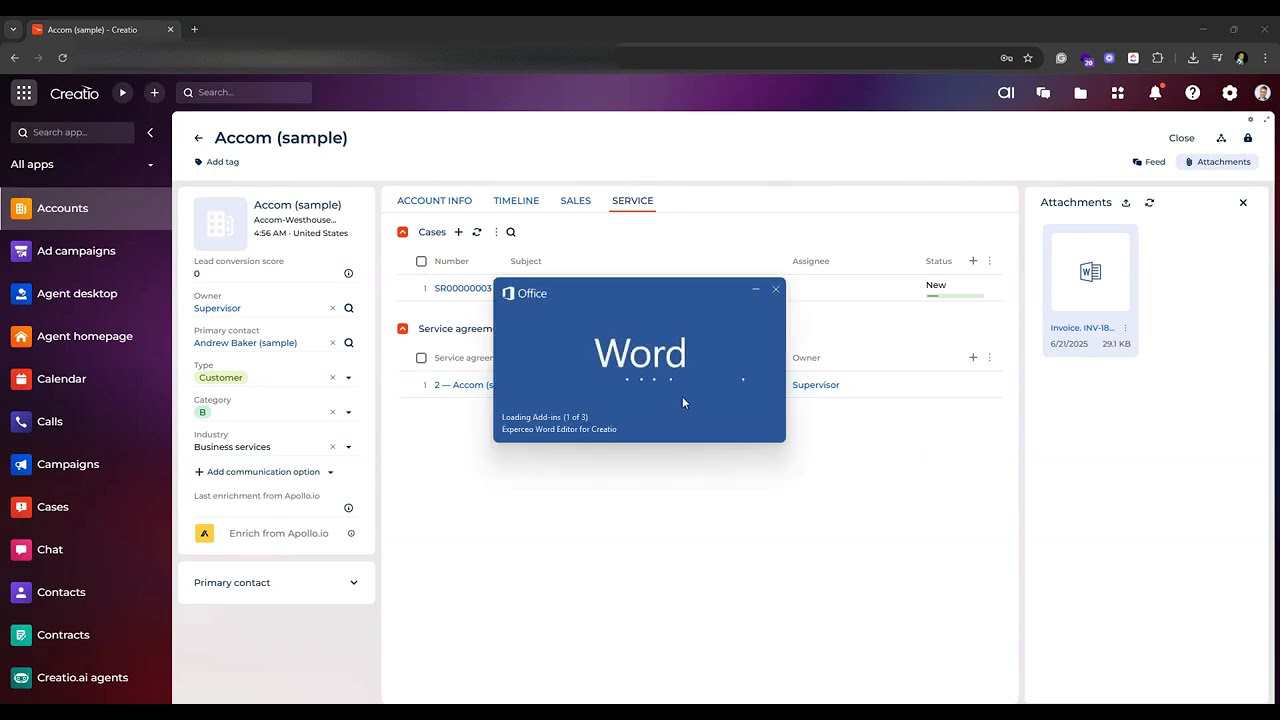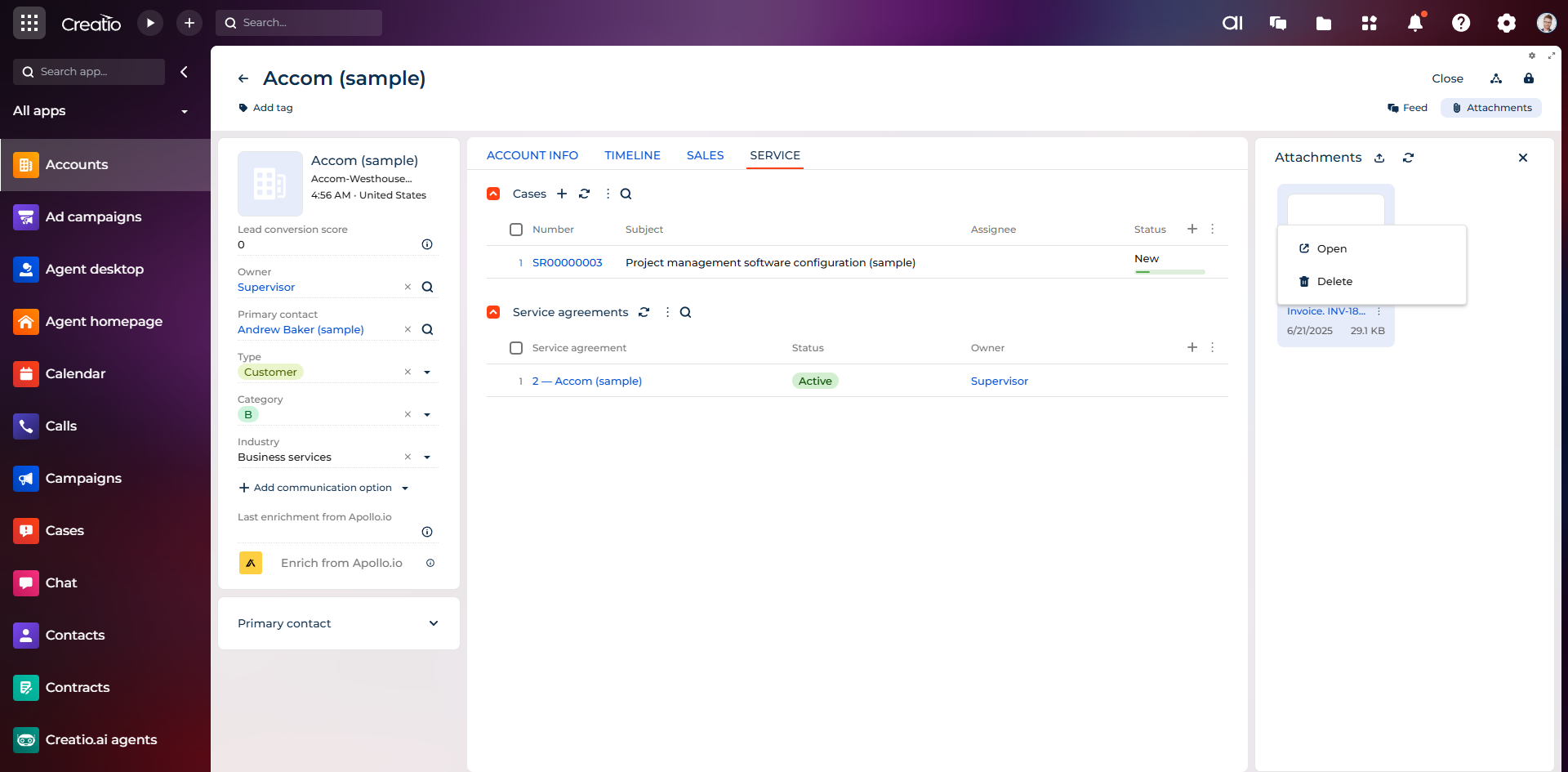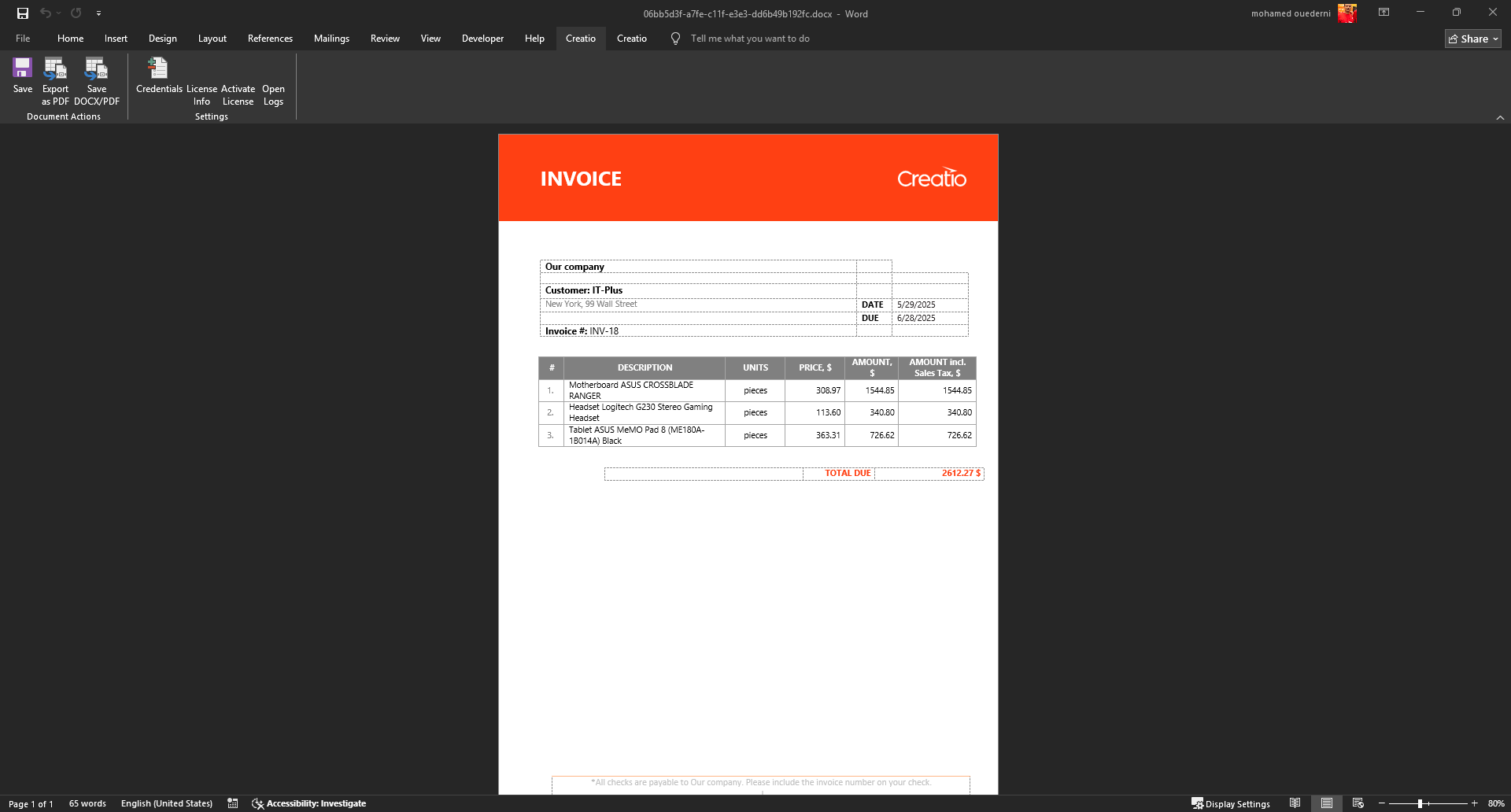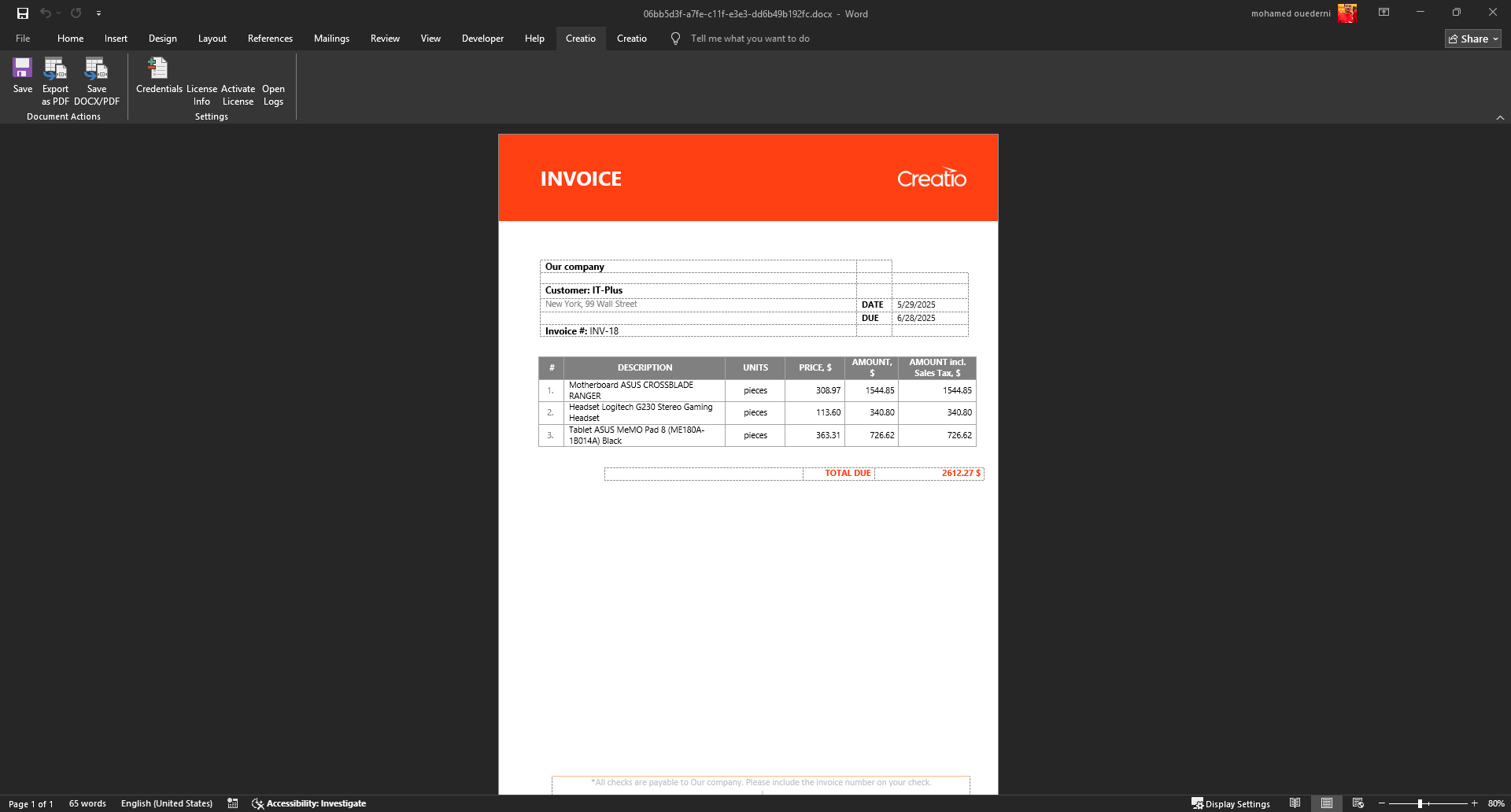Experceo Word Editor for Creatio
Overview
Product overview
Key Features
Pricing
Terms and Conditions
Pricing FAQ
Support
Installation
Setup guide
-
Install the app
-
Request the Word Add-in
Please reach out to Experceo Support Team (support@experceo.com) to receive the download link and installation instructions for the Microsoft Word Add-in. -
Install the Add-in
-
Follow the instructions provided by support to install the Word Add-in on each user's Microsoft Word desktop application.
-
Go to the Creatio Ribbon Menu in Word:
-
Set up the connection to your Creatio instance
-
Open the License Manager to copy the machine fingerprint and request your license key from Experceo Support Team.
-
-
-
Start using the integration
Once installed, users can open .docx documents from Creatio, edit them in Word, and automatically save changes or export them as PDFs back into Creatio.
Note: Ignore the Word warning "We can't connect to ..." when opening the document.
Data sharing
- By installing or downloading the App, you confirm that you agree with sharing your account data (name, email, phone, company and country) with the App Developer as their End User.
- The App Developer will process your data under their privacy policy.
Versions
Versions history
Manual app installation
- Open the needed app → the Packages tab - download the Markeplace app files.
- Click in the top right → Application Hub
- Click New application. This opens a window.
- Select Install from file and click Select in the window that opens.
- Click Select file on the page of the Marketplace App Installation Wizard and specify the app file path.