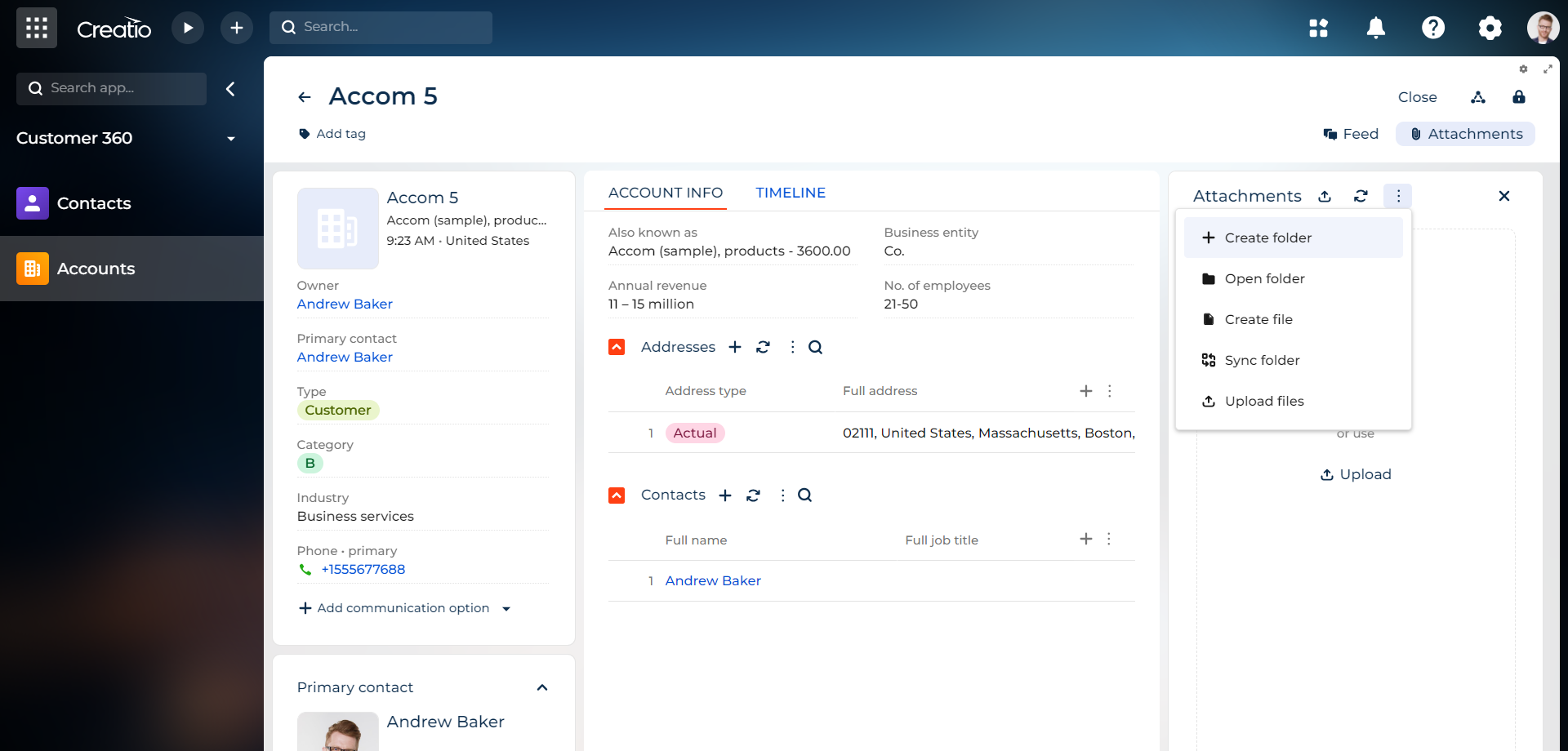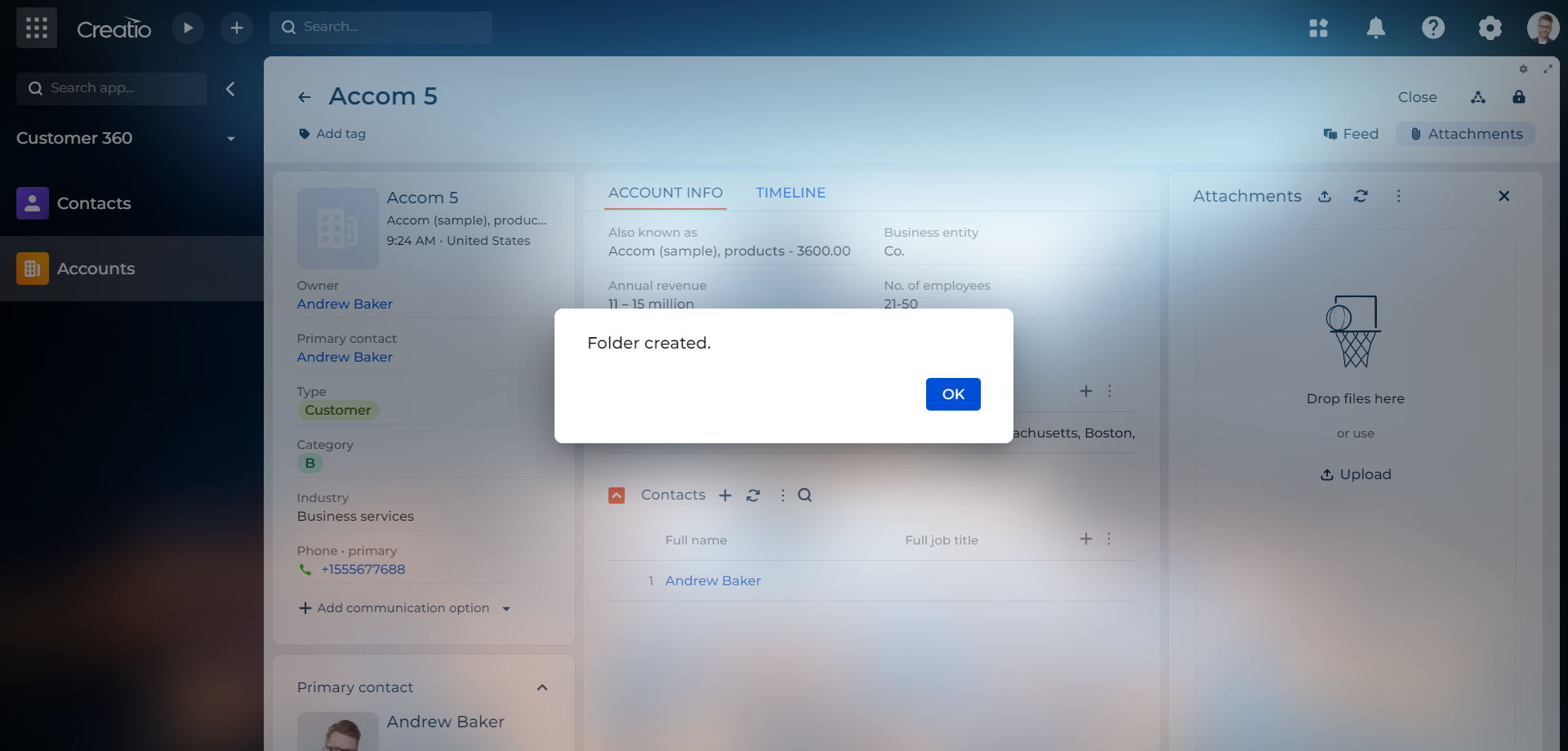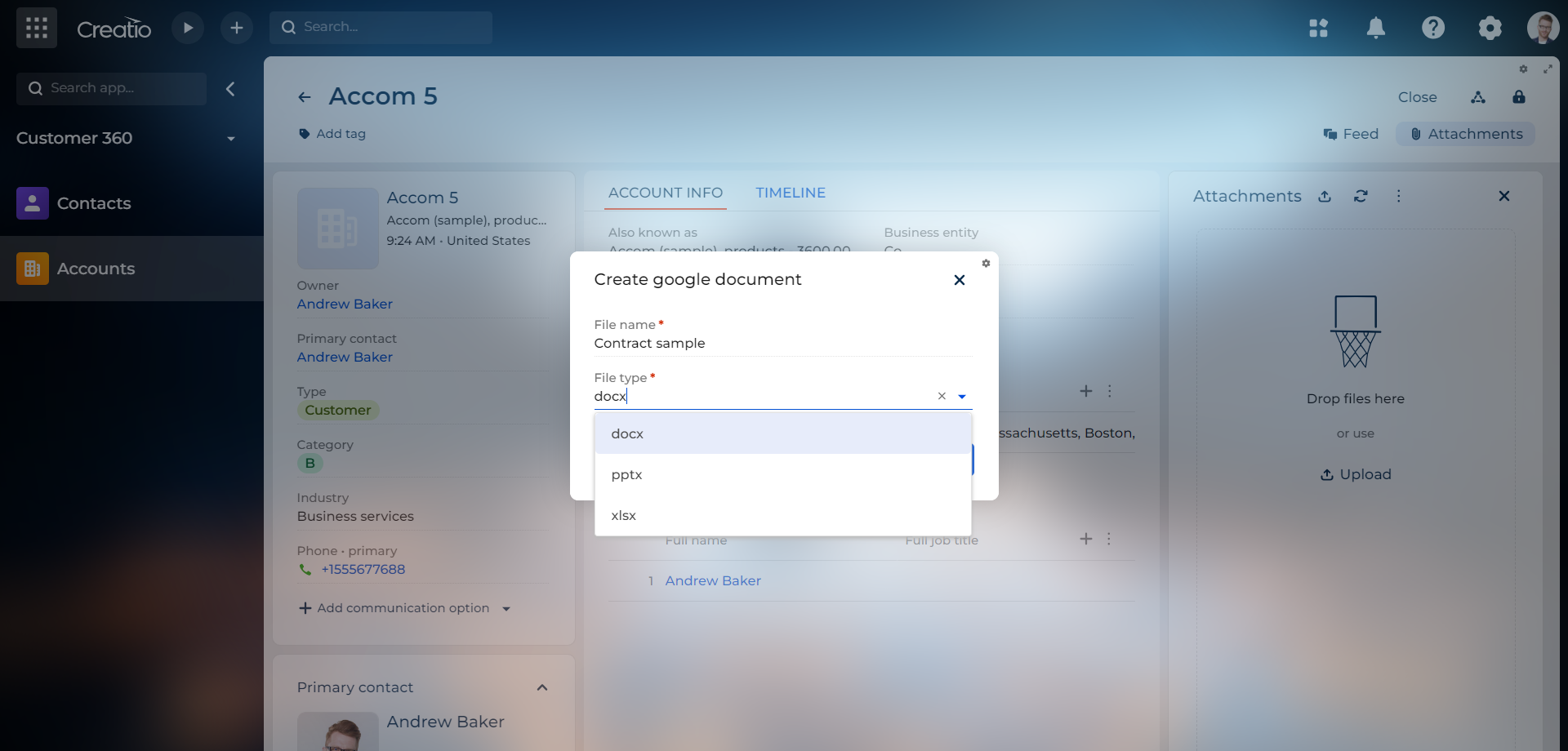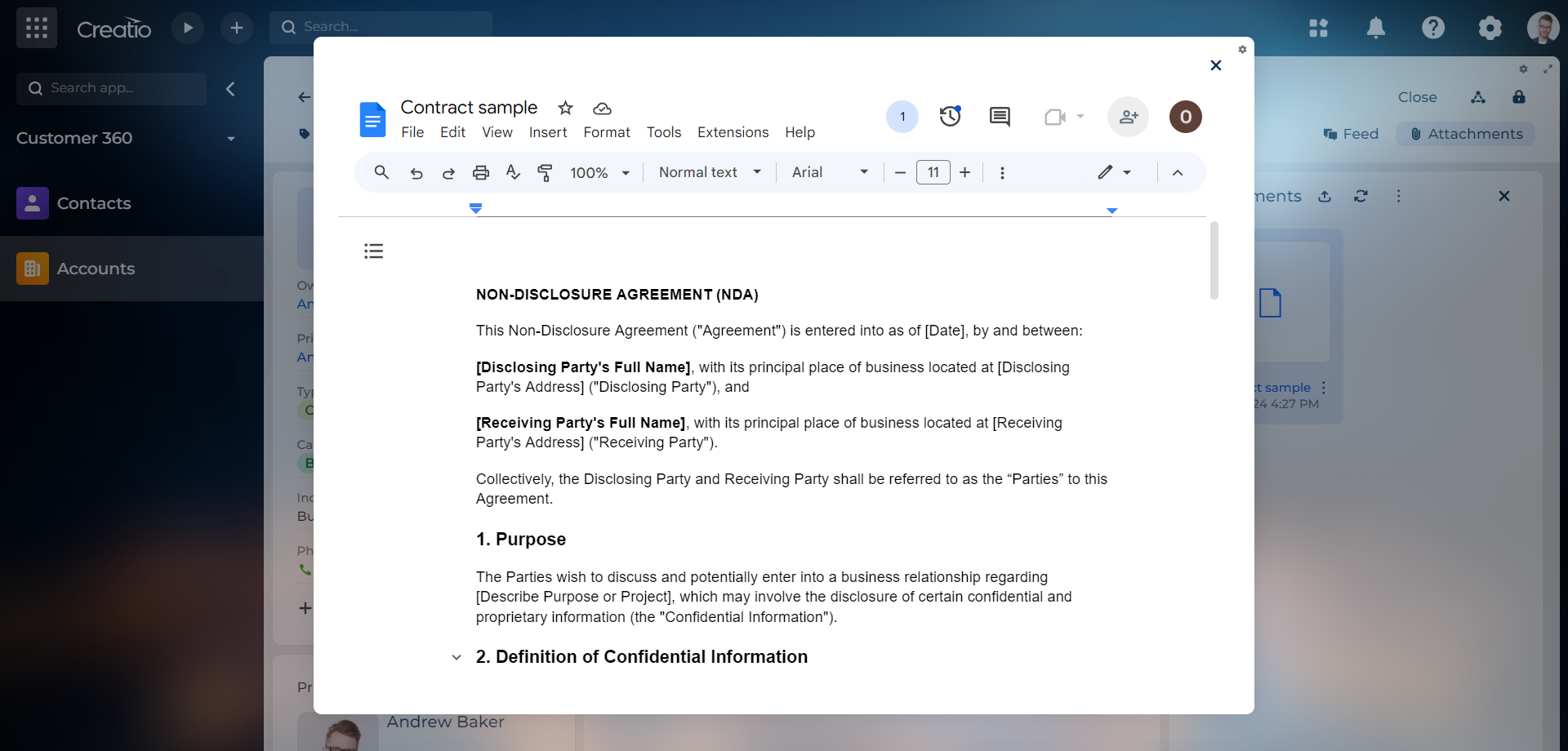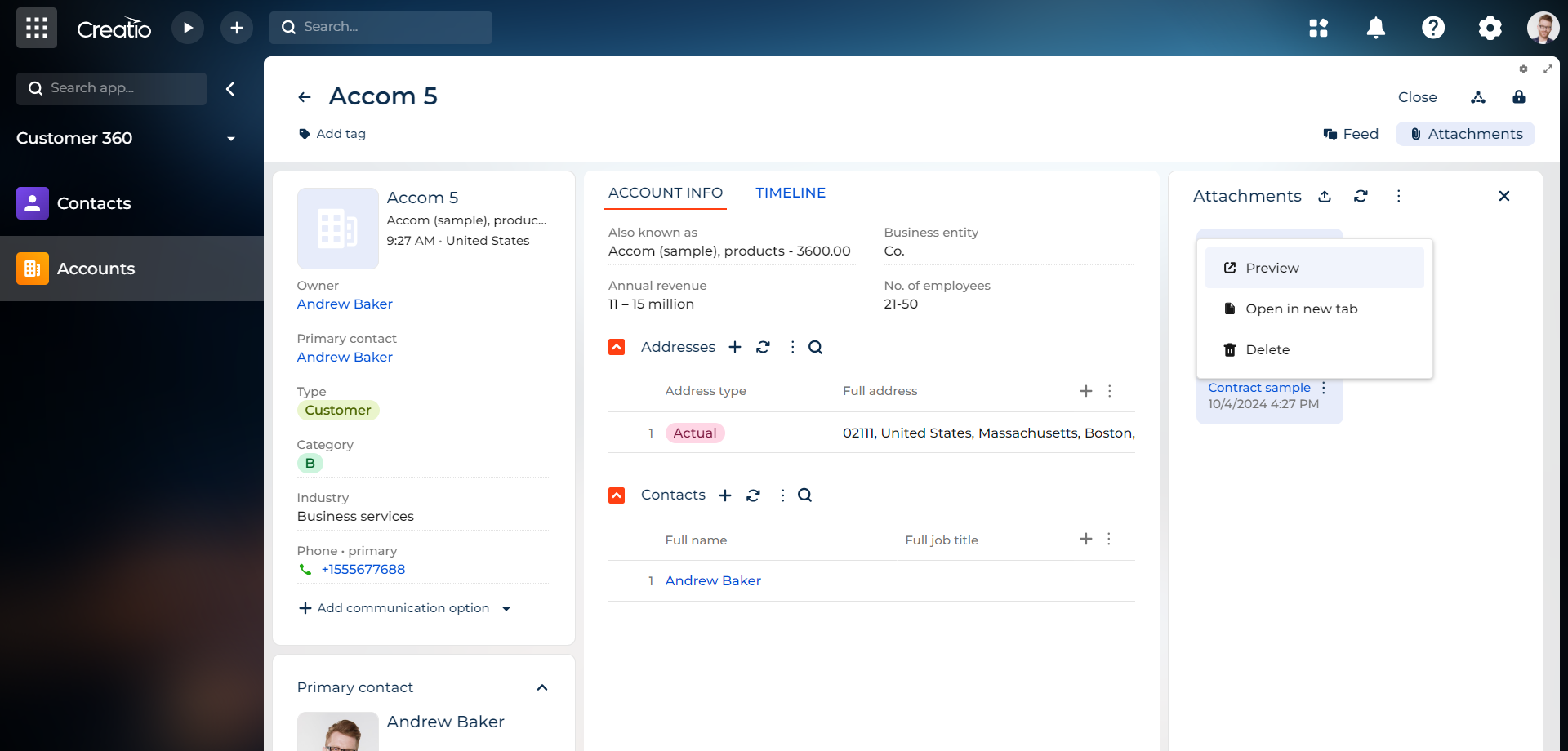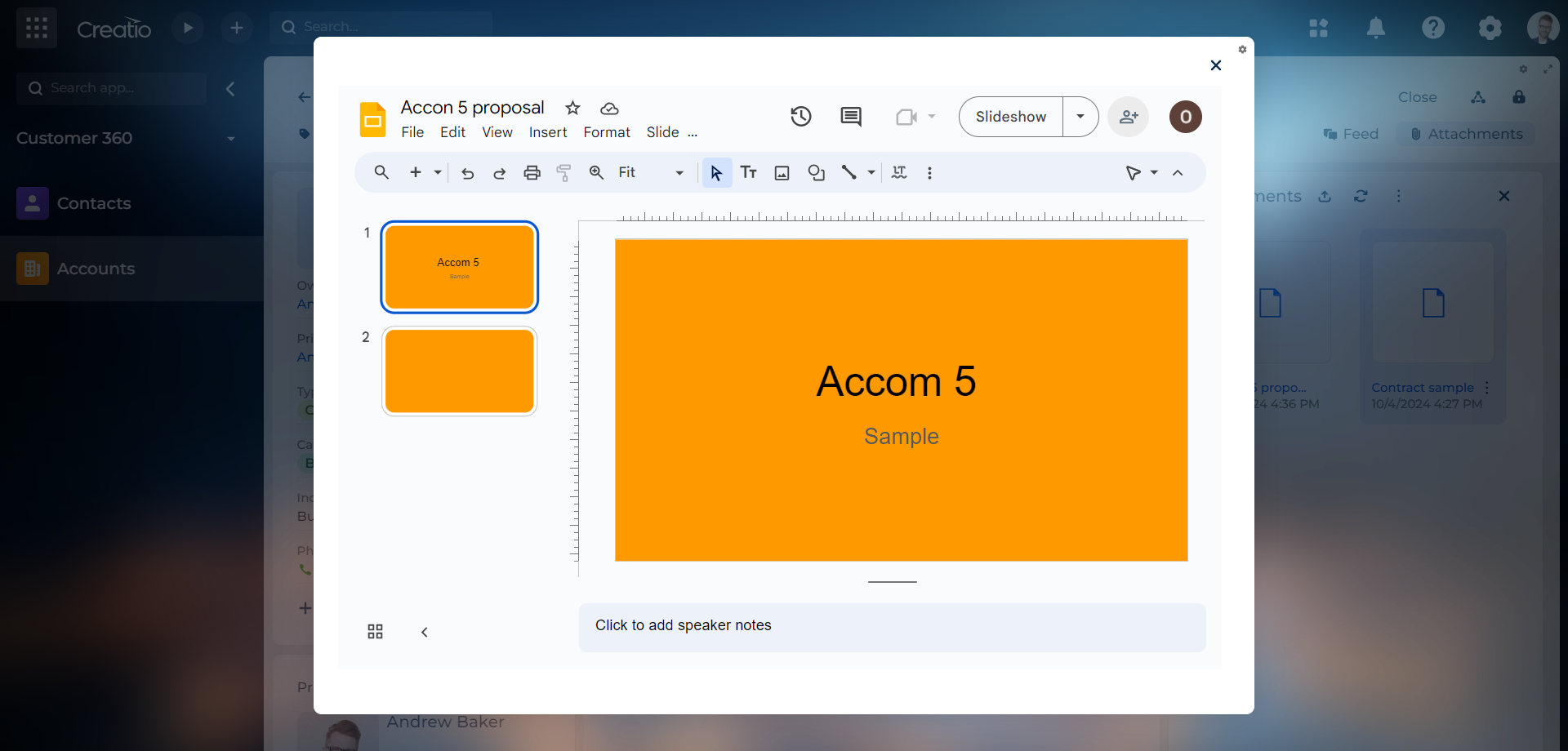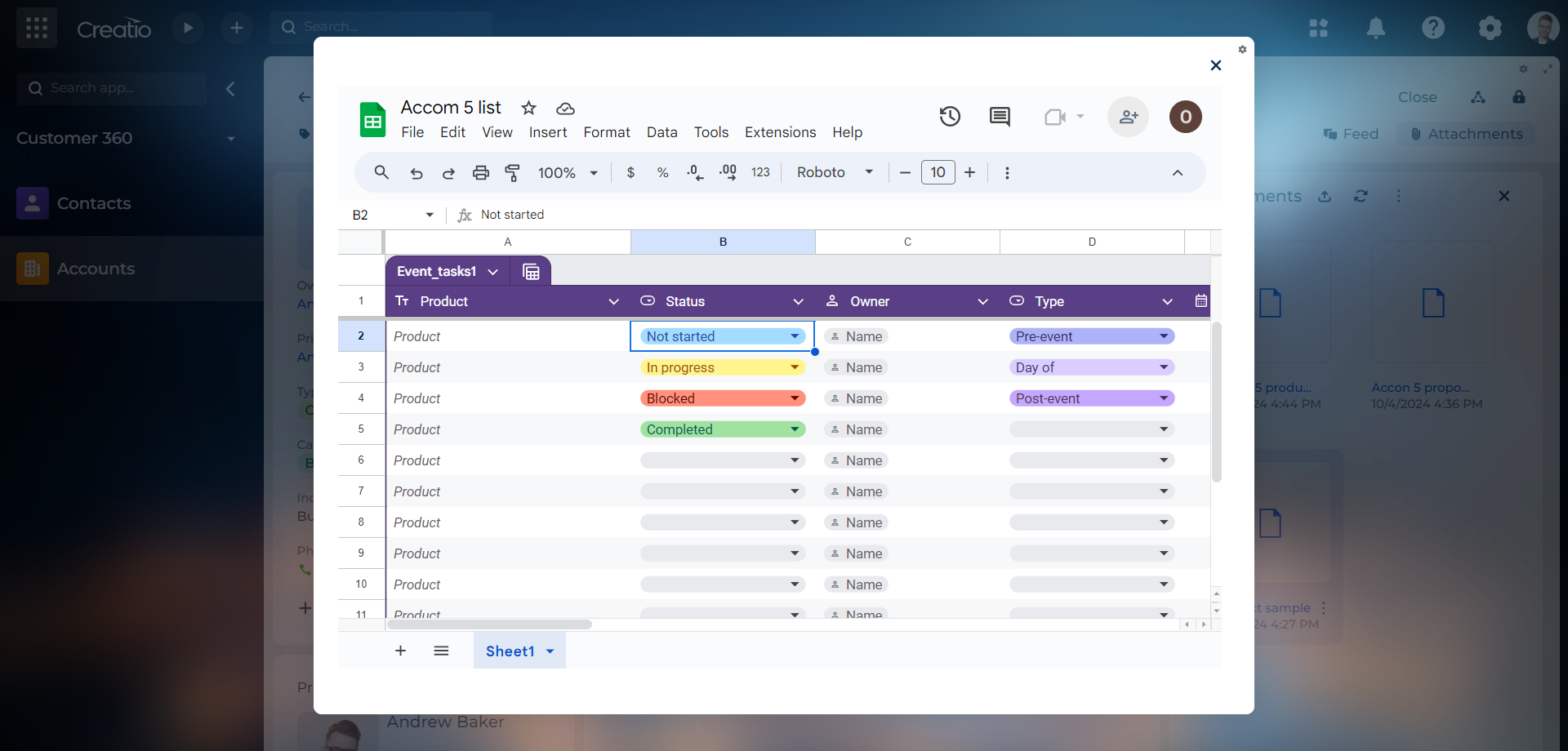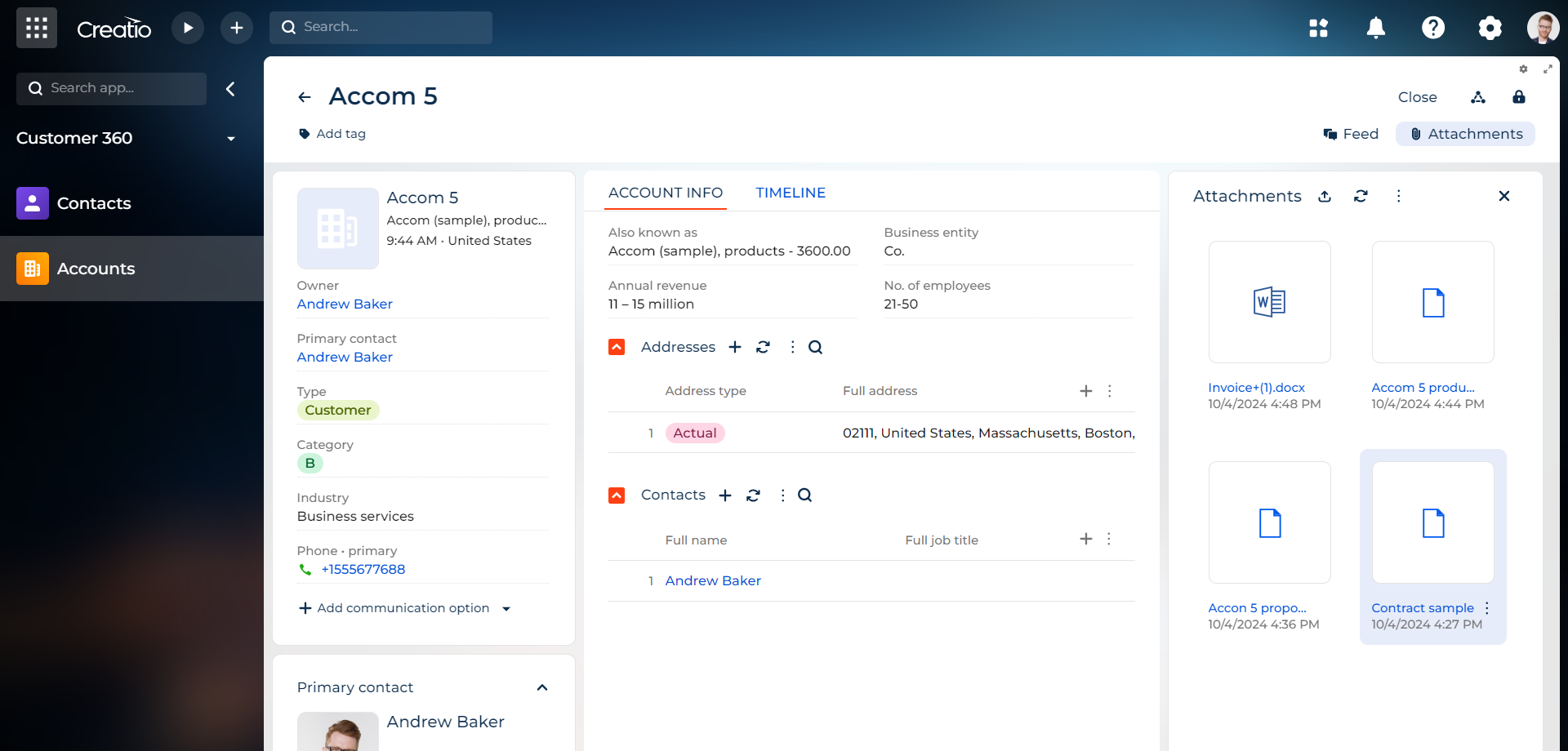File Core for Creatio
Overview
Product overview
File core for Creatio expands the capabilities of working with files through integration with Google Workspace, providing a full range of content management functions.
Use cases:
The connector will be useful for users who actively work with Word, Excel, PowerPoint files in Creatio interface, and save files at Google Cloud Drive.
Key features:
-
Create Folders: Creating folders for all records in all sections with record name, opening Google folder from Creatio interface on new page.
-
View / Create Files: Viewing the contents of the files directly on the page of the section records without downloading can shorten the user's path to the content. For docx, doc, xls, xlsx, pptx, ppt files, the need to download a file to a local computer, select a folder, open special software, switch between applications is completely eliminated, which significantly saves time for specialists.
-
Editing files: The ability to edit a file directly from the system, without the need for a repetitive process of downloading and uploading files, and the presence of additional software on your PC.
-
File versioning: Due to the built-in versioning system, Google Workspace provides access to the current and all previous versions of the document and keeps a history of all changes.
-
Uploading files: Ability to upload files in bulk (doc, docx, xls, xlsx, pdf, txt, pptx, zip, rtf, jpg, png, csv, aac, adt, adts, accdb, accde, accdr, accdt, aif, aifc, aiff, aspx, avi, bat, bin, bmp, cab, cda, dif, dll, docm, dot, dotx, eml, eps, exe, flv, gif, htm, html, ini, iso, jar, jpeg, m4a, mdb, mid, midi, mov, mp3, mp4, mpeg, mpg, msi, mui, pot, potm, potx, ppam, pps, ppsm, ppsx, ppt, pptm, psd, pst, pub, rar, sldm, sldx, swf, svg, sys, tif, tiff, tmp, vob, vsd, vsdm, vsdx, vss, vssm, vst, vstm, vstx, wav, wbk, wks, wma, wmd, wmv, wmz, wms, wpd, wp5, xla, xlam, xll, xlm, xlsm, xlt, xltm, xltx, xps, json, config). Due to the prepared action, you can load the generated documents during the execution of the process.
Notes:
For the solution to work correctly, an active account in the Google Cloud Platform is required.
Solution works with Classic UI & Freedom UI sections.
Upon request, it is possible to expand the list of supported extensions and the structure of folder creation.
Pricing
Terms and Conditions
Pricing FAQ
Support
Installation
Setup guide
1. Register an account with Google Cloud Platform.
3. Complete the integration settings according to the attached instructions.
Compatibility notes
Resources
Data sharing
- By installing or downloading the App, you confirm that you agree with sharing your account data (name, email, phone, company and country) with the App Developer as their End User.
- The App Developer will process your data under their privacy policy.
Versions
Versions history
Minor bug fixed.
The ability to create folders for each section record has been added.
Manual app installation
- Open the needed app → the Packages tab - download the Markeplace app files.
- Click in the top right → Application Hub
- Click New application. This opens a window.
- Select Install from file and click Select in the window that opens.
- Click Select file on the page of the Marketplace App Installation Wizard and specify the app file path.