
Filter highlighting for Creatio
Overview
Product overview
Filter highlighting for Creatio will make it easier to see when you have filters set in any list in Creatio.
Use cases:
It is easy to overlook that a section list is filtered in Creatio. This can make it difficult to find a record or make actions performed against multiple records inaccurate since some records might be hidden by a filter. Filter highlighting makes it more obvious and noticable when you have a filter set in a section list.
Key features:
- Adds a colored highlight to any filters when set, the highlight is removed when the filter is cleared;
- Easily see when any section list is filtered;
- Highlight selected folders when the folder list is closed;
- Works for classic sections and also with any Freedom UI list, both for sections and lists on pages.
Pricing
Terms and Conditions
Pricing FAQ
Support
To keep this app free of charge support is provided only by email.
Installation
Setup guide
1. Create a filter. Go to any section and create a filter. A green highlight is added to the filter field.
2. Select a folder. Go to any section and select a folder, close the folder area. A green highlight is added to the row of the selected folder.
Data sharing
- By installing or downloading the App, you confirm that you agree with sharing your account data (name, email, phone, company and country) with the App Developer as their End User.
- The App Developer will process your data under their privacy policy.
Versions
Versions history
Style enhancements for Creatio 8.1.1
Fixed issue with filter styles getting applied to global search box
Added support for the new date filters in 8.0.10
Support added for any Freedom UI list filters
Manual app installation
- Open the needed app → the Packages tab - download the Markeplace app files.
- Click in the top right → Application Hub
- Click New application. This opens a window.
- Select Install from file and click Select in the window that opens.
- Click Select file on the page of the Marketplace App Installation Wizard and specify the app file path.
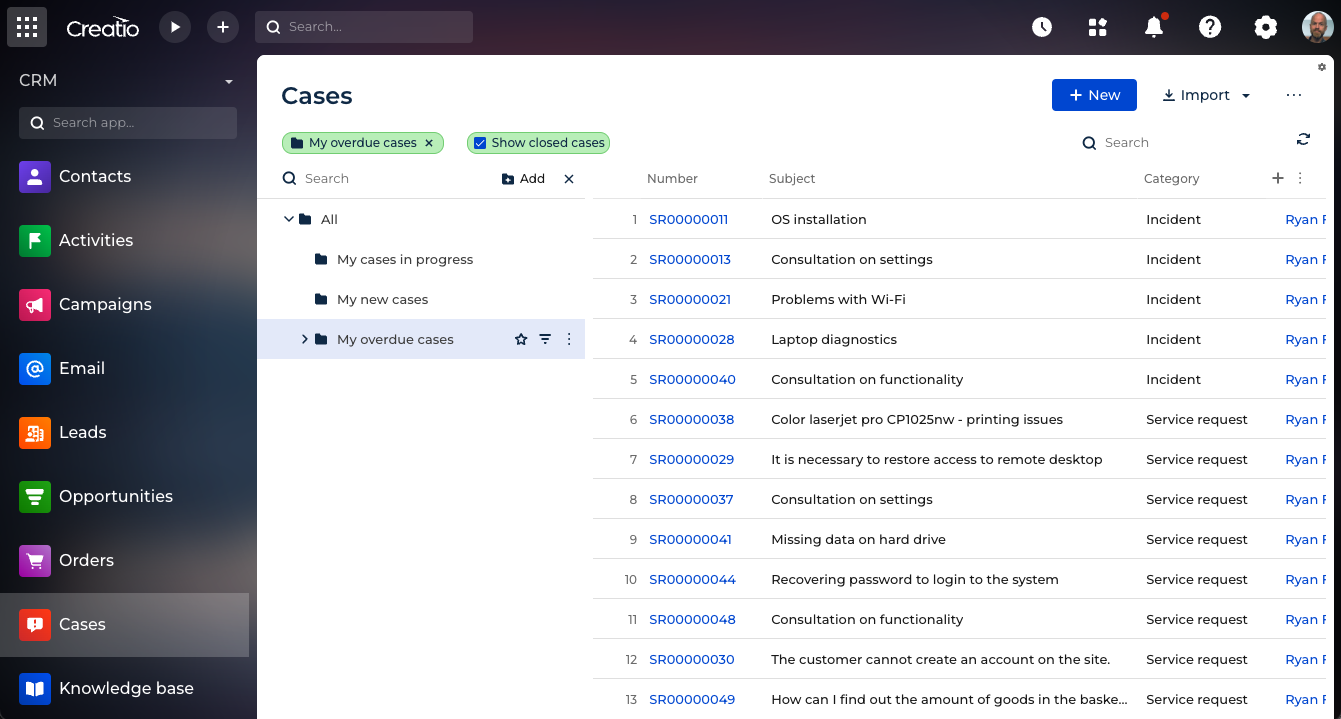
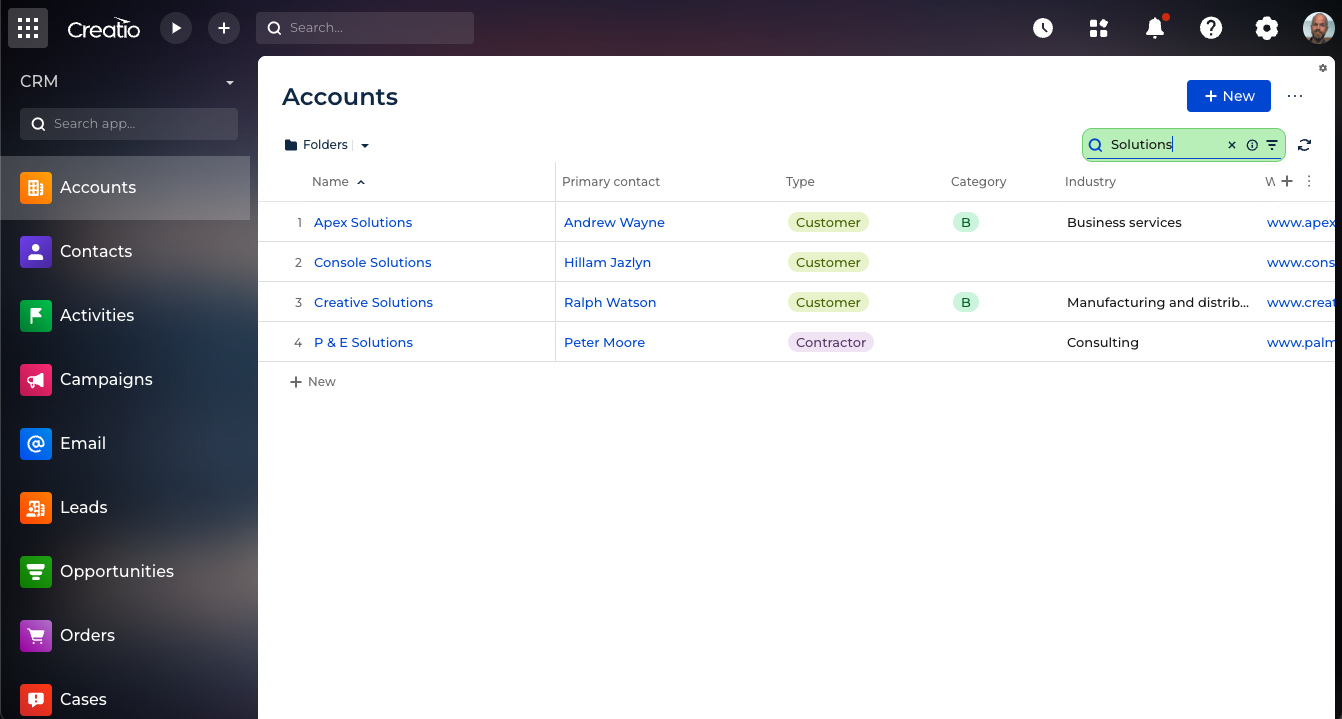
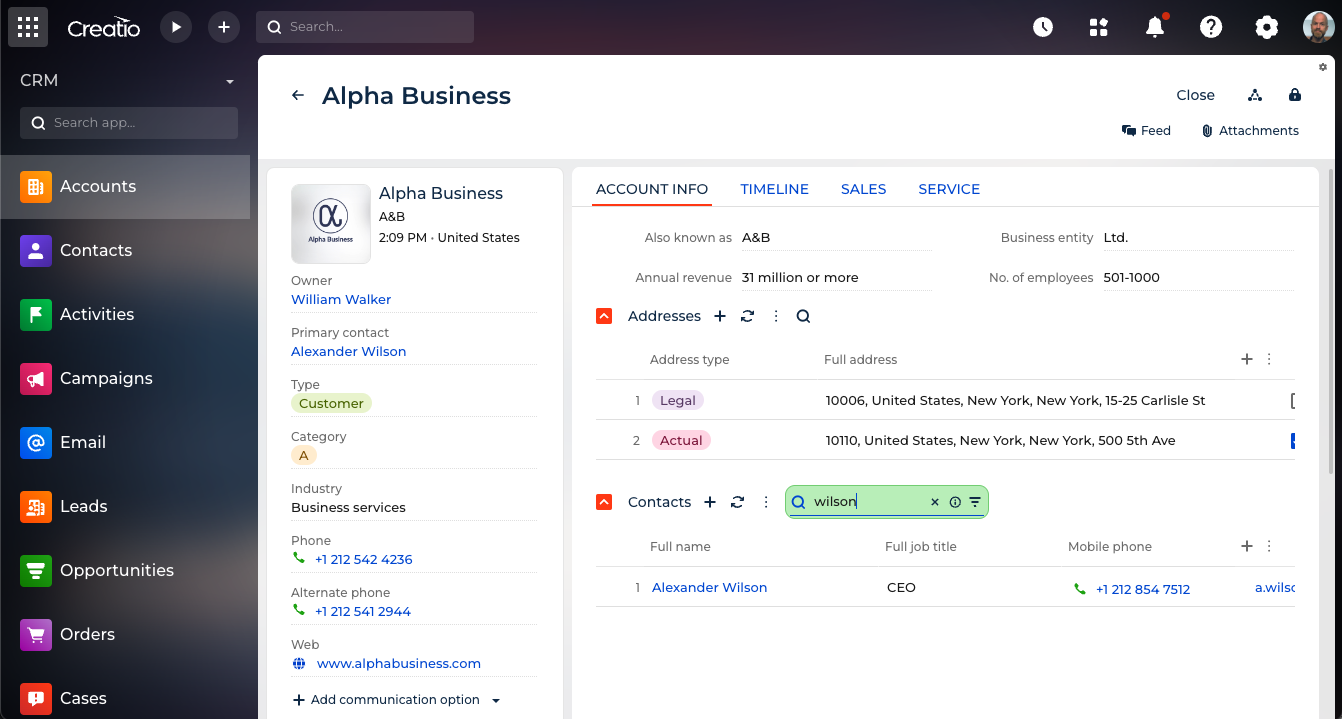
Compatibility notes
The Filer highlighting for Creatio add-on is now only supported for Creatio 8.0.6 and higher. For an unsupported version that can be installed in older versions of Creatio visit Customer FX.