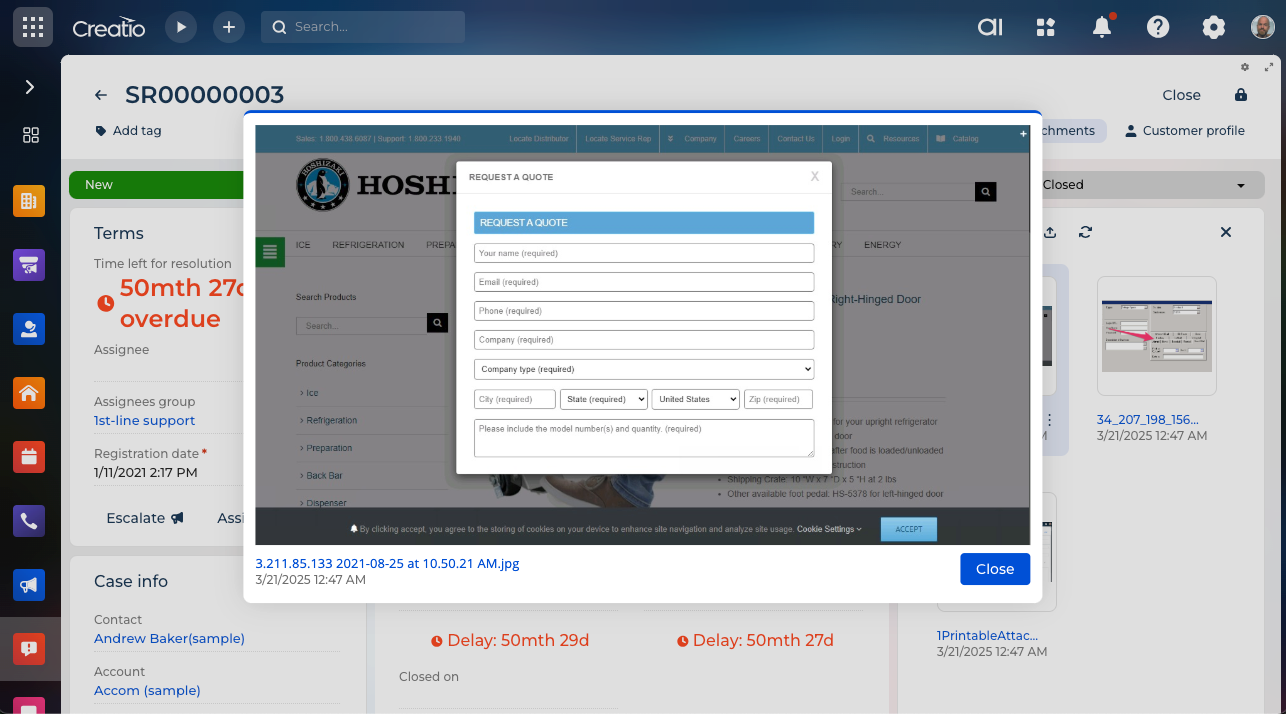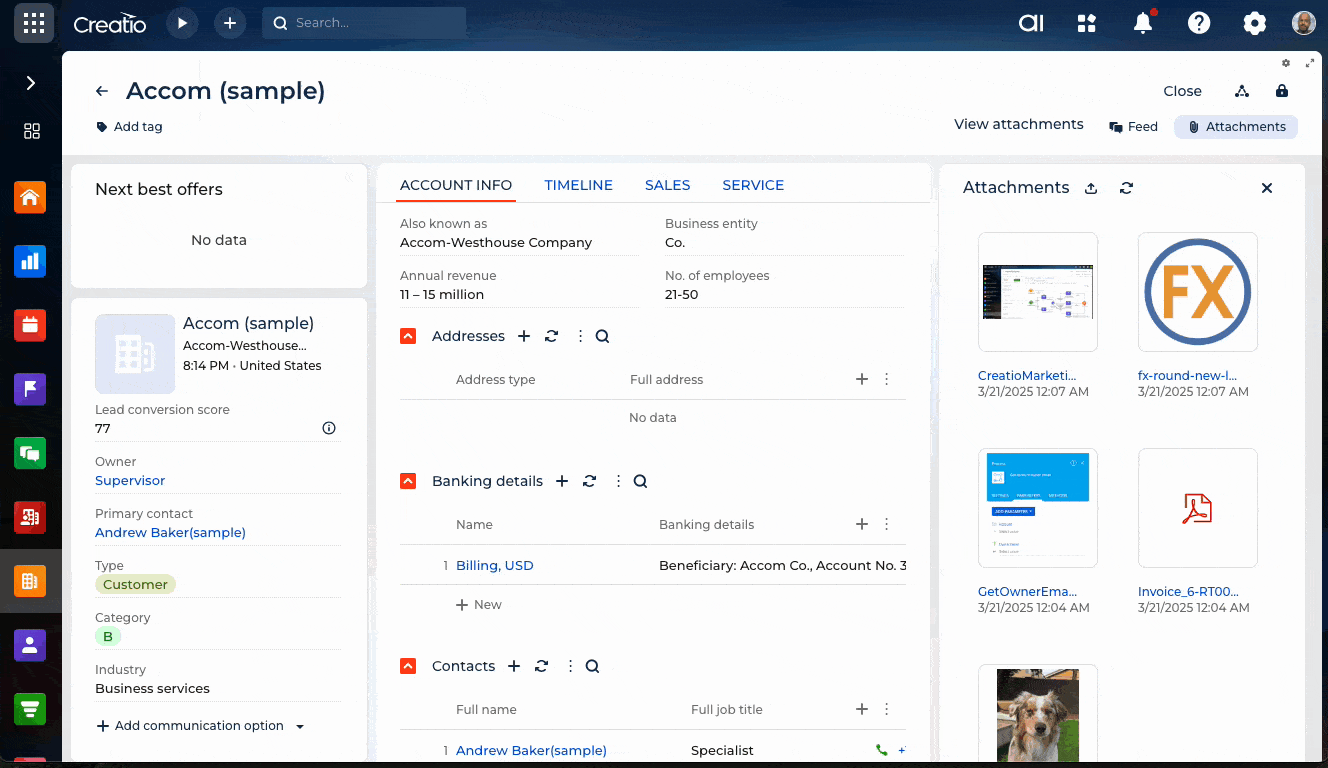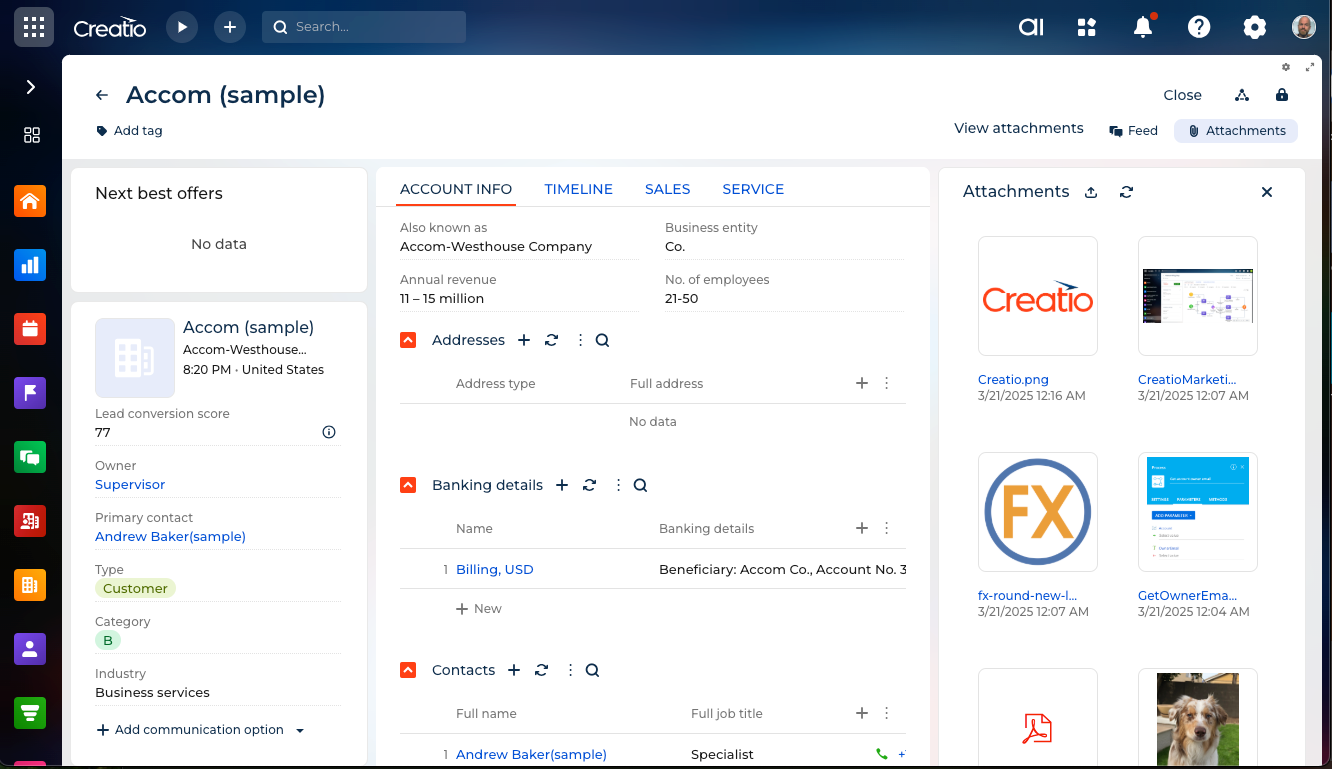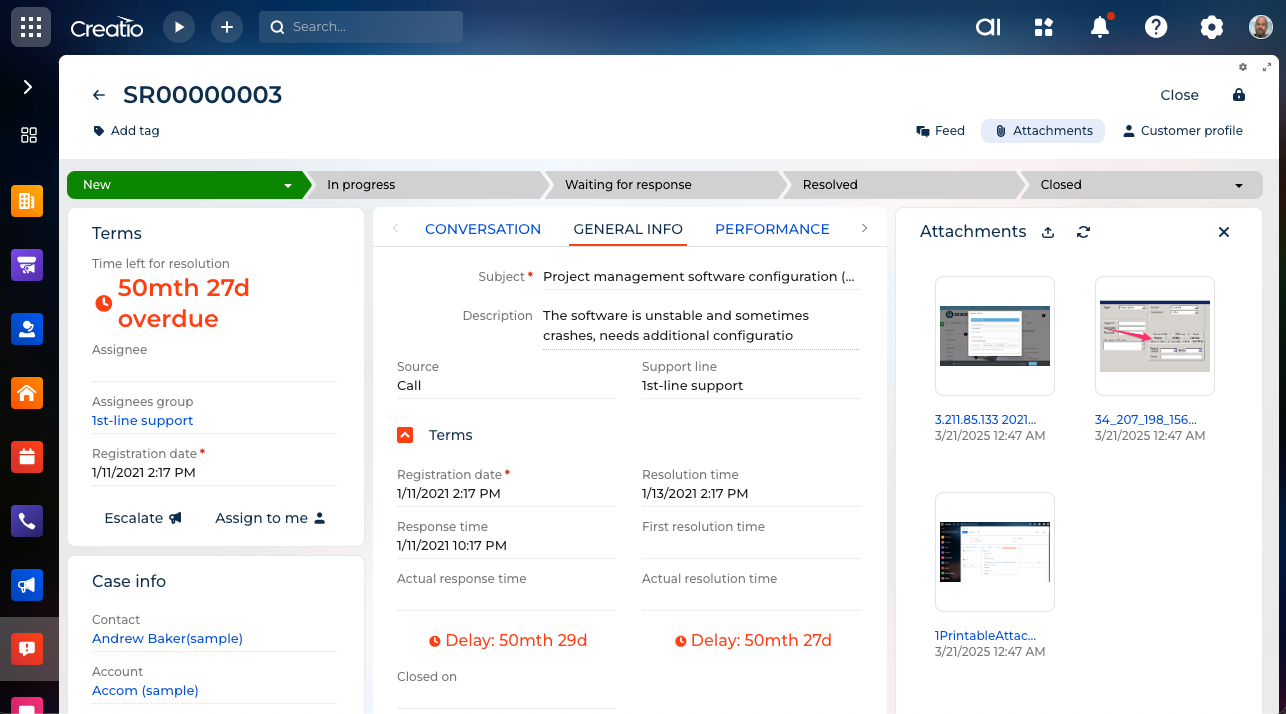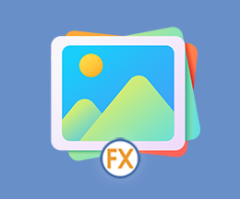
Image Previews for Creatio
Preview images in attachment lists
Overview
Product overview
Product description
Image previews for Creatio allows you to view image previews in Creatio attachment list galleries. This allows you to see image contents without the need to download and open the image files. You can also click an image preview to view images in a dialog as a larger size.
Use cases:
Easily view images in Creatio Freedom UI attachment lists without the need to download image files.
Pricing
Monthly
Annual
Standard
Free
Terms and Conditions
By installing this product you agree to terms and conditions outlined in the license agreement.
Pricing FAQ
How does pricing work?
What currencies are accepted for payment?
Do the listed prices include taxes or discounts?
Does the listed price include the cost of the Creatio Platform plan?
Support
Support is available for this application
To keep this listing free of charge, support is provided only by email.
Installation
Setup guide
Simply install, no configuration is necessary.
To disable image previews: Go to system settings, set the setting "Show image previews in file gallery lists" to false.
To disable image previews: Go to system settings, set the setting "Show image previews in file gallery lists" to false.
Data sharing
- By installing or downloading the App, you confirm that you agree with sharing your account data (name, email, phone, company and country) with the App Developer as their End User.
- The App Developer will process your data under their privacy policy.
Versions
Versions history
Manual app installation
- Open the needed app → the Packages tab - download the Markeplace app files.
- Click in the top right → Application Hub
- Click New application. This opens a window.
- Select Install from file and click Select in the window that opens.
- Click Select file on the page of the Marketplace App Installation Wizard and specify the app file path.