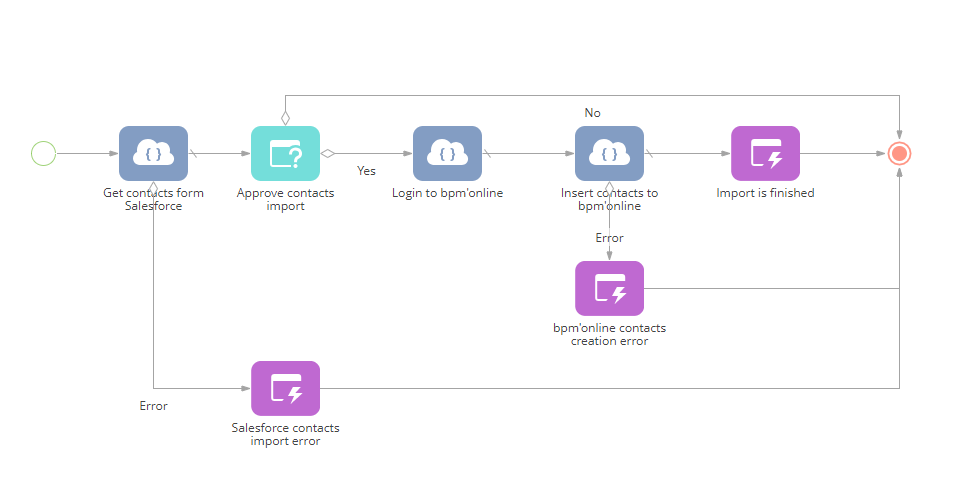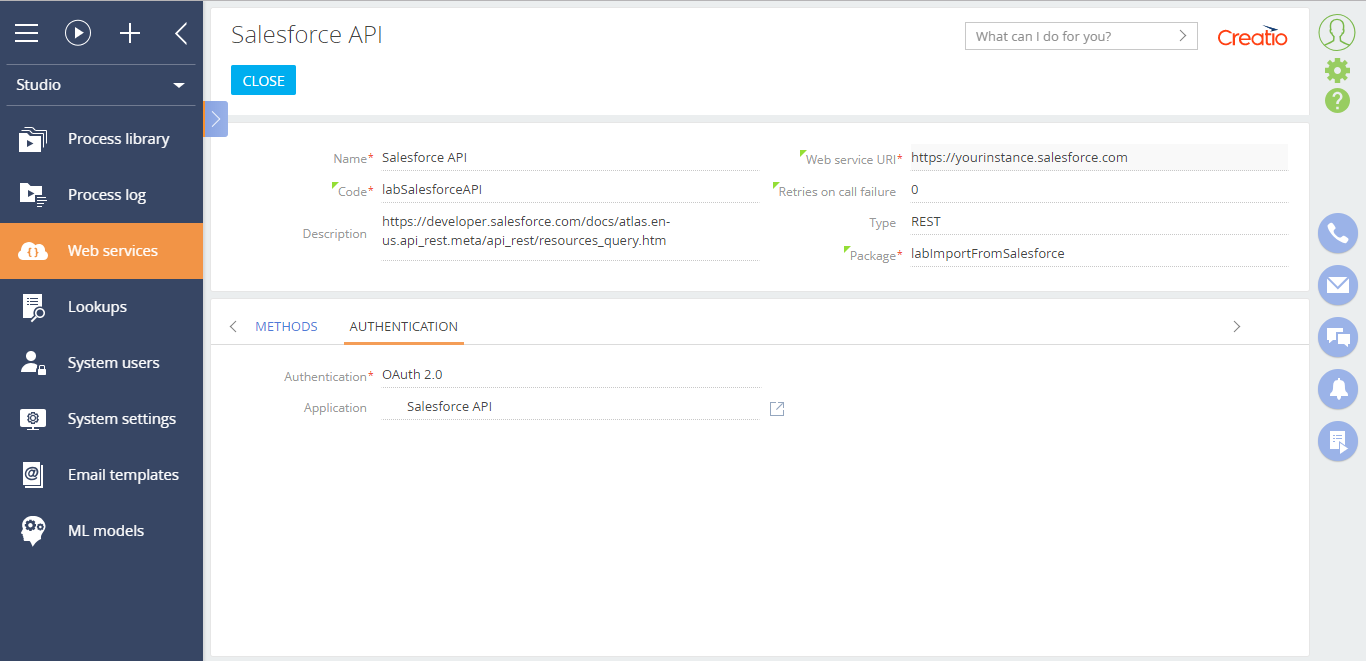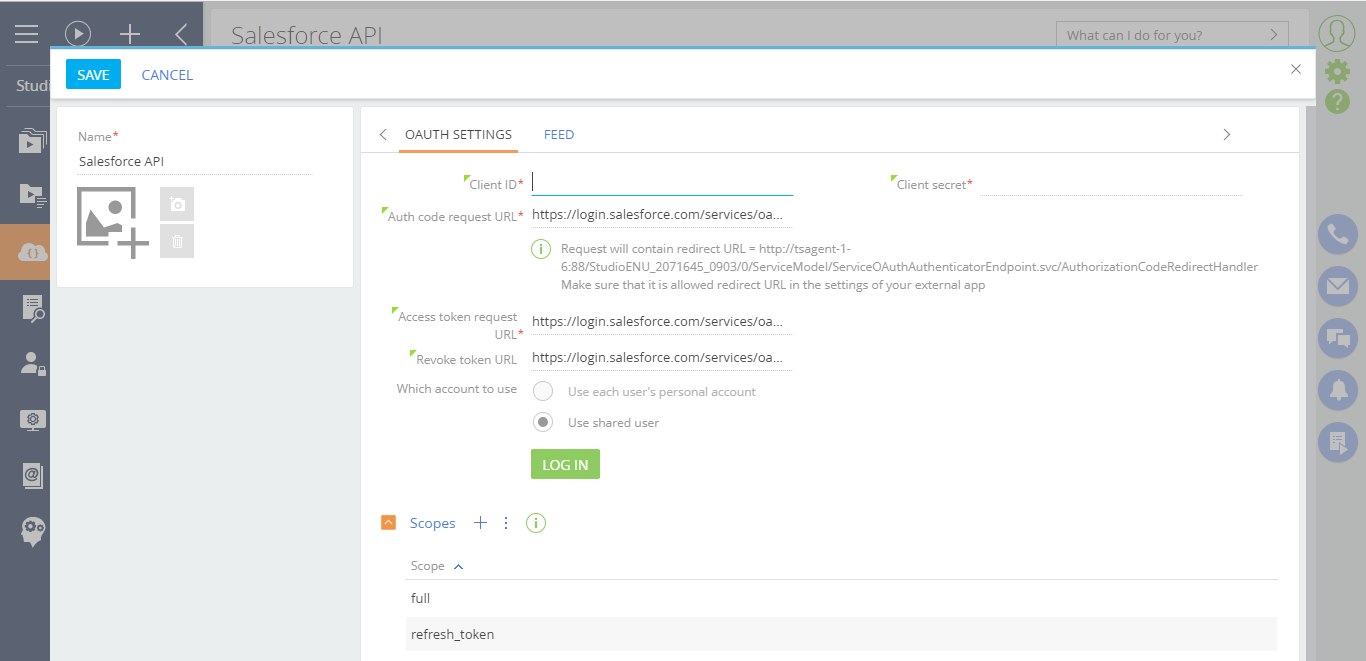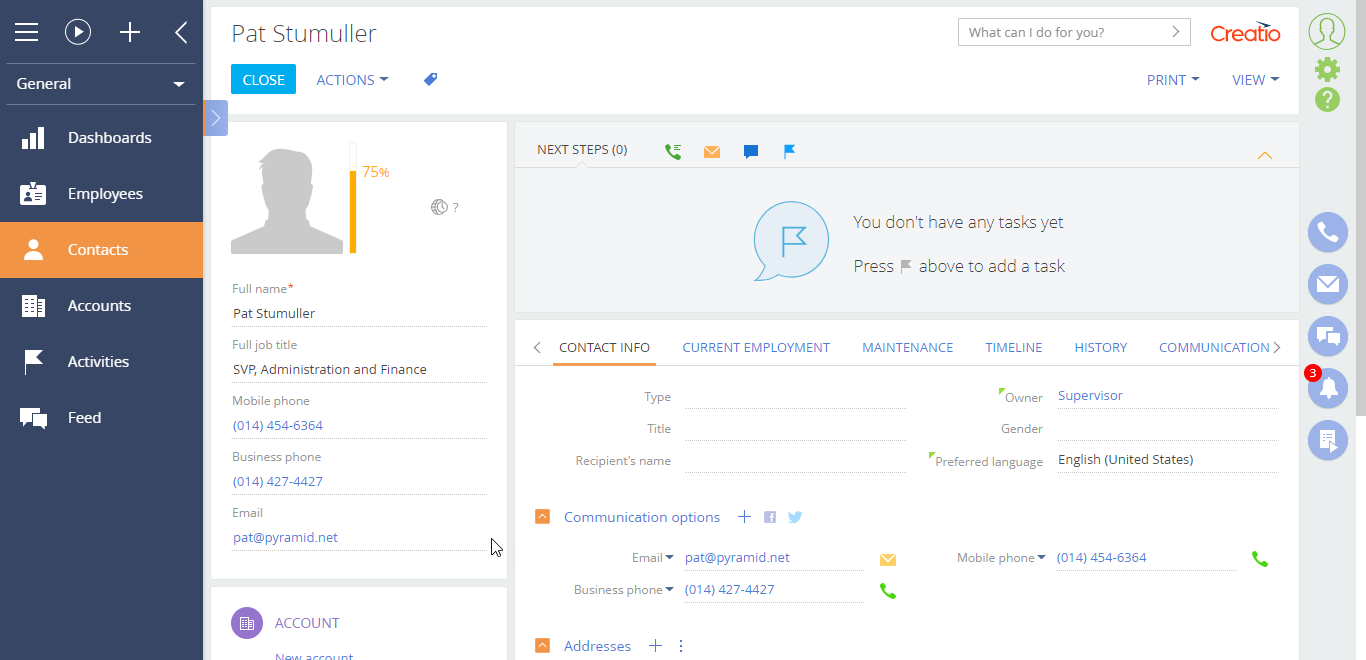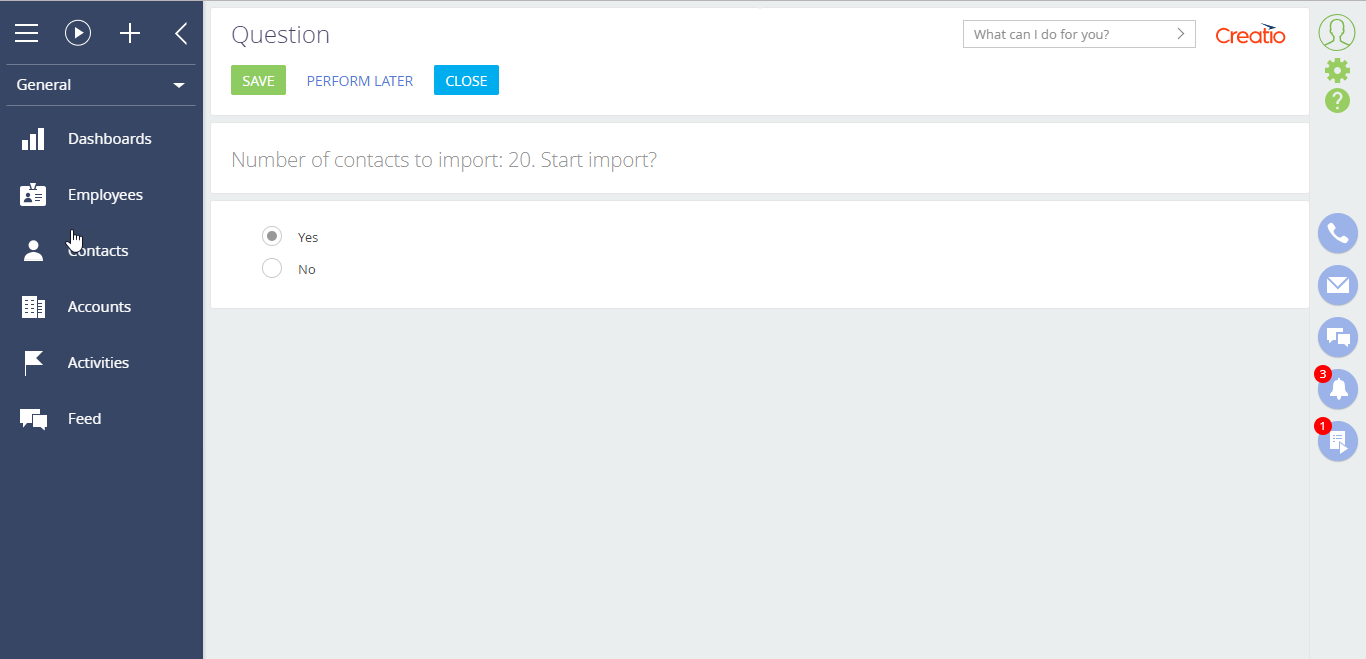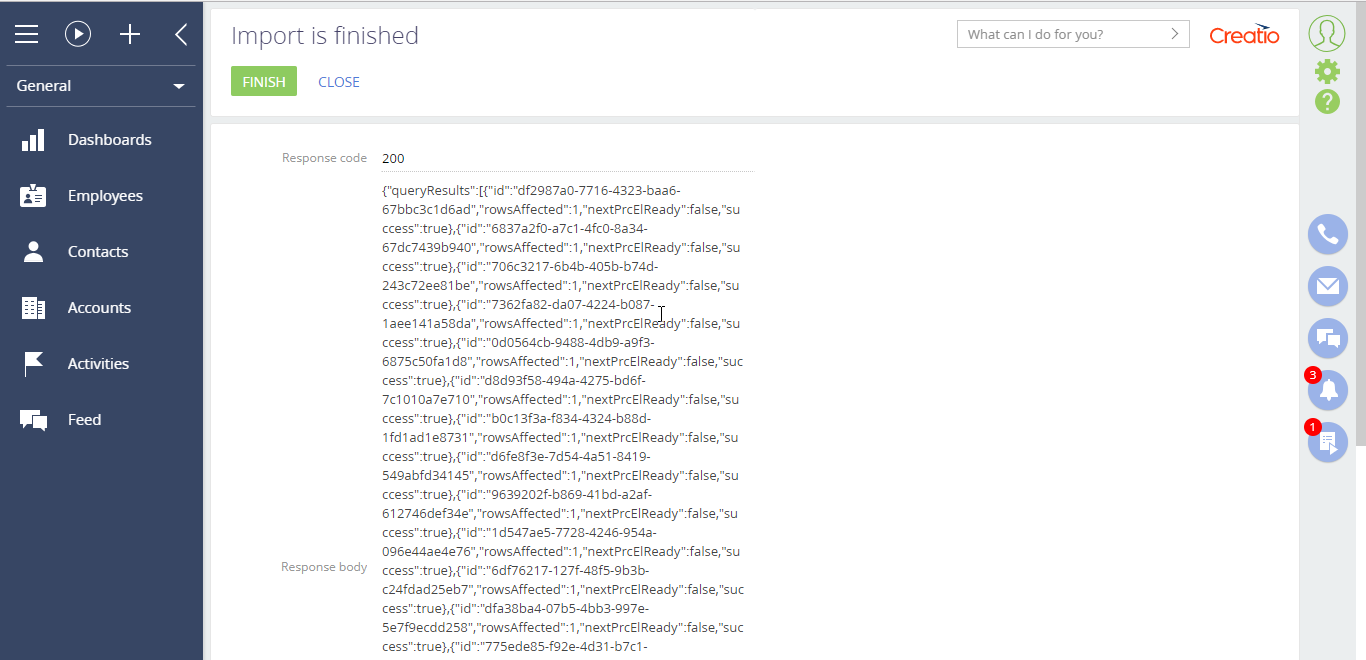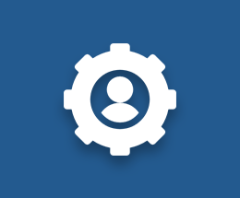
Import contacts from Salesforce
Import of key contact information from Salesforce to Creatio
Overview
Product overview
The template helps with contacts primary import from Salesforce to Creatio.
The template can be used as a sample to customize data interaction using REST API resources of both systems.
Notes
Quantity of imported contacts is limited to 2000 contacts. Contacts from Salesforce are added, not updated. Delete imported contacts before re-import.
Pricing
Terms and Conditions
Pricing FAQ
Support
Thank you for choosing to use our Marketplace app. We appreciate your interest and want to provide you with important information about our support policy.
Please note that this app is provided "AS-IS" without any warranties, and at this time, we do not offer official support service level agreements (SLAs). While we are committed to improving the app and providing assistance when possible, we may not be able to provide dedicated support for individual users.
We understand that this may be disappointing, and we apologize for any inconvenience this may cause. We encourage you to refer to our documentation and to participate in Creatio Community for assistance.
Thank you for your understanding and for choosing to use our app. We hope that you will continue to enjoy the benefits of the app despite this limitation.
Installation
Setup guide
1. Create New Connected App in Salesforce. Log in to Salesforce and go to Setup > Platform tools > Apps > App Manager and add New connected app with following mandatory parameters:
- Connected App Name;
- API Name;
- Enable OAuth Settings = TRUE;
- Callback URL = https://YourSiteName.Creatio.com/0/ServiceModel/ServiceOAuthAuthenticatorEndpoint.svc/AuthorizationCodeRedirectHandler;
- Selected OAuth Scopes. Add two from of the list: i) Full access (full) and ii) Perform requests on your behalf at any time (refresh_token, offline_access).
Please note that the functionality of connected apps in Salesforce is available only in Lightning Enterprise and Lightning Unlimited editions (for Lightning Professional Edition - at additional cost).
2. Set system settings in Creatio. Go to System designer > System settings and fill in 'Creatio login for Salesforce Contacts import service' and 'Creatio password for Salesforce Contacts import service' system settings.
3. Set Web service URI in Creatio. Go to Studio workplace > Web services section and fill in Web service URIs with your instance information:
- instance of Salesforce site in 'Salesforce API' web service;
- instance of Creatio site in 'Insert contacts to Creatio' web service.
4. Set Salesforce OAuth settings in Creatio. Go to Studio workplace > Web services section > open Salesforce API web service, go to Authentication tab, open Application page and fill in parameters:
- Client ID = Consumer Key*;
- Client secret = Consumer Secret*.
* Get the corresponding values from created Connected App in Salesforce in p. 1.
Perform Log in and grant requested access rights.
5. Run process. Go to System designer > Process library and run 'Get contacts from Salesforce' business process.
Data sharing
- By installing or downloading the App, you confirm that you agree with sharing your account data (name, email, phone, company and country) with the App Developer as their End User.
- The App Developer will process your data under their privacy policy.
Versions
Manual app installation
- Open the needed app → the Packages tab - download the Markeplace app files.
- Click in the top right → Application Hub
- Click New application. This opens a window.
- Select Install from file and click Select in the window that opens.
- Click Select file on the page of the Marketplace App Installation Wizard and specify the app file path.