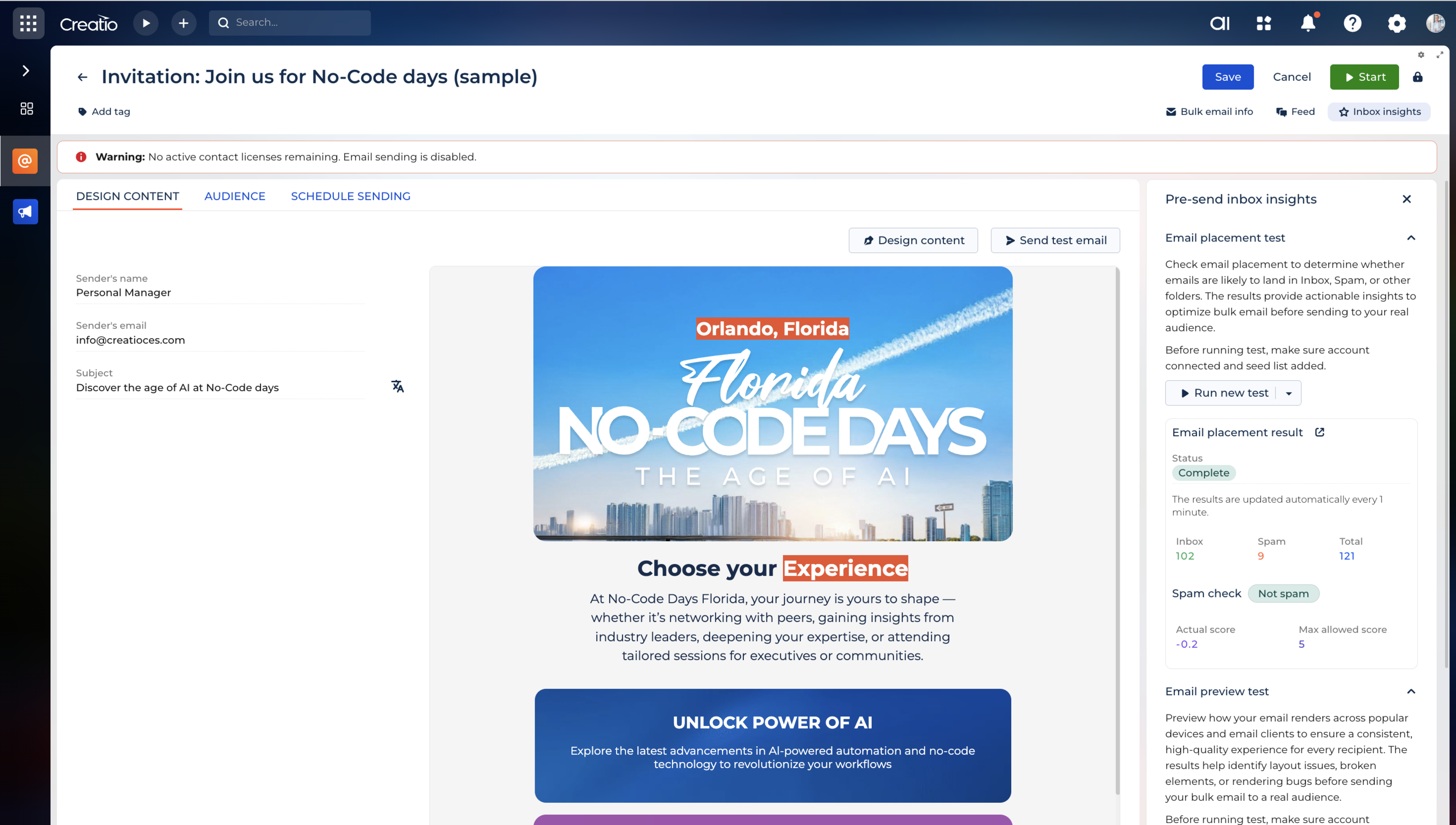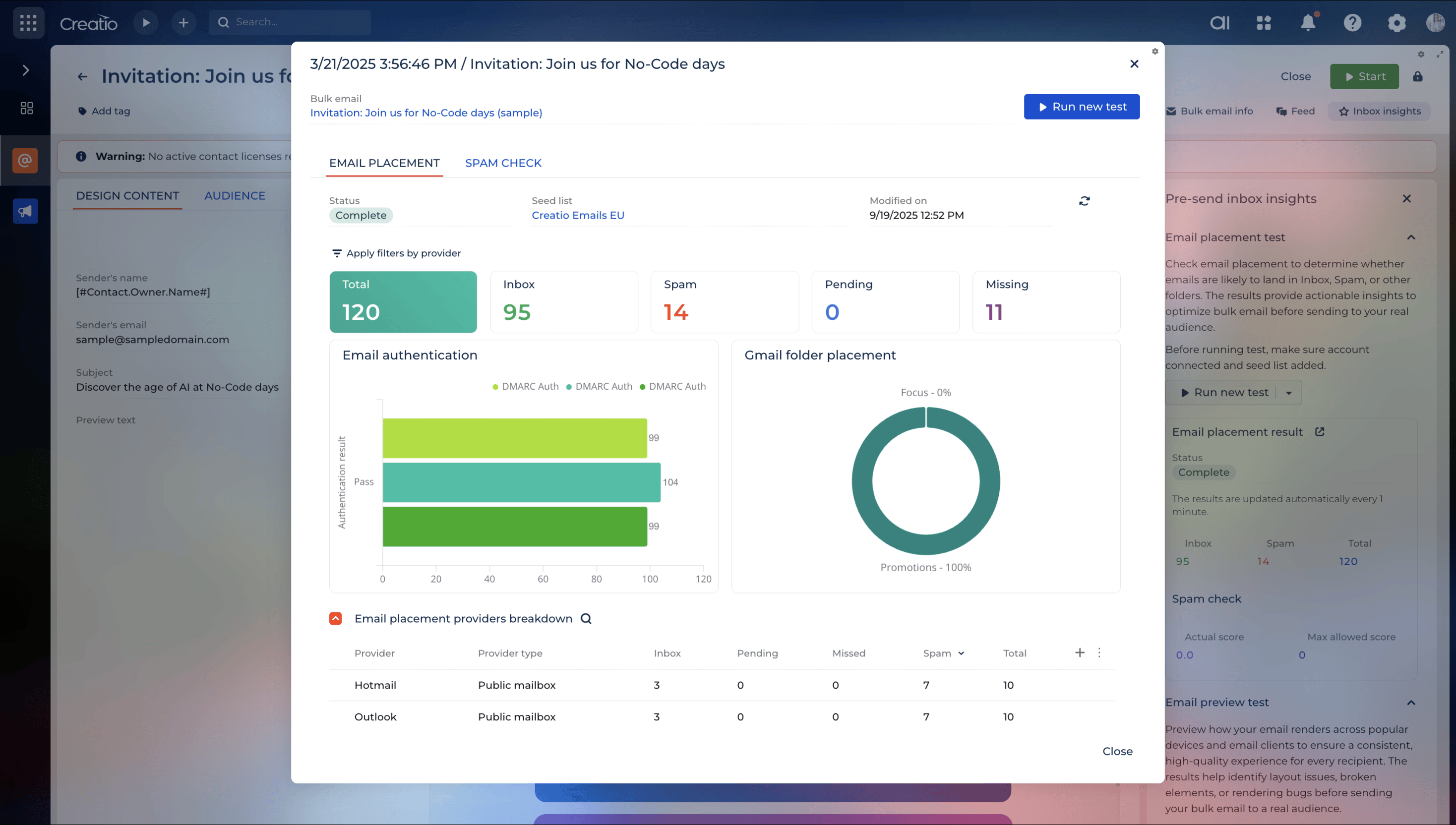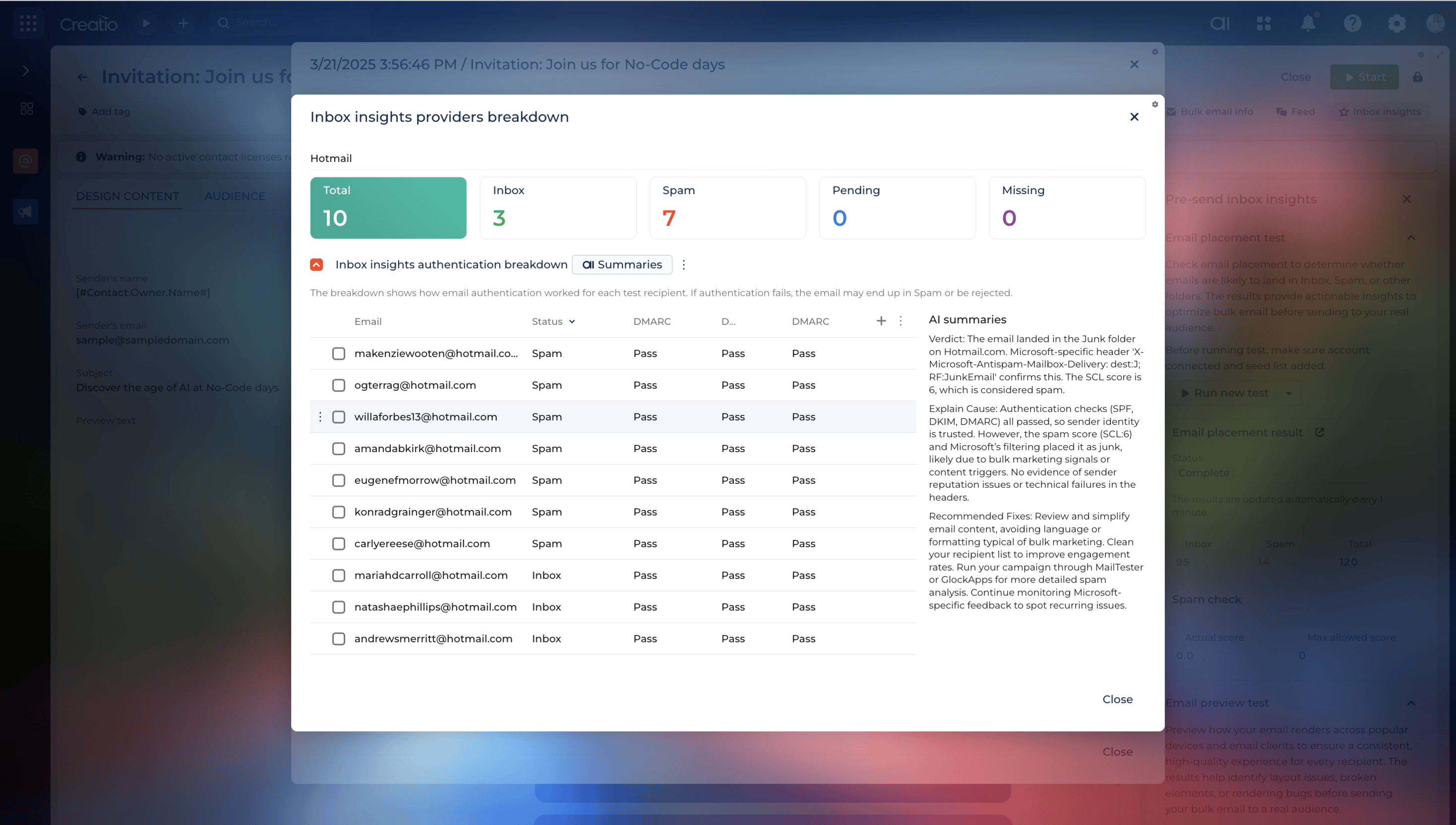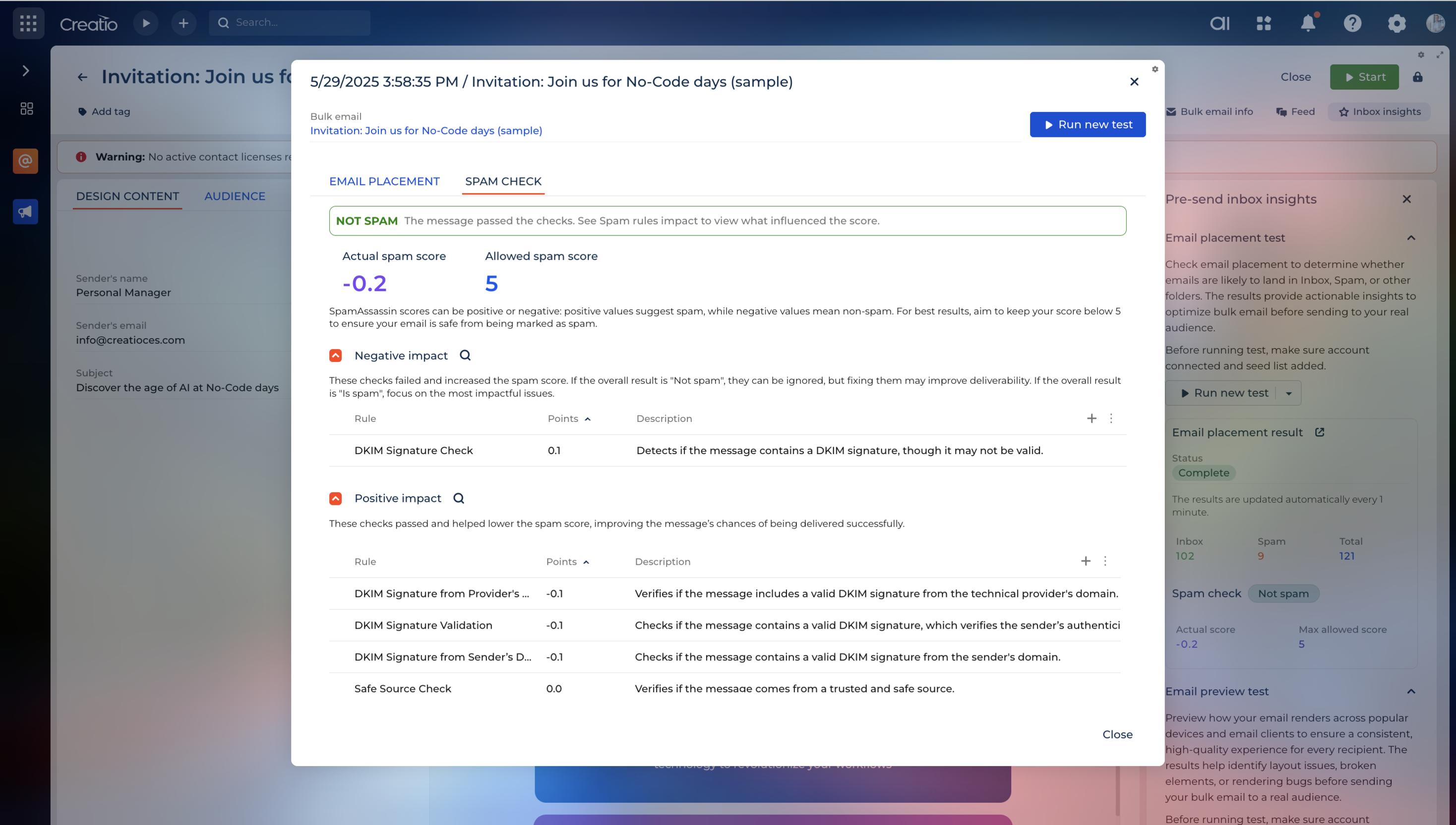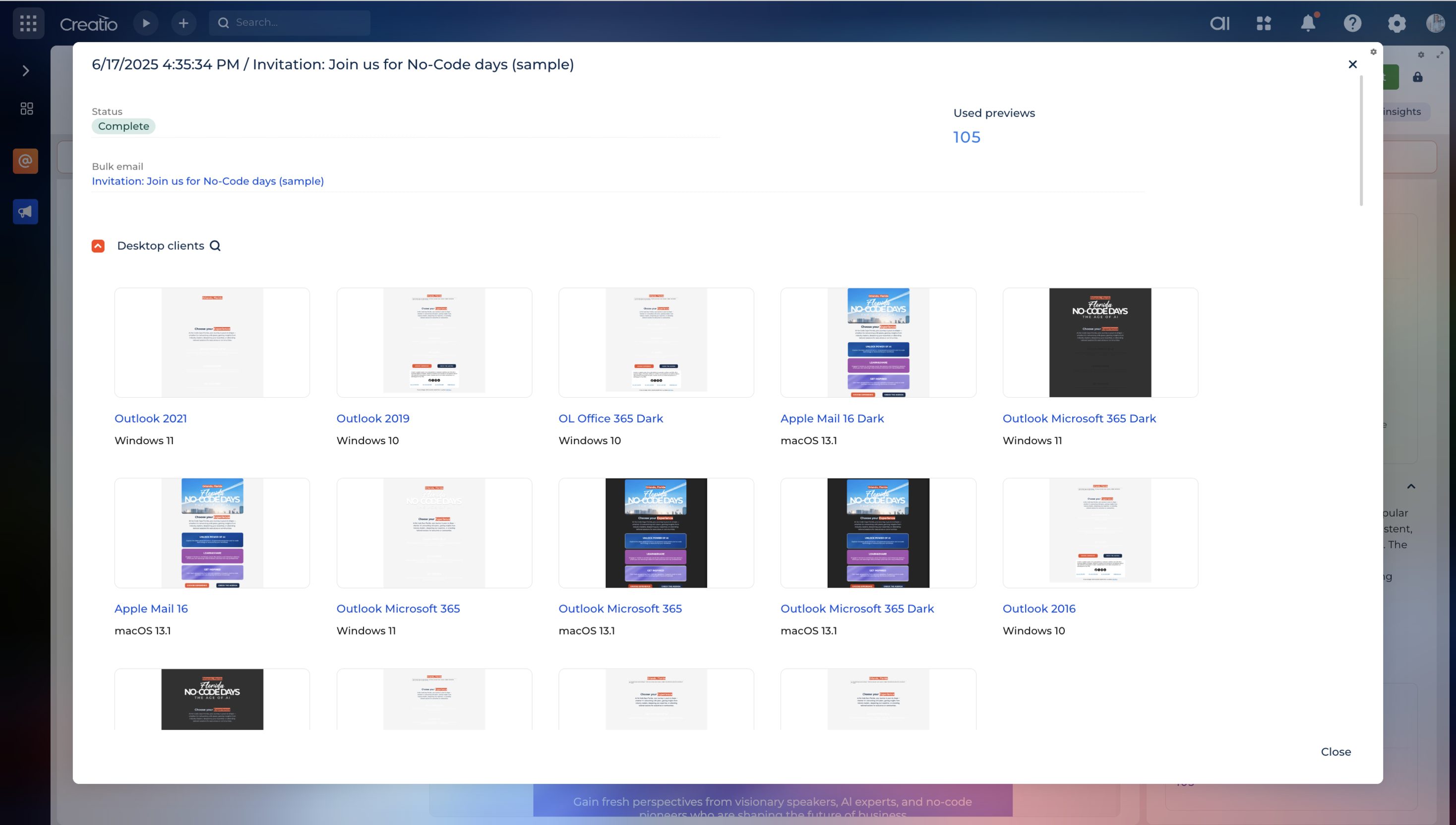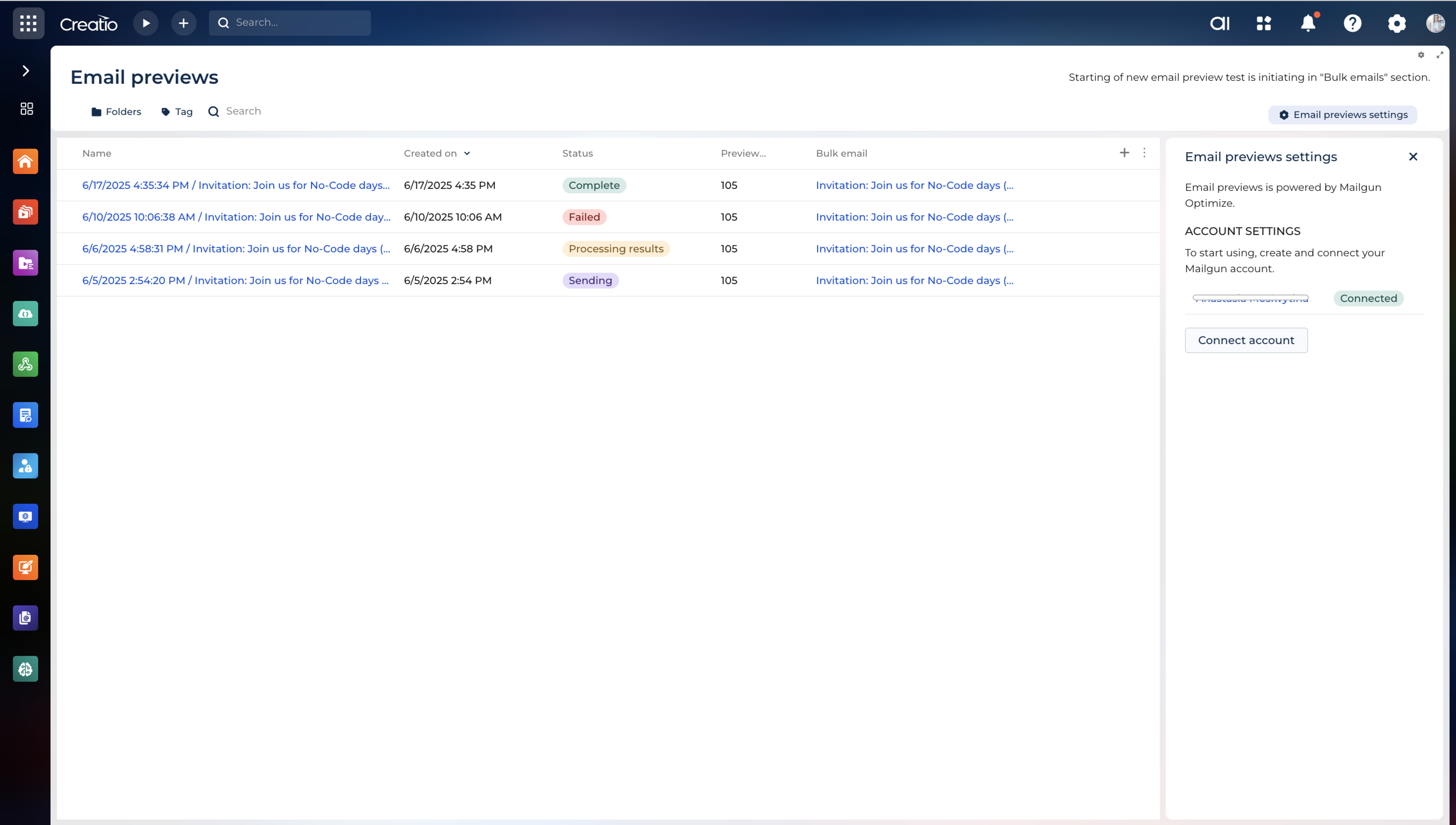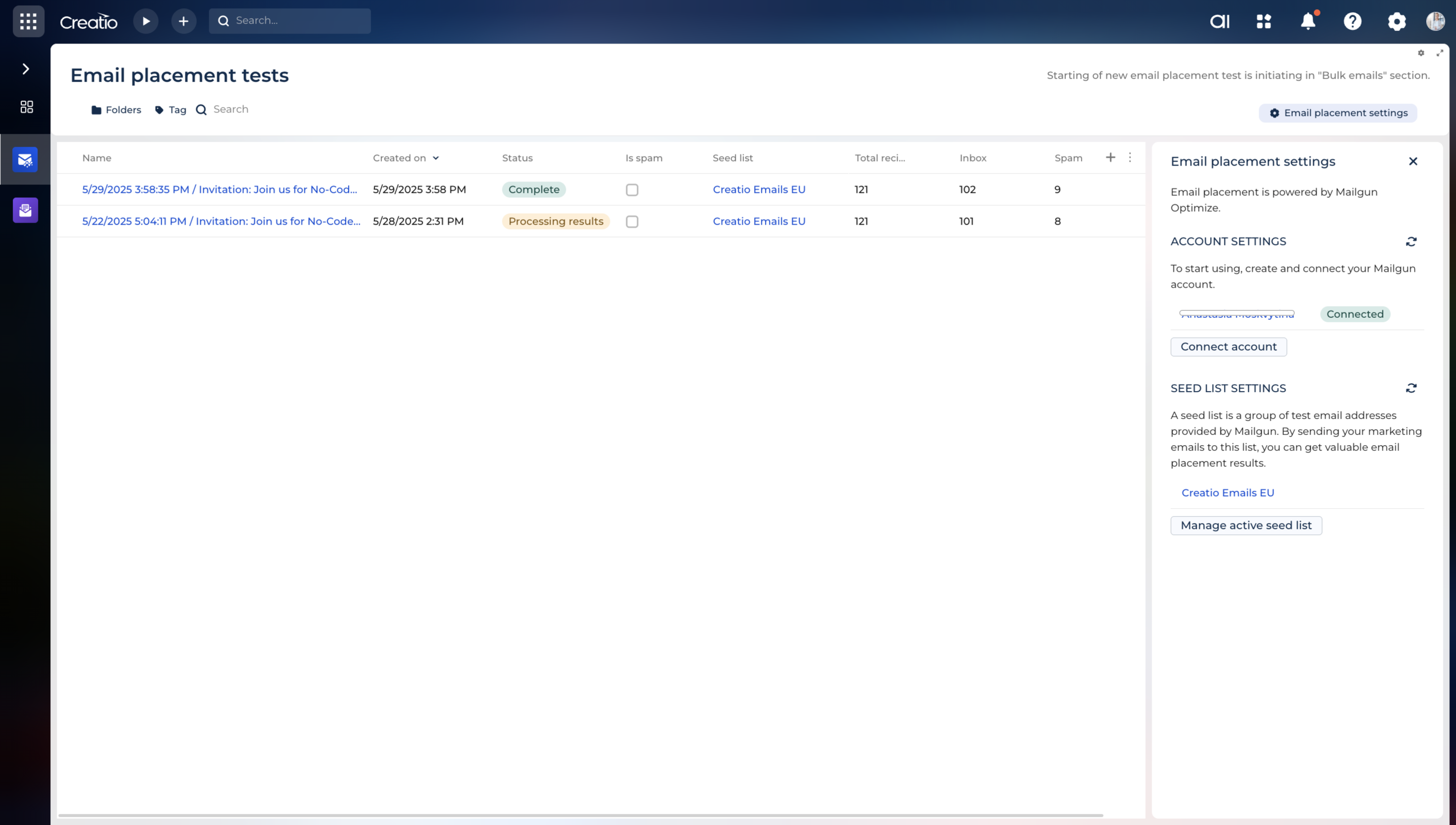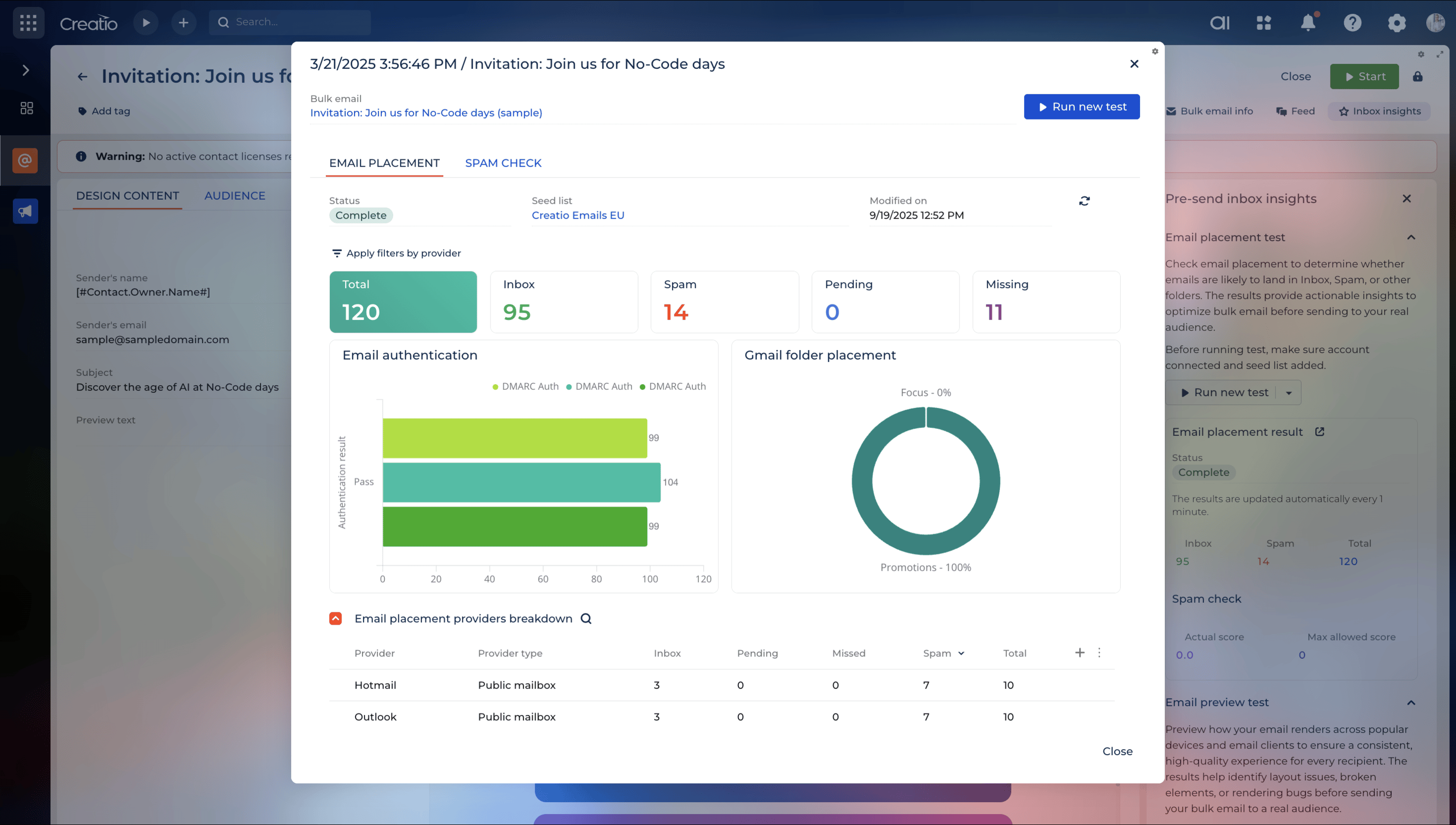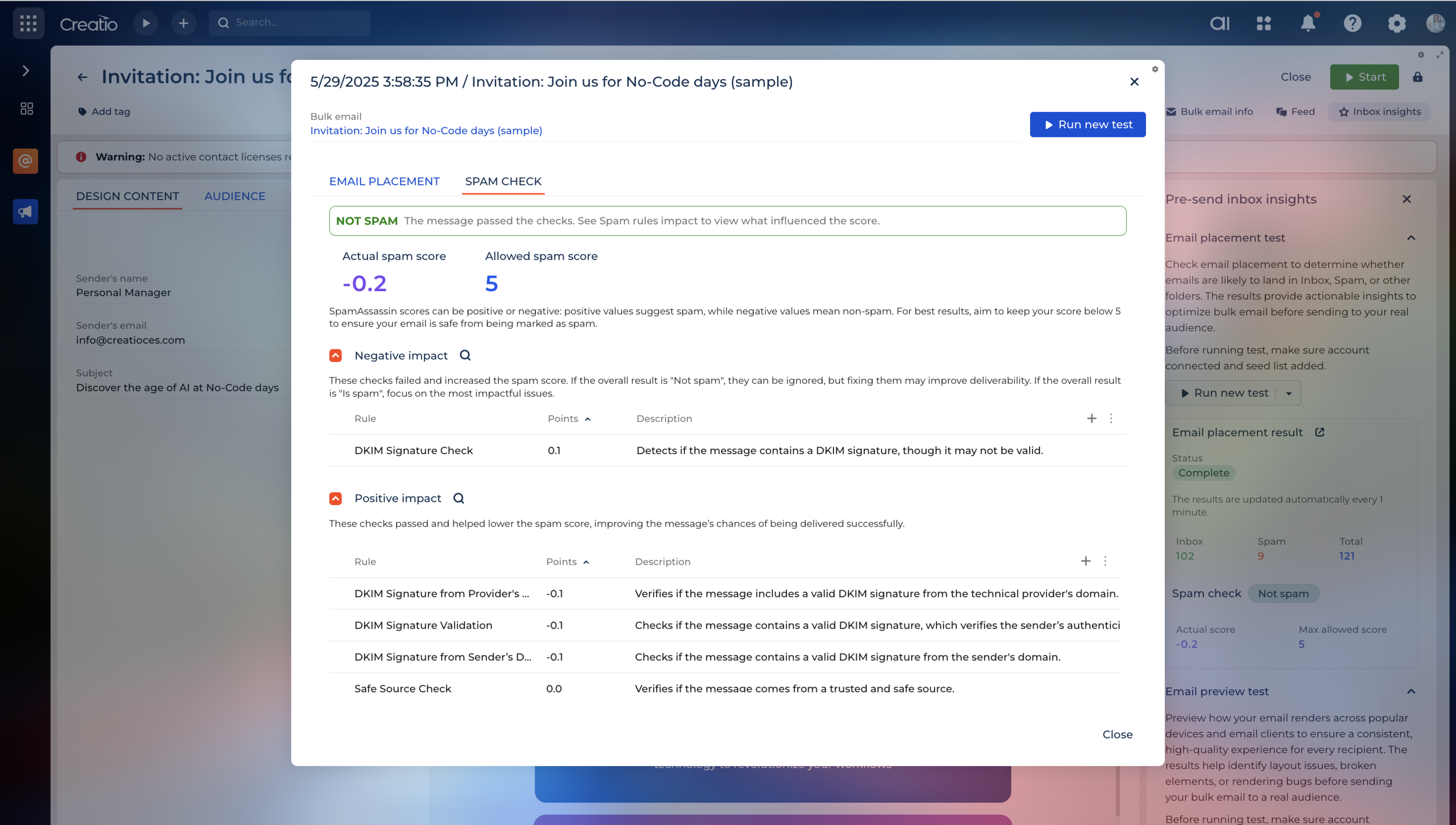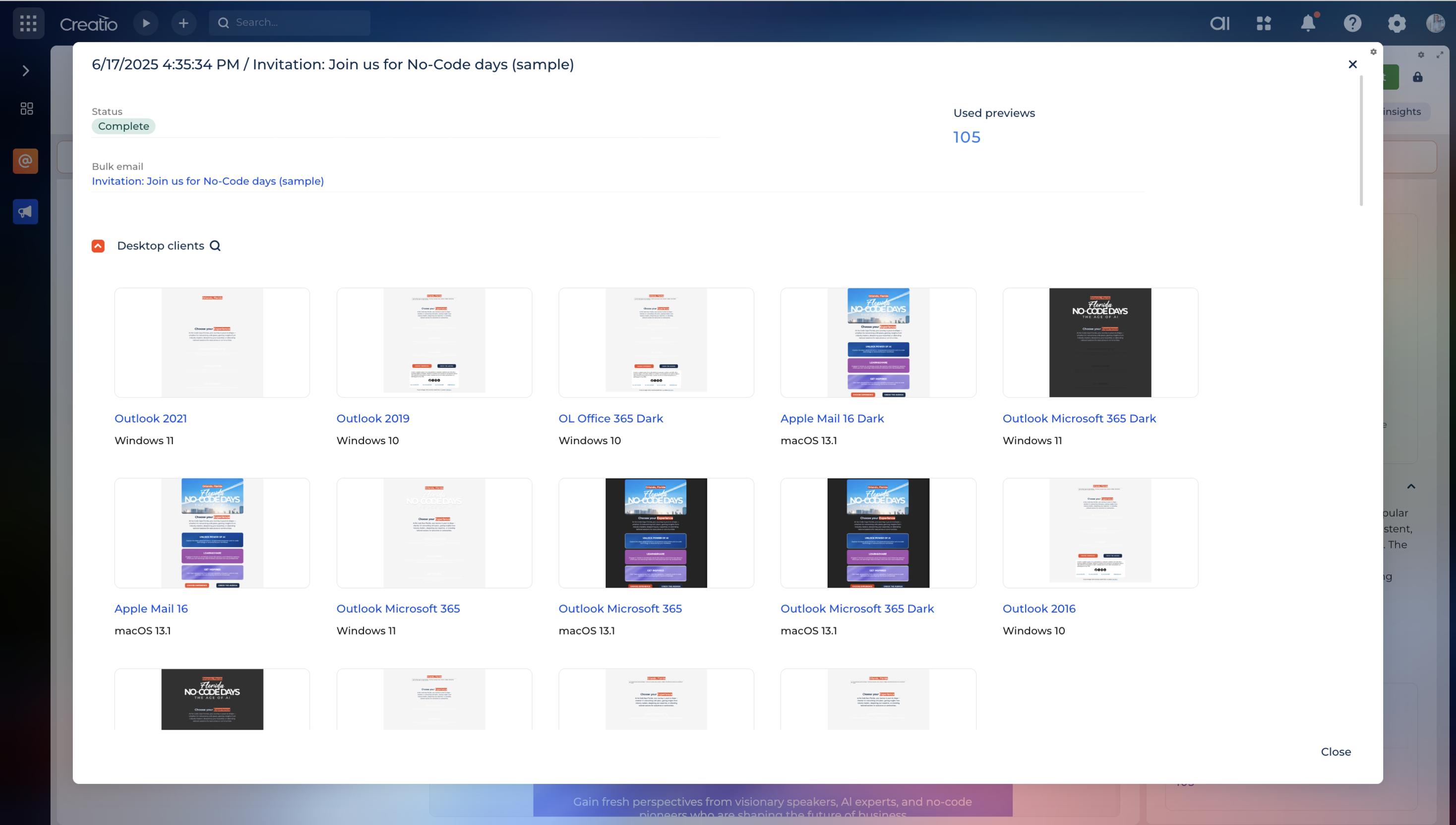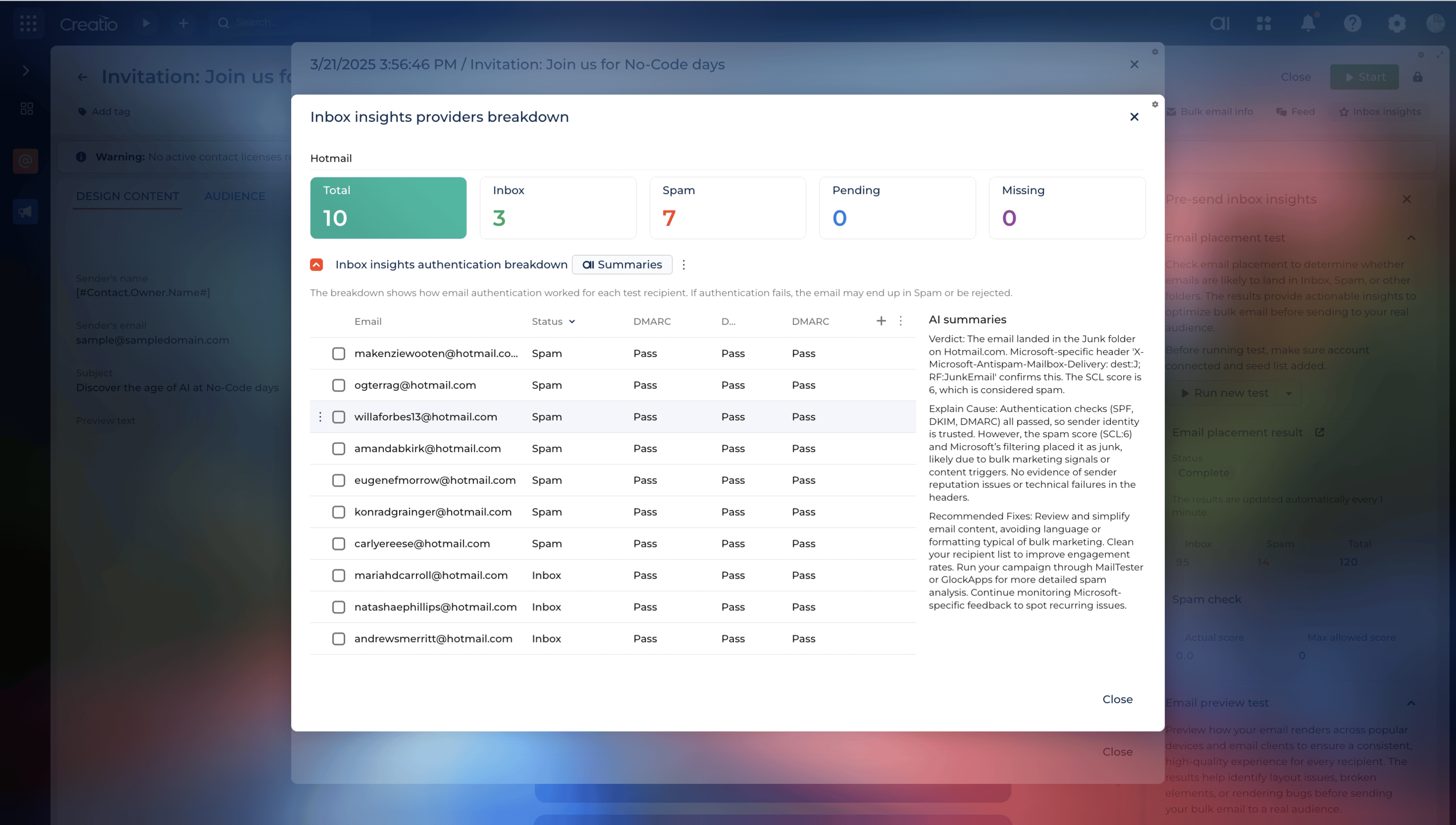Inbox Insights
Overview
Product overview
The Inbox Insight app for Creatio helps marketing teams proactively assess and optimize email deliverability by simulating real-world sending conditions. It allows users to run detailed tests that show where emails are likely to land (Inbox, Spam, etc.), analyze spam risks, and preview the rendering of emails across various email clients and devices.
Email Placement Tests
This feature replicates the functionality of Mailgun’s Inbox Placement test and provides a detailed breakdown of email deliverability across mailbox providers such as Gmail, Outlook, Yahoo, and others. It allows users to:
-
Send test emails to a seed list and check placement outcomes.
-
Identify whether emails are delivered to the Inbox, filtered into Spam, or marked as Missing or Pending.
-
View Gmail-specific results, showing whether the email appears in the Primary, Promotions, or Social tab.
-
Analyze results by provider to understand deliverability variations across ISPs.
-
Check email authentication to ensure SPF, DKIM, and DMARC are properly configured.
-
Use AI summaries to understand spam causes and get tips to improve deliverability.
Spam Check
Each email placement test includes a Spam Check, which assesses the spam score of your message using SpamAssassin rules. It highlights both positive and negative scoring factors and provides:
-
A clear spam score summary with pass/fail status
-
Insight into which technical or content issues may cause spam filtering
-
Actionable details for optimizing the email before sending
Email Previews
The Email Preview feature enables users to see how their emails render in real email clients and environments, including dark and light modes. This helps ensure a professional and consistent experience across platforms before the campaign is launched.
With Email Previews, you can:
-
Run visual rendering tests in multiple clients like Outlook, Apple Mail, Gmail, and more.
-
Click any preview thumbnail’s client name to view a full-size screenshot of the rendered email.
-
Detect layout problems, missing elements, or rendering issues specific to older clients (e.g., Outlook 2019).
Notes:
Required to have Mailgun Optimize account. Proceed to Mailgun
Key Features
Email placement insights
Pricing
Terms and Conditions
Pricing FAQ
Support
The support is provided via email bulkemailnotification@creatio.com under the support terms available at Creatio website.
Installation
Setup guide
- Install the application from the Marketplace.
- Sign in or Log in Mailgun Optimize account.
- Create API key and seed list on Mailgun side.
- In Creatio go to Inbox insight section and configure Account and Seed list settings.
- Go to Bulk email section.
- Open the desired bulk email and start the email placement or email preview test from the Inbox insight toggle panel.
Resources
Data sharing
- By installing or downloading the App, you confirm that you agree with sharing your account data (name, email, phone, company and country) with the App Developer as their End User.
- The App Developer will process your data under their privacy policy.
Versions
Versions history
Enhanced providers breakdown
Drill into individual provider results to view per-recipient inbox/spam status and detailed authentication checks (SPF, DKIM, DMARC) for improved spam troubleshooting.Spam resolution AI assistant
Trigger AI-powered explanations within the provider breakdown to understand why specific emails landed in spam and get actionable suggestions to improve future delivery.Spam Check Insights
Introduced detailed spam score analysis using SpamAssassin. Easily identify and resolve issues that could cause your email to be flagged as spam.
Email Preview Insights
Added visual previews for how emails appear across various clients and devices. Spot layout issues before sending to ensure optimal rendering.
Manual app installation
- Open the needed app → the Packages tab - download the Markeplace app files.
- Click in the top right → Application Hub
- Click New application. This opens a window.
- Select Install from file and click Select in the window that opens.
- Click Select file on the page of the Marketplace App Installation Wizard and specify the app file path.