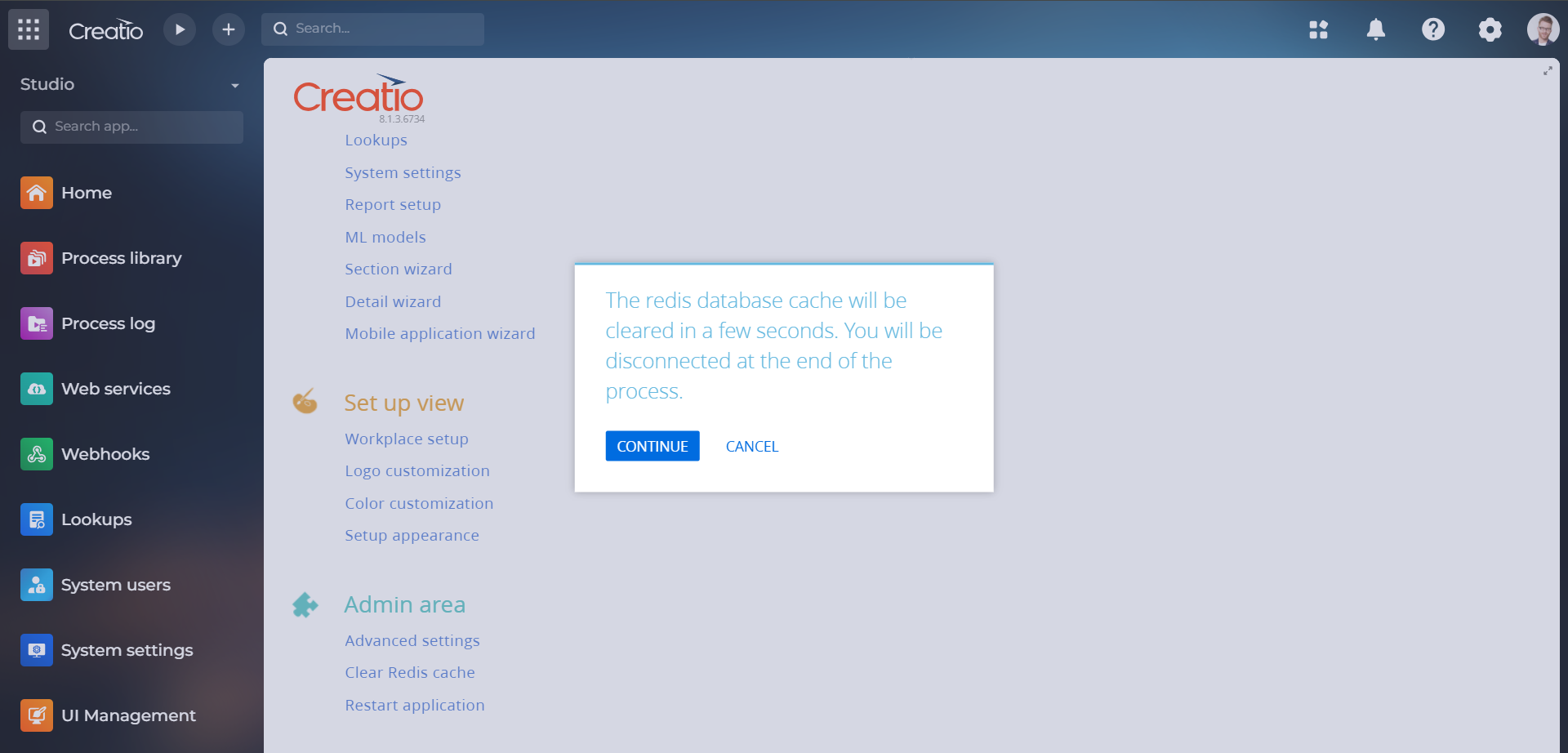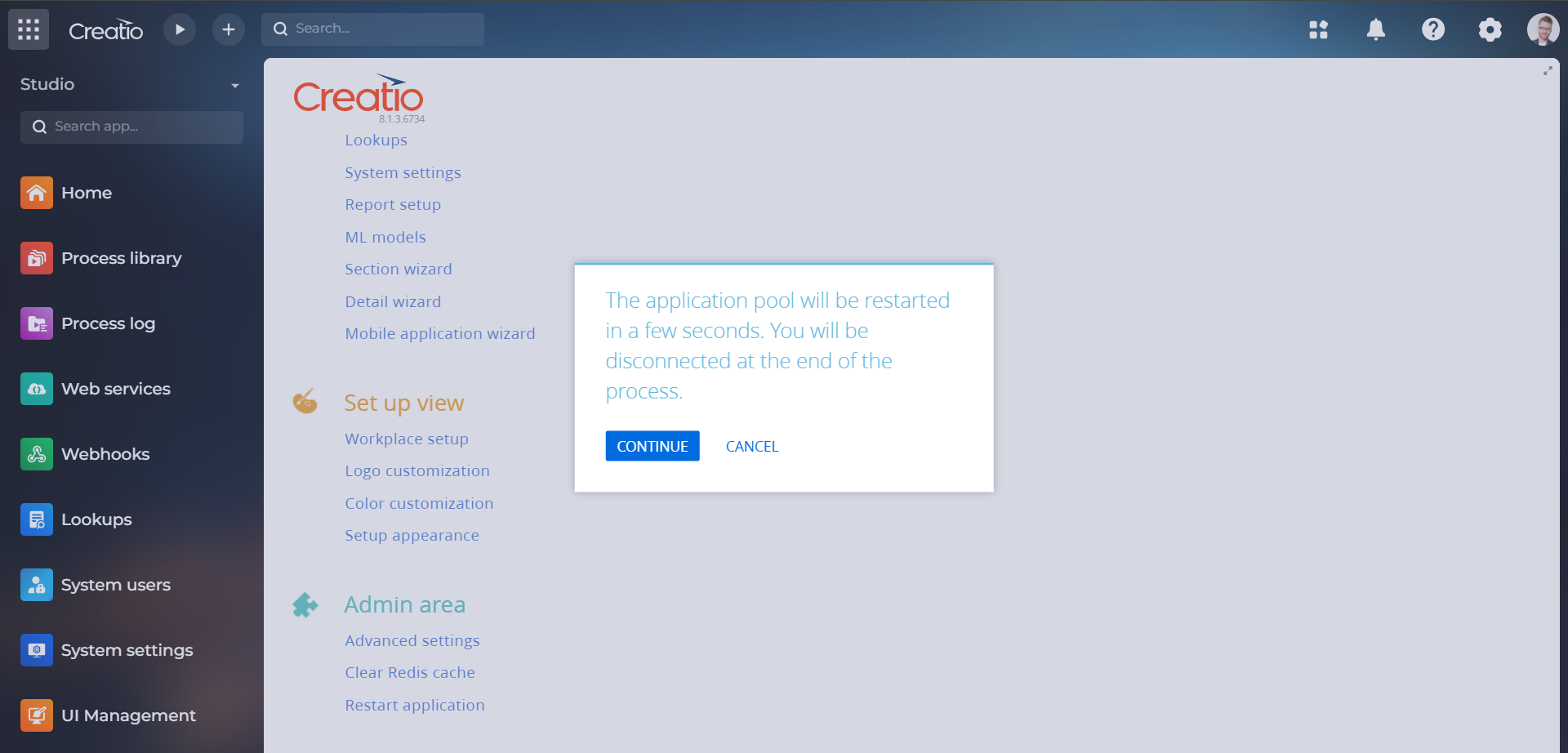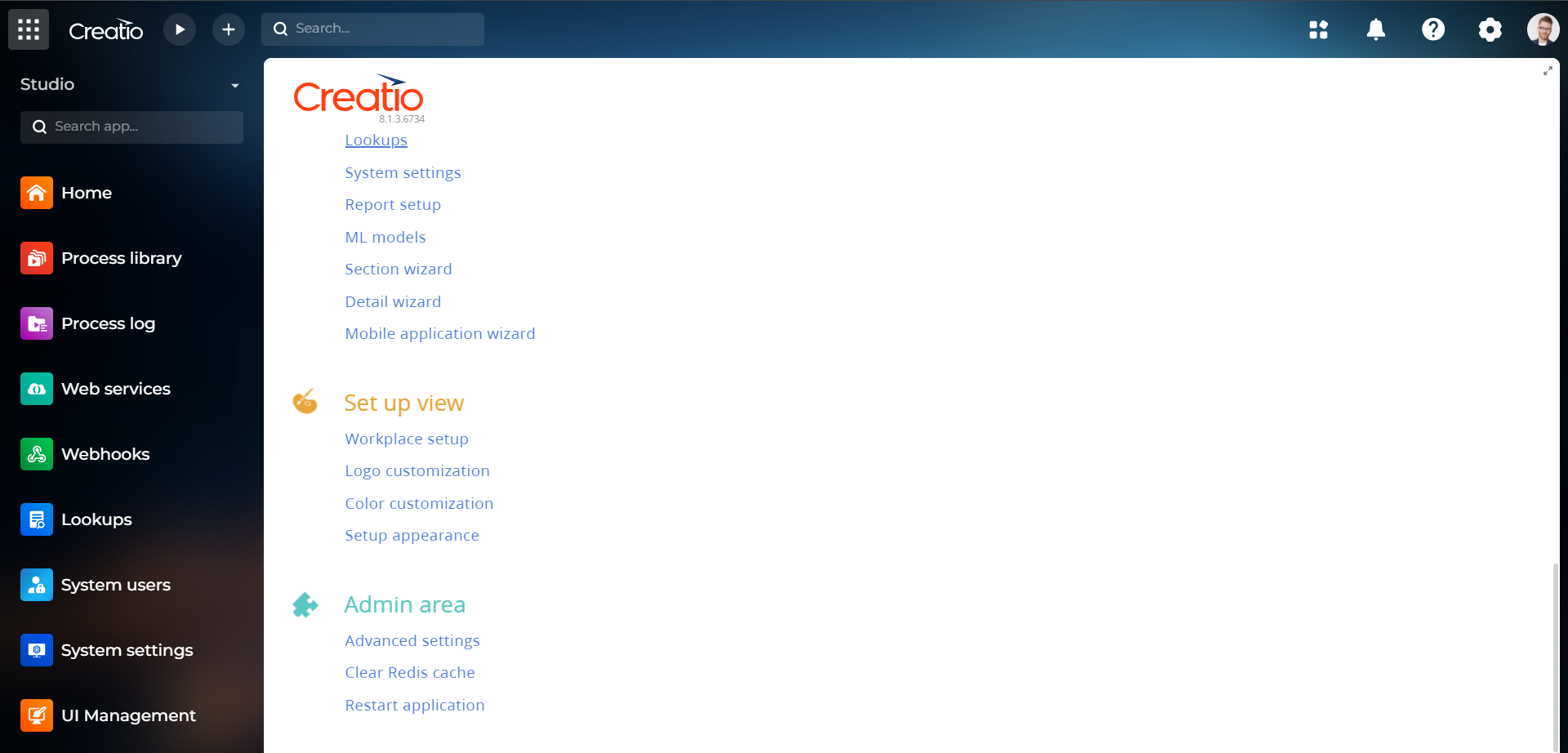Maintenance tools for Creatio
Overview
Product overview
The “Maintenance tools for Creatio” app allows you to clear the Redis cache and to restart the application directly from the system designer.
Use cases:
- For system administrators.
- Clear the Redis cache if the system is slow in just one click.
- Restart the application pool directly from the system without needing to access the IIS.
Key features:
- Adds two buttons at the end of the system designer page in the “Admin area”.
- One button named “Clear Redis cache” which clears the cache of the Redis database.
- One button named “Restart application” which restarts the application pool directly from Creatio without needing to access the IIS.
- Is directly related to the “CanManageSolution” object permission. Only users/roles allowed can clear the Redis cache or restart the application pool.
Notes:
This add-on lets users without technical knowledge to clear the Redis cache, which normally can only be done via the clio command line. In addition, the restart application pool features let the user restart the application pool without needing to access the server where the IIS is located.
Pricing
Terms and Conditions
Pricing FAQ
Support
This add-on was developed on the Creatio platform by CISEL group. If you have questions or encounter any issues while using the add-on, please feel free to send an e-mail with your questions at : cx@neo-technologies.ch.
We will do our best to help you out.
Installation
Setup guide
After installation, buttons appear at the bottom of the system designer. It adds two buttons at the end of the "Admin area".
Data sharing
- By installing or downloading the App, you confirm that you agree with sharing your account data (name, email, phone, company and country) with the App Developer as their End User.
- The App Developer will process your data under their privacy policy.
Versions
Versions history
Manual app installation
- Open the needed app → the Packages tab - download the Markeplace app files.
- Click in the top right → Application Hub
- Click New application. This opens a window.
- Select Install from file and click Select in the window that opens.
- Click Select file on the page of the Marketplace App Installation Wizard and specify the app file path.