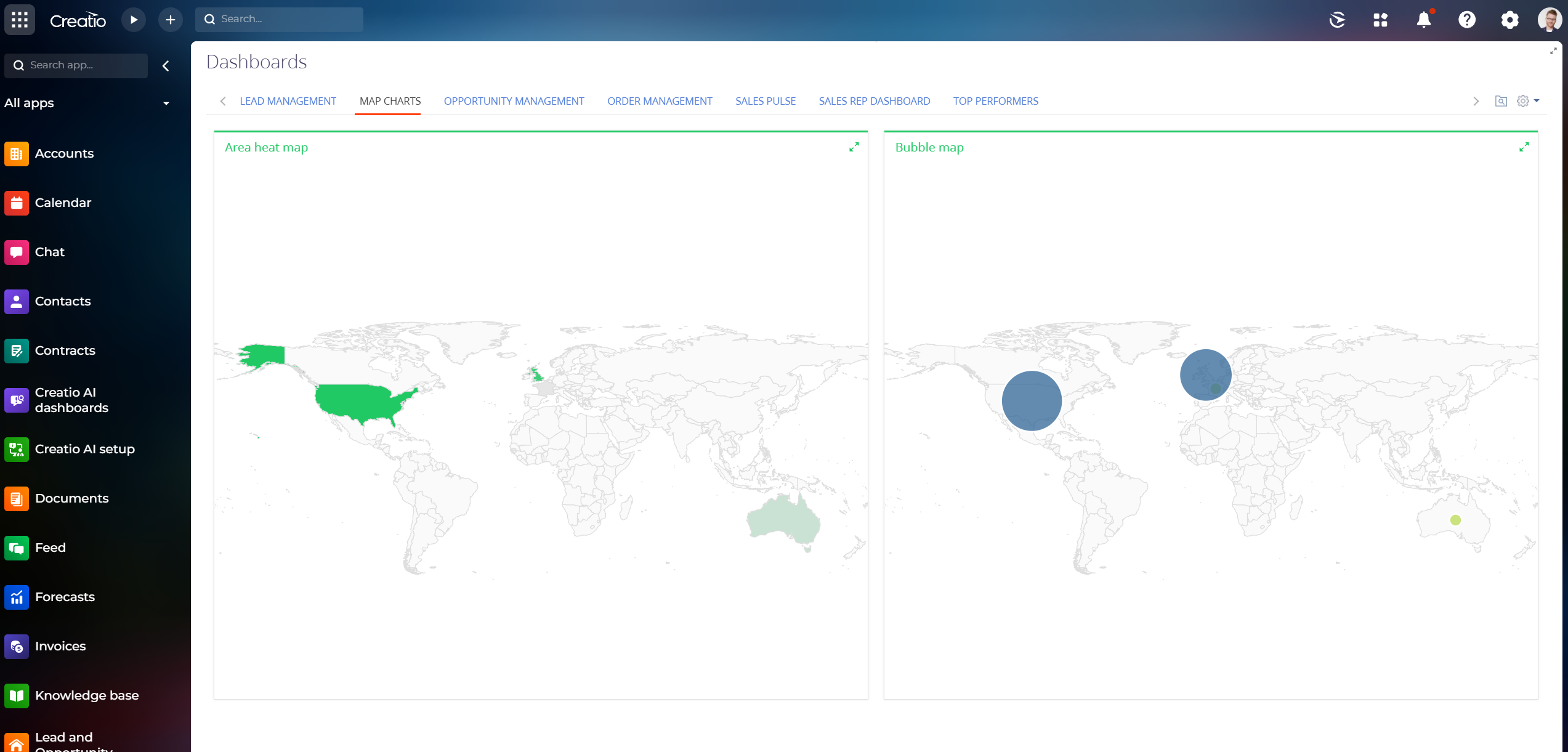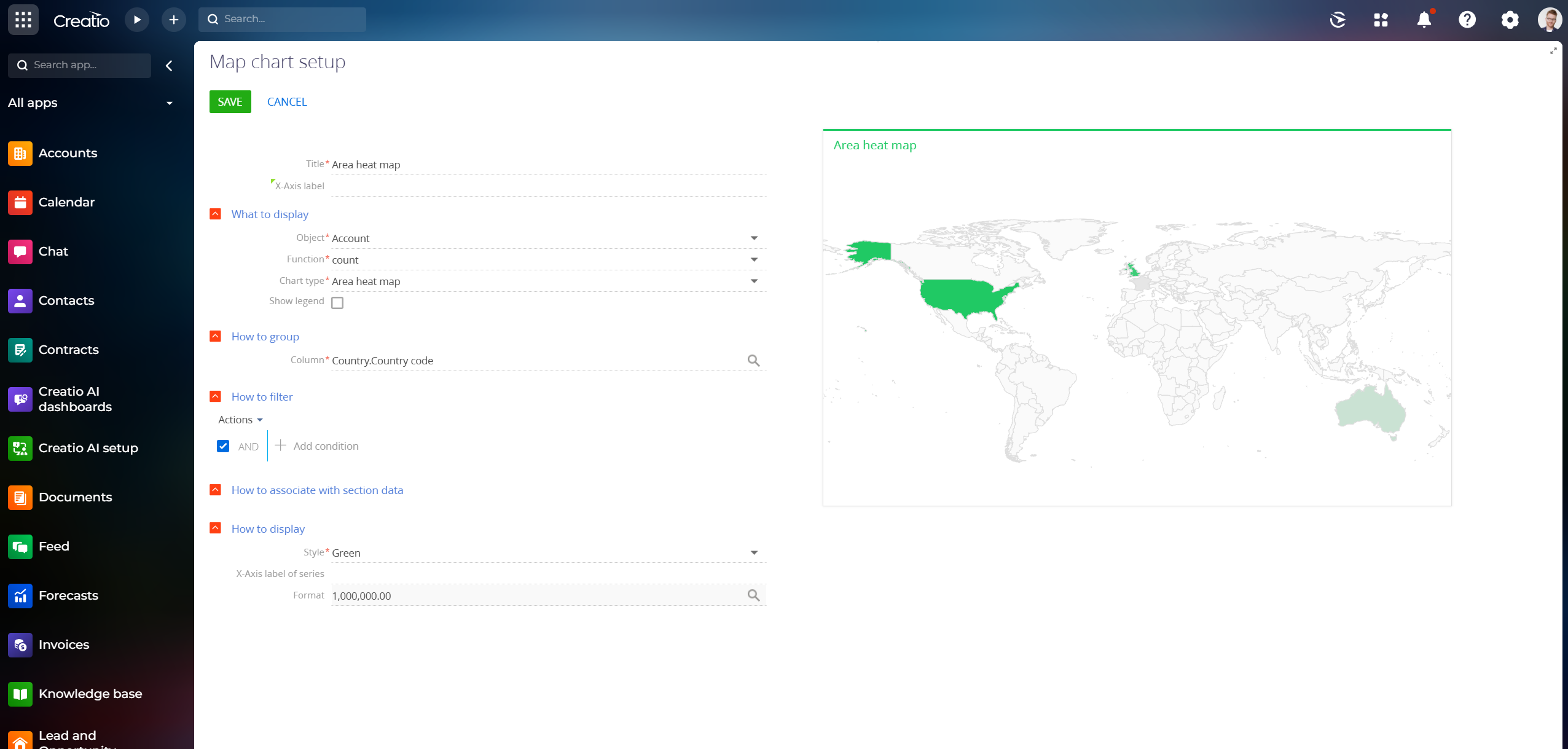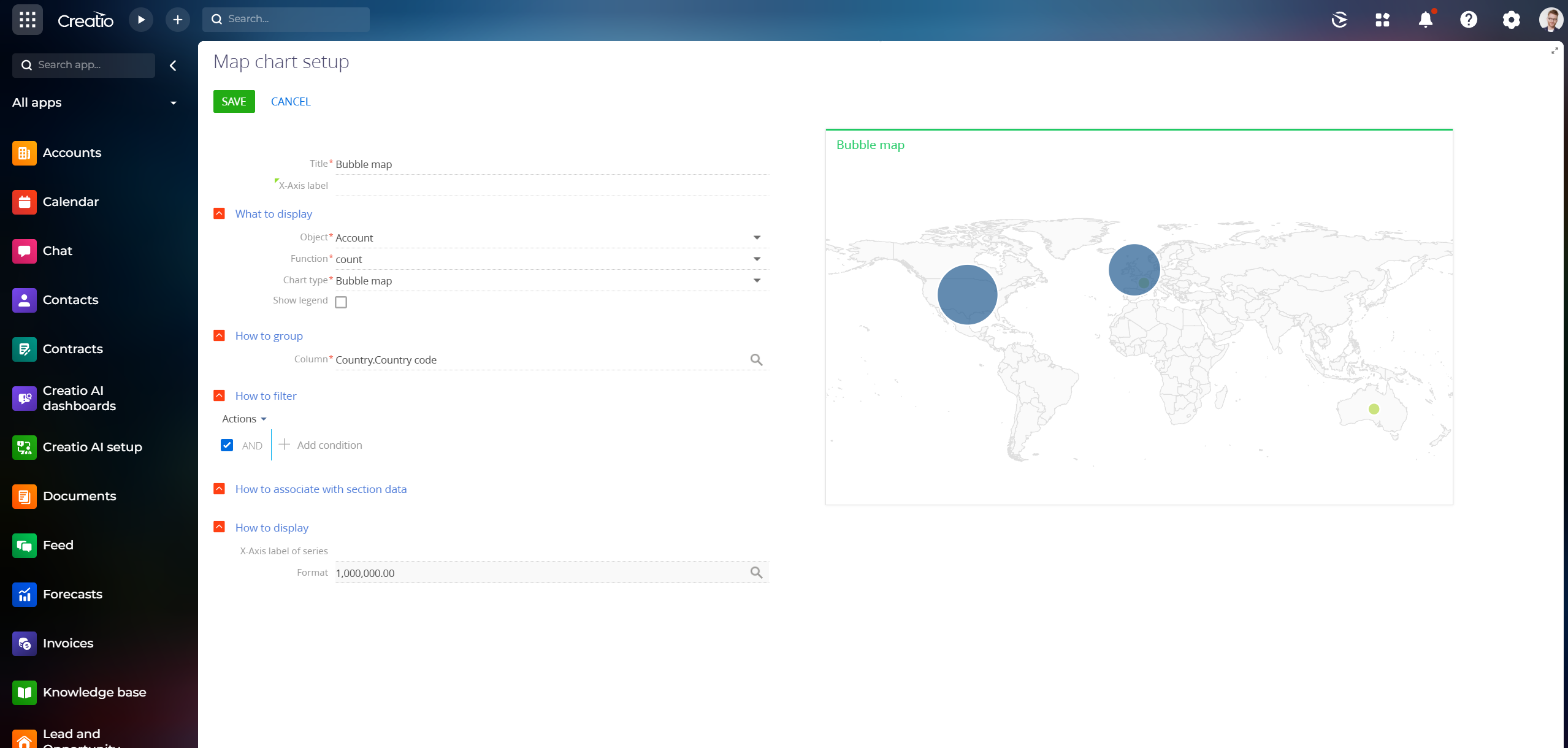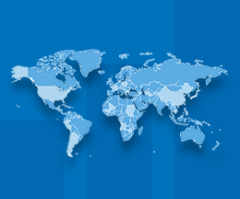
Map widget for Creatio
Overview
Product overview
The Map widget for Creatio adds a new dashboard widget that enables you to display and sort data by country on a map.
Use cases:
Use this add-on to expand your key analytics and create visual maps that display and sort Creatio data by country.
Key features:
- Data display and sorting by country on a visual map;
- User setup of the 'Map chart' dashboard widget.
Notes:
The 'Map chart' widget only displays and sorts data by country (regions, cities etc. are not implemented). The widget comes with two Map chart types - Area heat map and Bubble map.
To display data correctly, a column path to a country code in the grouping field is required.
Pricing
Terms and Conditions
Pricing FAQ
Support
Installation
Setup guide
1. Map chart setup. Specify a correct column path to a country code in the 'How to group' parameter of the ‘Map chart setup’ page (for example, Account.Country.Country code) in order to properly identify the connection between an opportunity, an order or any other Creatio object and a related country.
Data sharing
- By installing or downloading the App, you confirm that you agree with sharing your account data (name, email, phone, company and country) with the App Developer as their End User.
- The App Developer will process your data under their privacy policy.
Versions
Versions history
Product capability for all products
Manual app installation
- Open the needed app → the Packages tab - download the Markeplace app files.
- Click in the top right → Application Hub
- Click New application. This opens a window.
- Select Install from file and click Select in the window that opens.
- Click Select file on the page of the Marketplace App Installation Wizard and specify the app file path.