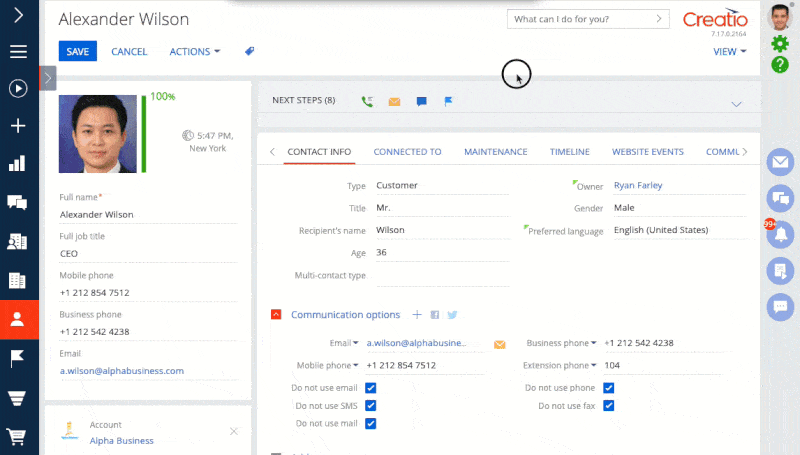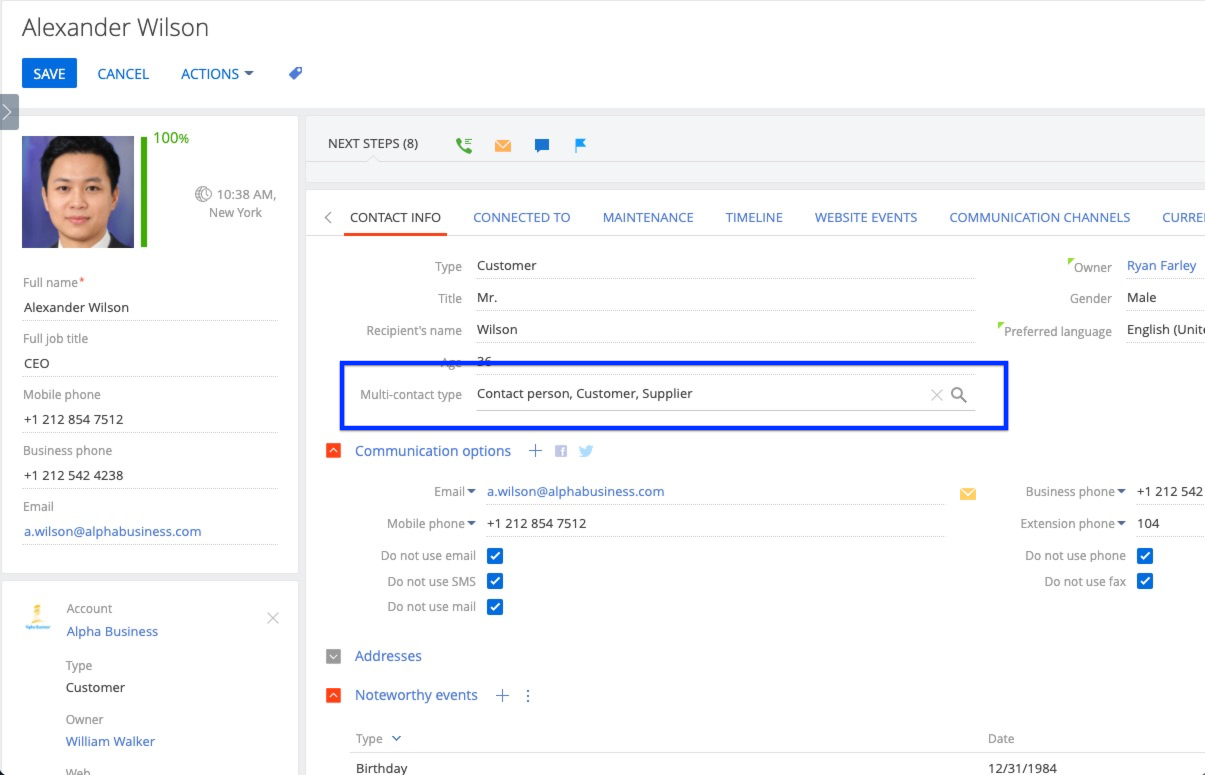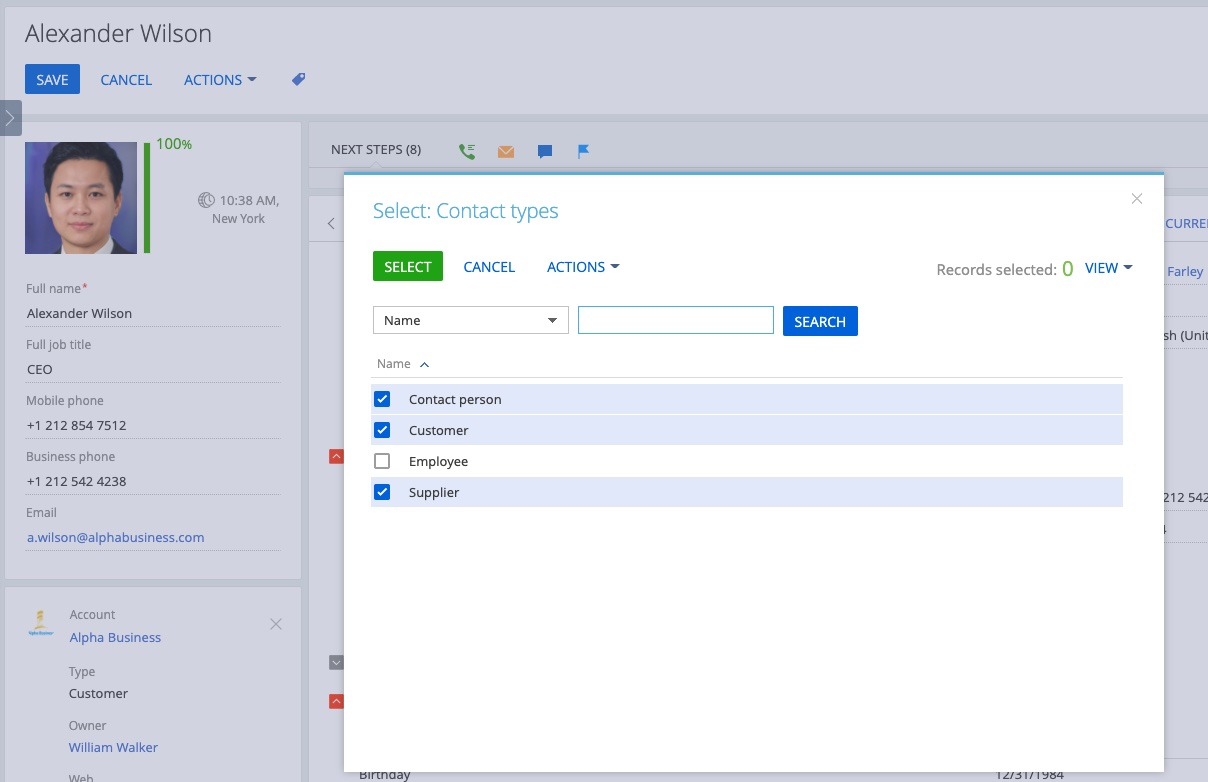Multi-select text field setup for Creatio
Overview
Product overview
Multi-select text field setup for Creatio add-on is a developer toolkit that will convert a regular text field into a multi-select field where the user can select items from a lookup to populate the text control. The selected items will be added to the control as a comma-delimited list and stored as text.
Use cases:
The add-on provides a predefined basic module customizations that save time and efforts to setup a field with multi-select text field in a section. This module allows users to select items from a lookup to populate a comma-delimited list of text. This is especially useful when migrating to Creatio from other CRM systems that used muti-selected text items from a picklist.
Key features:
- A simple, and relatively easy to use module to covert a text field into a multi-select text control
- Use with any object as the lookup for the control
- Selected items are stored as comma-delimited text
Notes:
Basic developer skills are required to setup a multi-select text field, although the steps are easy to follow, even with minimal developer experience.
See provided documentation on the "Installation and Setup" tab. A view linked video for a tutorial walk-though on how to use.
Video Tutorial: Using the Multi-select Text Edit Control for Creatio.
Pricing
Terms and Conditions
Pricing FAQ
Support
To keep this app free of charge support is provided only by email. See video link for a tutorial walk-through of how to use.
Video Tutorial: Using the Multi-select Text Edit Control for Creatio
Installation
Setup guide
Overview of how to use (see included documentation for complete details):
- Add a regular Text field to a page
- Go to source code of page, add CfxMultiselectEdit module
- Modify text field added to page in step 1 to include new custom properties, such as the Lookup object to use
- Save page
Data sharing
- By installing or downloading the App, you confirm that you agree with sharing your account data (name, email, phone, company and country) with the App Developer as their End User.
- The App Developer will process your data under their privacy policy.
Versions
Versions history
Force/ensure jQuery is loaded for control (resolves rare issue of control loading before jQuery exists)
- Fixed issue in section wizard with adding multiple controls on a page using filters
- Fixed issue with showing/hiding the control using attributes
Fixed handling of custom objects with prefixes instead of only objects inheriting from BaseLookup (using displayValue rather than "Name")
Manual app installation
- Open the needed app → the Packages tab - download the Markeplace app files.
- Click in the top right → Application Hub
- Click New application. This opens a window.
- Select Install from file and click Select in the window that opens.
- Click Select file on the page of the Marketplace App Installation Wizard and specify the app file path.