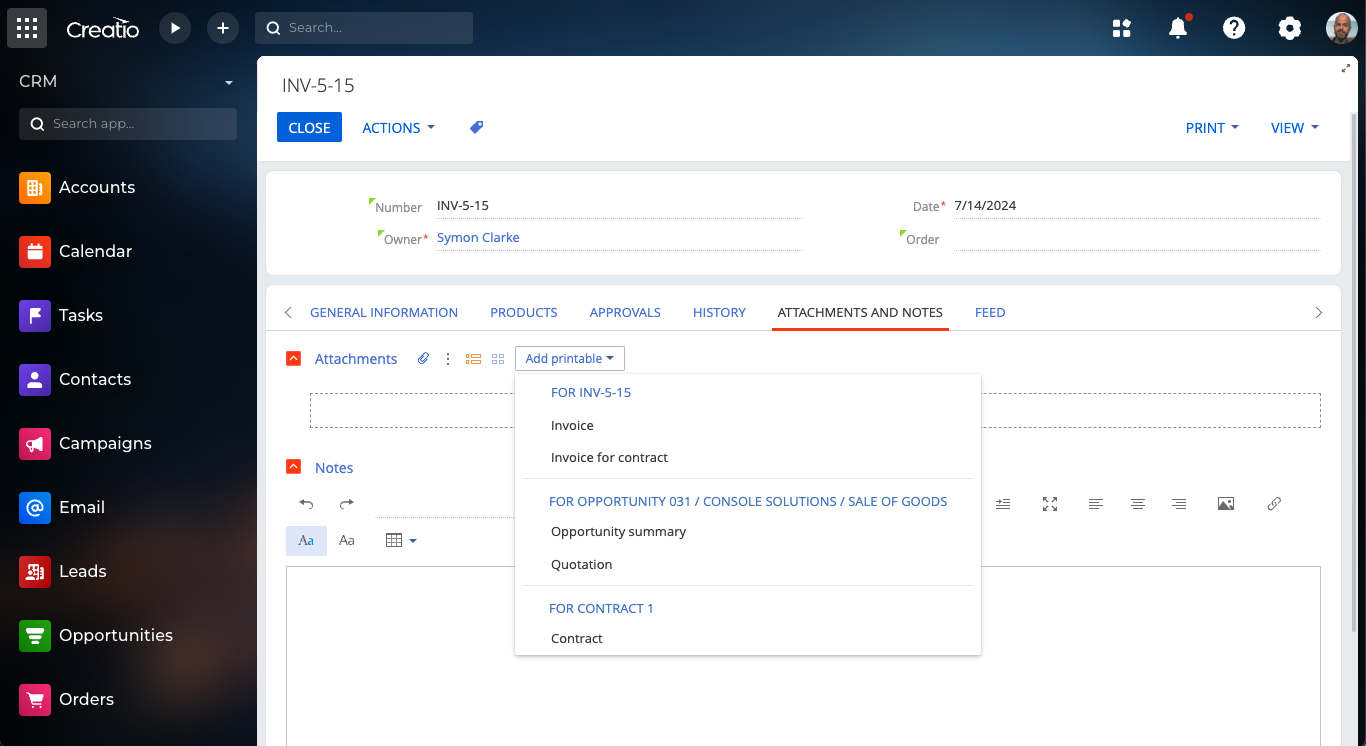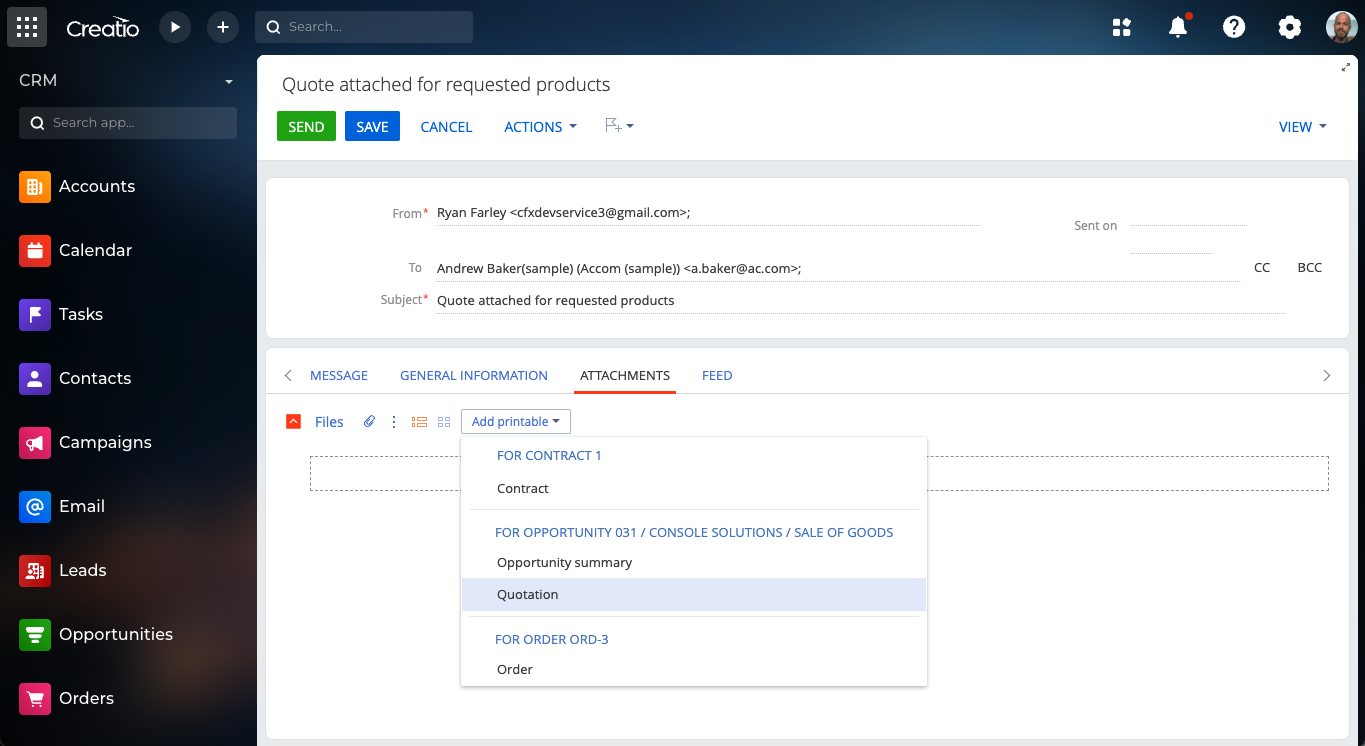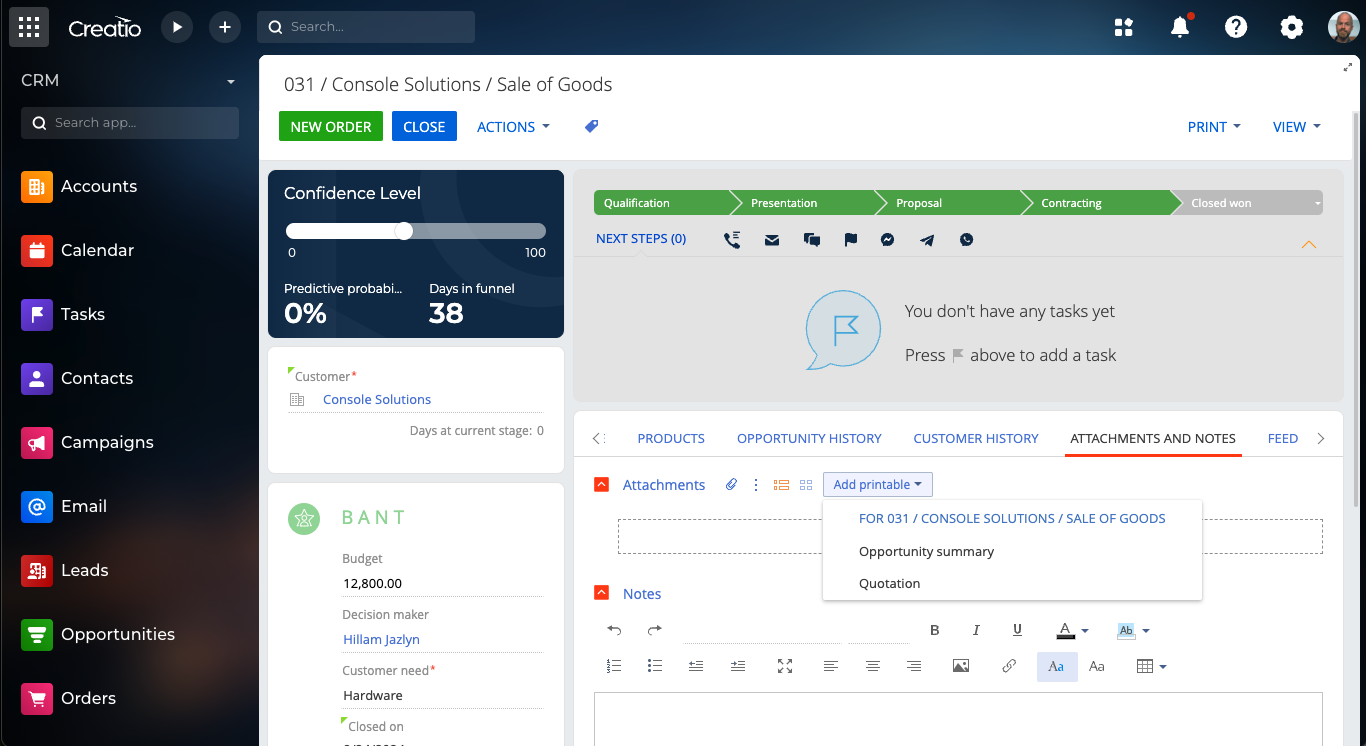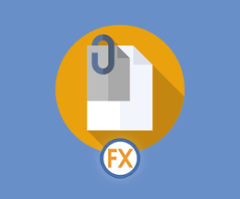
Printable Attachments for Creatio
Overview
Product overview
Printable Attachments for Creatio adds the ability to easily attach printables to any record in Creatio. Simply select the printable from the menu on the Attachments & Notes tab of any record and the printable will be added to the attachments of the record. This menu will display the printables available for the current record and also the printables for any related records as well. When sending an email from Creatio, the Printable attachments for Creatio addon will allow you to simply attach a printable to the email as well.
Use cases:
- Quickly generate a printable attached to a record. No need to first download the printable and then attach it.
- Send emails with printables attached for sending attachments such as quotes, invoices, contracts, etc
- Attach printables for related records as well. For example, on an order, you can attach a printable for the order, or from the linked opportunity, account, or contact.
Key features:
- Easily attach printables to a record without the need to first download the printable.
- Printables for related records are also available to attach.
- Attach a printable to an email sent from Creatio.
Notes:
System settings are available for (see installation and setup information):
- Including related record printables
- Related records to exclude
- Displaying the printables menu as a single menu or nested menus for each record type
Pricing
Terms and Conditions
Pricing FAQ
Support
To keep this app free of charge support is provided only by email.
Installation
Setup guide
After installing Printable attachments for Creatio, the following system settings will be available:
Attach printables single menu: Toggles whether to display the menu of printables as a single menu (default) or as nested sub-menus for each record type.
Attach printables include related objects: Toggles whether to include related record's printables in the menu. For example, if on an order, to view the order's printables and also any related account, opportunity, or other related record's printables as well. The addon determines related records by using all lookup columns available on the current record. The default is "true".
Attach printables related columns to exclude: If including related objects, this setting allows you to indicate which lookup columns to exclude. A single column name can be used to exclude all record types, such as "Created by" or "Owner". You can also add ObjectName.ColumnName values to exclude a column on a certain record type, such as Activity.Organizer. This setting is a text list, each value separated by a comma. The default values are "UsrOwner, Owner, CreatedBy, ModifiedBy, Activity.Author, Activity.Reporter, Activity.Organizer".
Data sharing
- By installing or downloading the App, you confirm that you agree with sharing your account data (name, email, phone, company and country) with the App Developer as their End User.
- The App Developer will process your data under their privacy policy.
Versions
Versions history
Removed support for FastReports functionality since FastReports was deprecated in Creatio 8.0.3
Manual app installation
- Open the needed app → the Packages tab - download the Markeplace app files.
- Click in the top right → Application Hub
- Click New application. This opens a window.
- Select Install from file and click Select in the window that opens.
- Click Select file on the page of the Marketplace App Installation Wizard and specify the app file path.