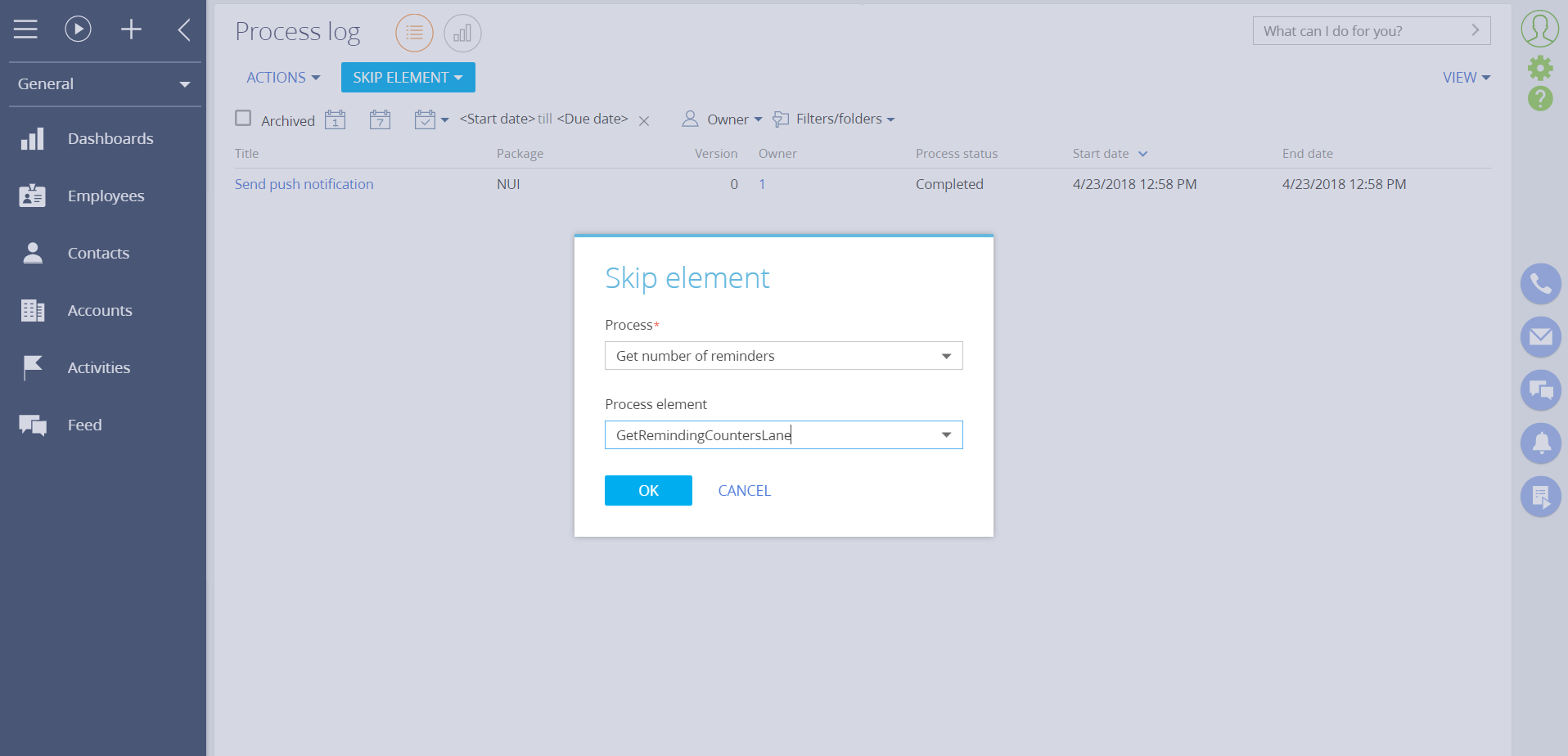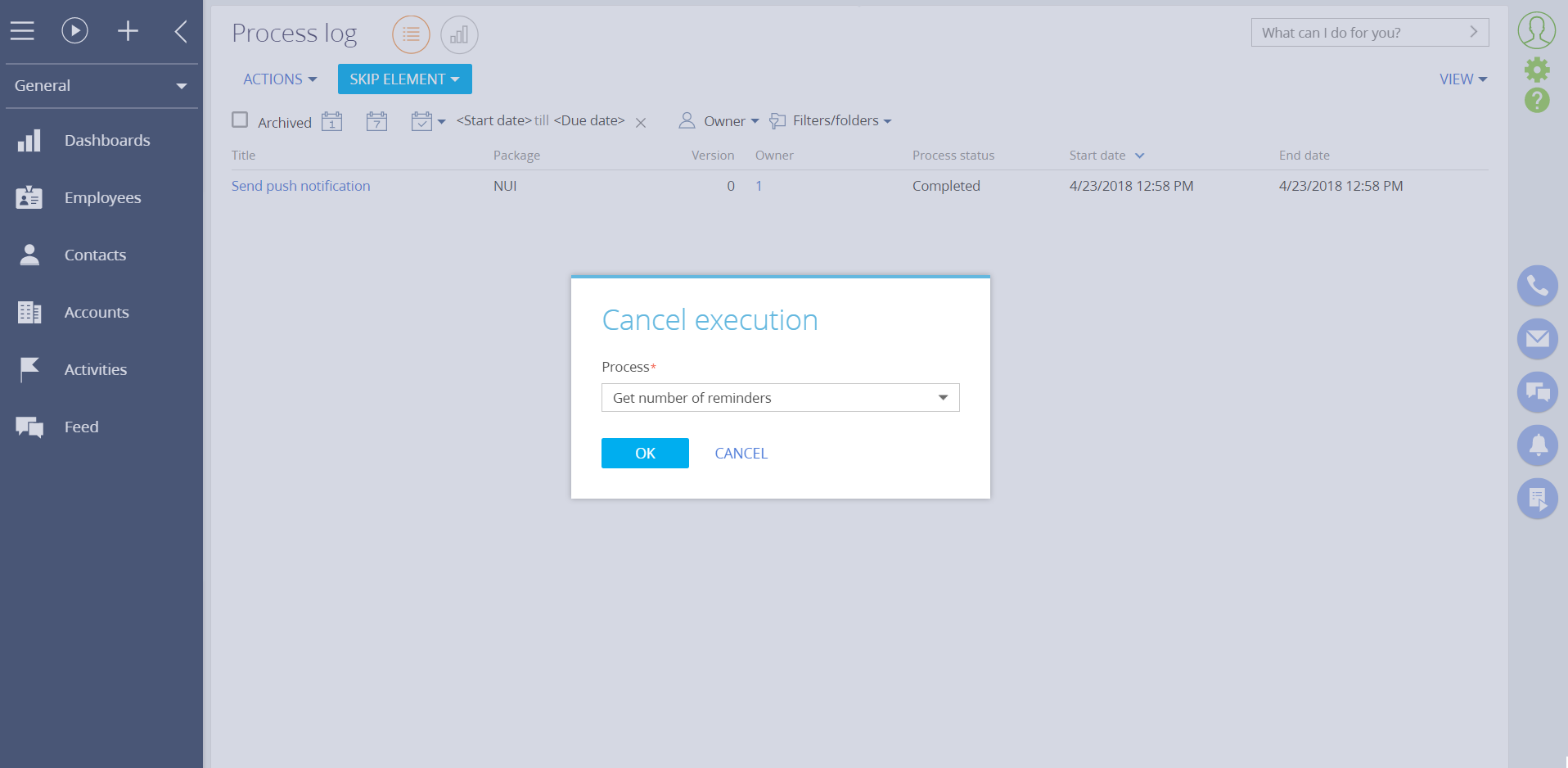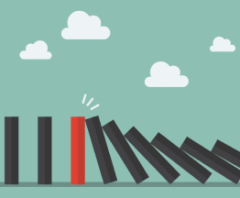
Process elements disabling for Creatio
Overview
Product overview
The "Process elements disabling" add-on allows you to skip execution of the one hanging process element to continue execution of the following elements or to cancel the entire process.
Use cases:
The add-on is useful for companies that actively customize and debug business processes in Creatio. You can massively skip the hanging elements to continue process instance execution or cancel the instance if the hanging element is an important step in the process.
Key features:
- skip hanging elements for all running processes using "Skip element" button in the "Process log" section;
- cancel execution of all running processes using "Cancel execution" action in the "Process log" section;
- skip elements or cancel the specific process instance.
Pricing
Terms and Conditions
Pricing FAQ
Support
Thank you for choosing to use our Marketplace app. We appreciate your interest and want to provide you with important information about our support policy.
Please note that this app is provided "AS-IS" without any warranties, and at this time, we do not offer official support service level agreements (SLAs). While we are committed to improving the app and providing assistance when possible, we may not be able to provide dedicated support for individual users.
We understand that this may be disappointing, and we apologize for any inconvenience this may cause. We encourage you to refer to our documentation and to participate in Creatio Community for assistance.
Thank you for your understanding and for choosing to use our app. We hope that you will continue to enjoy the benefits of the app despite this limitation.
Installation
Setup guide
1. Skip element. Go to "System designer" > "Process log" > "Skip element", specify process and process element that should be skipped, press "Ok" button.
2. Cancel process. Go to "System designer" > "Process log", click arrow to the right from the "Skip element" button, press "Cancel execution", specify process and press "Ok" button.
Data sharing
- By installing or downloading the App, you confirm that you agree with sharing your account data (name, email, phone, company and country) with the App Developer as their End User.
- The App Developer will process your data under their privacy policy.
Versions
Versions history
Manual app installation
- Open the needed app → the Packages tab - download the Markeplace app files.
- Click in the top right → Application Hub
- Click New application. This opens a window.
- Select Install from file and click Select in the window that opens.
- Click Select file on the page of the Marketplace App Installation Wizard and specify the app file path.