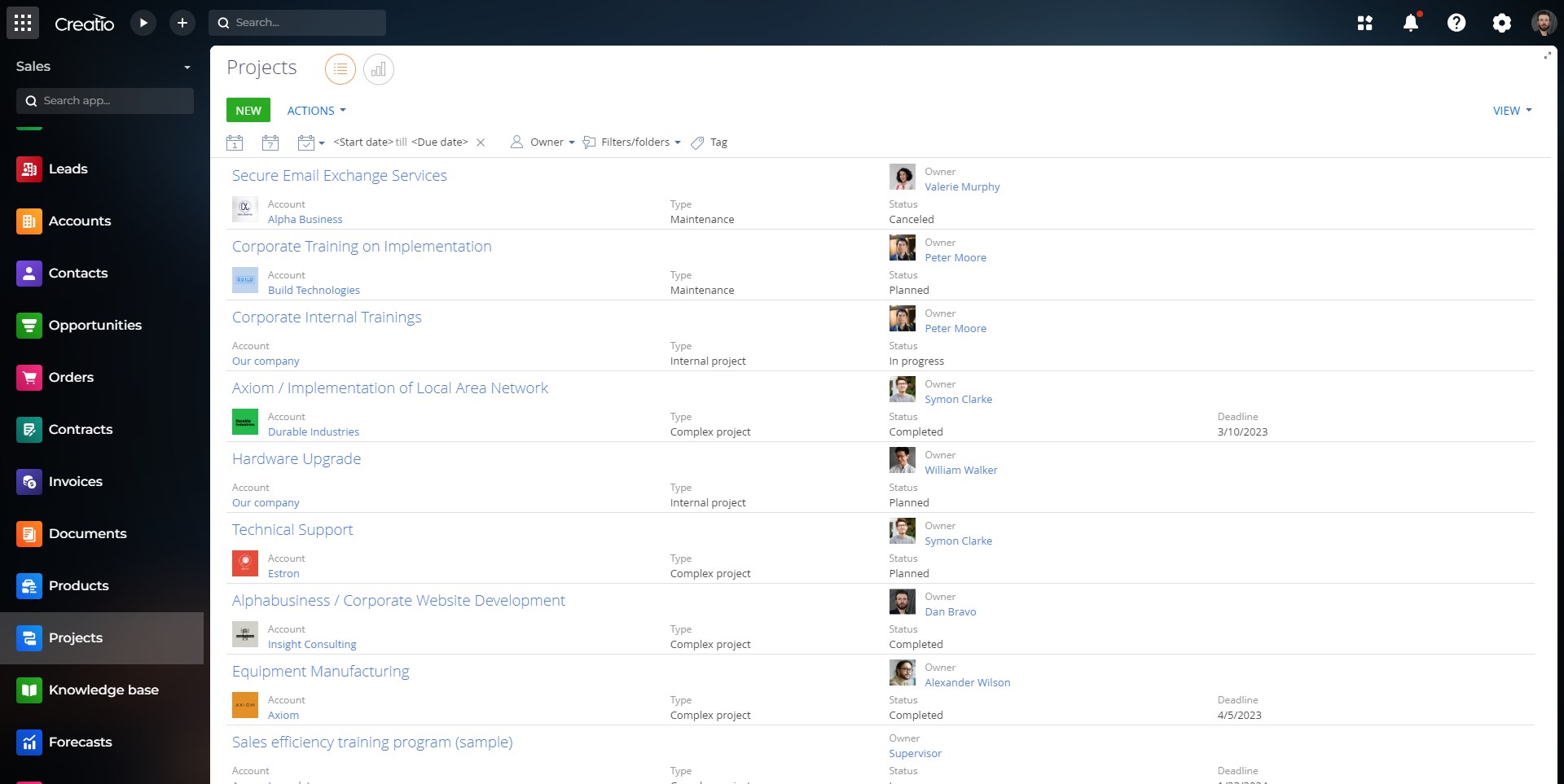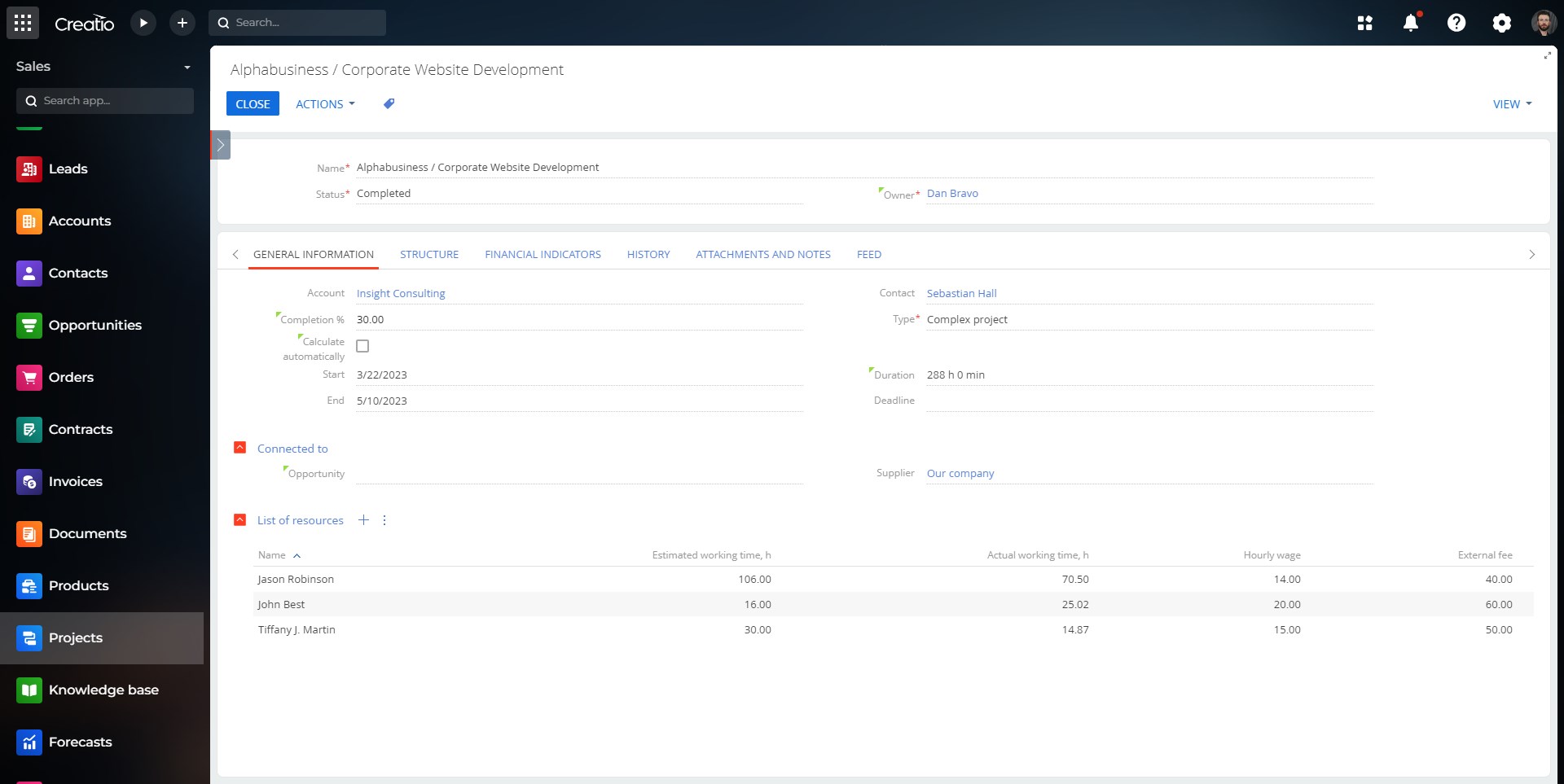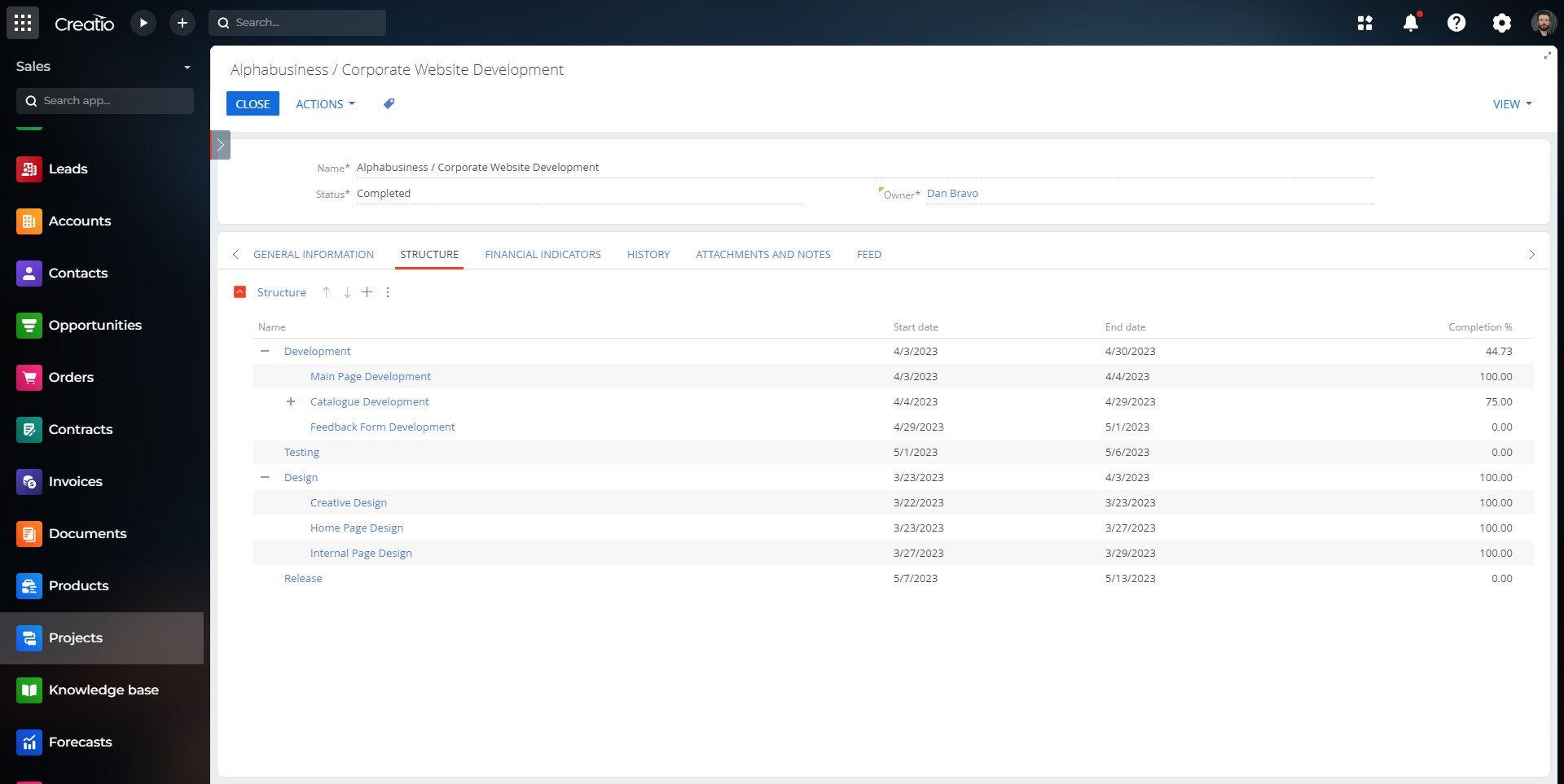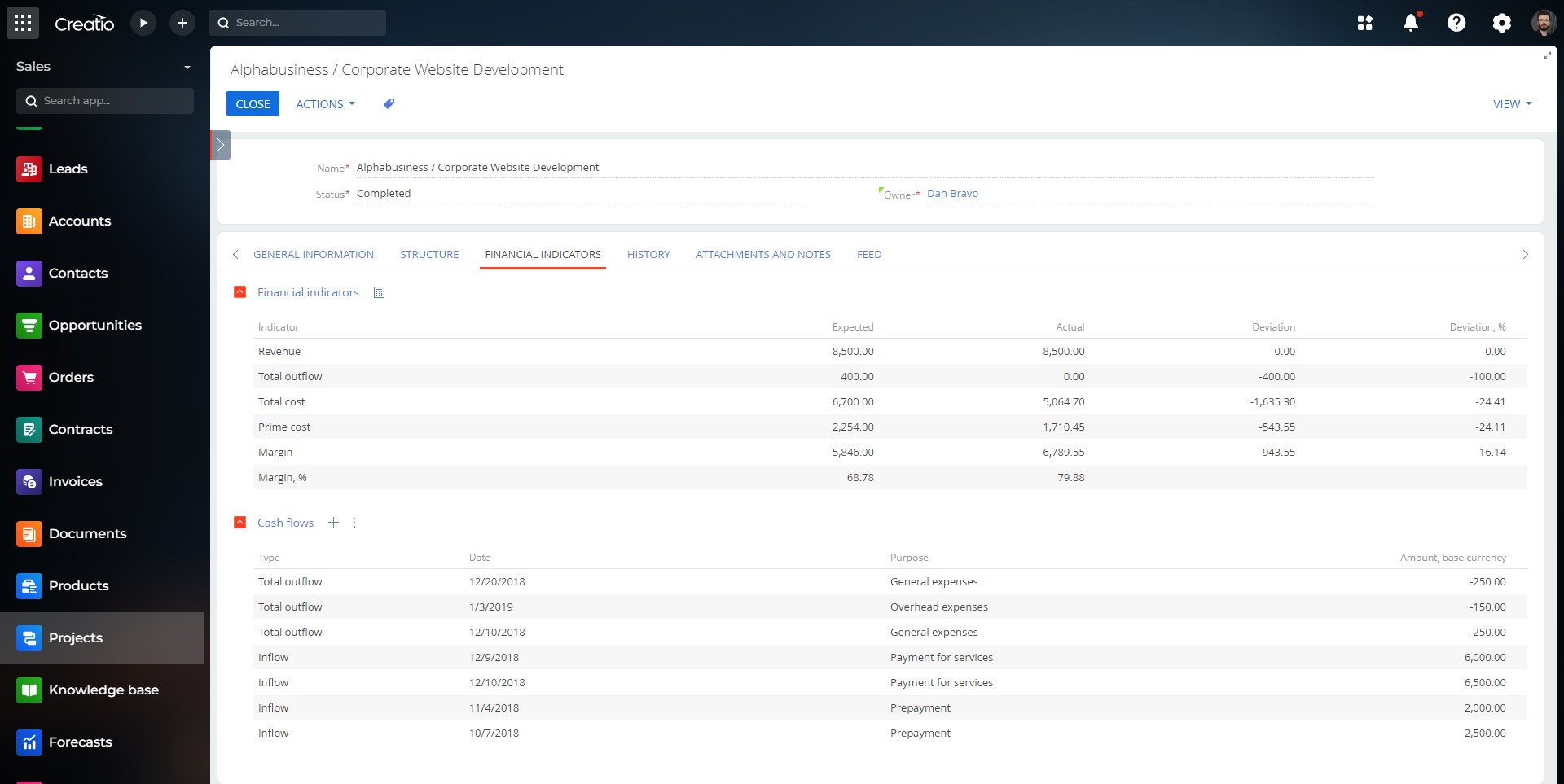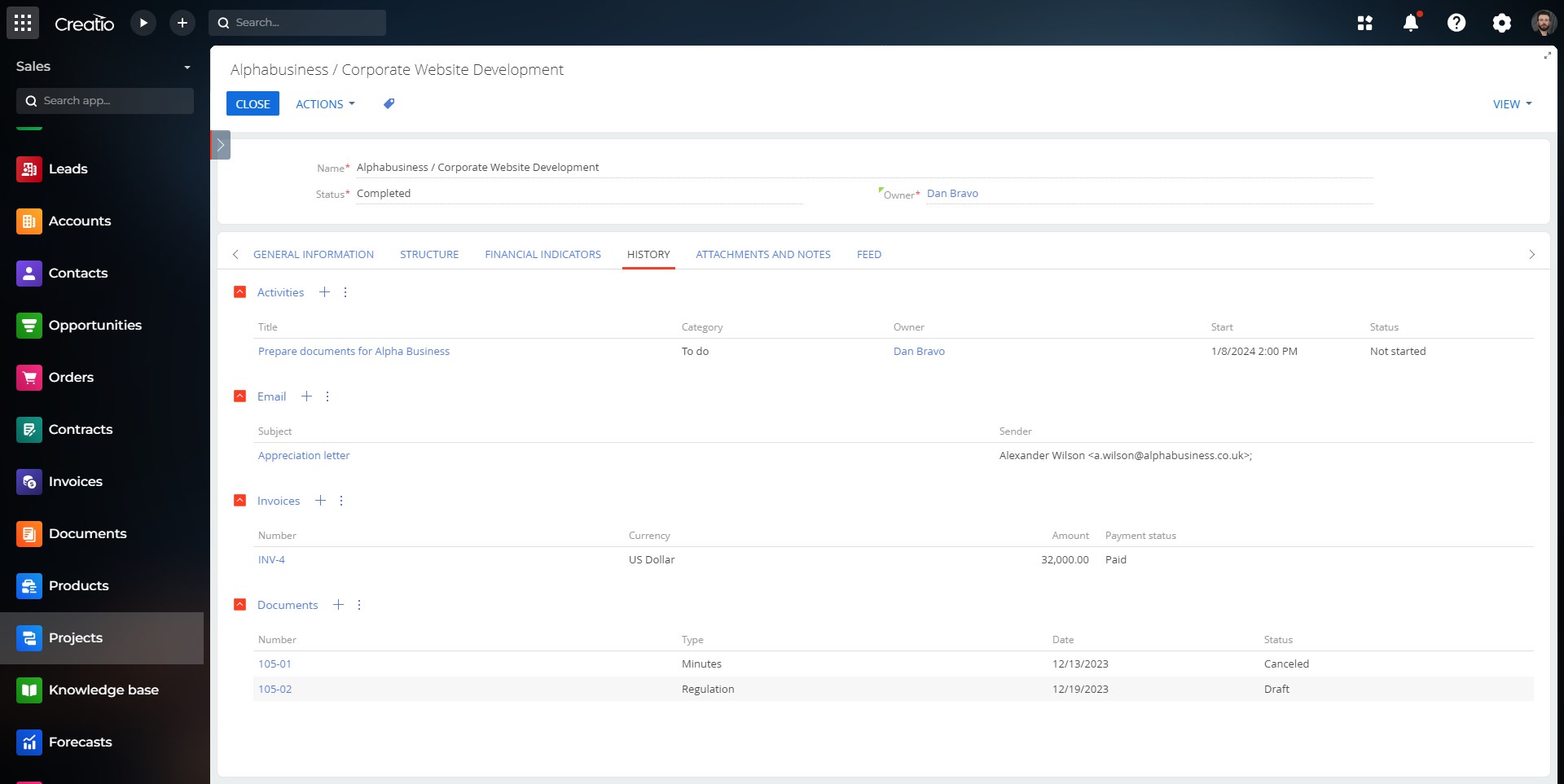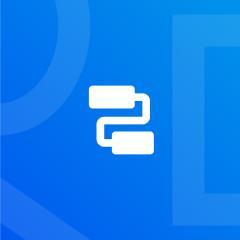
Project Management
Use the Projects section to form a project structure, plan working time, allocate necessary resources, track deadlines, and keep a record of expenses.
Overview
Product overview
Product description
Project Management brings to your site classic UI version of Projects product module.
A project is an activity intended to achieve specific results, for example, create a new product or develop a new service. Thus, a project can involve constructing a house, developing a software product, or implementing a new automated system in the company.
Use cases:
- Project Management Platform: Users can leverage a comprehensive project management platform to streamline their workflow. The system allows for the seamless addition of new projects, enabling users to configure project structures tailored to their needs. It also facilitates real-time project tracking, providing insights into project progress and execution status. This functionality enhances overall project visibility, enabling effective decision-making and resource allocation.
- Task Management and Resource Allocation: This use case focuses on efficient task management within projects. Users can create a hierarchical structure by adding root project tasks and allocate resources to each task. The platform empowers users to dynamically adjust task timeframes, fostering adaptability in response to evolving project requirements. This granular task management capability enhances collaboration, ensuring that project teams can easily coordinate and meet deadlines.
- Financial Management for Projects: The system offers robust financial management features for projects. Users can effectively manage project resources and budgets, incorporating a cash flow module to monitor financial transactions. Additionally, the platform calculates key financial indicators, providing users with insights into project profitability and financial health. This use case ensures that project managers have the tools needed to maintain fiscal responsibility and make informed financial decisions throughout the project lifecycle.
Key features:
- Add new projects. Configure their structure. Track projects and its execution.
- Set up the list of tasks related to the project implementation.
- Add root tasks and their subordinate tasks, manage task dates, assign task owners, and allocate resources required for task completion.
- Offset the timeframe of a project task and its subordinate project tasks for the specified time period.
- Manage project resources and budget. Add a cash flow. Calculate financial indicators. Keep a record of the project financial operations using the Cash flows detail on the Financial indicators tab.
Pricing
Monthly
Annual
Project Management
Free
Terms and Conditions
By installing this product you agree to terms and conditions outlined in the license agreement.
Pricing FAQ
How does pricing work?
What currencies are accepted for payment?
Do the listed prices include taxes or discounts?
Does the listed price include the cost of the Creatio Platform plan?
Support
Support is available for this application
Support is provided by the developer within the “Basic”, “Business” and “Premium” packages. Detailed information about the support packages and the support terms can be found on the Creatio website.
Installation
Resources
Resources
Data sharing
- By installing or downloading the App, you confirm that you agree with sharing your account data (name, email, phone, company and country) with the App Developer as their End User.
- The App Developer will process your data under their privacy policy.
Versions
Versions history
Version
Compatibility
Release date
1.0.0
8.1.0 and up
Manual app installation
- Open the needed app → the Packages tab - download the Markeplace app files.
- Click in the top right → Application Hub
- Click New application. This opens a window.
- Select Install from file and click Select in the window that opens.
- Click Select file on the page of the Marketplace App Installation Wizard and specify the app file path.