
'Refresh active page' process element for Creatio
New process action added to process designer, which allows you to refresh user current active page in UI from a process.
Overview
Product overview
Product description
The 'Refresh active page' process element for Creatio allows you to refresh user's current active page in UI from a business process.
Use cases:
After a new lead is saved, assign it to an employee using custom complicated logic via a business process.
You can add the "Refresh page" action at the end of your workflow to refresh the lead page immediately after it's finished. In this case, when a lead is saved, the "Owner" field value would be refreshed with data set by workflow and can be seen by the user without re-opening a lead page or refreshing the browser tab.
Key features:
- process design using the 'Refresh active page' element in 'User actions' block of process designer.
- The current functionality is not supported by Freedom UI.
Pricing
Monthly
Annual
'Refresh active page' process element for Creatio
Free
Terms and Conditions
By installing this product you agree to terms and conditions outlined in the license agreement.
Pricing FAQ
How does pricing work?
What currencies are accepted for payment?
Do the listed prices include taxes or discounts?
Does the listed price include the cost of the Creatio Platform plan?
Support
Support is available for this application
To keep this app free of charge support is provided only by email.
Installation
Data sharing
- By installing or downloading the App, you confirm that you agree with sharing your account data (name, email, phone, company and country) with the App Developer as their End User.
- The App Developer will process your data under their privacy policy.
Versions
Versions history
Version
Compatibility
Release date
1.1.0
7.16.0 and up
Release summary
Manual app installation
- Open the needed app → the Packages tab - download the Markeplace app files.
- Click in the top right → Application Hub
- Click New application. This opens a window.
- Select Install from file and click Select in the window that opens.
- Click Select file on the page of the Marketplace App Installation Wizard and specify the app file path.
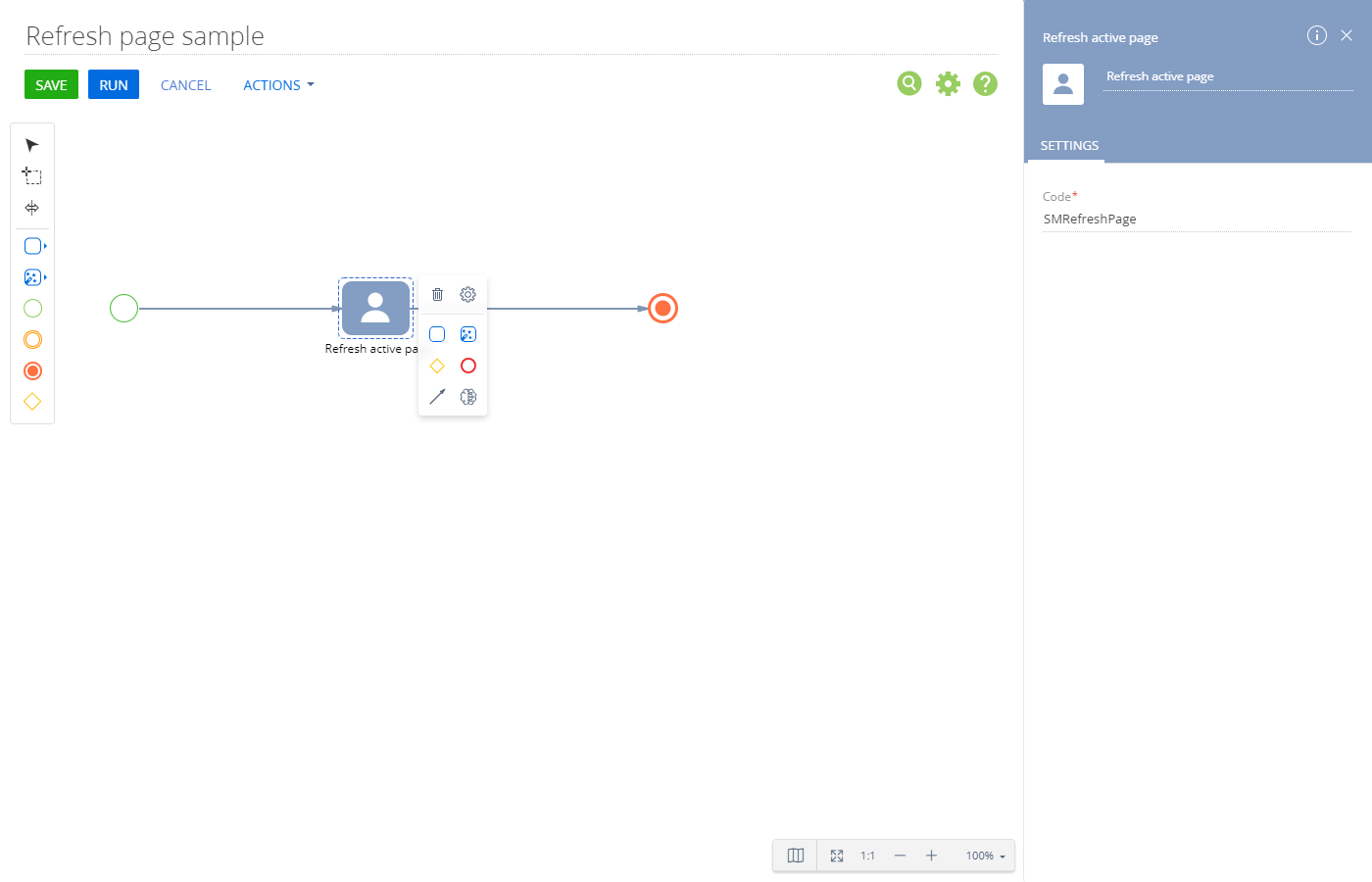
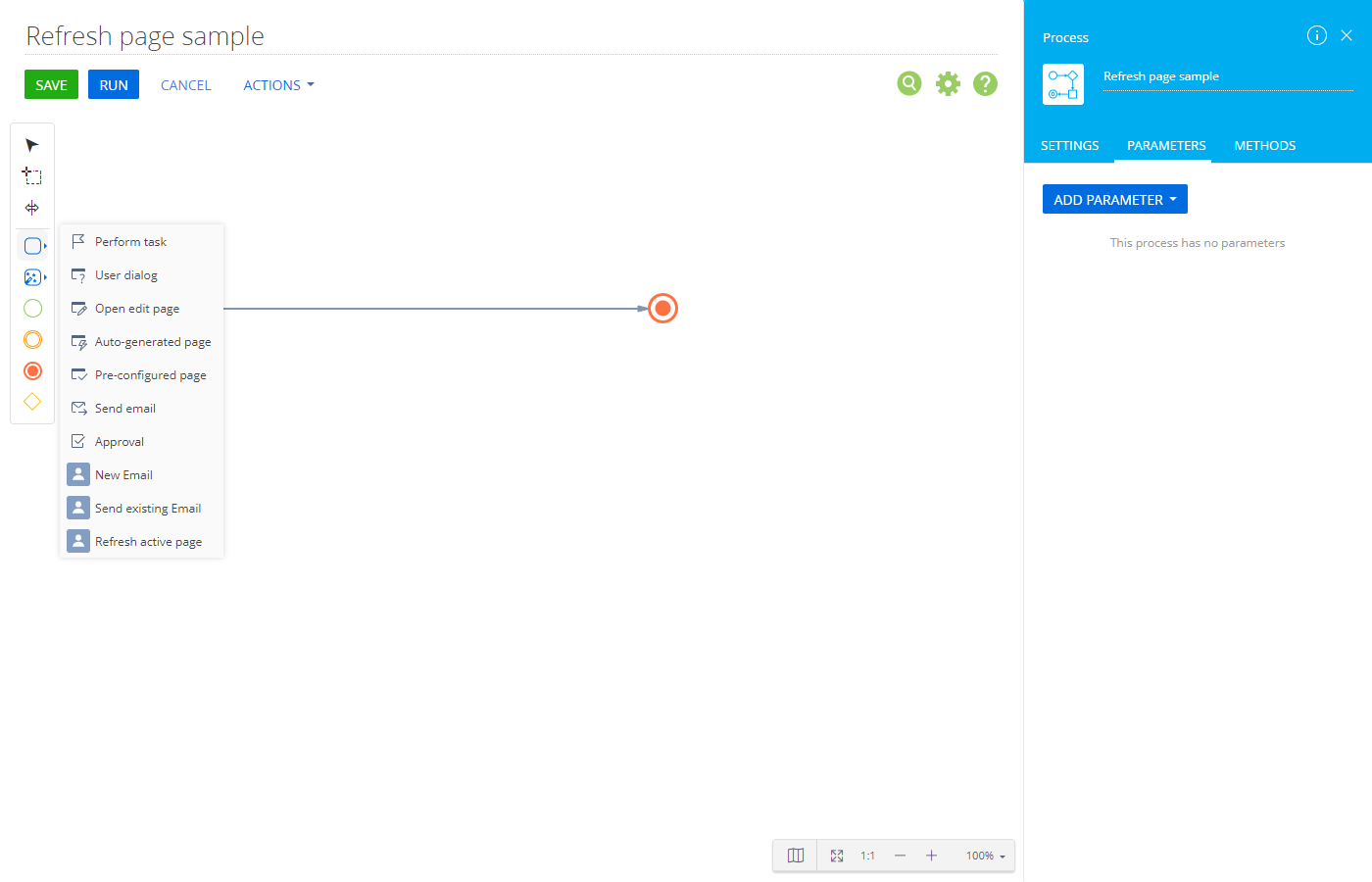
Compatibility notes
The current functionality is not supported by Freedom UI.