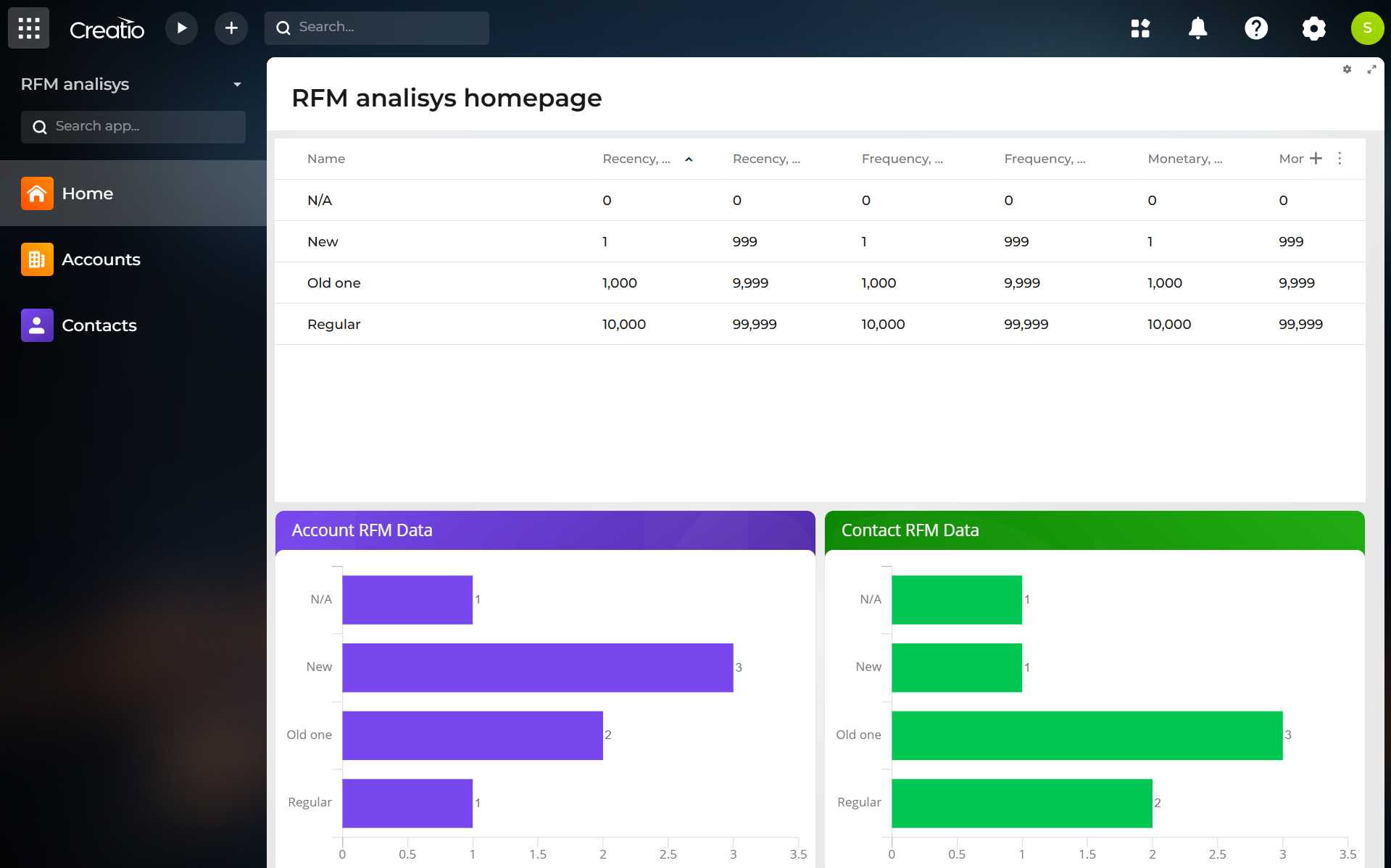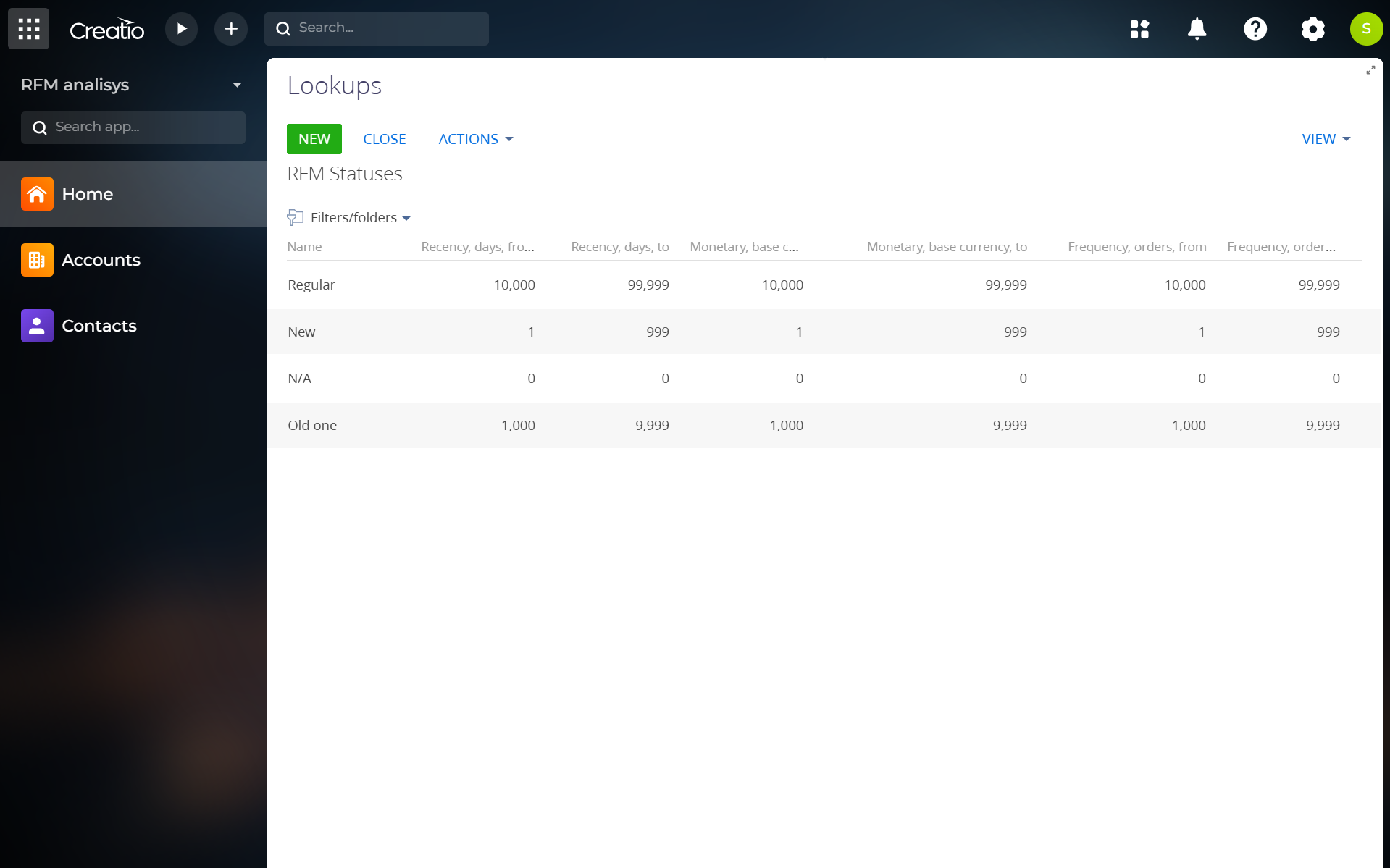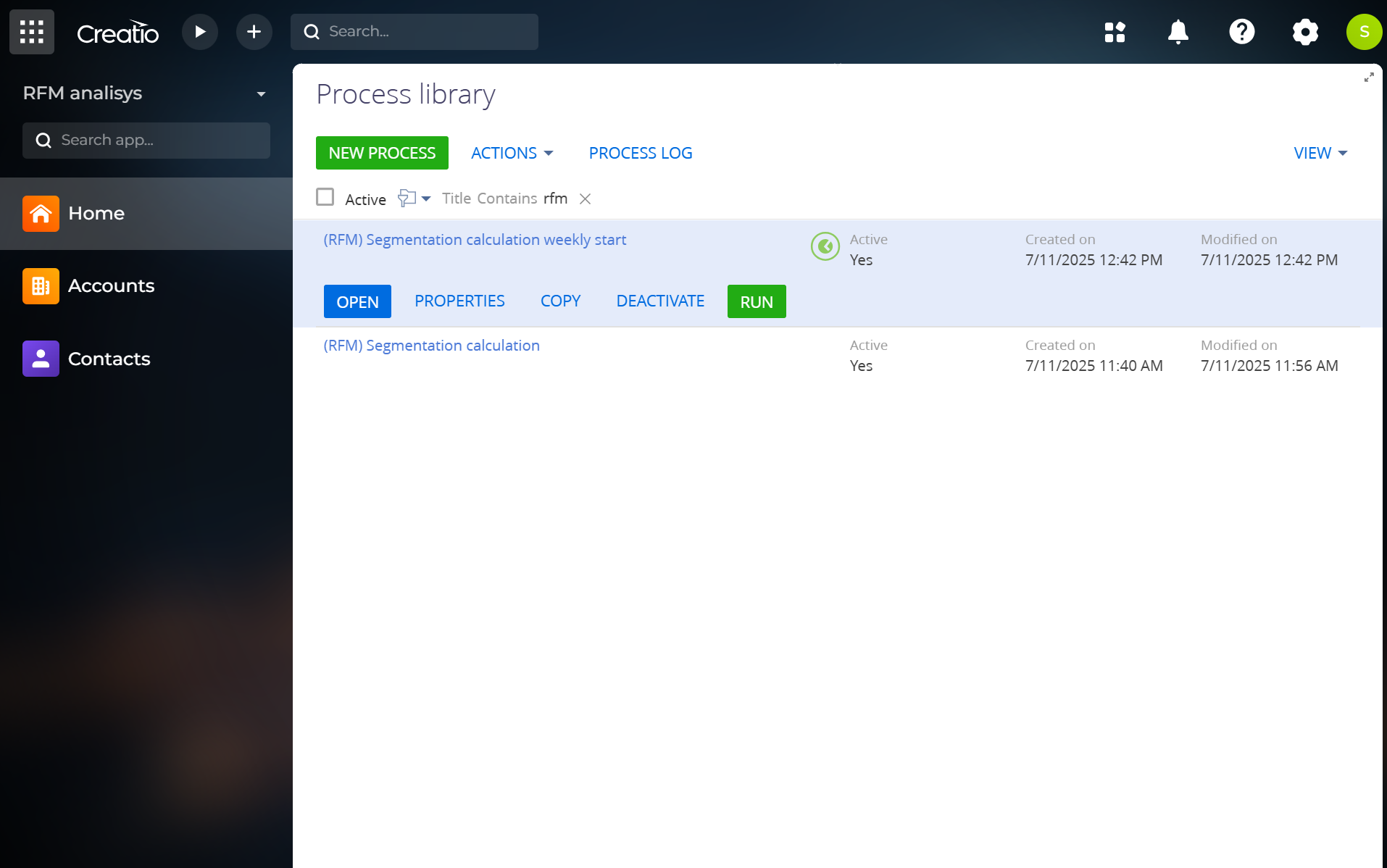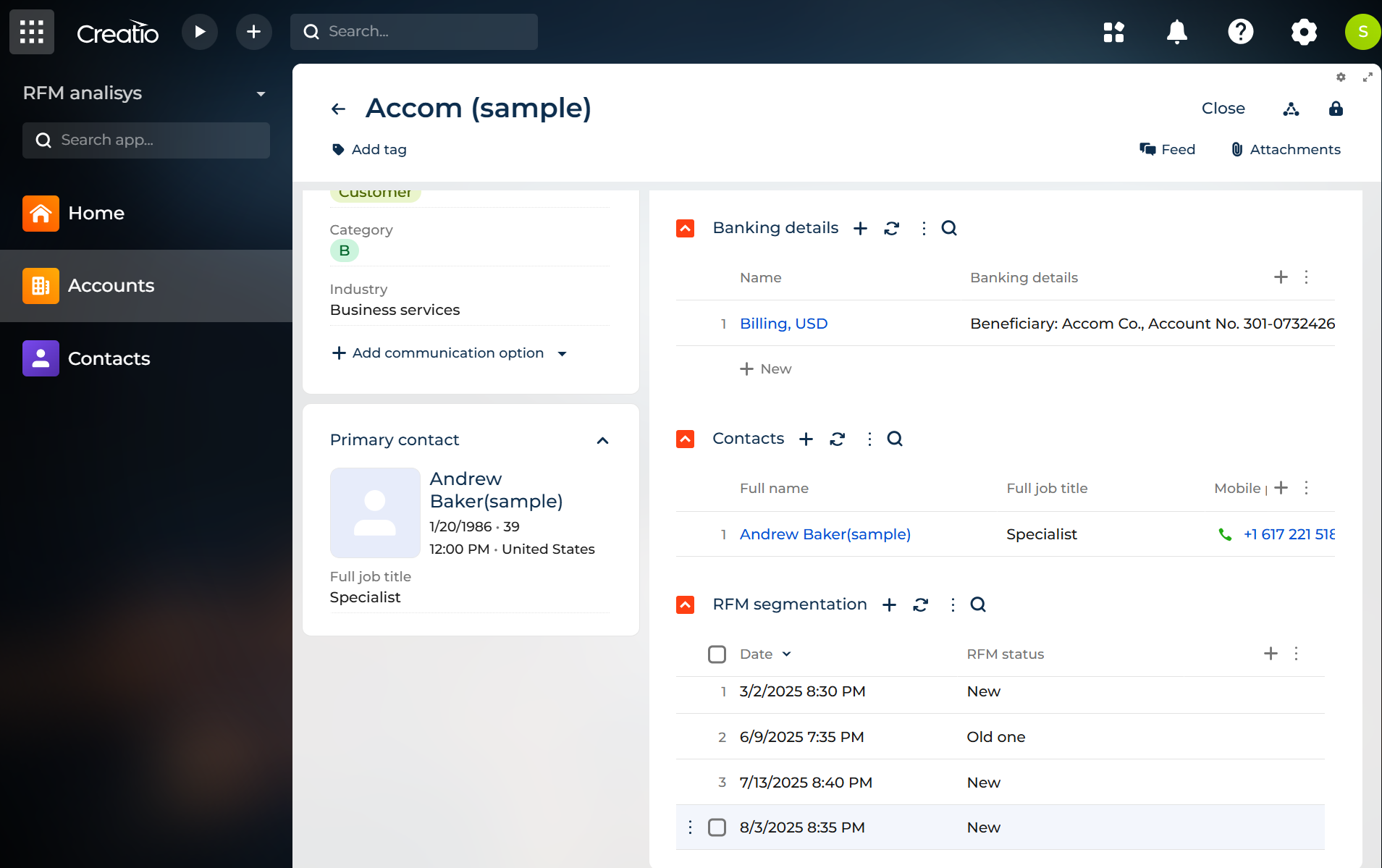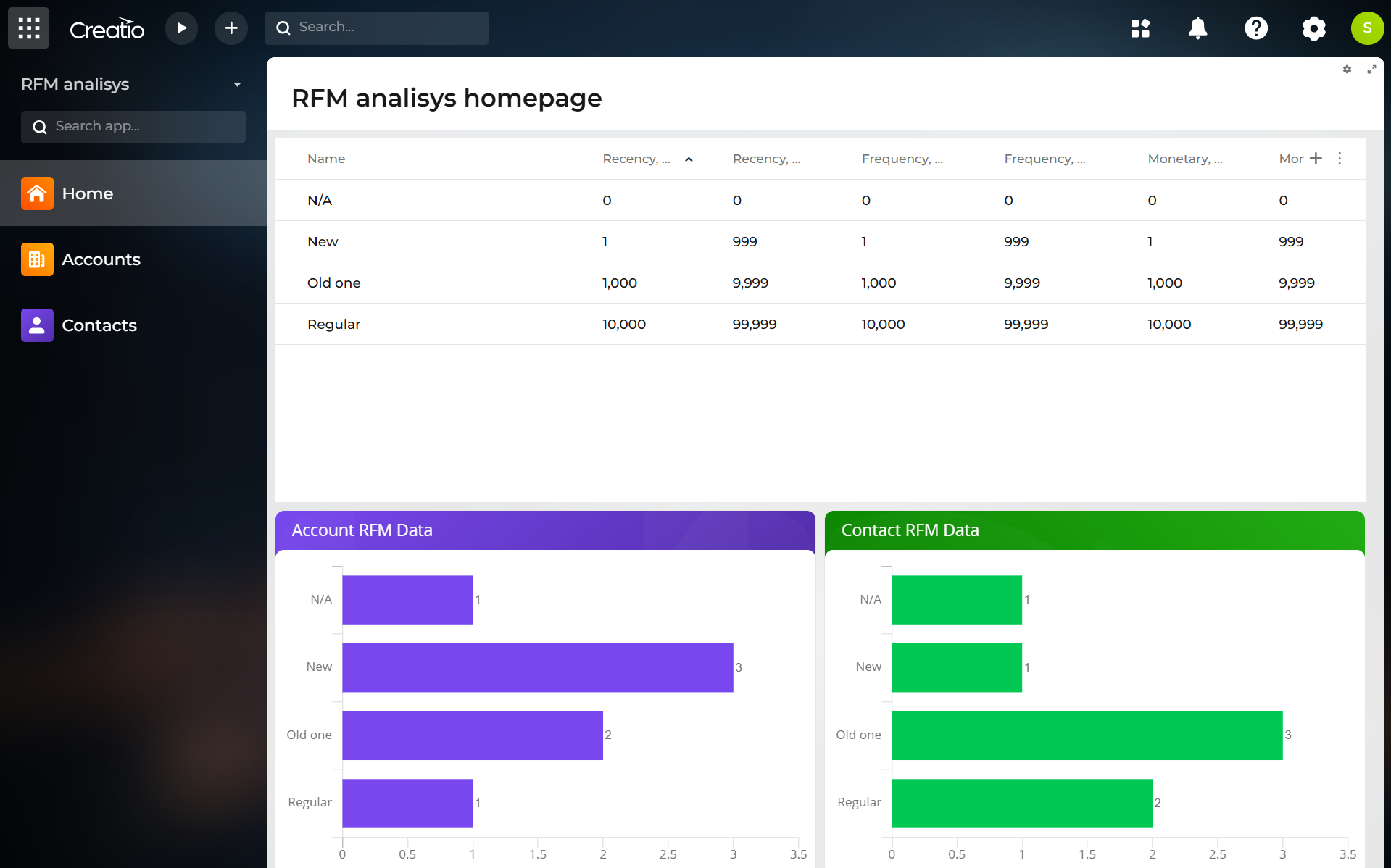RFM Done Easy for Creatio
Overview
Product overview
By leveraging this structured insight, businesses can better target marketing campaigns, optimize sales strategies, and enhance customer retention efforts.
Pricing
Terms and Conditions
Pricing FAQ
Support
Installation
Setup guide
Quick Guide: Setting Up and Using the RFM Analysis App for Creatio
-
Open the RFM Status Lookup
-
Go to the RFM Statuses lookup section in the Lookups section.
-
-
Add Categories
-
Create the list of categories you want to use for segmenting your customer base according to RFM analysis.
-
Examples: Silver, Gold, Platinum.
-
-
Define RFM Parameters for Each Category
-
For each category, specify the range for:
-
Recency – number of days since the last purchase (from – to).
-
Frequency – number of purchases in a given period (from – to).
-
Monetary Value – total amount spent in a given period (from – to).
-
-
-
Check which order statuses will be taken into account. Can be controlled via Use in RFM column of Order status lookup.
-
Built-in Processes
-
(RFM) Segmentation calculation weekly start – runs automatically every Monday at 1:00 AM and also supports manual launch. In manual mode, it provides an interface to select the calculation date the user wants to apply.
-
-
Special "RFM Segmentations" Detail
-
In both the Contacts and Accounts sections, a dedicated RFM Segmentations detail has been added.
-
This detail keeps a historical log for each customer, showing:
-
The date when the calculation was performed.
-
The RFM status (from the RFM Statuses directory) assigned to the customer on that date.
-
-
-
Use the Results
-
Apply the generated categories for targeted marketing campaigns, sales optimization, and customer retention activities.
-
Particular value comes from the historical tracking of RFM statuses over time, enabling analysis of how customer segments change month-to-month and helping identify trends in customer behavior.
-
Data sharing
- By installing or downloading the App, you confirm that you agree with sharing your account data (name, email, phone, company and country) with the App Developer as their End User.
- The App Developer will process your data under their privacy policy.
Versions
Versions history
Manual app installation
- Open the needed app → the Packages tab - download the Markeplace app files.
- Click in the top right → Application Hub
- Click New application. This opens a window.
- Select Install from file and click Select in the window that opens.
- Click Select file on the page of the Marketplace App Installation Wizard and specify the app file path.