
Salesloft connector for Creatio
Overview
Product overview
Salesloft connector for Creatio allows updating a Salesloft database with Creatio contact and account records manually or automatically to keep a Salesloft data up-to-date. The app lets you add contacts to Cadence directly from Creatio to streamline sales workflow and attain 360-degree contact view much easier.
Use cases:
-
Salesloft contacts and accounts sync without manual data entry and time-consuming imports. Bulk data operations provide a possibility to send faster records from Creatio to Salesloft - 1000 records by one click.
-
Unidirectional data flow. Avoid data duplication and errors by setting up Creatio as a master system.
Notes:
To use this connector, you need an active Salesloft subscription.
Key Features
Pricing
Terms and Conditions
Pricing FAQ
Support
Installation
Compatibility notes
Customer 360° must be installed before installing this application.
Resources
Data sharing
- By installing or downloading the App, you confirm that you agree with sharing your account data (name, email, phone, company and country) with the App Developer as their End User.
- The App Developer will process your data under their privacy policy.
Versions
Versions history
- New Freedom UI Shell is supported
- Added enhanced user authorization flow
Bug fixes and process improvements
Manual app installation
- Open the needed app → the Packages tab - download the Markeplace app files.
- Click in the top right → Application Hub
- Click New application. This opens a window.
- Select Install from file and click Select in the window that opens.
- Click Select file on the page of the Marketplace App Installation Wizard and specify the app file path.
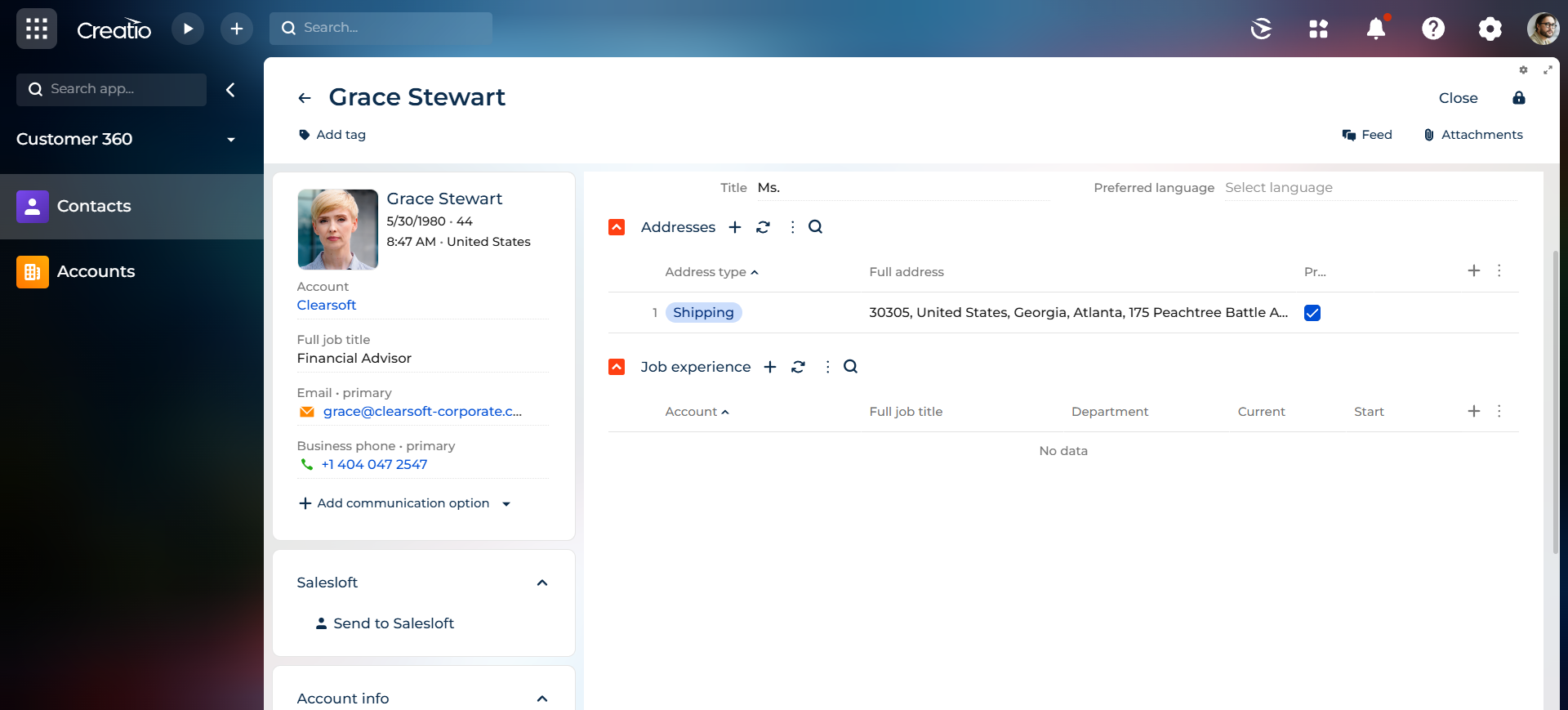
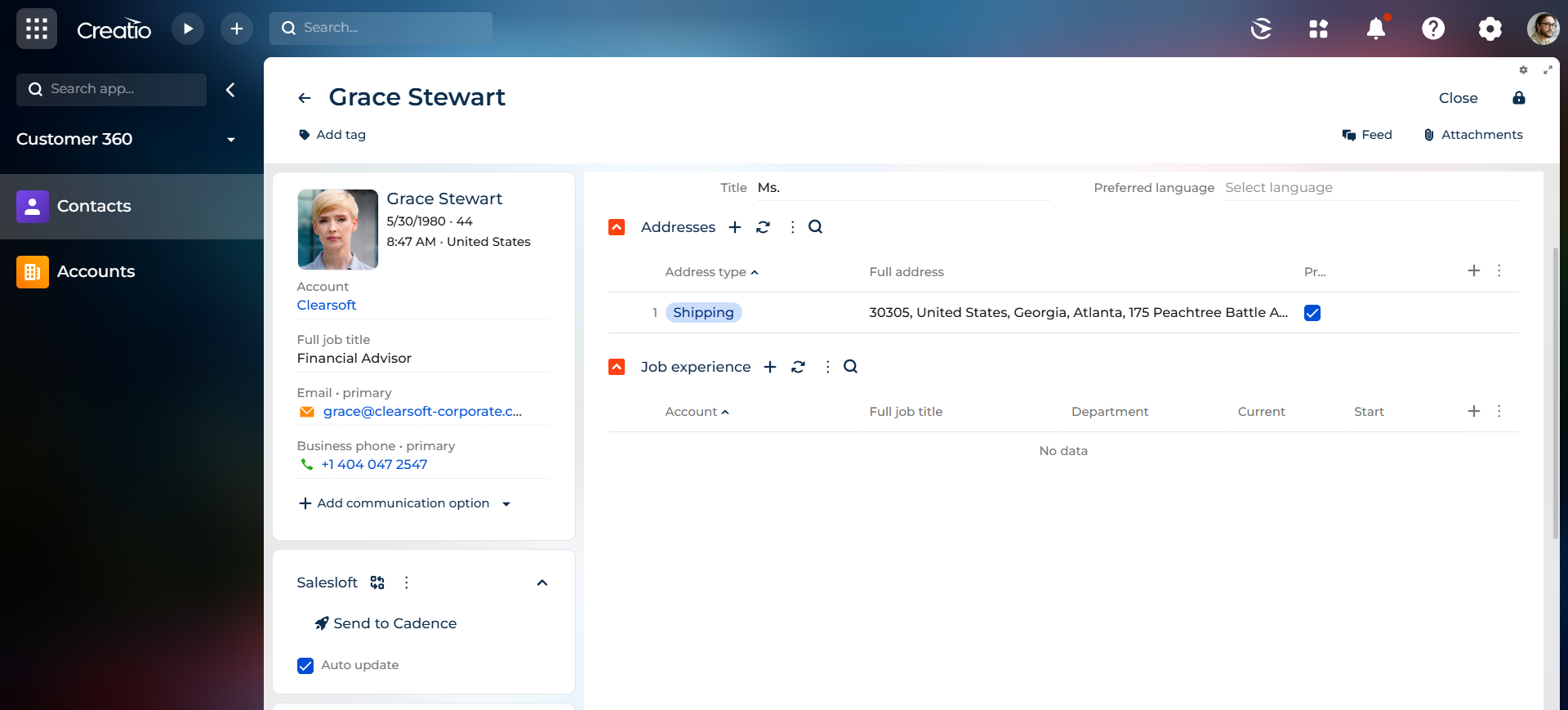
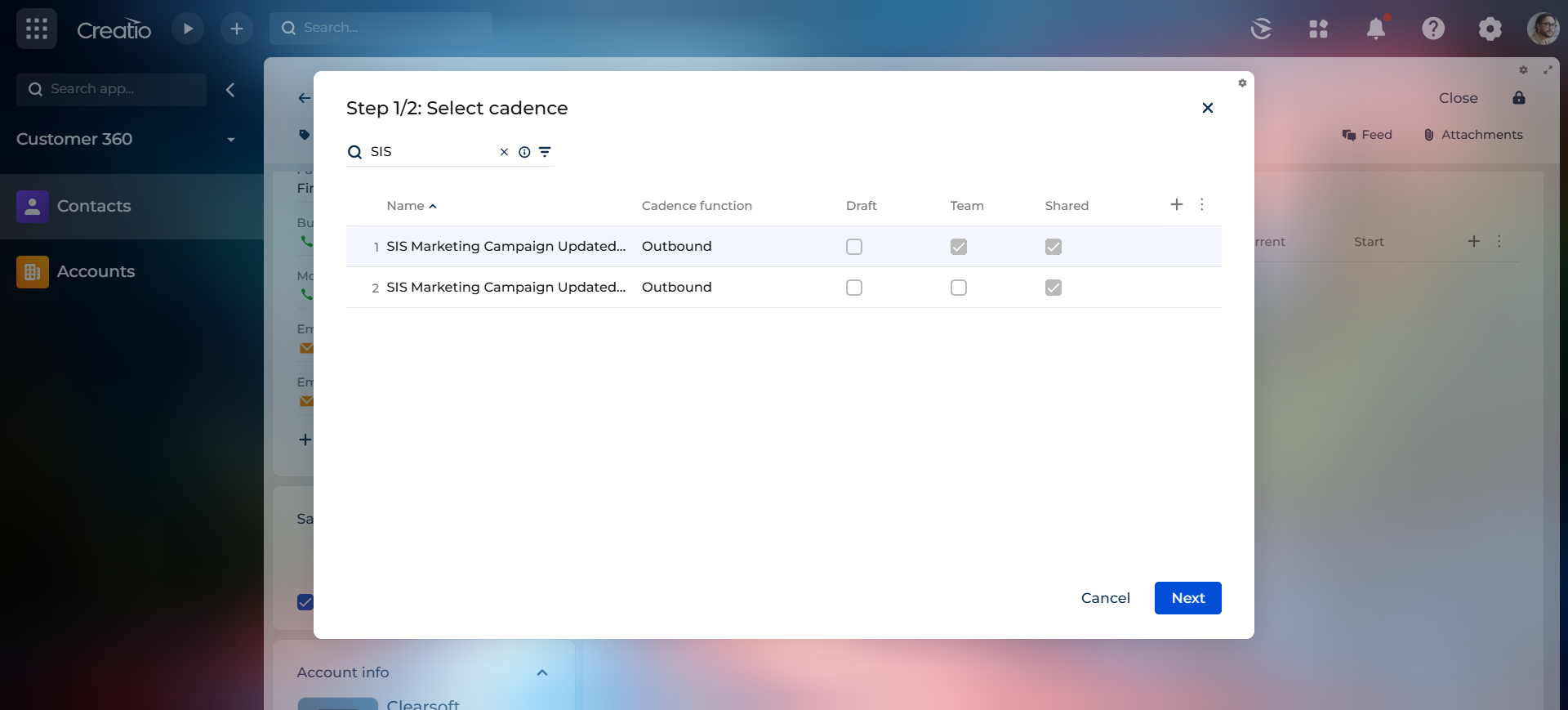
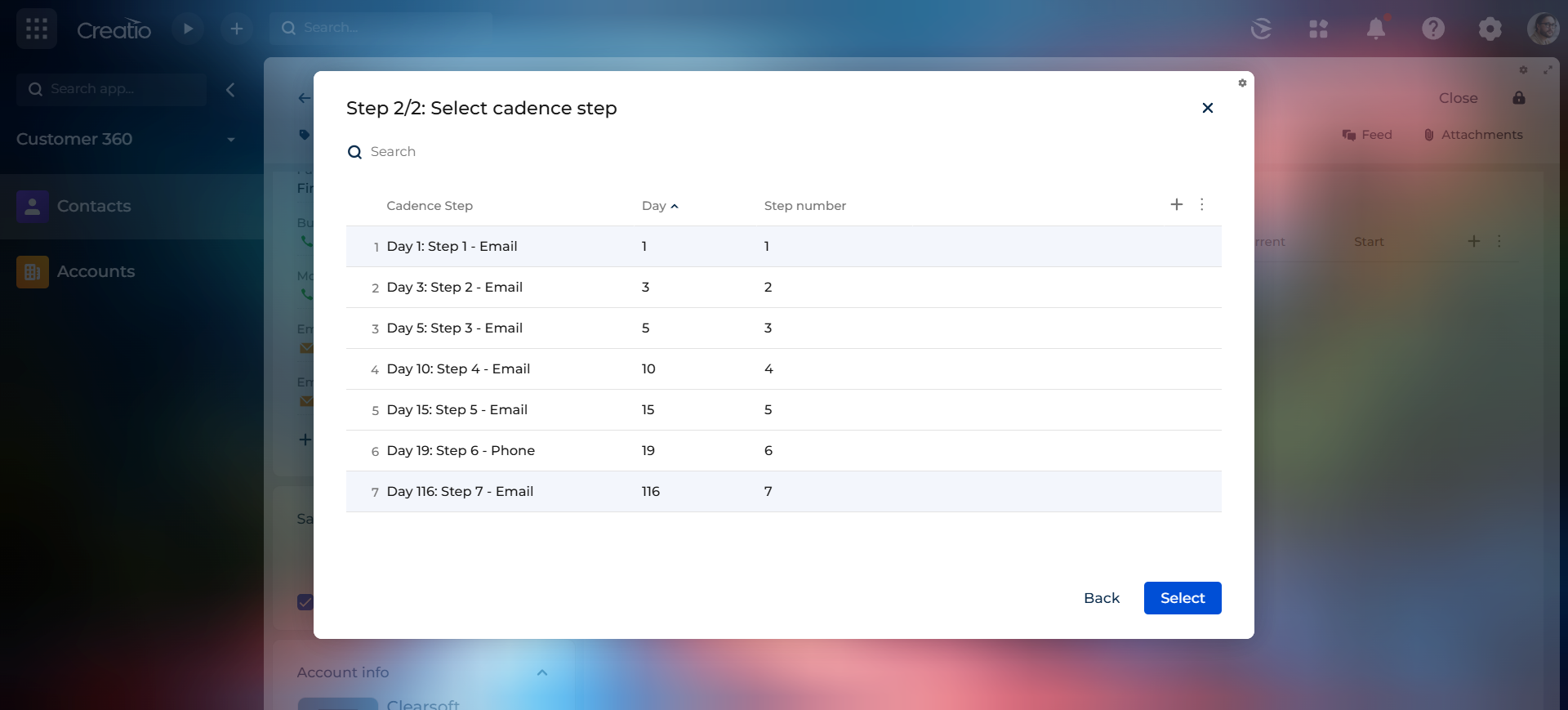
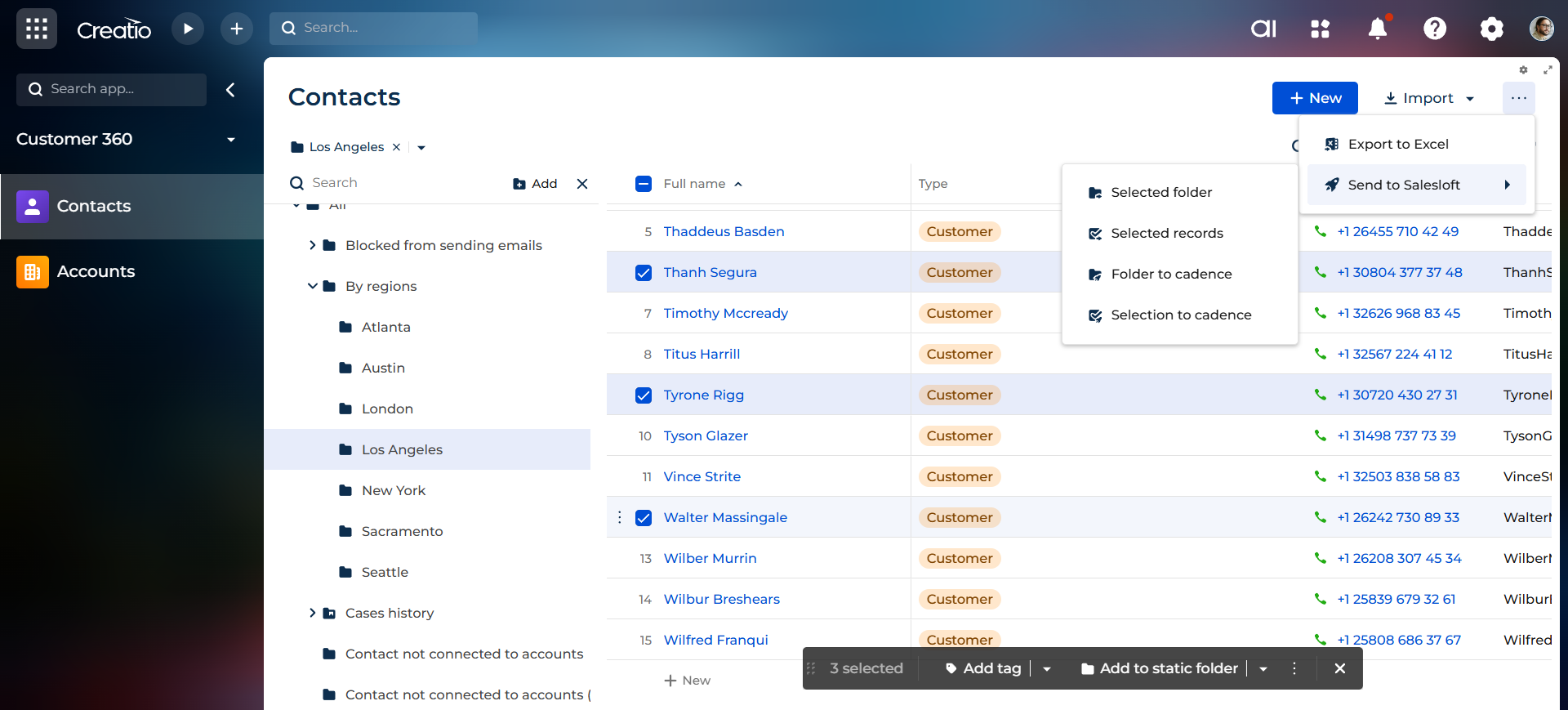
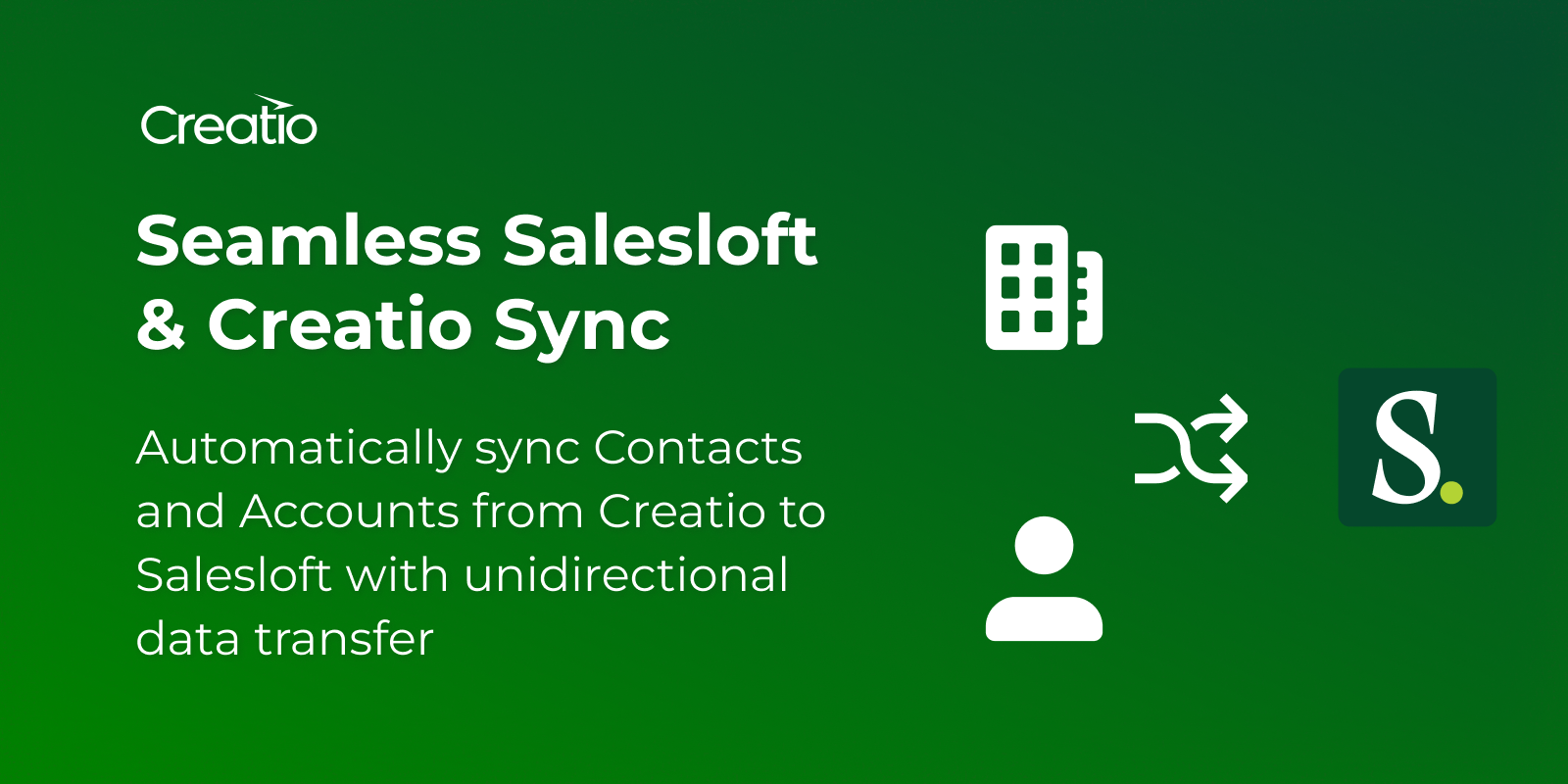
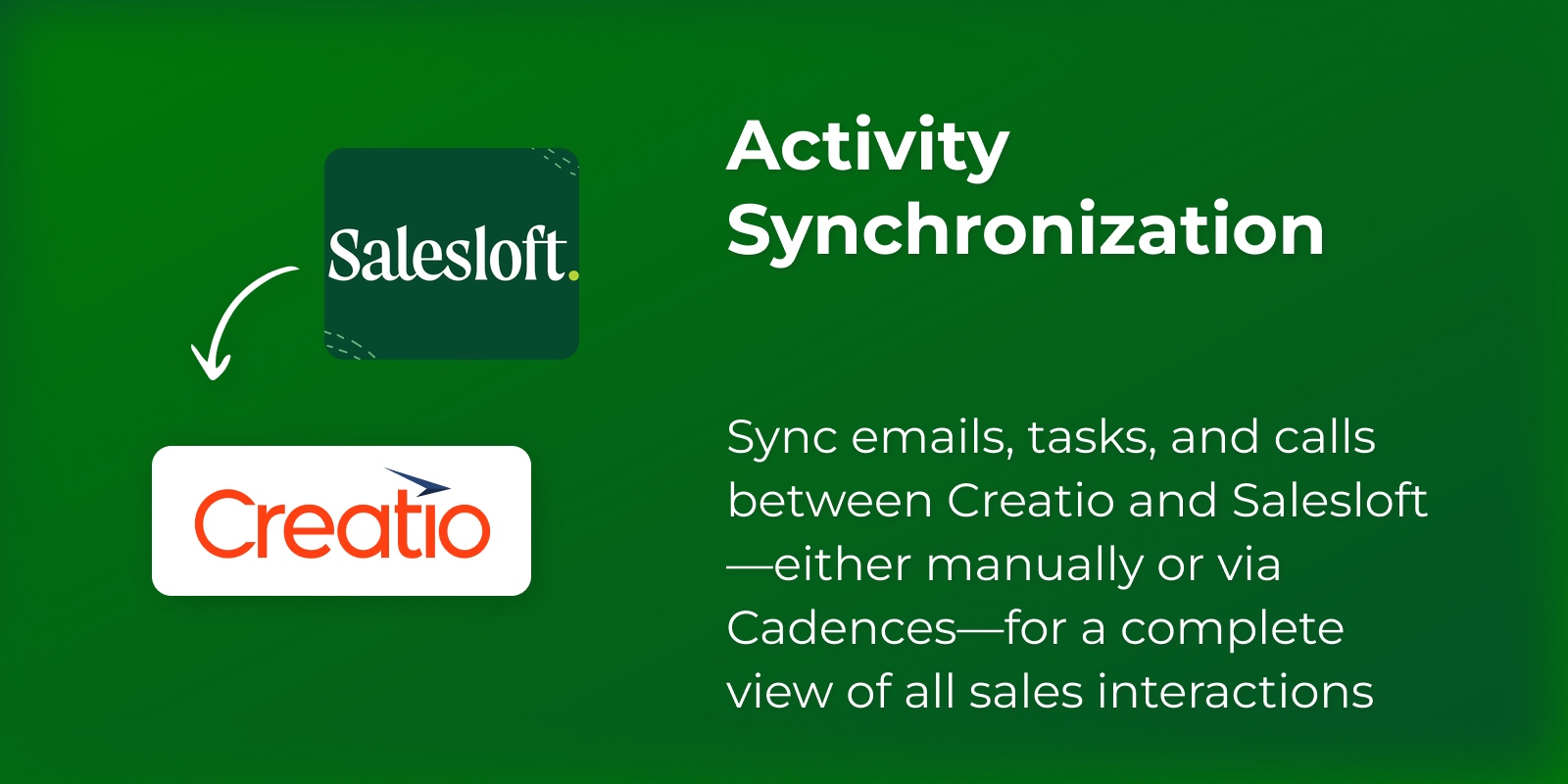
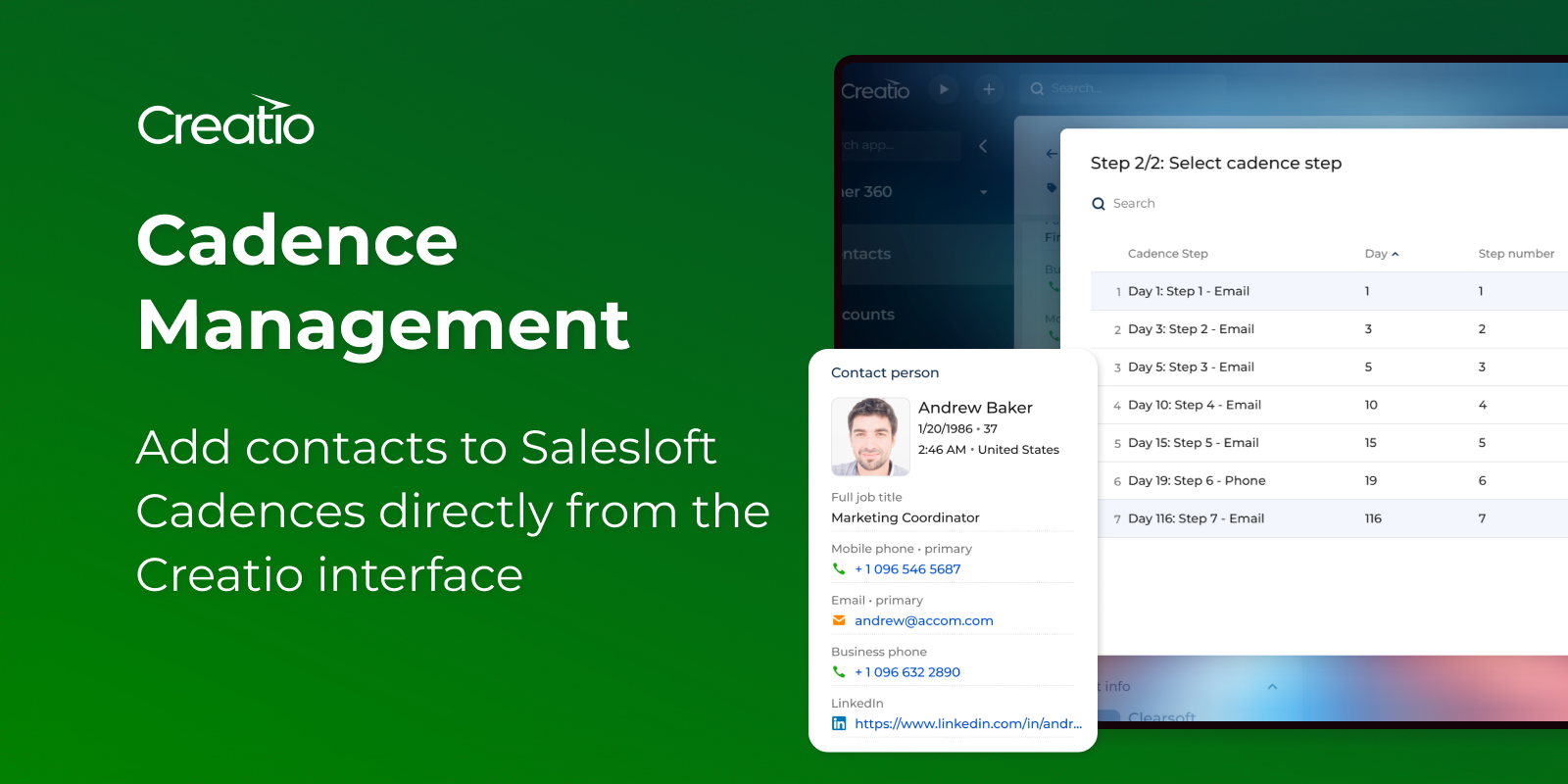
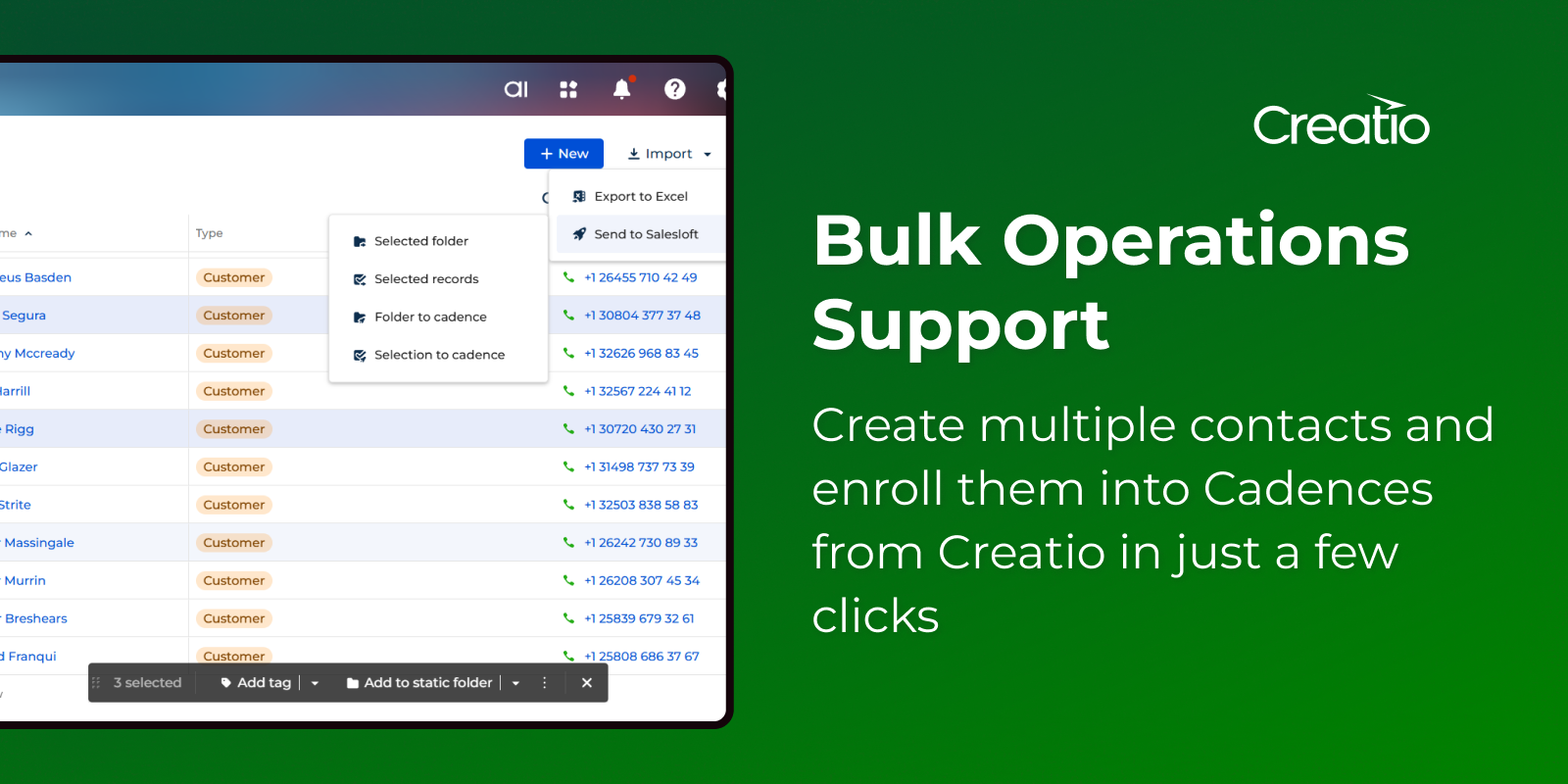
To use this connector, you need an active Salesloft subscription.