
SalesUp Approval for Creatio
Overview
Product overview
SalesUp Approval for Creatio is a powerful application that simplifies the process of creating approval workflows. Whether you need to set up a simple or complex approval process, this tool allows you to easily create custom patterns.
The interface for creating approval processes is located in a separate section within Creatio, making it easy to access and use. You can define different rules and conditions for transitioning from one approval stage to another, allowing you to tailor the approval process to your specific needs.
With Approval for Creatio, you can create approval processes for a variety of scenarios, such as managing orders with receivables by accounts, approving vacation requests for department heads, or managing contract approval. The application's versatility makes it an essential tool for any organization that needs to manage approval workflows.
Use cases:
- Setting up a new approving pattern is conveniently implemented in a separate section in Creatio. With this application, you can create both simple and branched approval processes. You can also include different rules for the transition from one approval stage to another.
Key Features
Individual approval conditions
Pricing
Terms and Conditions
Pricing FAQ
Support
Installation
Setup guide
There are two ways to install the application:
- Automatically - by specifying the site address and clicking the "Install" button
- Manually - by downloading the archive with packages and installing by the applications installation wizard.
To request SalesUp demo licenses for 14 days:
- Go to the "SalesUp License Manager" in the system designer.
- Click the "Request licenses" button.
- In the modal window that appears, select the product, fill in the company name, email for communication and click the "submit" button.
A temporary license of Sales'Up for 14 days will be installed independently.
Resources
Data sharing
- By installing or downloading the App, you confirm that you agree with sharing your account data (name, email, phone, company and country) with the App Developer as their End User.
- The App Developer will process your data under their privacy policy.
Versions
Versions history
- Freedom UI Support
The functionality is fully adapted to the new Freedom UI interface in Creatio 8.0.0.
This means a modern look, better adaptability, improved speed, stability, and flexibility in customization. - Approval Process Support for Any Section
Support for the SysApproval object has been extended, allowing integration with Creatio’s native approval mechanism for system-wide approvals across any Freedom section.
This enhances automation capabilities, reporting, and process control. - Email Approval for Any Section
Approvals can now be performed without logging into Creatio — just follow the link in the email. Approval for all sections is supported using the new SysApproval mechanism.
This speeds up the approval process, especially for managers or external reviewers. - Email Approval for Both External and Internal Users
Email-based approvals are now universal: both external and internal users can conveniently approve requests directly from their inbox.
This reduces response time and improves the overall user experience.
- External approving
The ability to specify a solution as a participant in the approving process outside of Creatio. An email is sent to the visitor with the buttons of the corresponding visa decision (Approve/Reject). The received response is returned to Creatio and recorded on behalf of the approving. - Anonymous service for external approving
The ability to configure an external service for approving outside of Creatio is available both for sites hosted on-cloud servers (Creatio servers) and on-site servers (native servers).
- Fixes for version 8.1.1
.
Product packages conversion to assembly packages
The release allows configuring different records approval processes with more flexibility and putting less effort!
- Approval owner’s filter
The ability to configure a filter not only for launch, but also for each approval owner has been added, and only if the record falls under the filter, then an approval created for this approval owner.
For example, we have 5 approval owners in the process:
- 3 of them are the main approval owners
- the 4th will approve only if the Total of the order is more than $100000
- the 5th will approve only if among the products there are not enough in the stock
- Filter with column comparison
The ability to set up filters that compare 2 object columns has been added.
For example:
- Order with Payment total is less than the Order total
- Order in which there is a Product with a sale price lower than the regular price
Manual app installation
- Open the needed app → the Packages tab - download the Markeplace app files.
- Click in the top right → Application Hub
- Click New application. This opens a window.
- Select Install from file and click Select in the window that opens.
- Click Select file on the page of the Marketplace App Installation Wizard and specify the app file path.
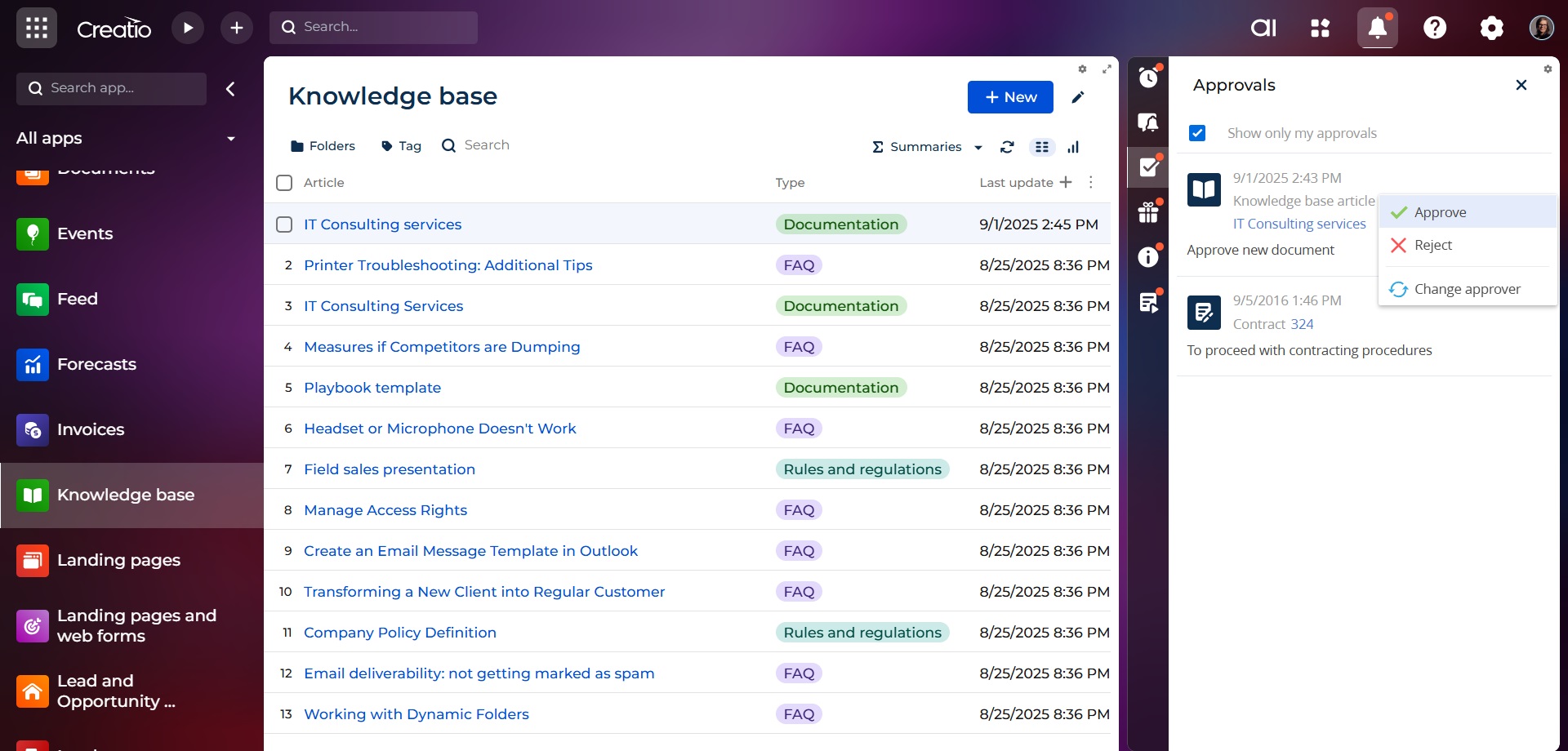
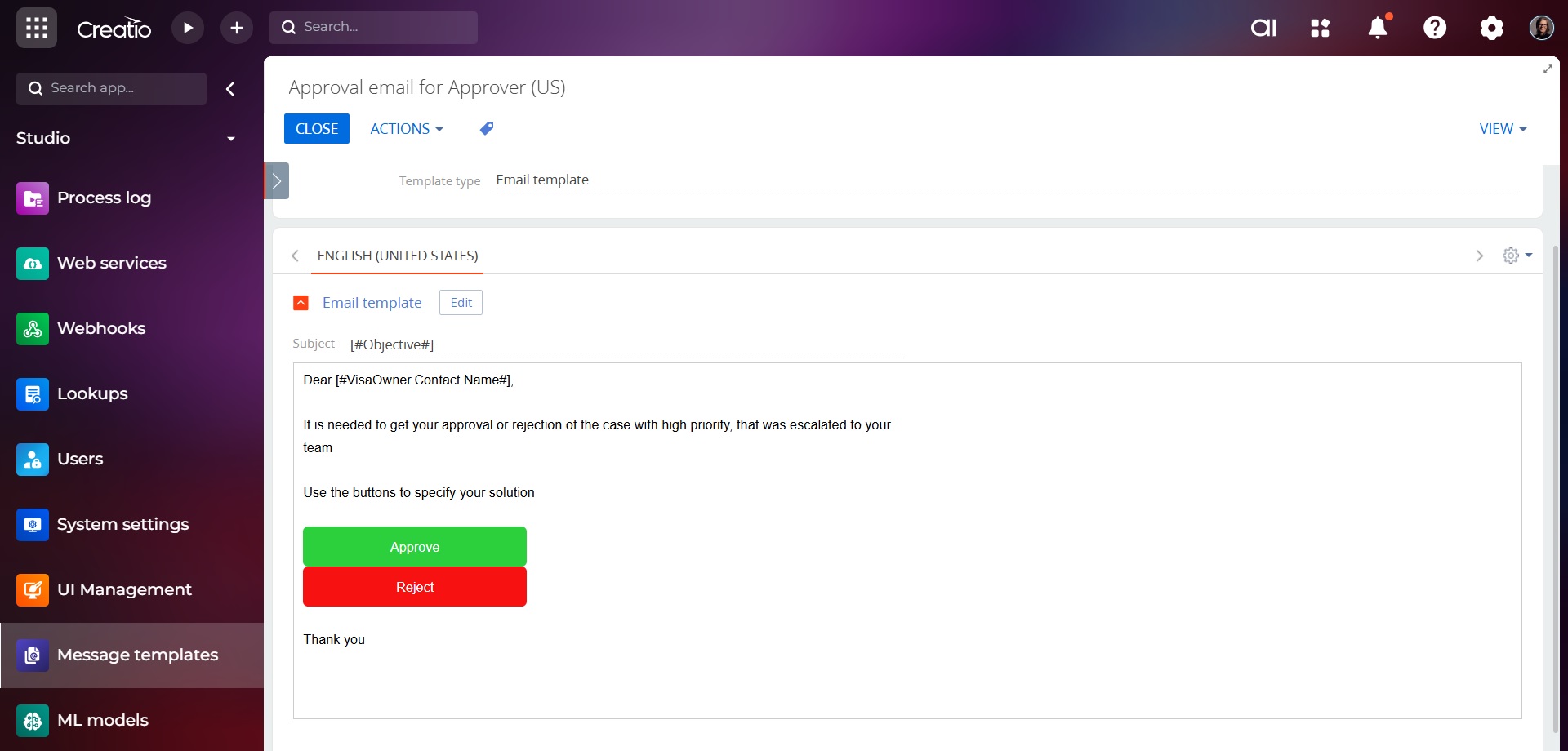
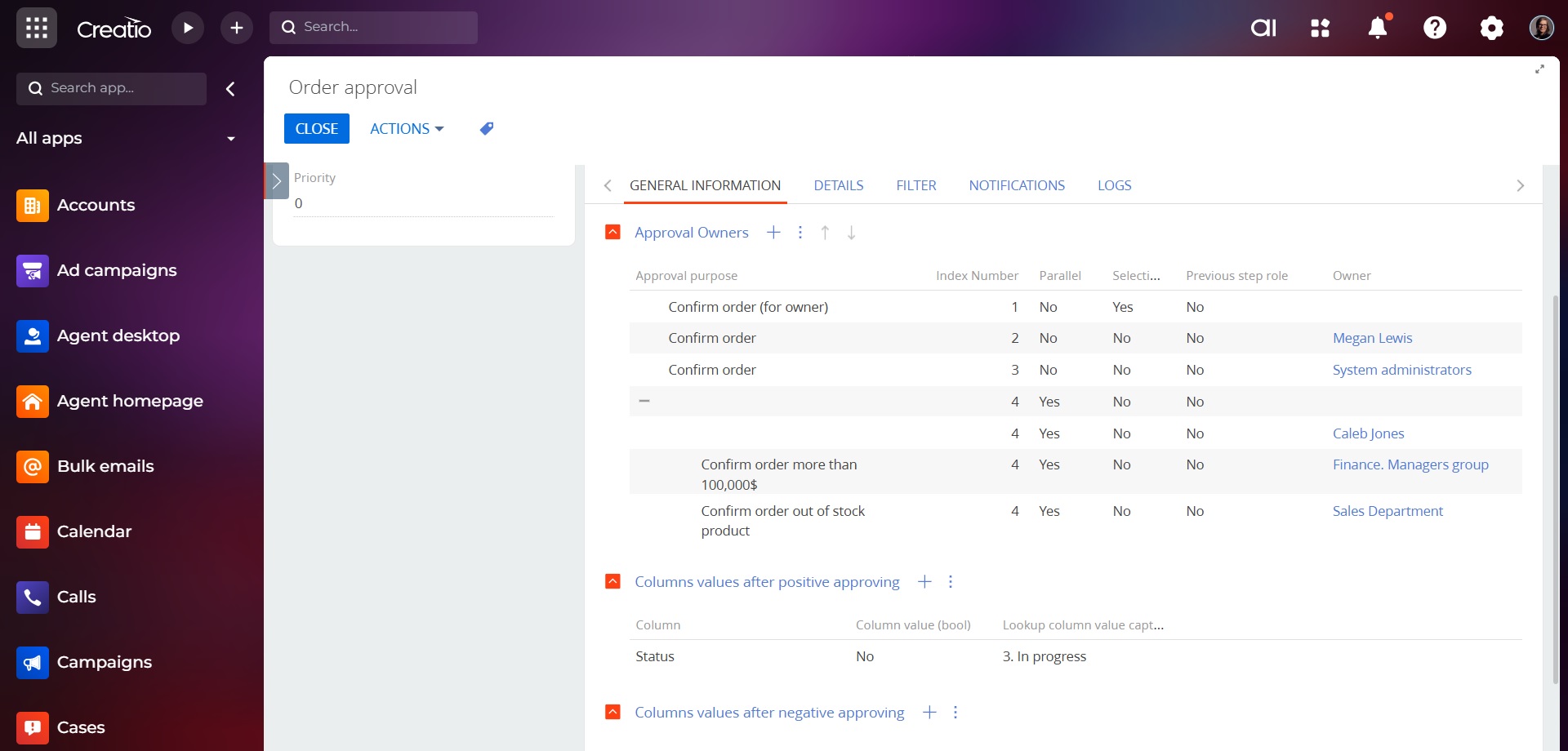
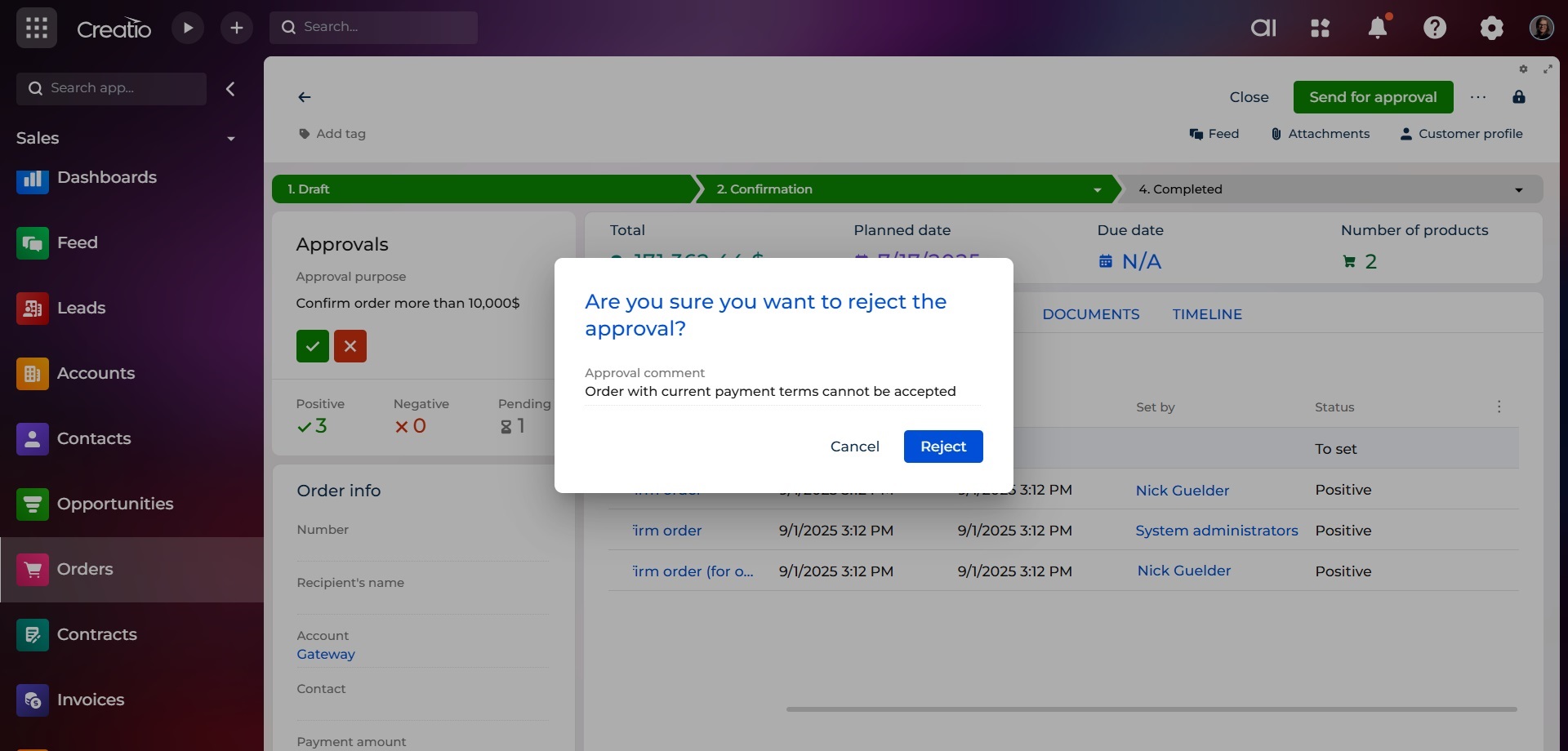
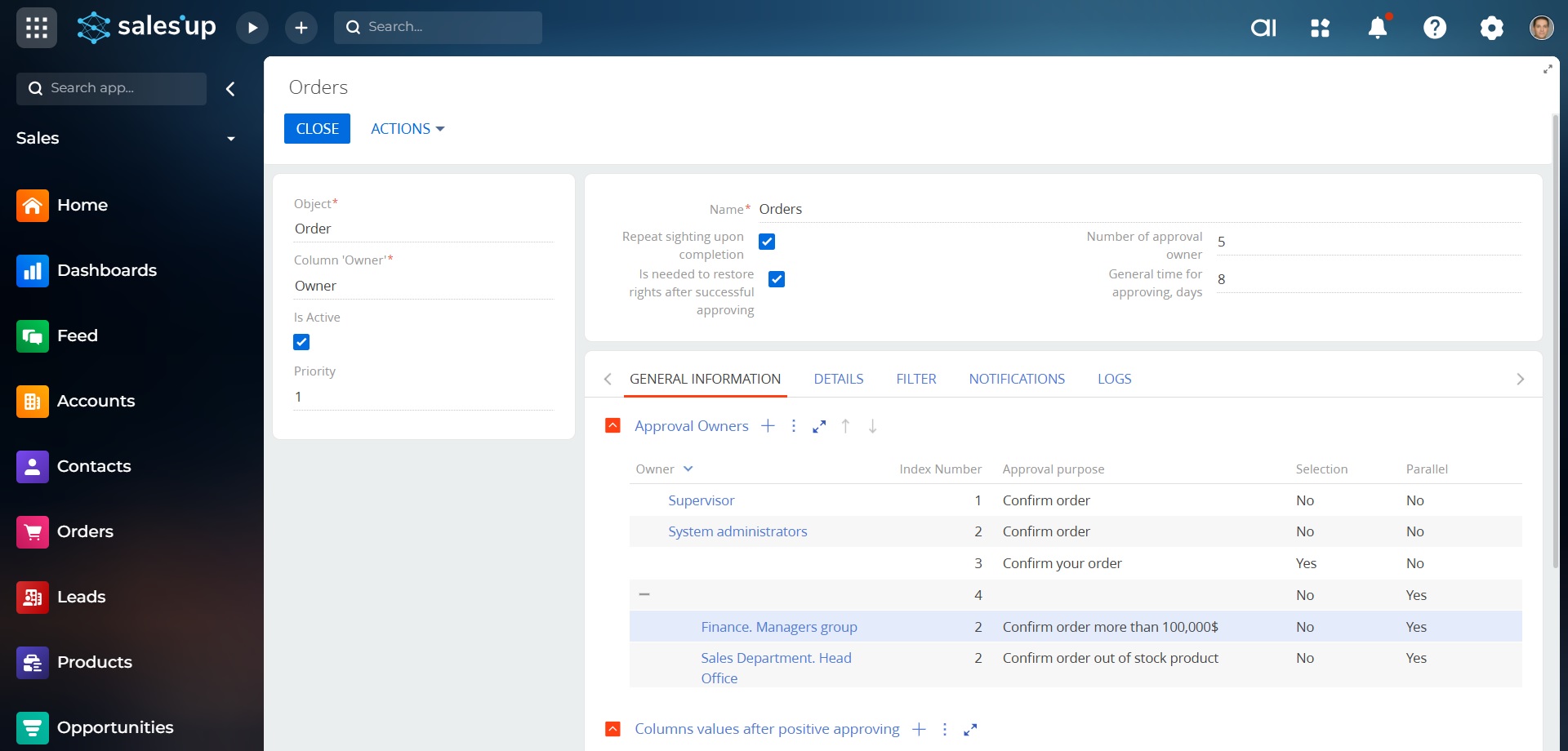
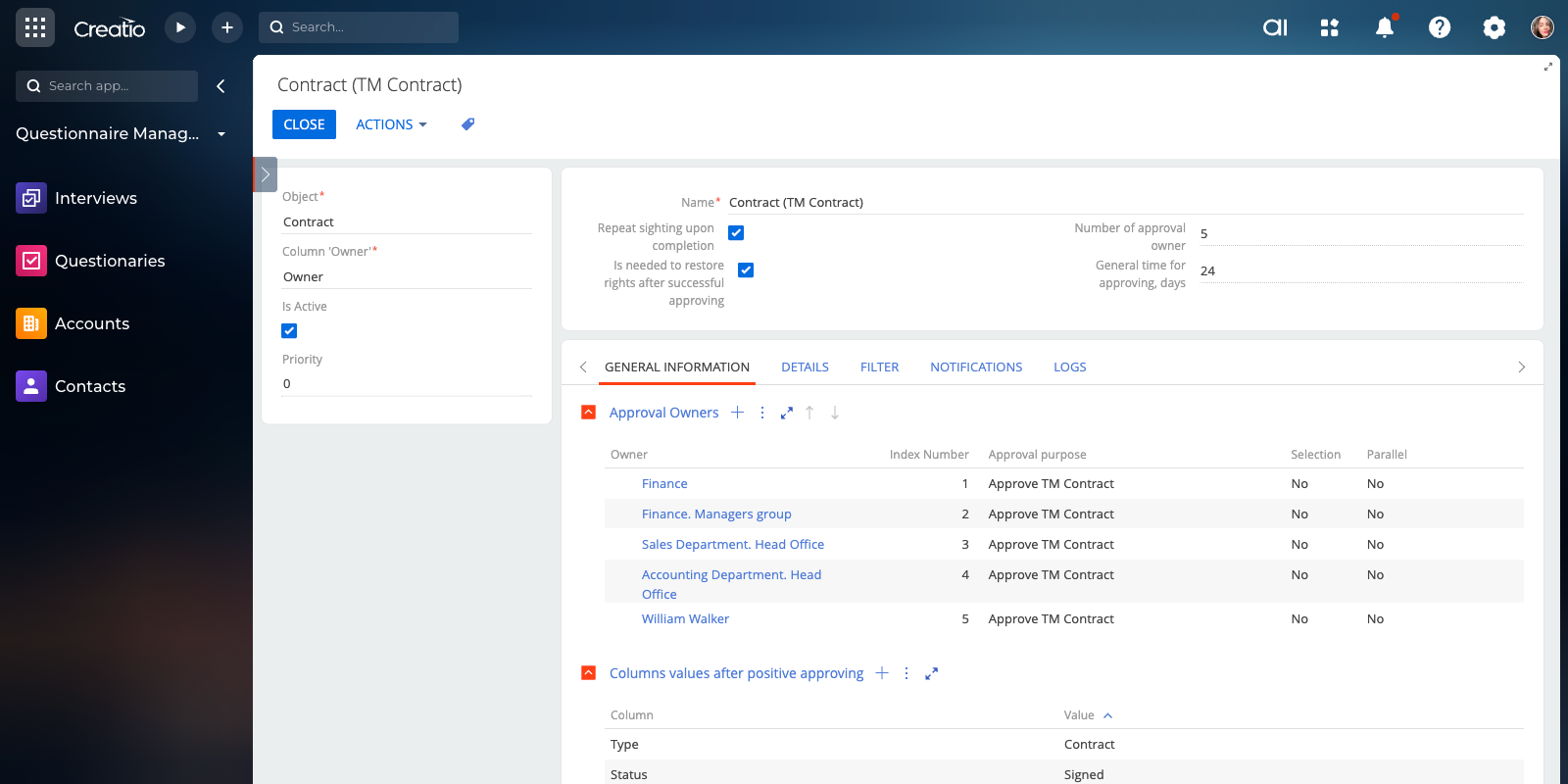

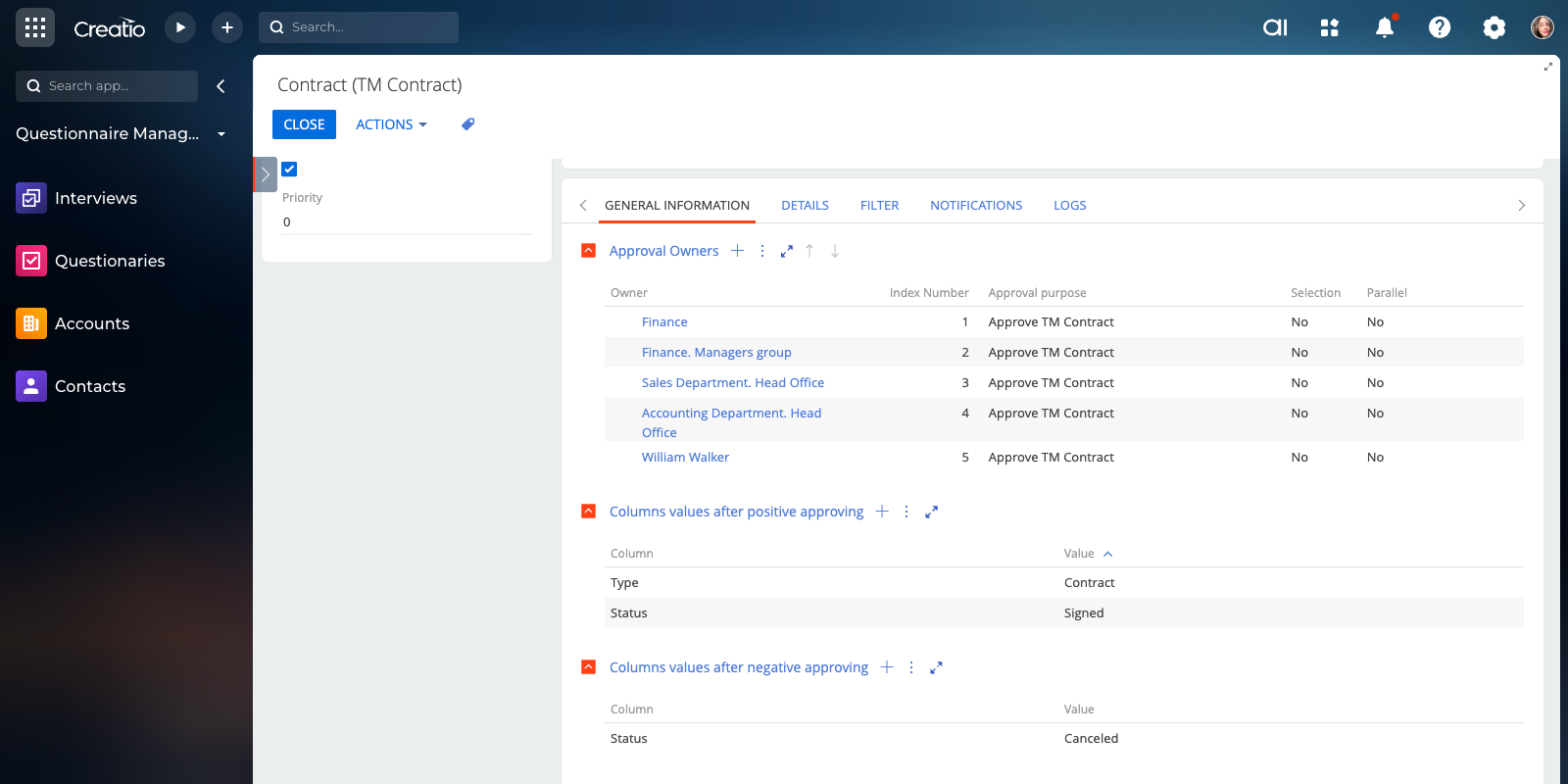
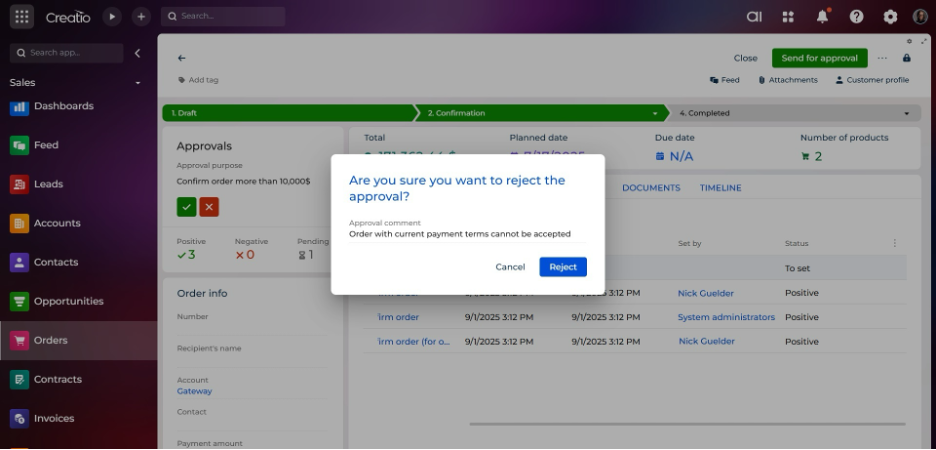
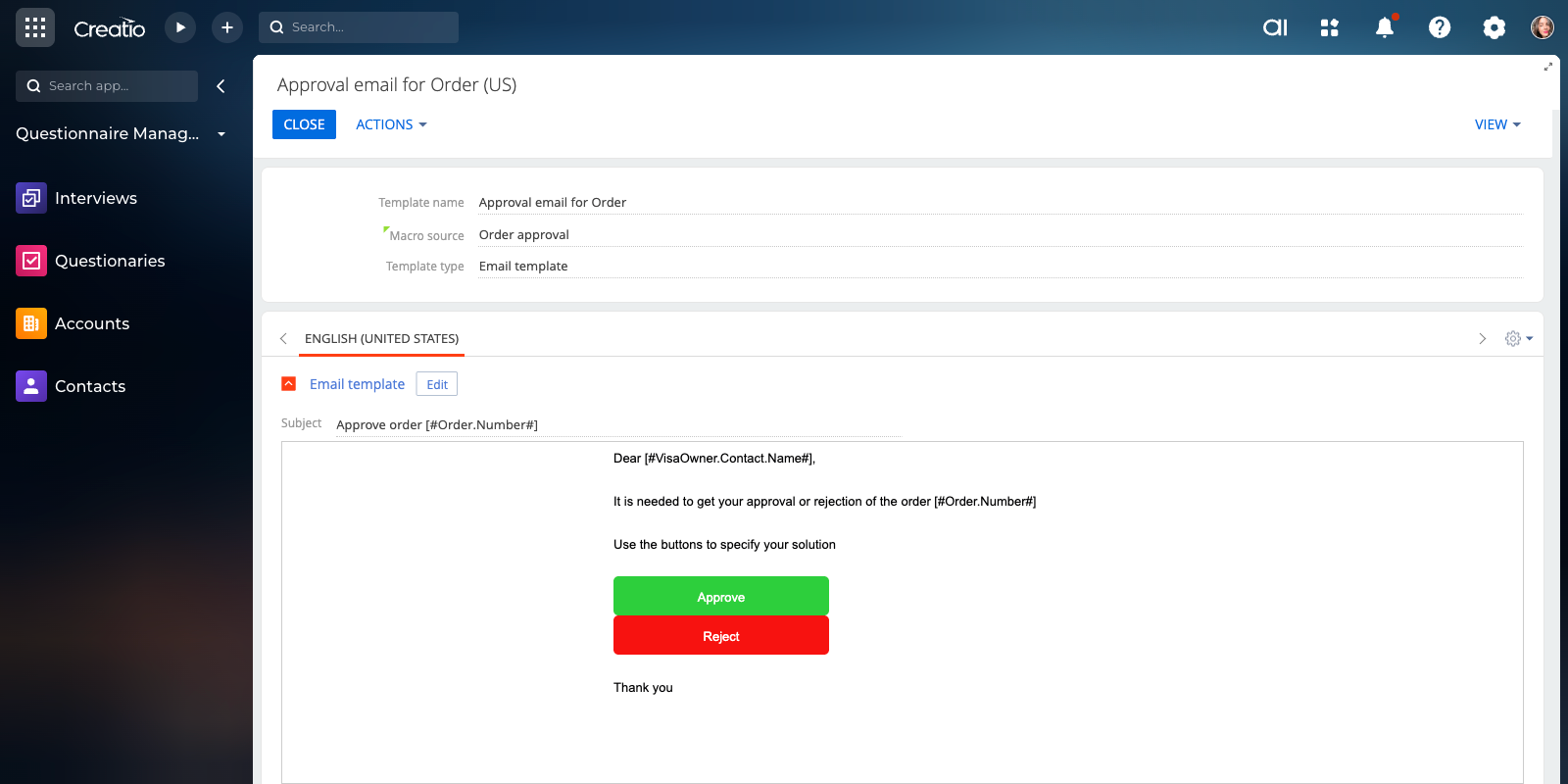
As you make the first purchase or extend the product license, our experts will lend you 4 hours of consultation and help with setting up the product.