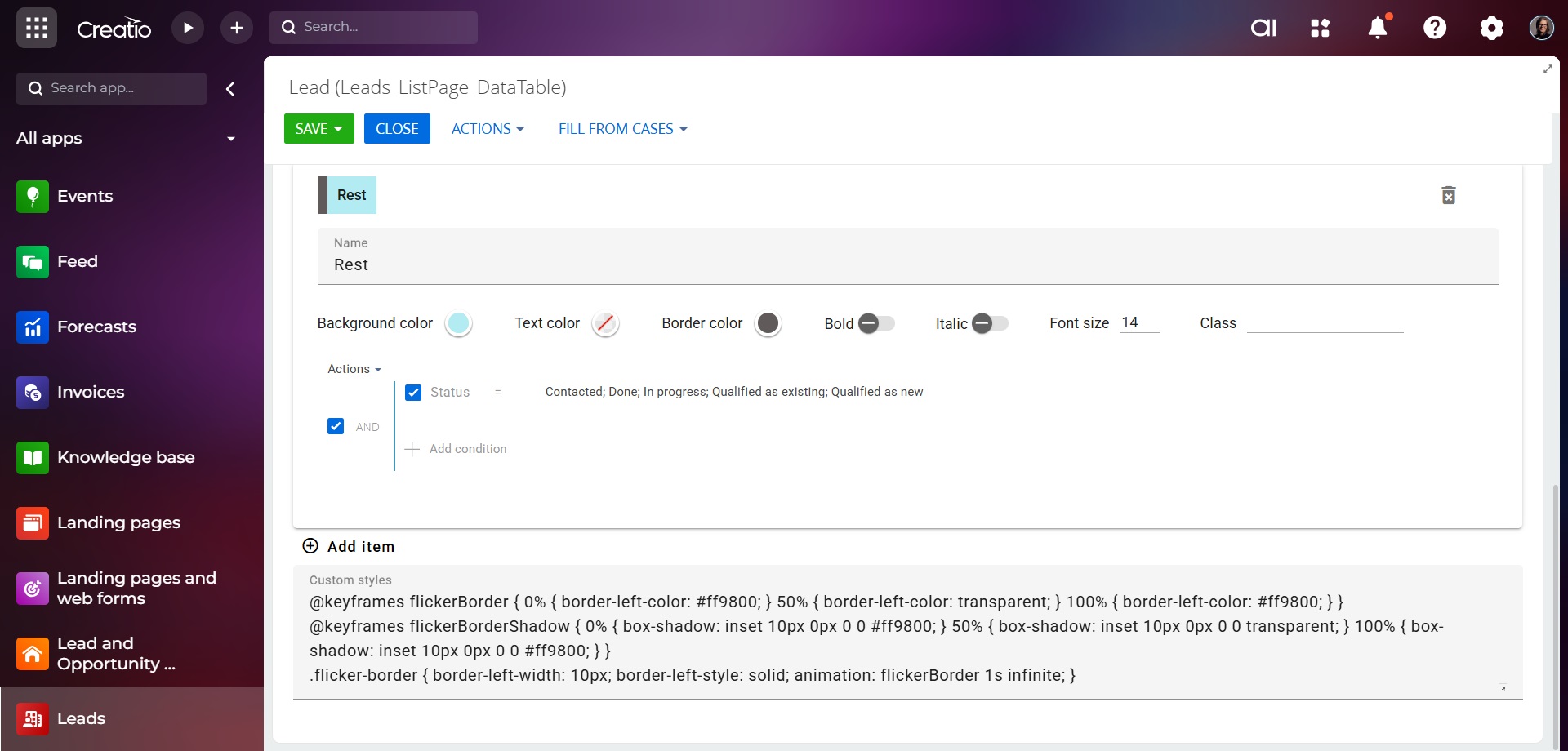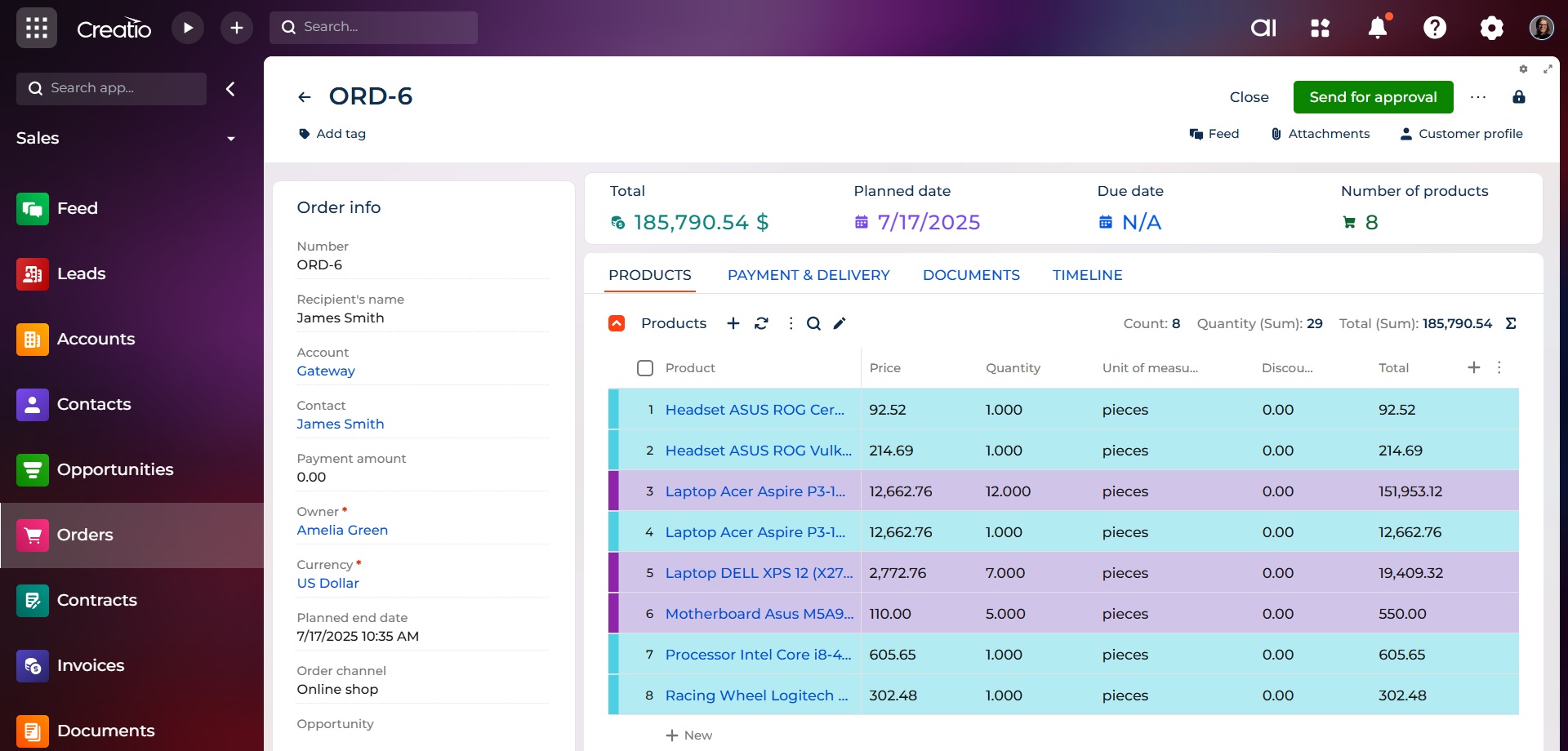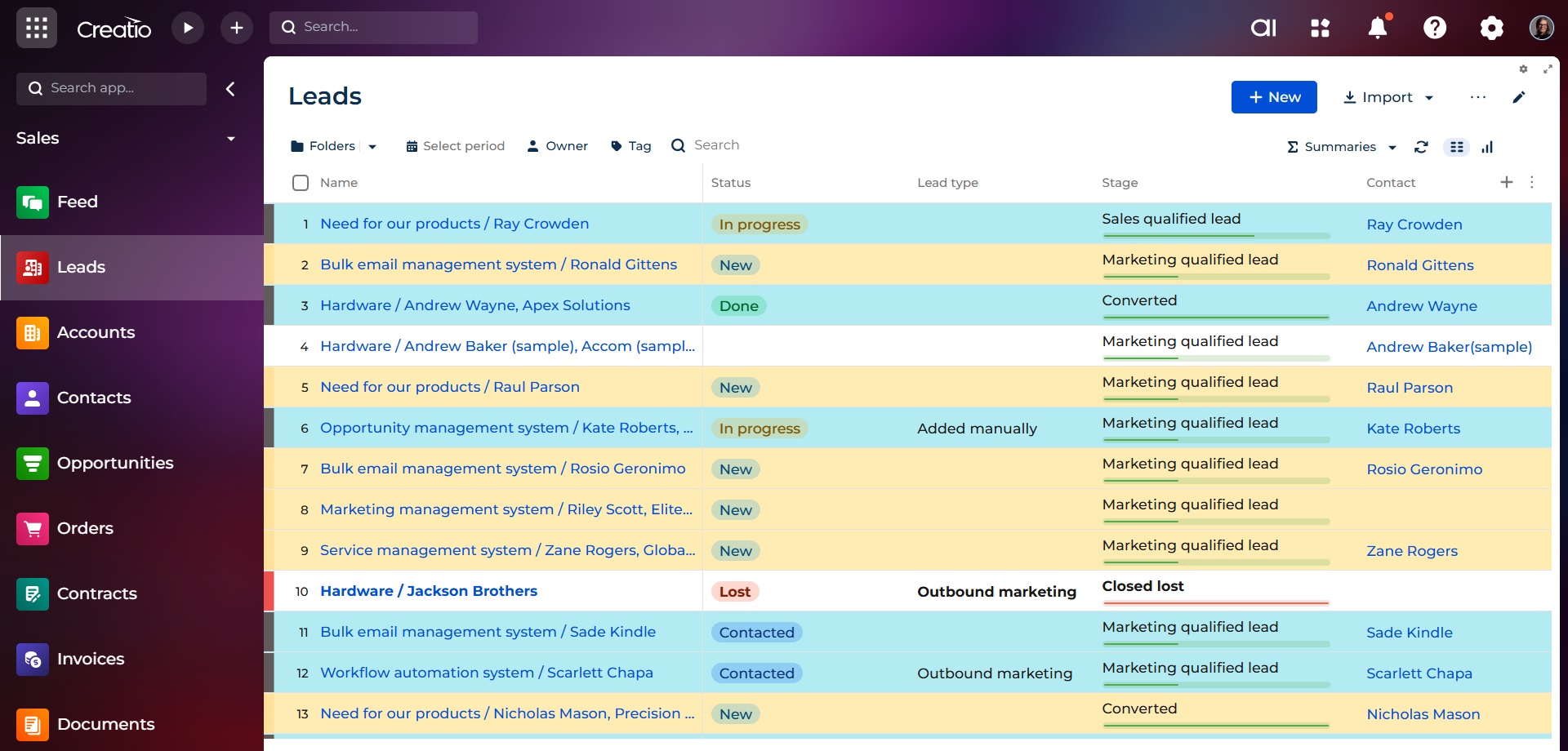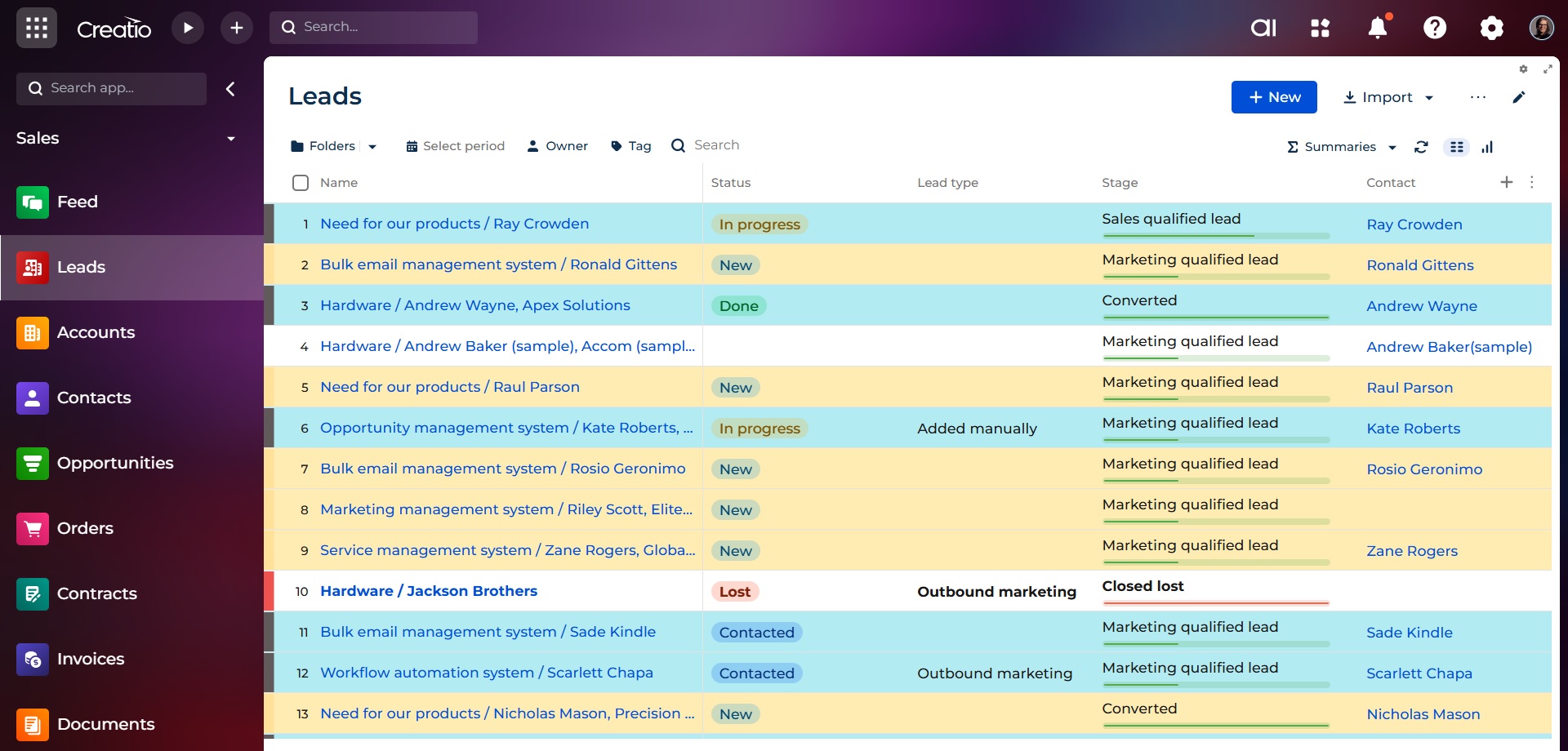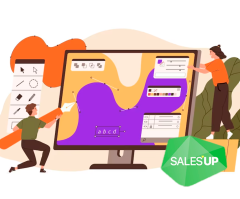
SalesUp Conditional Records Formatting for Creatio
Overview
Product overview
SalesUp Conditional Records Formatting for Creatio – a tool, which allows to set up conditions for the visual display of any records in section and detail registries based on any filter setting.
It is possible to partially or completely change the visual display of registry records – from border colors of one record or the other to the record text format.
Use cases:
The product functionality is versatile and can be used by companies of any industry.
While working with Cases, a user can change the color of a registry record in accordance with its requirement status, or highlight only those registry records, to which a user is assigned.
While working with Orders, there is an opportunity to change the record’s border color depending on the Account; make text bold for those records, where the payment is overdue; change the record’s background and text color for those orders, where there is a product with a specified category and a number of such products is higher than a set figure.
Key features:
- The set-up wizard is convenient and intuitive;
- 6 elements of registry records formatting, which enables users to change colors of border, text, background, and to make text bold, italics, change its size;
- Possibility to add an unlimited number of conditions for one registry;
- Automatic generation of a hint in the registry with customized formatting conditions after saving the settings;
- Configuration of filtration of any complexity for formatting;
- Preview of the future setting to conveniently make changes and edits.
Pricing
Terms and Conditions
Pricing FAQ
Support
To keep this add-on free, support is provided by email only.
Installation
Setup guide
There are two ways to install the application:
- Automatically - by specifying the site address and clicking the "Install" button
- Manually - by downloading the archive with packages and installing by the applications installation wizard.
To add conditional formatting of records:
1. Go to the wizard for setting up conditional formatting of records.
- To configure conditional formatting in the section registry, press "View" button -> "Setup conditional formatting of the records";
- To configure conditional formatting in the detail registry, press "Detail's menu" button -> "Setup conditional formatting of the records".
2.Press "Add item" in the conditional formatting wizard.
3. Specify the name of item.
4. Configure the conditional formatting for text and strings of the records.
5. Configure the filtration.
6.Press "Save" button.
Resources
Data sharing
- By installing or downloading the App, you confirm that you agree with sharing your account data (name, email, phone, company and country) with the App Developer as their End User.
- The App Developer will process your data under their privacy policy.
Versions
Versions history
1. Improved the process of setting up conditional formatting for detail records
- The "Conditional Records Formatting" section has been adapted to configure formatting conditions for both register records and detail records. The display of conditional formatting is built using a custom key that includes the object name and the register table for which the records need to be displayed with the configured formatting.
2. Full compatibility with Sales’Up Data Views for Creatio and Sales’Up Project Management for Creatio in Freedom UI
- The ability to configure various formatting conditions for records in the Gantt chart, Kanban board, and section register view in Freedom UI.
- Added the ability to configure conditional formatting of records by the grouping level of the Gantt chart in Freedom UI. For example, displaying grouping levels of all tasks assigned to responsible individuals in Project Management and the grouping level of all customer orders in Data View in different colors.
Conditional formatting of posts in all Freedom grids (Sections, Details, Home pages, Charts)
SalesUp Conditional Records Formatting for Creatio – a tool, which allows to set up conditions for the visual display of any records in section and detail registries based on any filter setting.
It is possible to partially or completely change the visual display of registry records – from border colors of one record or the other to the record text format.
Manual app installation
- Open the needed app → the Packages tab - download the Markeplace app files.
- Click in the top right → Application Hub
- Click New application. This opens a window.
- Select Install from file and click Select in the window that opens.
- Click Select file on the page of the Marketplace App Installation Wizard and specify the app file path.