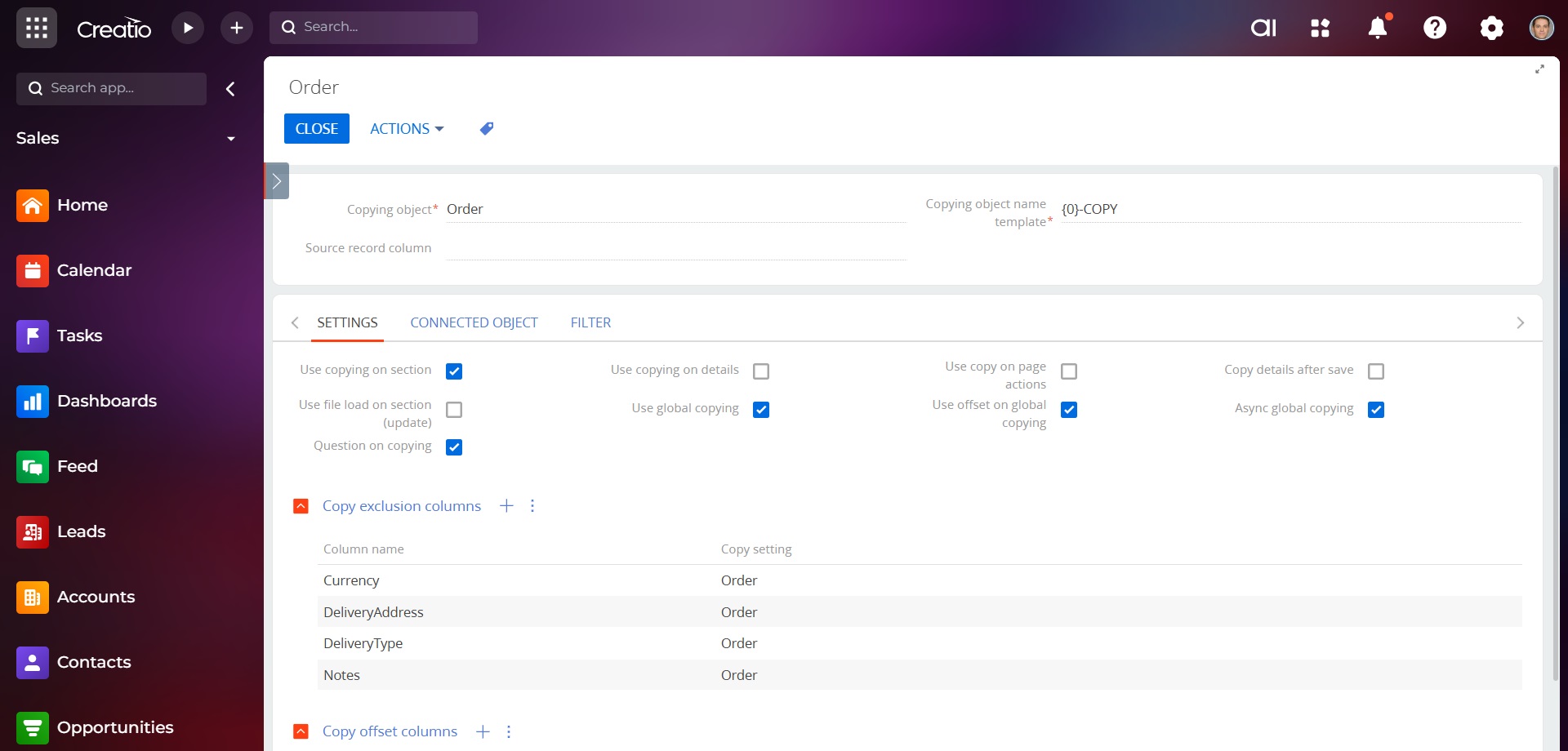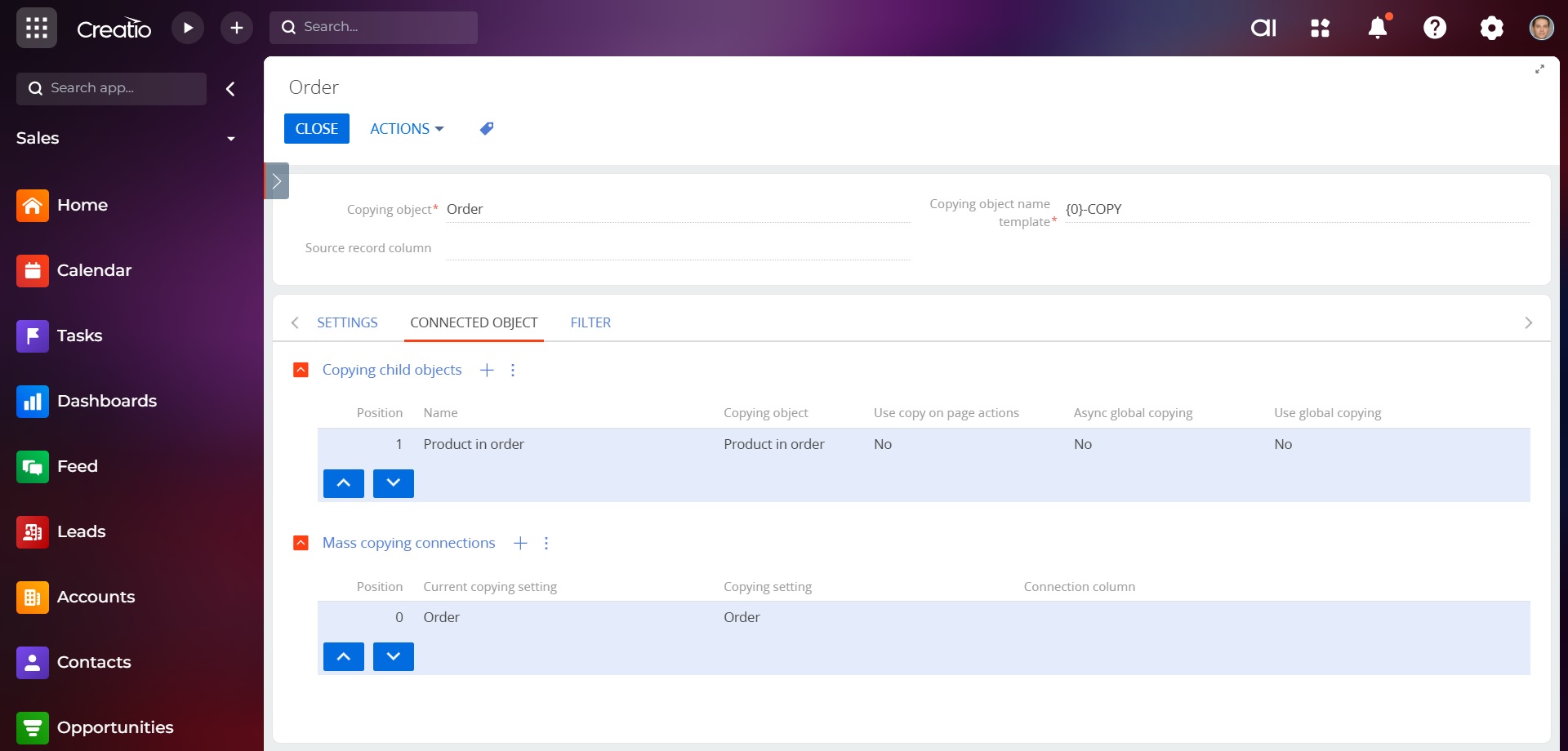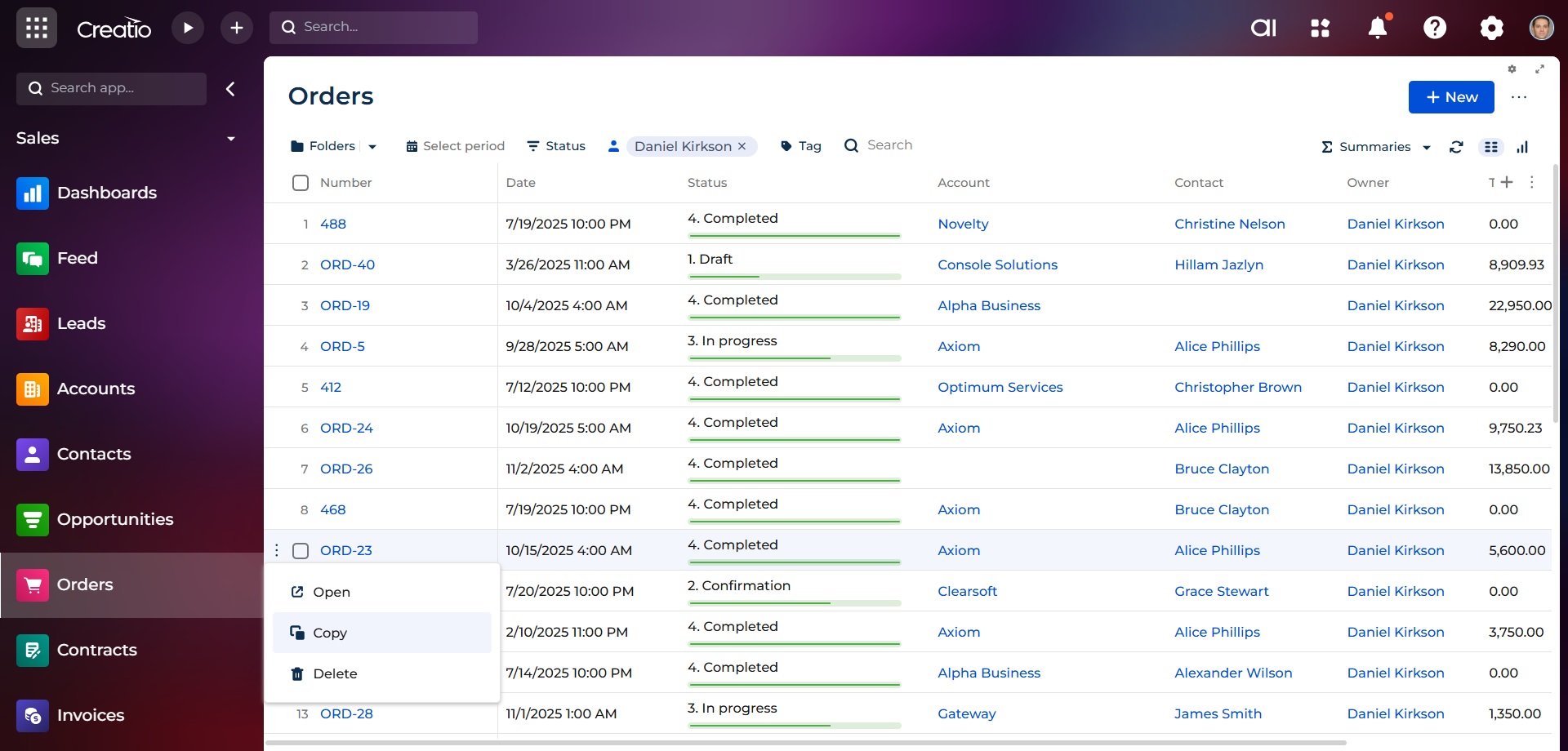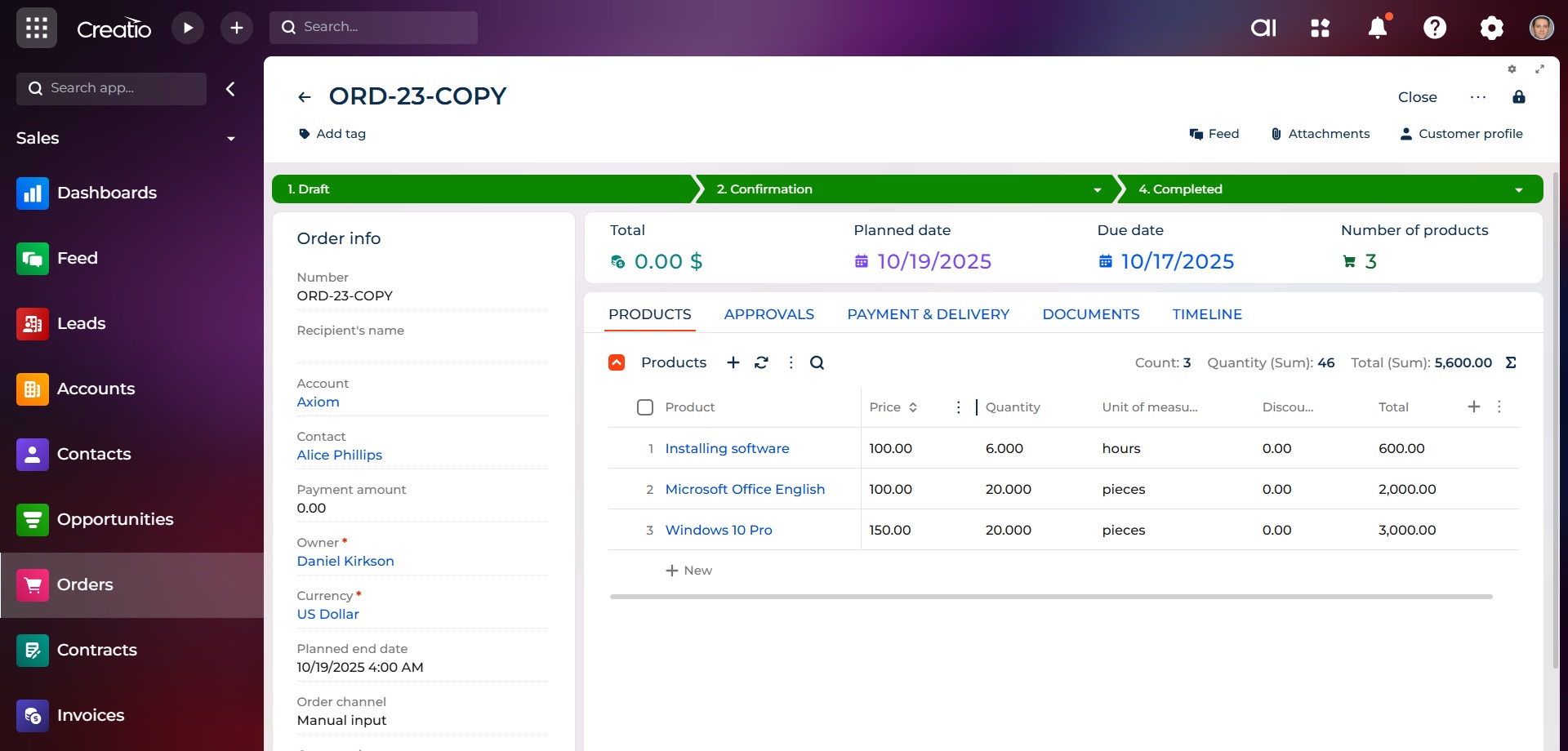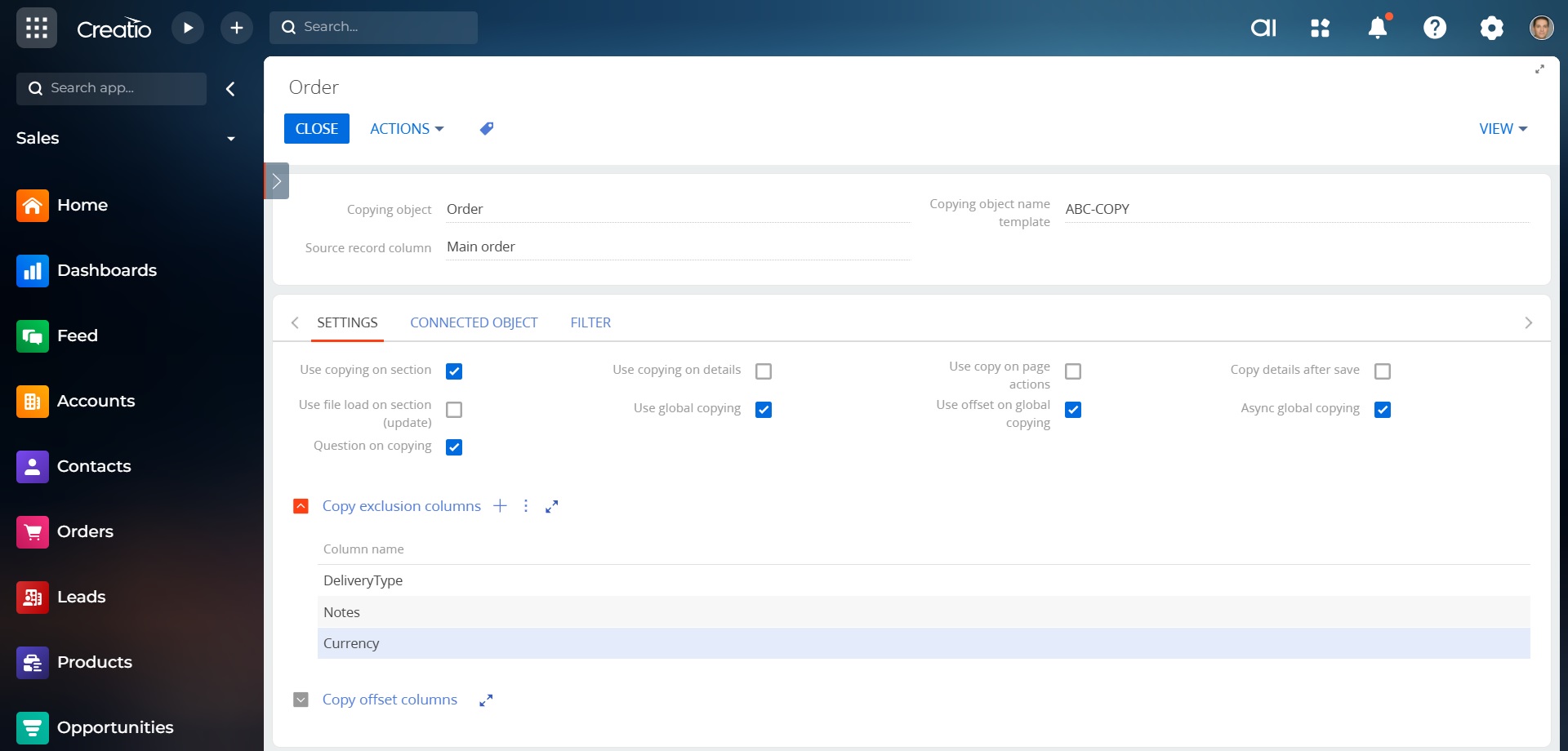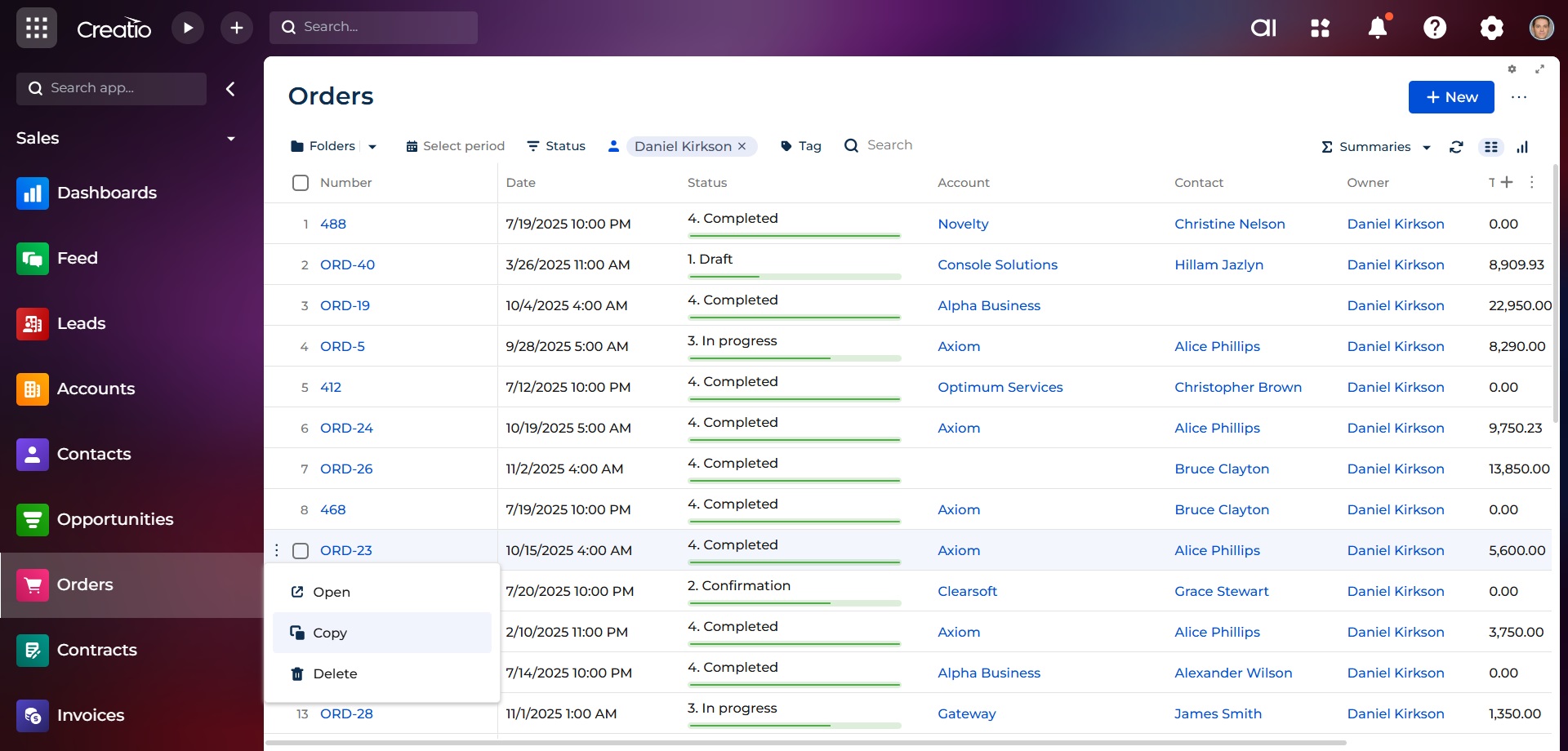SalesUp Copy Object Records for Creatio
Overview
Product overview
SalesUp Copy Object Records for Creatio allows making duplication settings with maximum flexibility, regardless of the objects' complexity and their related elements. Easily manage the copying of base and custom objects in Creatio!
The add-on helps sales managers, marketing managers, and business analysts perform their regular tasks:
- Quick copying sales forecasts for the next period;
- Copying of similar projects for faster filling;
- Copying of user-related objects, such as similar tasks (Activities) or more complex objects such as marketing projects;
- Quick creation of similar emails for different customers.
The add-on is not intended to copy access rights or configure organizational structure.
Pricing
Terms and Conditions
Pricing FAQ
Support
In order to keep this add-on free, support is provided by email only.
Installation
Setup guide
There are two ways to install the application:
- Automatically - by specifying the site address and clicking the "Install" button
- Manually - by downloading the archive with packages and installing by the applications installation wizard.
To add a copy setting:
- Go to System Designer and select Copy Object Settings in the System Setup block.
- Click the "Add" button and specify the name of the setting and the object for which you want to set copy setting.
- Specify the copying elements (e.g. Use copying on section, use copying on details).
- Specify the related objects to be copied.
- Build a filter for copying conditions.
- Save the changes.
As a result, when the record of the selected object is copied, the previously filled in values specified in the copy setting are also copied.
Resources
Data sharing
- By installing or downloading the App, you confirm that you agree with sharing your account data (name, email, phone, company and country) with the App Developer as their End User.
- The App Developer will process your data under their privacy policy.
Versions
Versions history
- Added ability to copy records in sections and registries
- Implemented export and import of records in registries via file
Manual app installation
- Open the needed app → the Packages tab - download the Markeplace app files.
- Click in the top right → Application Hub
- Click New application. This opens a window.
- Select Install from file and click Select in the window that opens.
- Click Select file on the page of the Marketplace App Installation Wizard and specify the app file path.