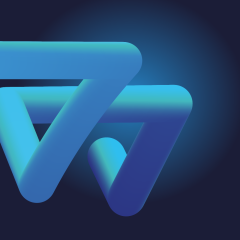
SalesUp Data views for Creatio
Overview
Product overview
The Sales'Up Data views for Creatio product makes it possible to display records of any system objects in unusual formats. Displaying data in formats different from the register makes it possible to analyze them faster and more conveniently, the data becomes more coherent, without the need to study it in detail.
Currently, there are 2 types of views available: Gantt Chart and Kanban Board.
Use cases:
The product can be used by companies of any industry or business area, since it offers universal functionality that does not depend on the business domain and the system objects used.
Notes:
The product has been supplemented with the SalesUp Conditional Records Formatting for Creatio functionality, which allows you to set conditions for the visual display of data on a Kanban board and Gantt chart.Key Features
Pricing
Terms and Conditions
Pricing FAQ
Support
Installation
Setup guide
There are two ways to install the application:
- Automatically - by specifying the site address and clicking the "Install" button
- Manually - by downloading the archive with packages and installing by the applications installation wizard.
To request SalesUp demo licenses for 14 days:
- Go to the "SalesUp License Manager" in the system designer.
- Click the "Request licenses" button.
- In the modal window that appears, select the product, fill in the company name, email for communication and click the "submit" button.
A temporary license of Sales'Up for 14 days will be installed independently.
Resources
Data sharing
- By installing or downloading the App, you confirm that you agree with sharing your account data (name, email, phone, company and country) with the App Developer as their End User.
- The App Developer will process your data under their privacy policy.
Versions
Versions history
1. Compatibility with Creatio 8.3.0
- Full compatibility with Creatio 8.3.0.
2. UI/UX changes for Gantt chart and Kanban board display
- The Gantt chart and Kanban board views have been adapted for the new section type (Creatio 8.3.0). Now, when view settings are added to the section register, buttons for the Gantt chart and Kanban board automatically appear.
- Gantt Chart and Kanban Board components are now available in the Freedom UI interface
- Added support for configuring components via the Freedom designer
- Components can now be linked not only to sections, but also to details
- Components can be placed in the registry, on tabs, or inside toggle panels
- Components can be displayed on the Home page or the Desktop
- New wizard with advanced settings for Gantt chart and Kanban board.
- The Gantt chart and Kanban board components are now customizable in the new Freedom UI as well.
- All sections created in the new interface can now also display different data views.
- The Gantt chart and Kanban board components are now customizable in the new Freedom UI as well.
- All sections created in the new interface can now also display different data views.
- Width of record tile:
Possibility to dynamically set the minimum width for each column on the board.
In case there are only a few columns, then they will be evenly distributed on the screen, and if there are many of them, then they will have a fixed width and a scroll will appear on the board;
- Link button to open the page:
You are able to open the full record page without an additional mini card.
The record is opened in the same tab, or it can also be opened in a separate one through the context menu or by pressing the mouse wheel;
- Data loading:
The data is not downloaded in portions of 100 pieces, and in order to download 1000 records it is not necessary to click "More" 9 times.
Currently, the batch is 1000 records and it can be further customized in the settings.
There is also the "Download all" button added. In this case, the limit on the number of records is ignored, and all records that fit the filter are displayed;
- Taking into account the DCM filter:
When displaying columns, the system takes into account the configured filter and displays only those columns that are available for records of this filter. For example, different DCM rules are configured for different record types.
Then, when filtering by record type, the system will automatically display columns of this type from the DCM.
If several types are selected in the filter, the columns will be combined from these DCMs.
- Remembering hidden rows and columns on the Kanban board:
The system remembers certain grouping rows and columns with statuses when a user closes or opens them.
Thus when you reopen the board, it will look exactly as it did when you last used it.
- Conditional formatting of records:
A very simple mechanism for customization of the tiles highlighting on the Gantt chart and Kanban board. It is possible to configure filtering of any complexity for formatting records. Settings could be applied for individual formatting or for everyone. Highlighting the tiles of grouping records on the Gantt chart.
Product packages conversion to assembly packages
Manual app installation
- Open the needed app → the Packages tab - download the Markeplace app files.
- Click in the top right → Application Hub
- Click New application. This opens a window.
- Select Install from file and click Select in the window that opens.
- Click Select file on the page of the Marketplace App Installation Wizard and specify the app file path.
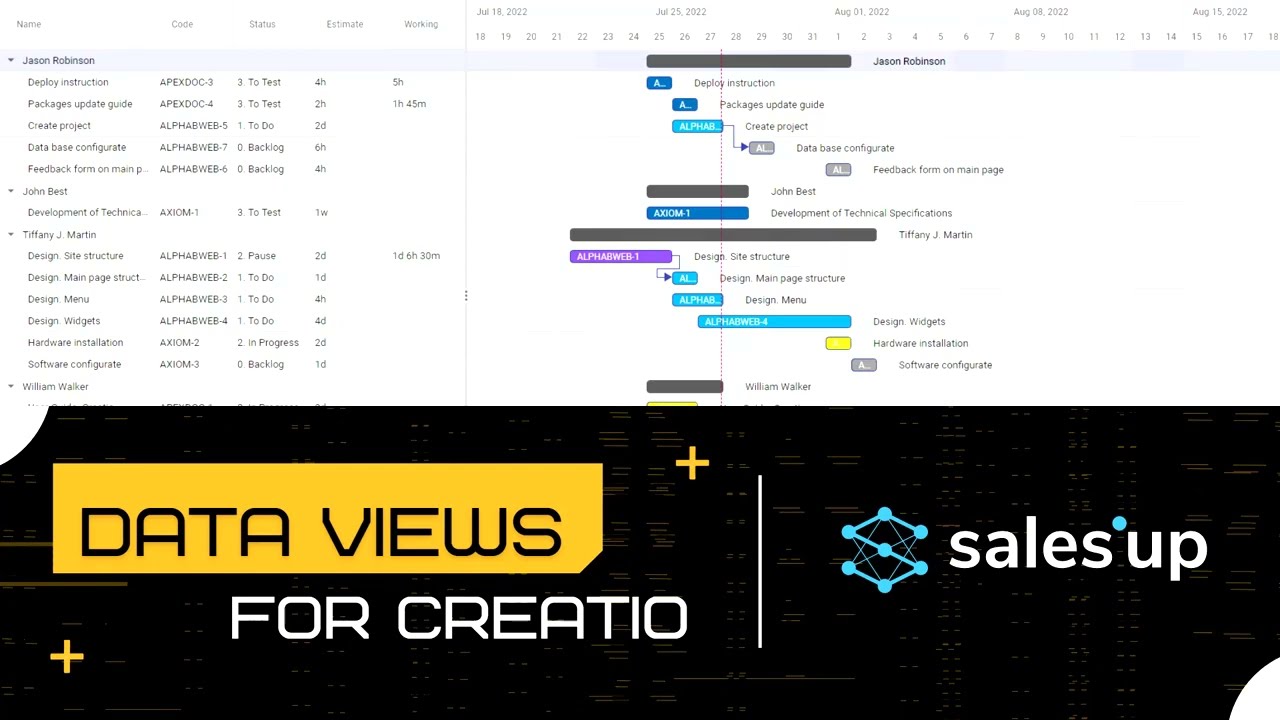
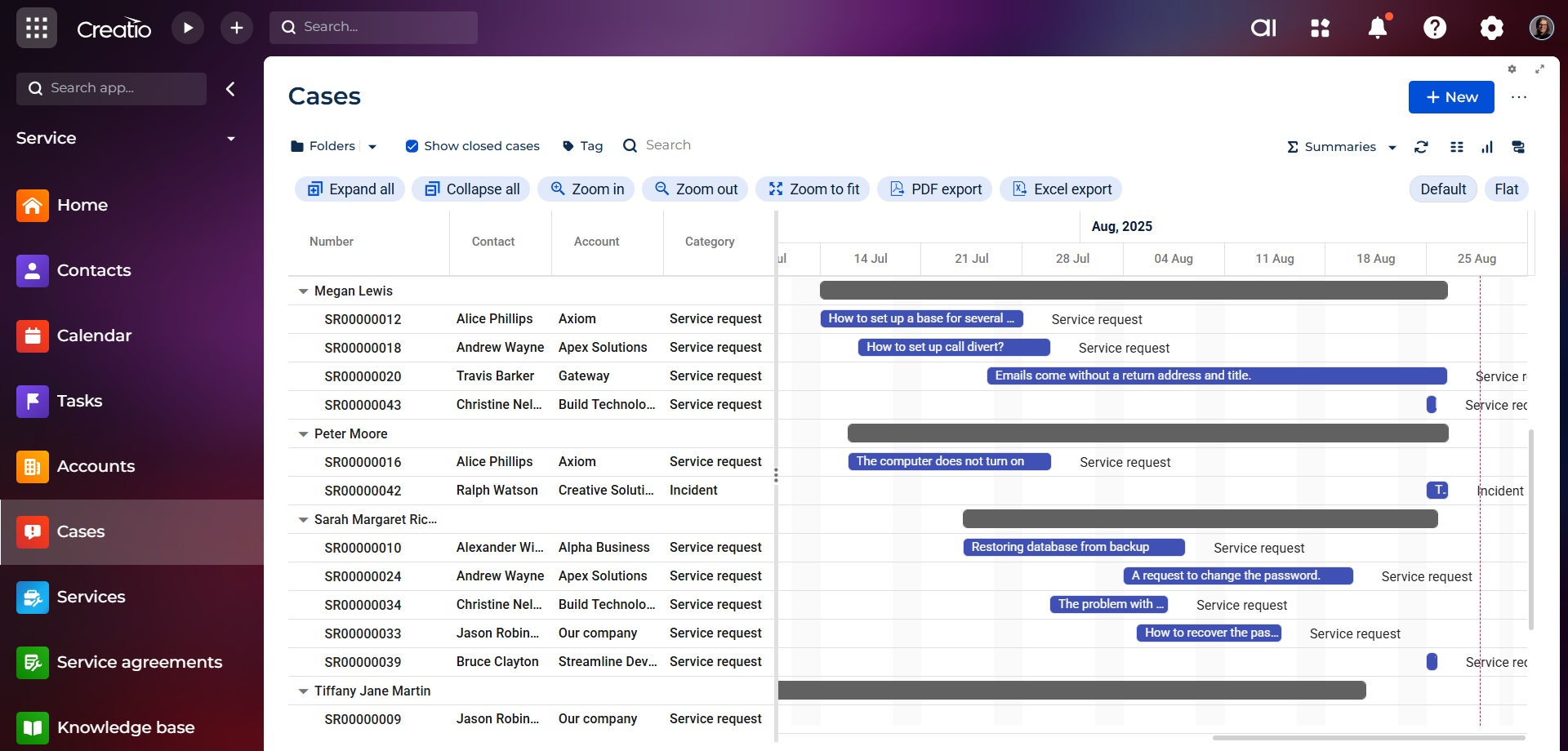
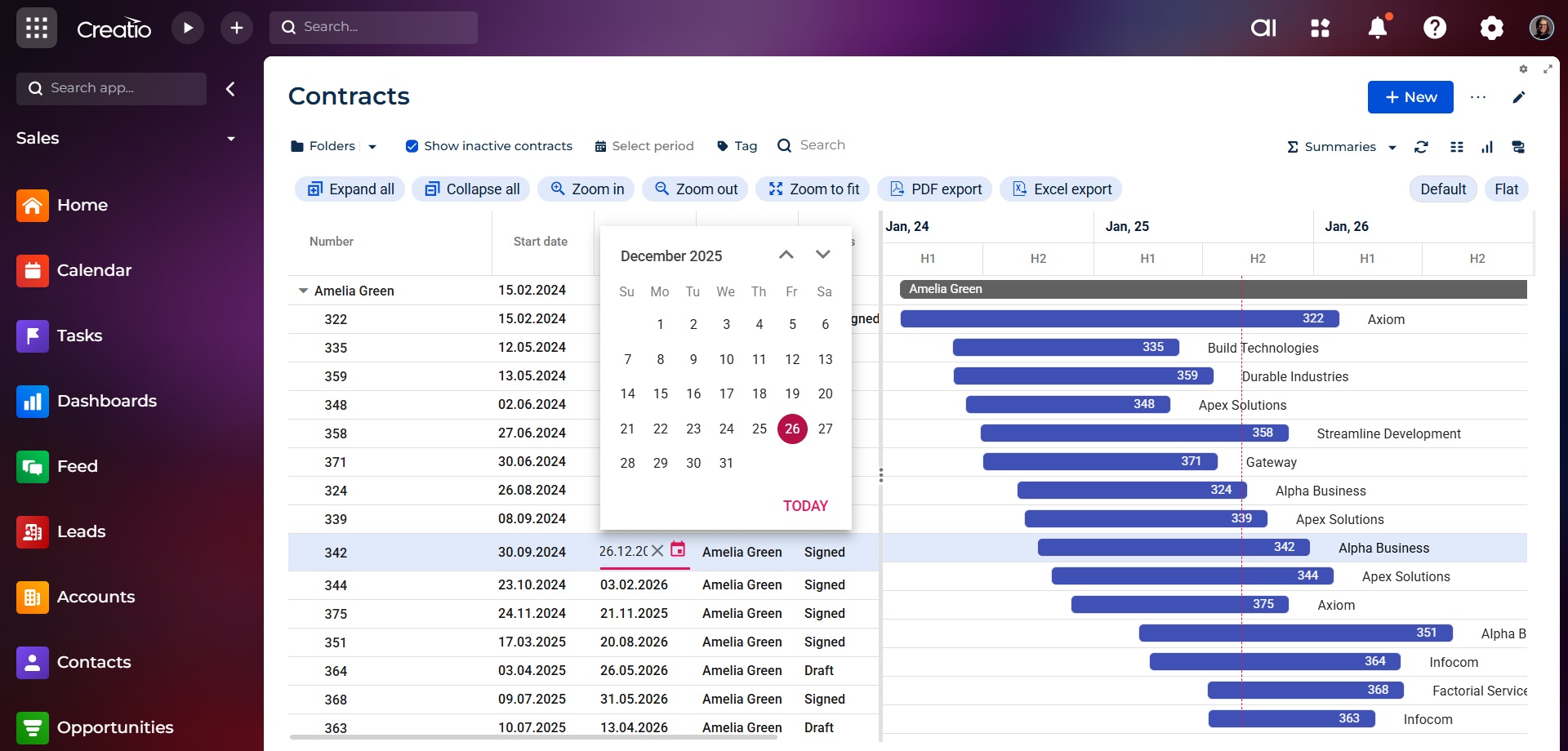
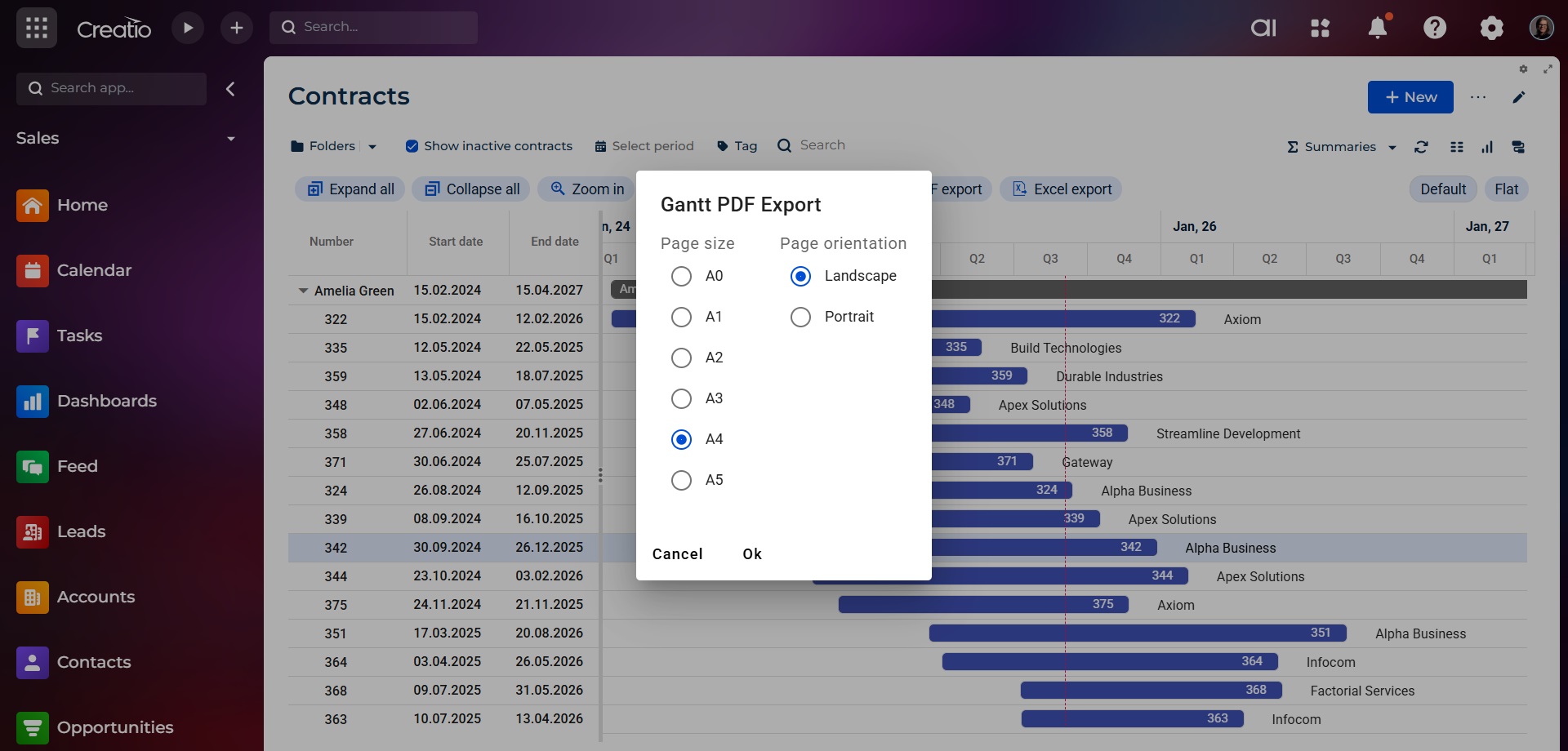
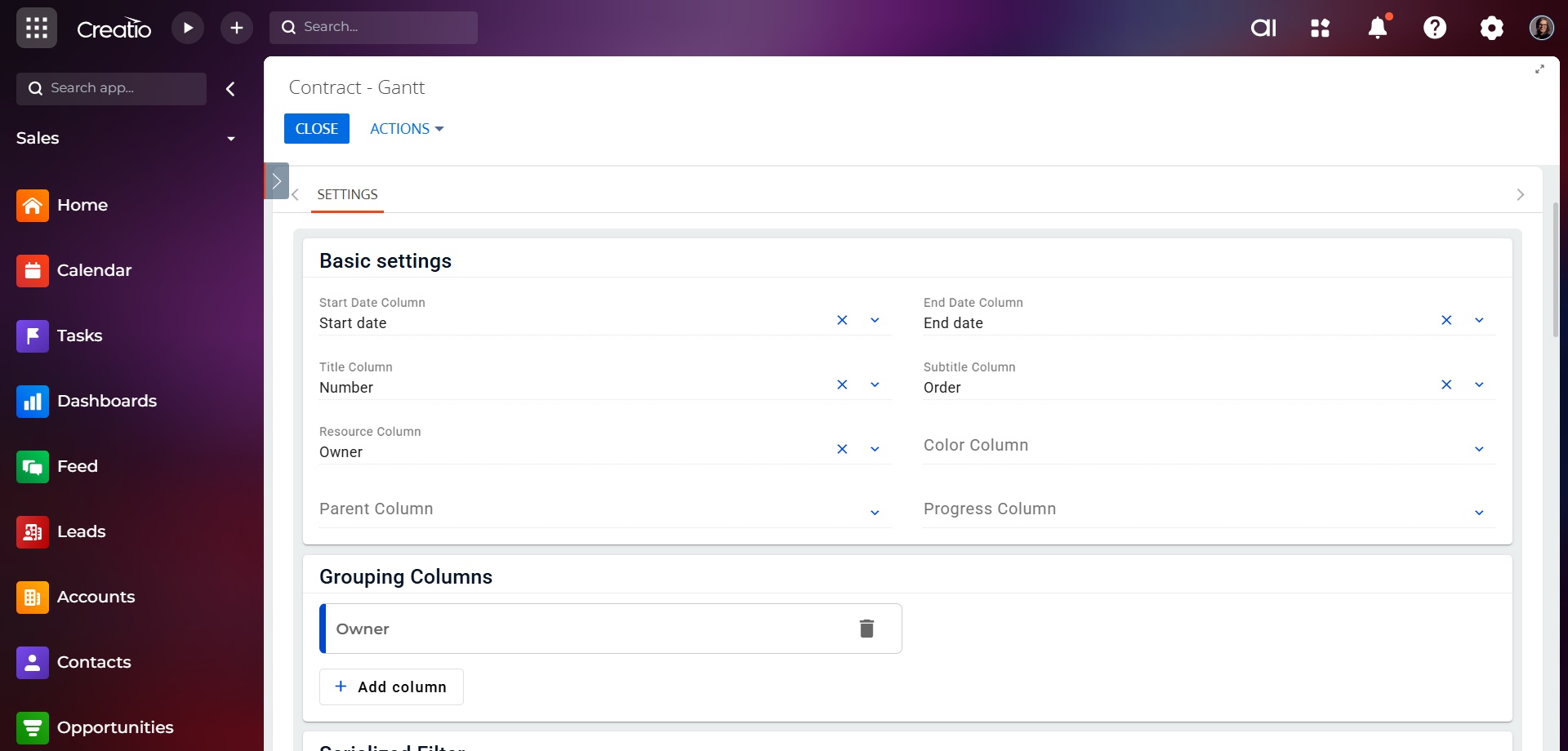
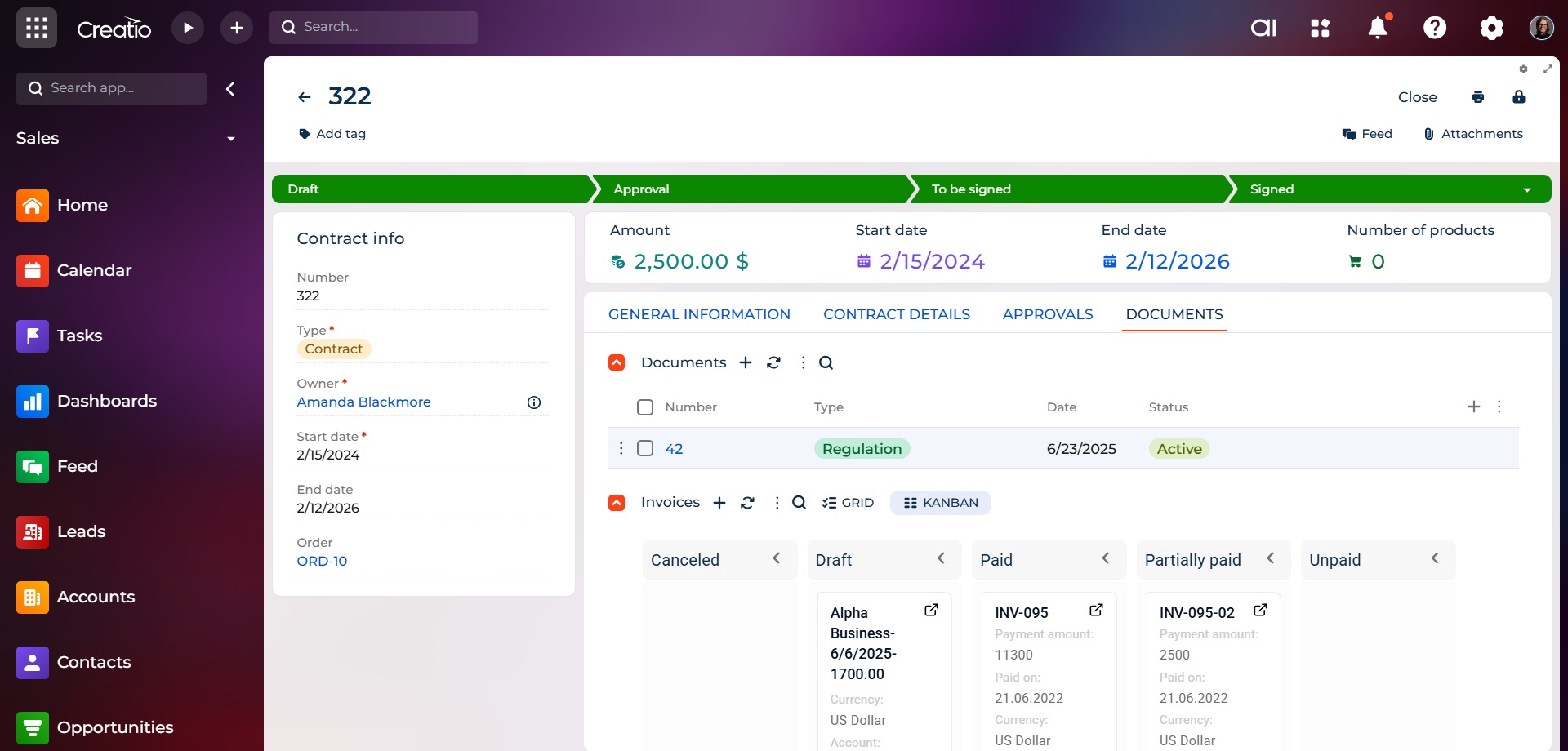
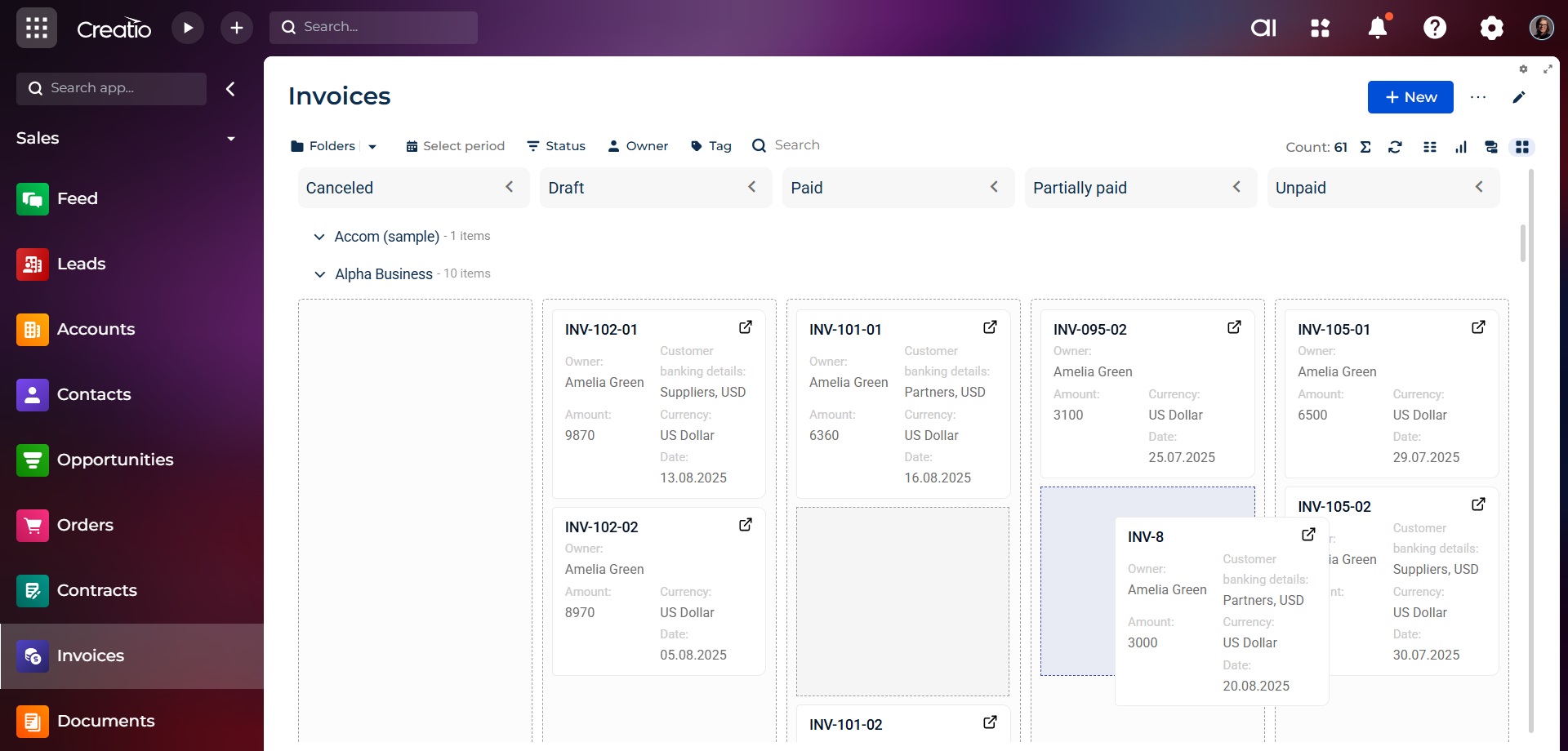
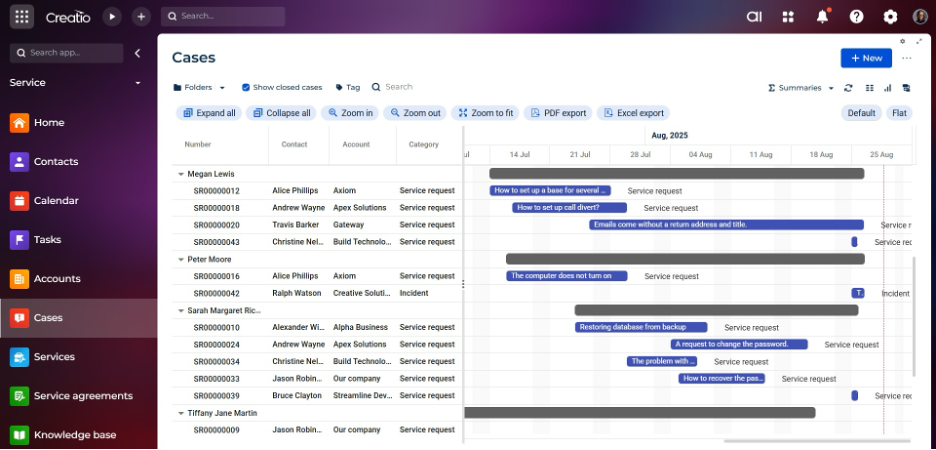
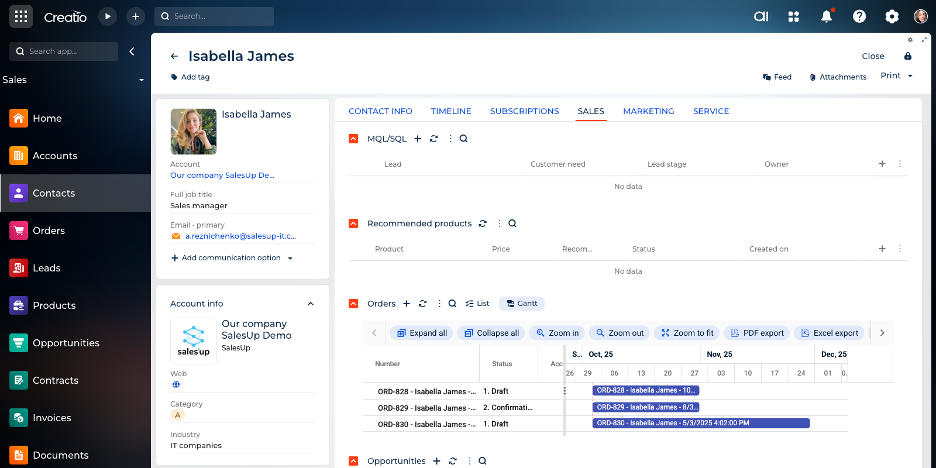
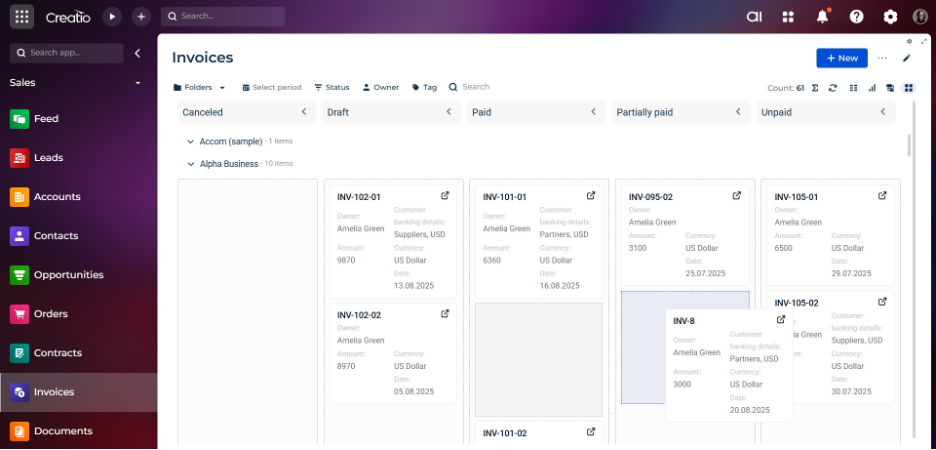
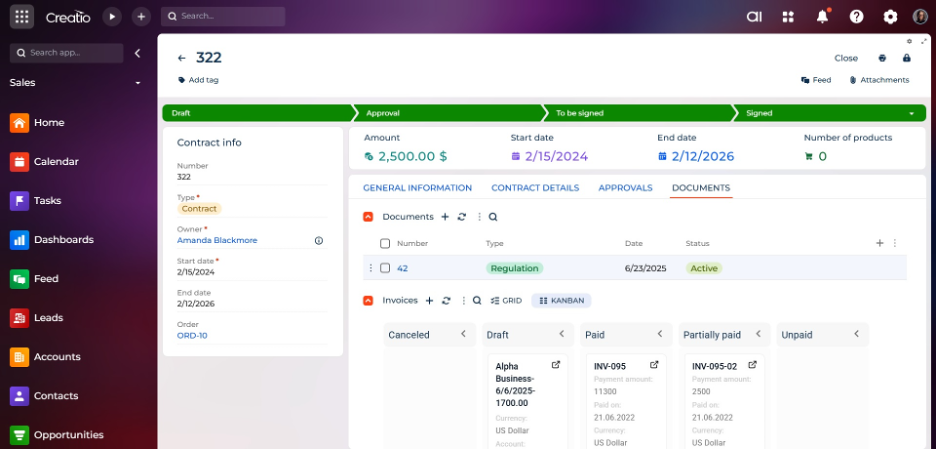
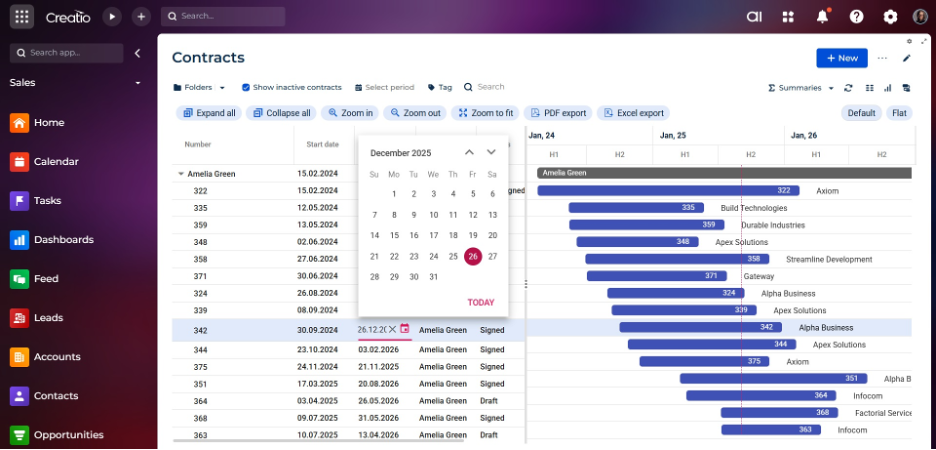
As you make the first purchase or extend the product license, our experts will lend you 4 hours of consultation and help with setting up the product.