
SalesUp Role-based business rules for Creatio
Create business rules based on user role.
Overview
Product overview
Product description
Sales'Up Role-based business rules for Creatio is a convenient add-on that allows you to manage rules for any fields and details of all objects of the Creatio system depending on the user's role.
Use cases:
- Clear separation of display, changes of important company indicators depending on the selected organizational role or department
- Setting the display of internal confidential information (for example, financial indicators)
- Visual unloading of objects cards with which employees work: eliminating the need to display all fields for calculation instead of only necessary specific employees
- Reducing the human factor: adjust the drop-down lists in such a way that each employee can select only the options necessary for his competencies
- Control of entering important information by indicating mandatory fields depending on the set up conditions
Notes:
The add-on requires a previously created role model of users through the basic mechanisms of Creatio settings.
Key Features
Enhanced business rule settings
The ability to configure complex business rules for roles without involving developers. This allows you to hide object fields for some roles and display them for other roles, set selected object fields as “required,” set default field values, and control the available number of lookup values for roles.
Ability to apply the created rules for both the desktop version and the mobile application.
Pricing
Monthly
Annual
Standard
$
320.00 / month
billed annually
Description (Formatted)
The cost of the product is indicated for the company without limitation on the number of users.
Terms and Conditions
By installing this product you agree to terms and conditions outlined in the license agreement.
Pricing FAQ
How does pricing work?
What currencies are accepted for payment?
Do the listed prices include taxes or discounts?
Does the listed price include the cost of the Creatio Platform plan?
Support
Support is available for this application
Support is provided by the developer within the “Basic” and “Business” packages. Detailed information about the support packages and the support terms can be found on the Creatio website.
Installation
Setup guide
There are two ways to install the application:
- Automatically - by specifying the site address and clicking the "Install" button
- Manually - by downloading the archive with packages and installing by the applications installation wizard.
To request SalesUp demo licenses for 14 days:
- Go to the "SalesUp License Manager" in the system designer.
- Click the "Request licenses" button.
- In the modal window that appears, select the product, fill in the company name, email for communication and click the "submit" button.
A temporary license of Sales'Up for 14 days will be installed independently.
Resources
Data sharing
- By installing or downloading the App, you confirm that you agree with sharing your account data (name, email, phone, company and country) with the App Developer as their End User.
- The App Developer will process your data under their privacy policy.
Versions
Versions history
Version
Compatibility
Release date
2.3.1
7.15 and up
2.2
7.15 and up
Release summary
- User-specific component display rule settings are now available on the new Freedom UI pages. At the same time, it is now possible to configure the display of absolutely any components: fields, details, tabs, groups of fields, dashboards, various modules, panels, buttons, etc.
2.1
Release summary
Product packages conversion to assembly packages
Manual app installation
- Open the needed app → the Packages tab - download the Markeplace app files.
- Click in the top right → Application Hub
- Click New application. This opens a window.
- Select Install from file and click Select in the window that opens.
- Click Select file on the page of the Marketplace App Installation Wizard and specify the app file path.
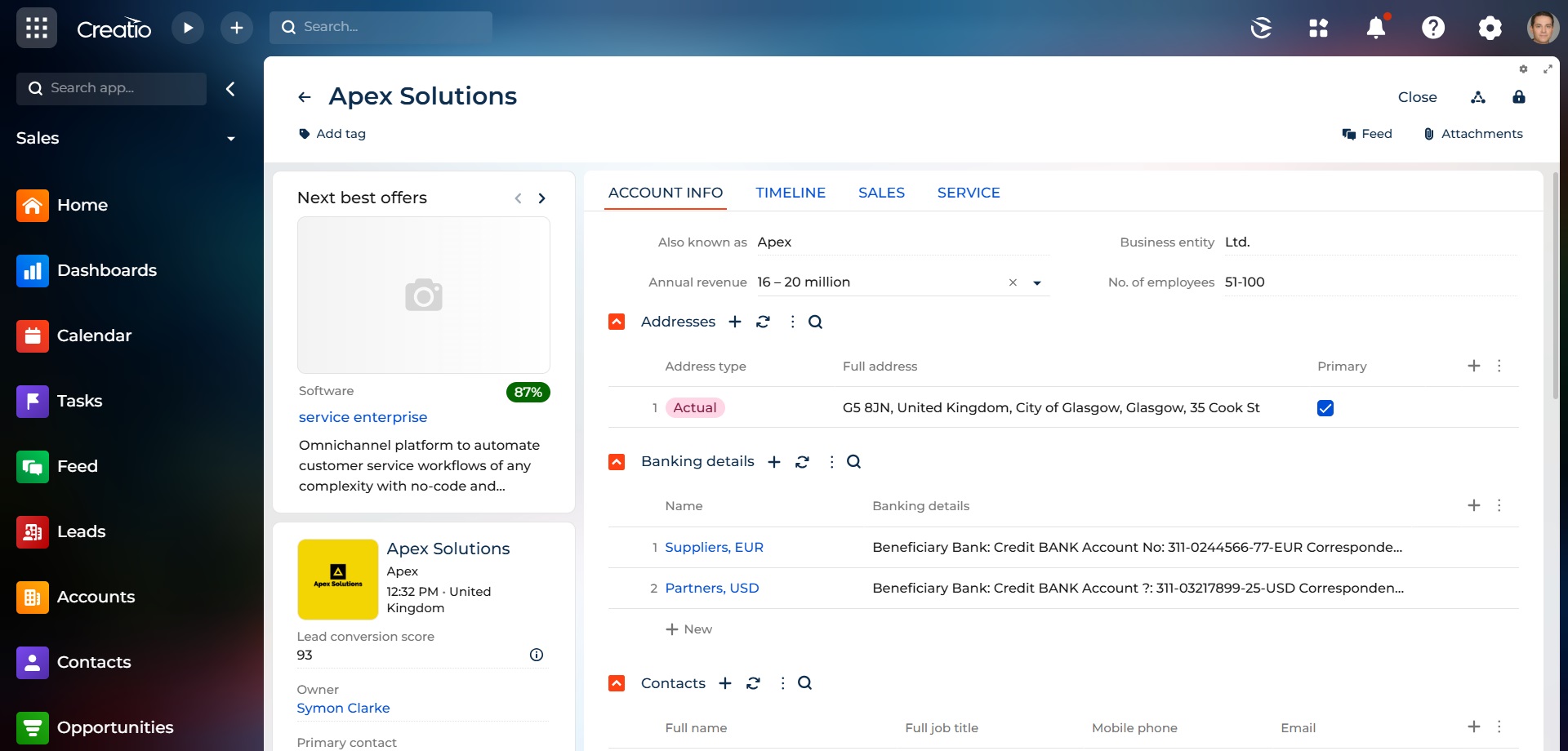
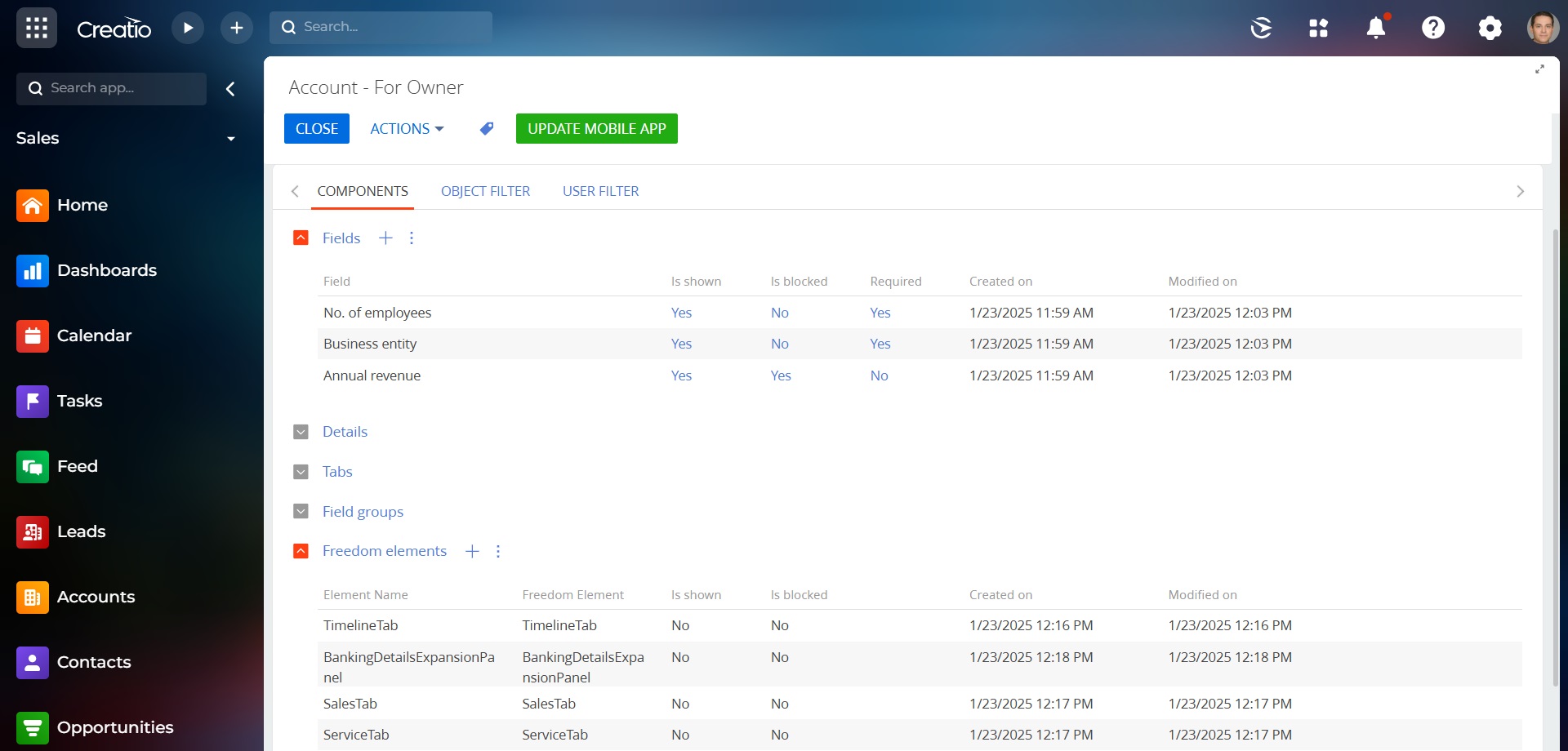
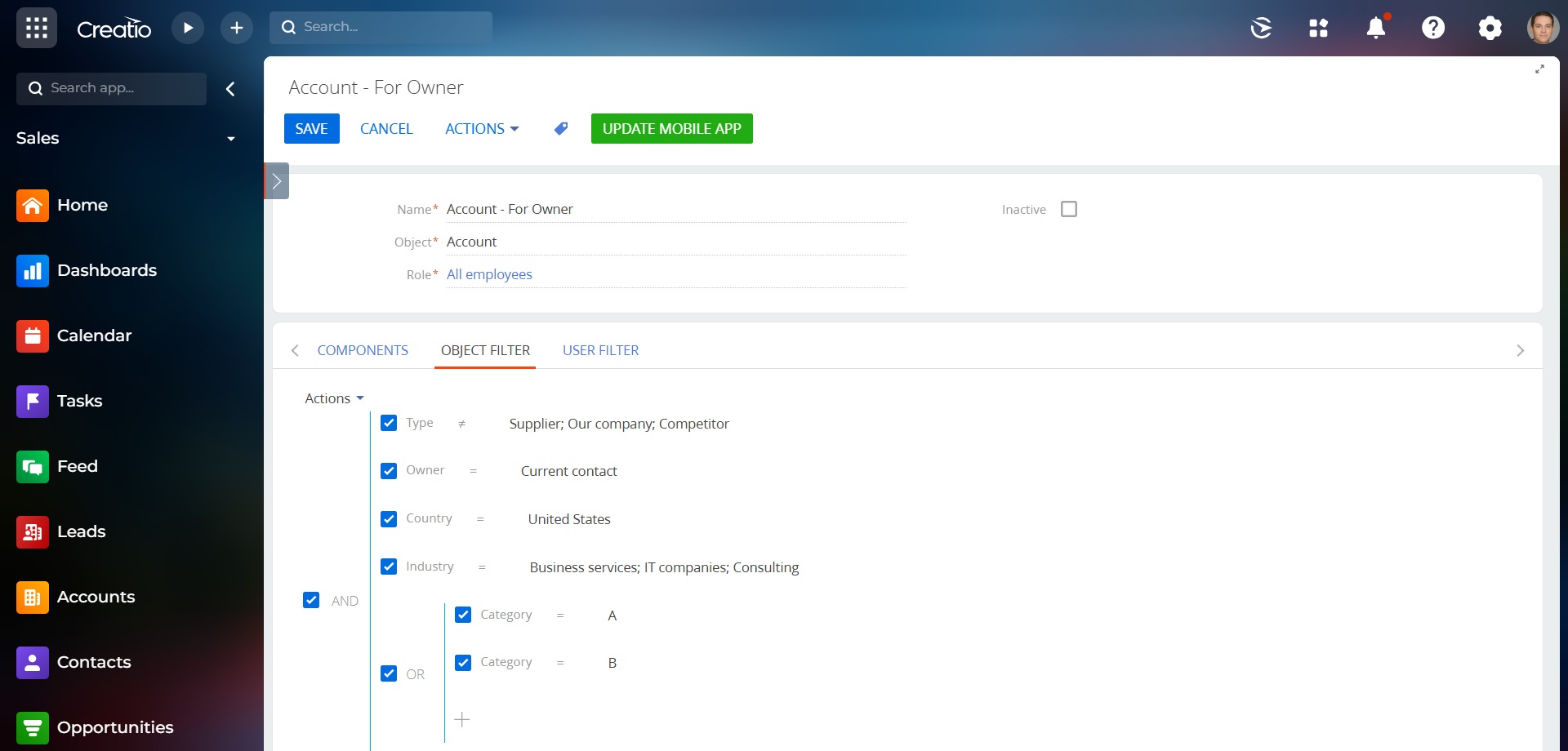
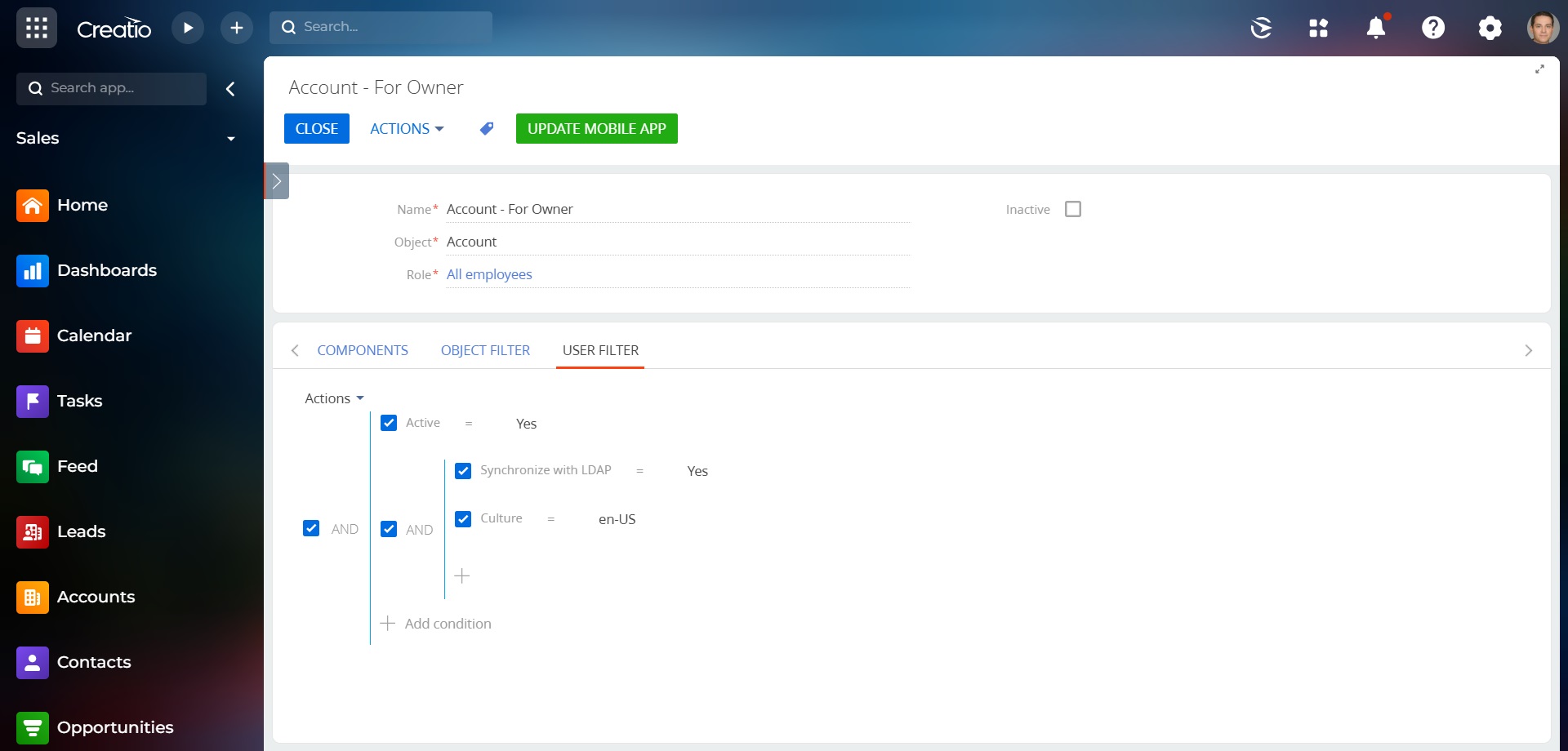
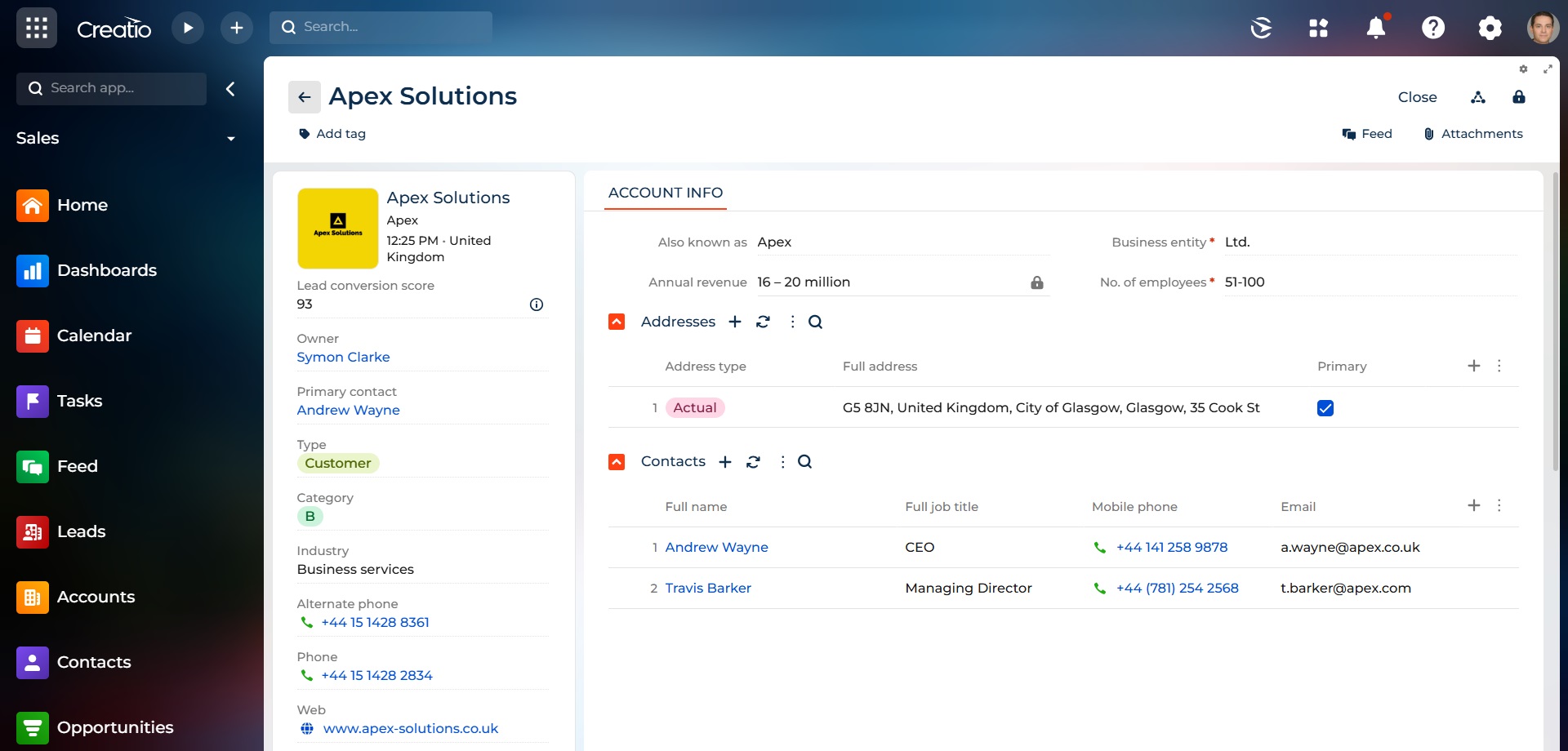

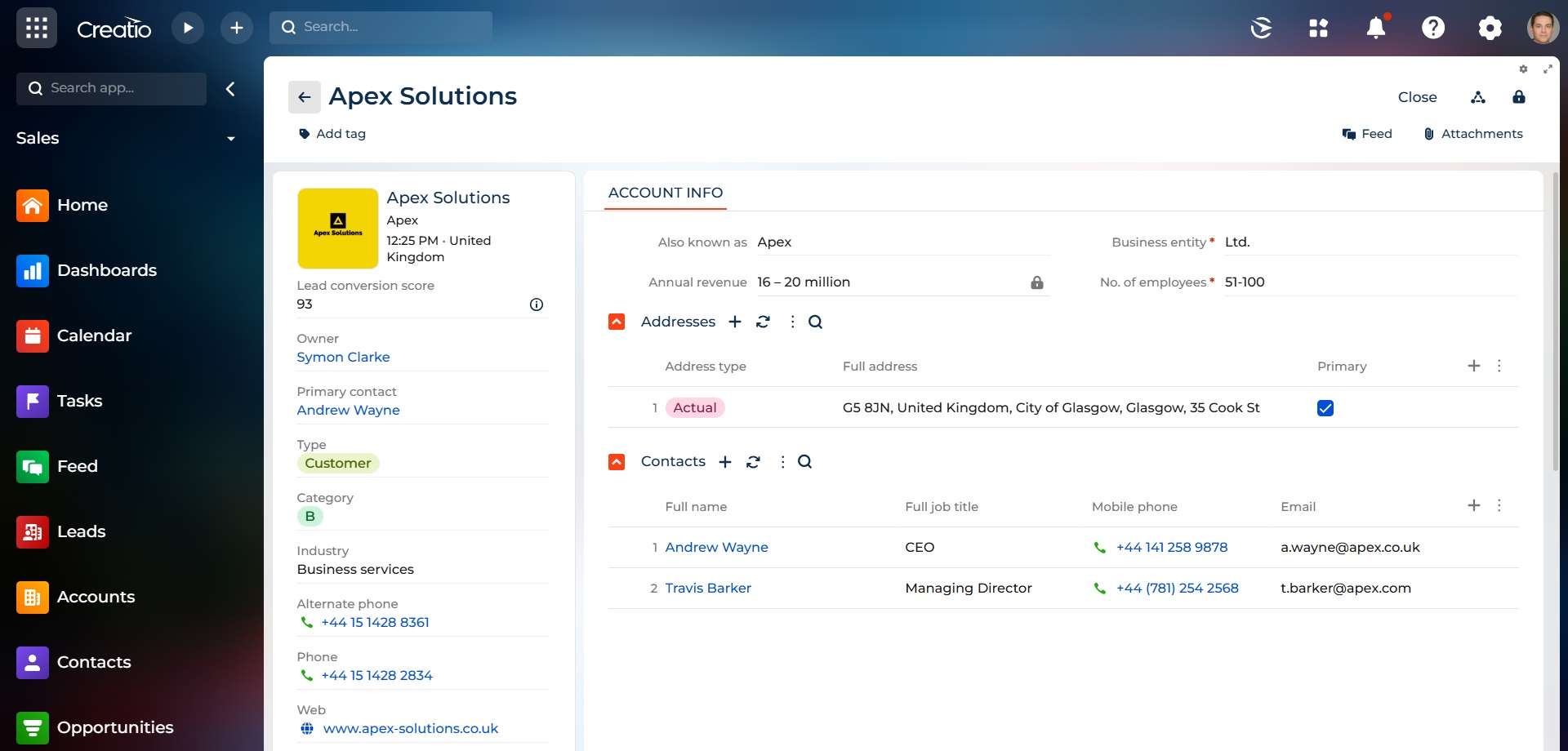
As you make the first purchase or extend the product license, our experts will lend you 4 hours of consultation and help with setting up the product.