
Section actions dashboard manager for Creatio
Overview
Product overview
Section actions dashboard manager allows you to choose which actions to show and to hide in the action-dashboard tab for each section changing the value of one system setting.
Use cases:
Choose which actions to show and to hide in the action-dashboard tab without applying changes to code.
Notes:
To use the add-on, simply install and change the value of this system setting: Rvs - Show action dashboard (RvsShowActionDashboardBitMask)
The add-on doesn't support FreedomUI Shell
Pricing
Terms and Conditions
Pricing FAQ
Support
To keep this app free of charge support is provided only by email.
Installation
Setup guide
To use the add-on, simply install and change the value of this system setting: Rvs - Show action dashboard (RvsShowActionDashboardBitMask)
This system setting allows to show or to hide the actions of the action-dashboard tab and it is based on binary code.
Each digit of the bitmask corresponds to an action (0 = hide; 1 = show)
To show all the actions set the value = -1
To hide all the actions set the value = 0
To show only some specific actions set the value as the sum of the values of the chosen actions (below there are some examples)
Mapping of the action-buttons:
Whatsapp-button - 2^0
Telegram-button - 2^1
Facebook-button - 2^2
Activity-button - 2^3
Message-button - 2^4
Email-button - 2^5
Call-button - 2^6
Examples:
- to show only the Whatsapp-button you must insert the value 1 (because 2^0 = 1)
- to show only the Facebook-button and the Email-button you must insert the value 36 (because 2^2 + 2^5 = 4 + 32 = 36)
- to show only the Activity-button, the Message-button, the Email-button and the Call-button you must insert the value 120 (because 2^3 + 2^4 + + 2^5 + 2^6 = 8 + 16 + 32 + 64 = 120)
Data sharing
- By installing or downloading the App, you confirm that you agree with sharing your account data (name, email, phone, company and country) with the App Developer as their End User.
- The App Developer will process your data under their privacy policy.
Versions
Versions history
Manual app installation
- Open the needed app → the Packages tab - download the Markeplace app files.
- Click in the top right → Application Hub
- Click New application. This opens a window.
- Select Install from file and click Select in the window that opens.
- Click Select file on the page of the Marketplace App Installation Wizard and specify the app file path.
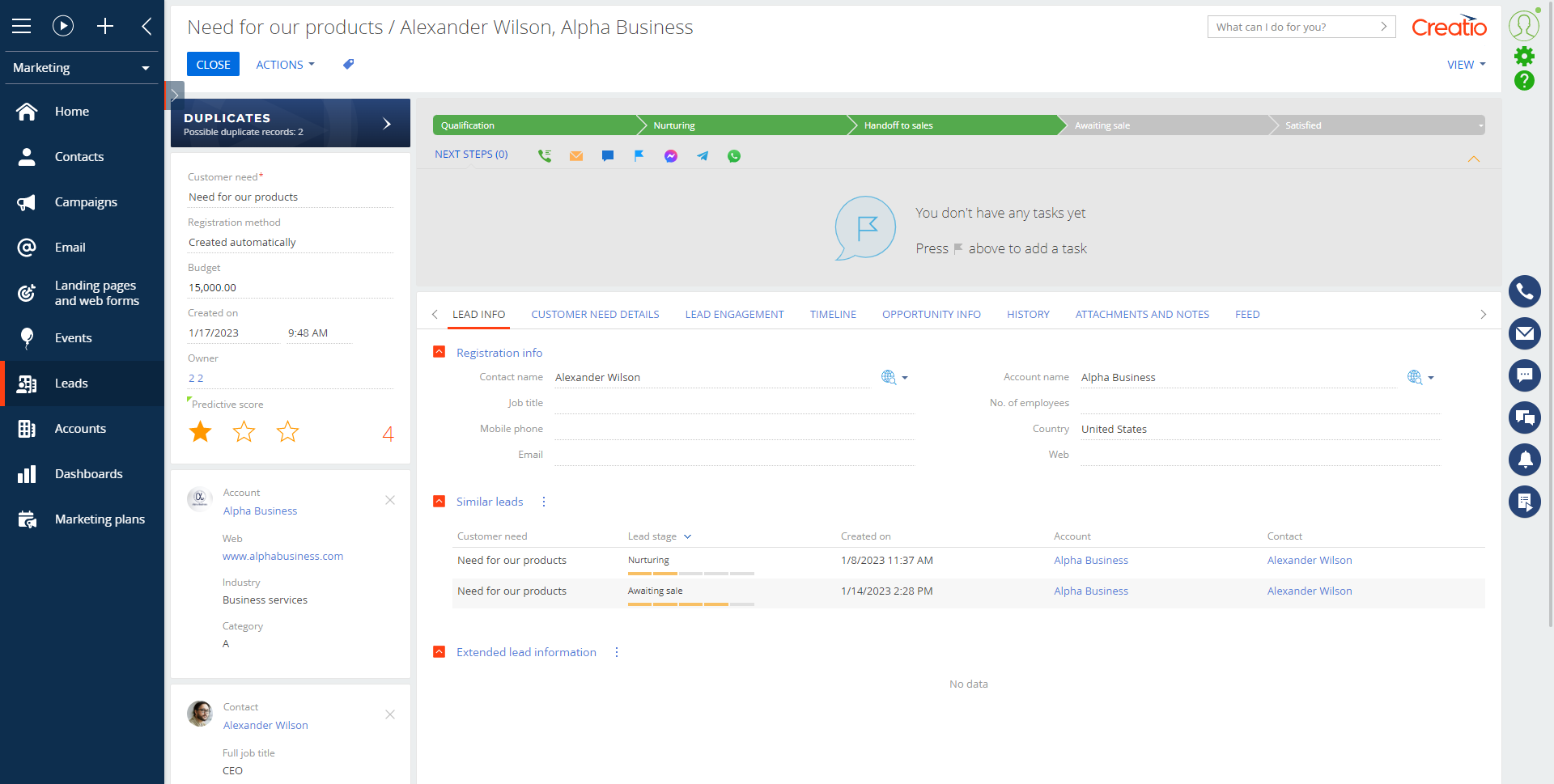
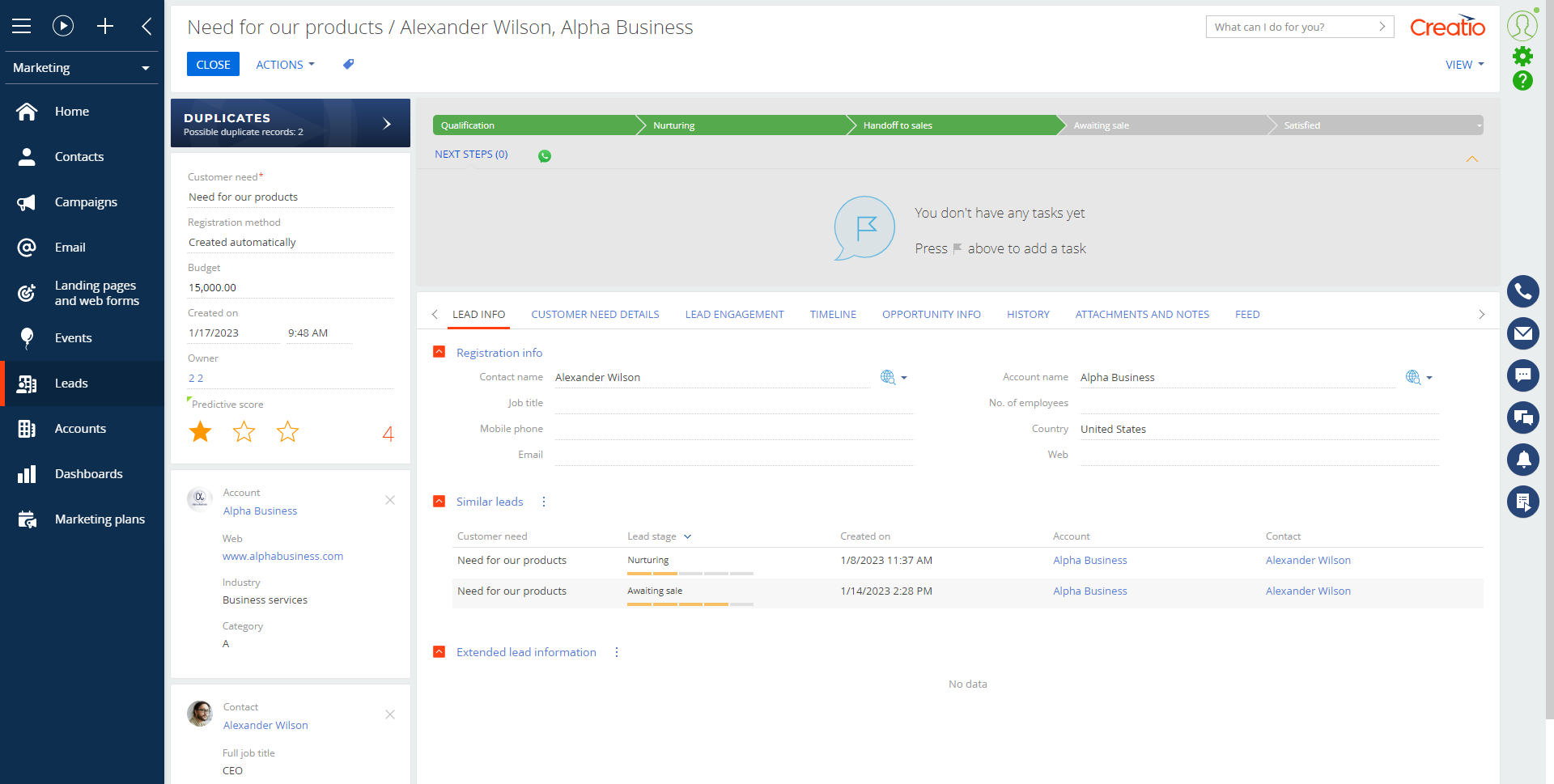
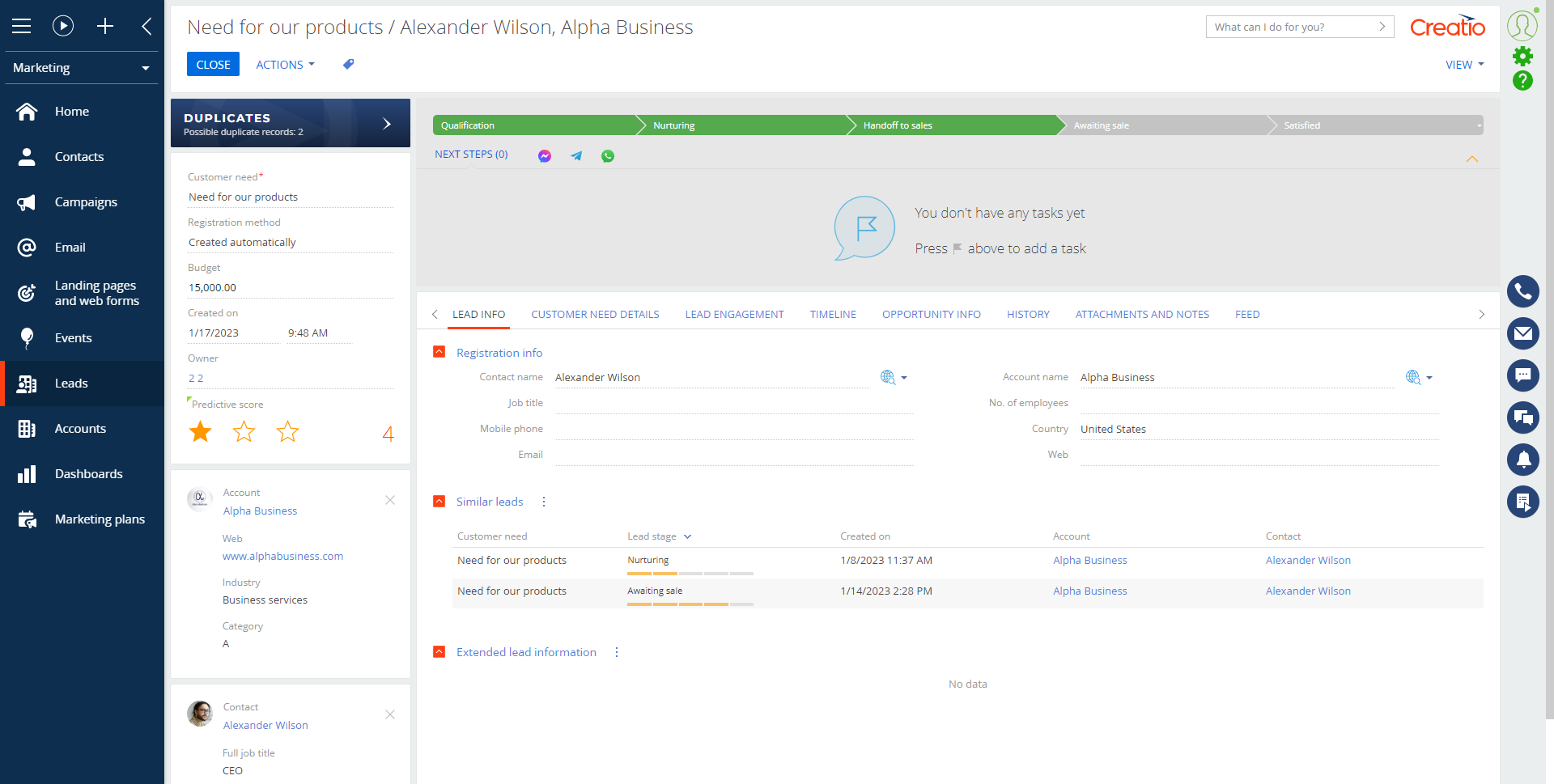
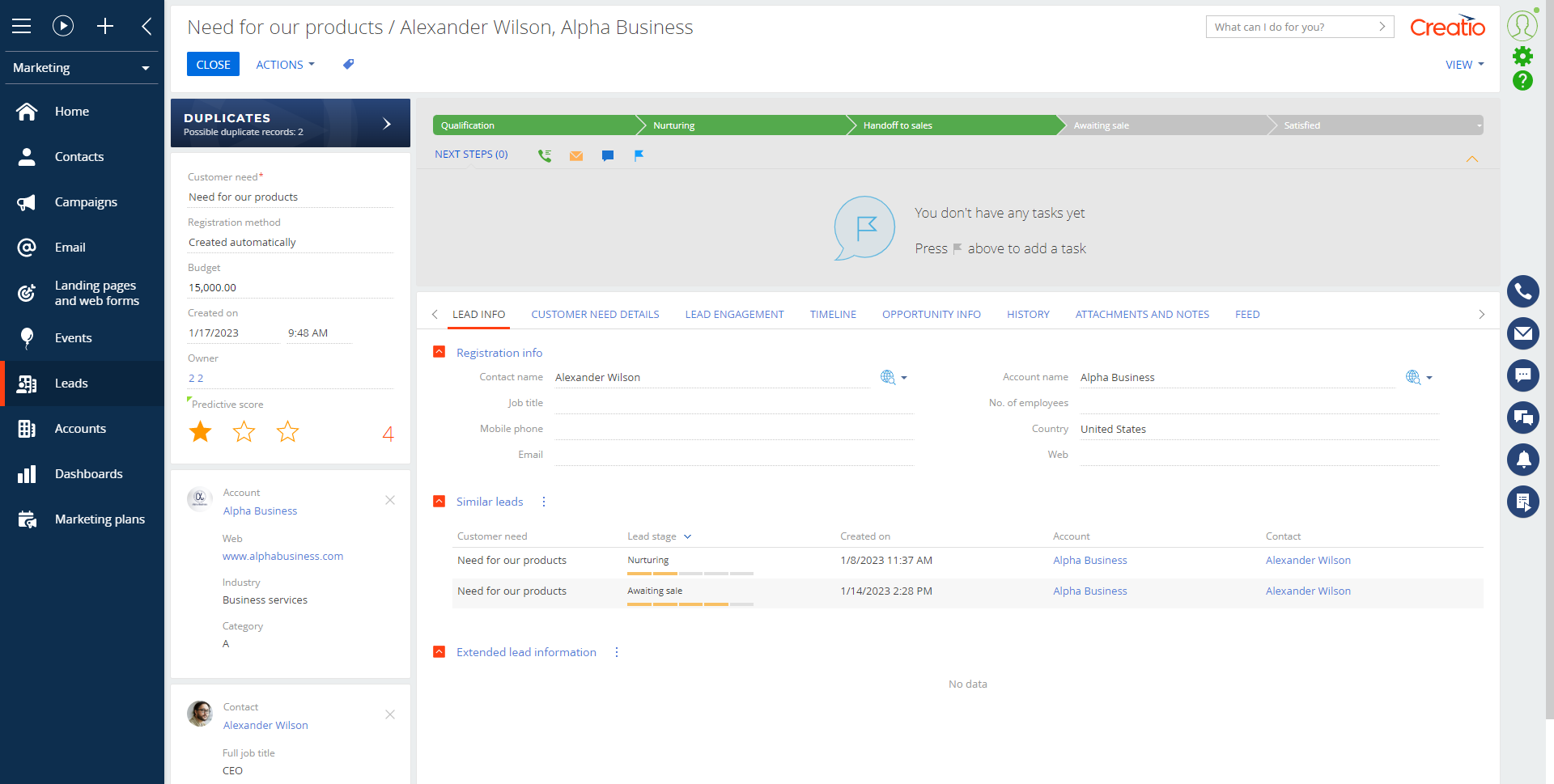
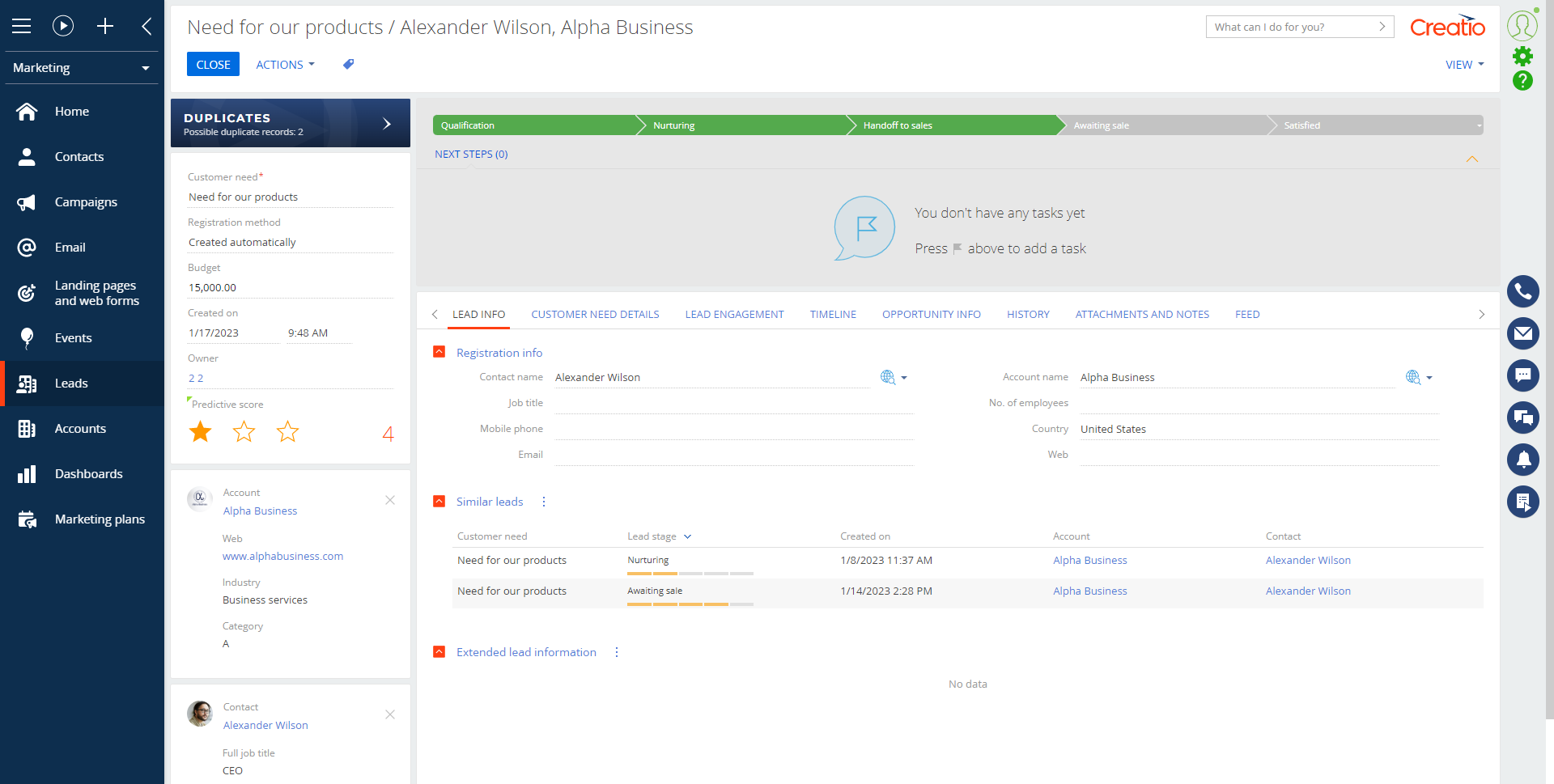
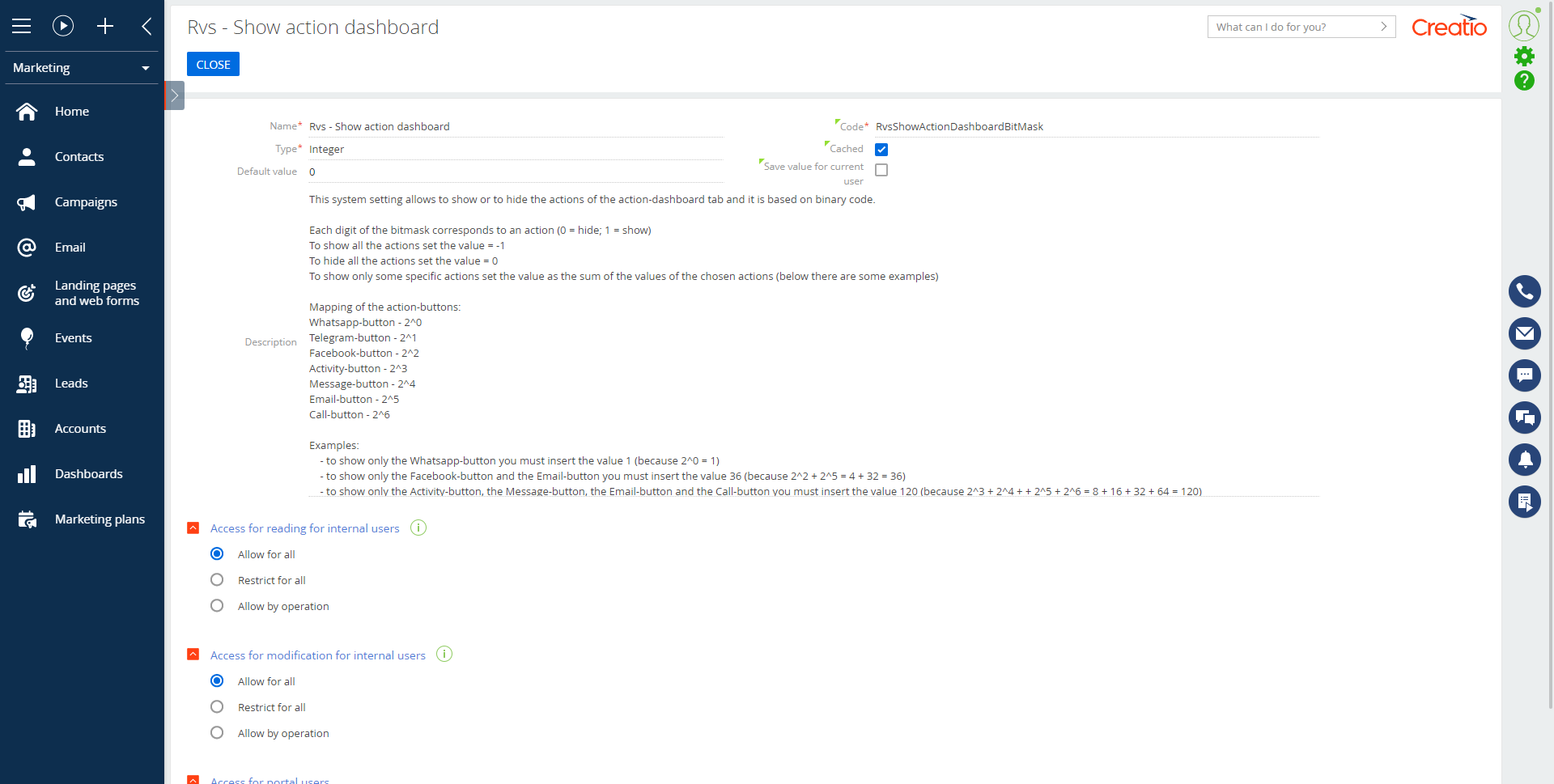
Compatibility notes
The add-on doesn't support FreedomUI Shell