
SpreadsheetWeb Applications connector for Creatio
Overview
Product overview
SpreadsheetWeb Applications connector for Creatio allows you to integrate complex Excel calculations into your Creatio processes.
Use cases:
The connector helps to turn logic-heavy Excel spreadsheets into web applications without any programming involved.
Key features:
- SpreadsheetWeb allows you to use your existing Excel tools without even leaving Creatio.
- Version control is handled from a single location. This means that you can rest easy knowing all users have the same version of your Excel model.
- Run IF/THEN/ELSE logic and any other type of logic that can be created in Excel, return calculation results to Creatio, and then capture them in your processes.
Notes:
You need to have a SpreadsheetWeb account. SpreadsheetWeb offers a 14-day trial that you can sign up for here.
Pricing
Terms and Conditions
Pricing FAQ
Support
To keep this app free of charge support is provided only by email.
Installation
Setup guide
Go to your Creatio project, and select User task from the system actions list. Drag and drop the module into the process. Search for “Spreadsheetweb Calculator” under the “Which user task to perform?” menu and select it.
Once added, select the SpreadsheetWeb Calculator to configure it. Copy your API URL and Application Key from the SpreadsheetWeb Web Service application into the corresponding fields in the module. You can find this information by pressing the blue Edit Application button on the Control Panel if you have a paid SpreadsheetWeb account.
If you have a trial account, you can find the Application Key by pressing Launch if using an Access API application. In Designer applications, this field is called Web Service Key and it can be accessed by pressing the Edit button. Use “https://www2.spreadsheetweb.com/Api” for the API URL in Access API and Designer applications.
Add input and output mappings into the SpreadsheetWeb Calculator module by entering the named ranges corresponding to their counterparts in the SpreadsheetWeb application. The workbook named ranges are case-sensitive and must be an exact match. The fields with red asterisk next to them are required – you must add at least one input and one output field in addition to the Api URL and Application Key. Run your process and get the results in Creatio.
Resources
Data sharing
- By installing or downloading the App, you confirm that you agree with sharing your account data (name, email, phone, company and country) with the App Developer as their End User.
- The App Developer will process your data under their privacy policy.
Versions
Versions history
Manual app installation
- Open the needed app → the Packages tab - download the Markeplace app files.
- Click in the top right → Application Hub
- Click New application. This opens a window.
- Select Install from file and click Select in the window that opens.
- Click Select file on the page of the Marketplace App Installation Wizard and specify the app file path.
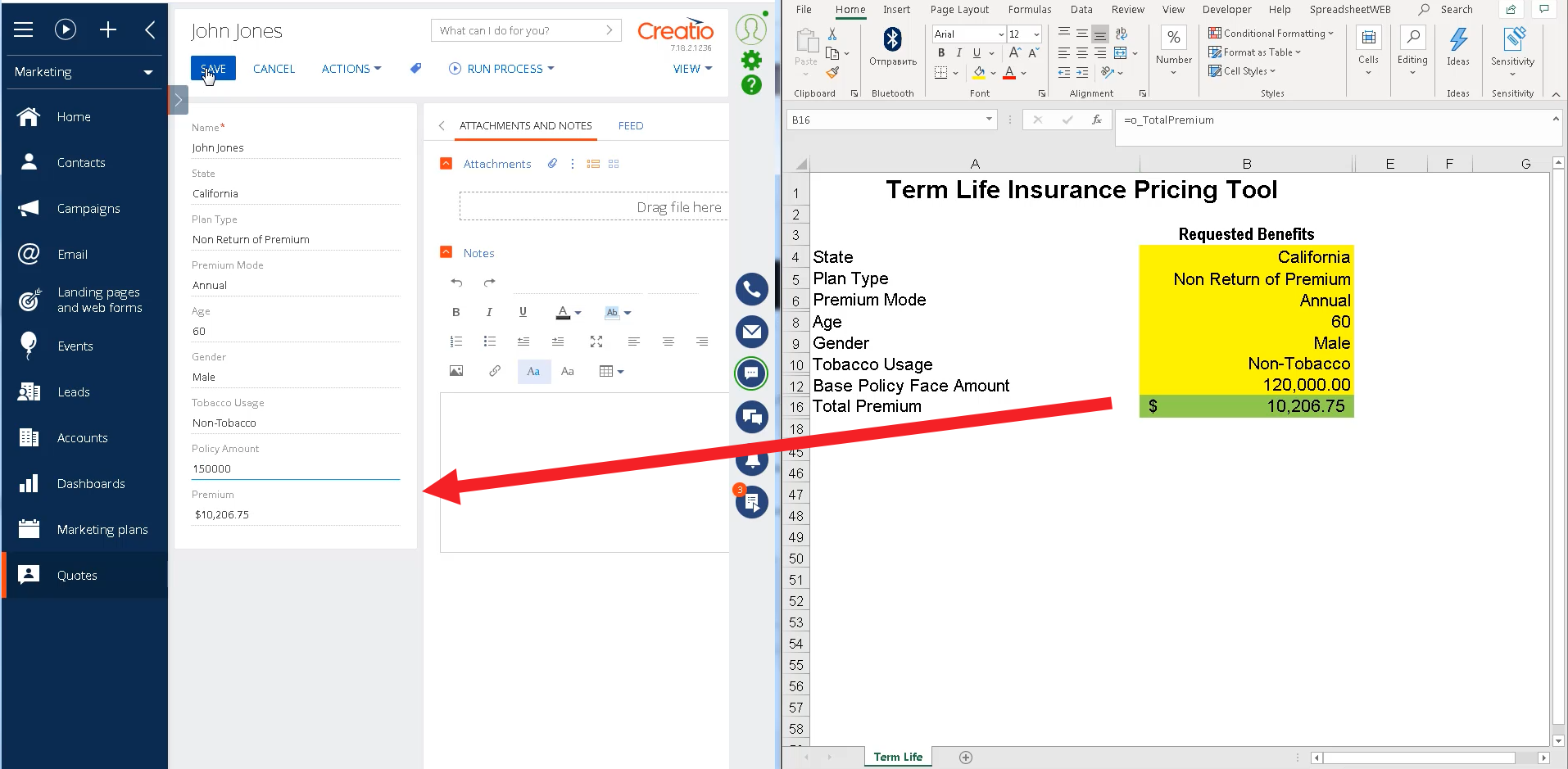
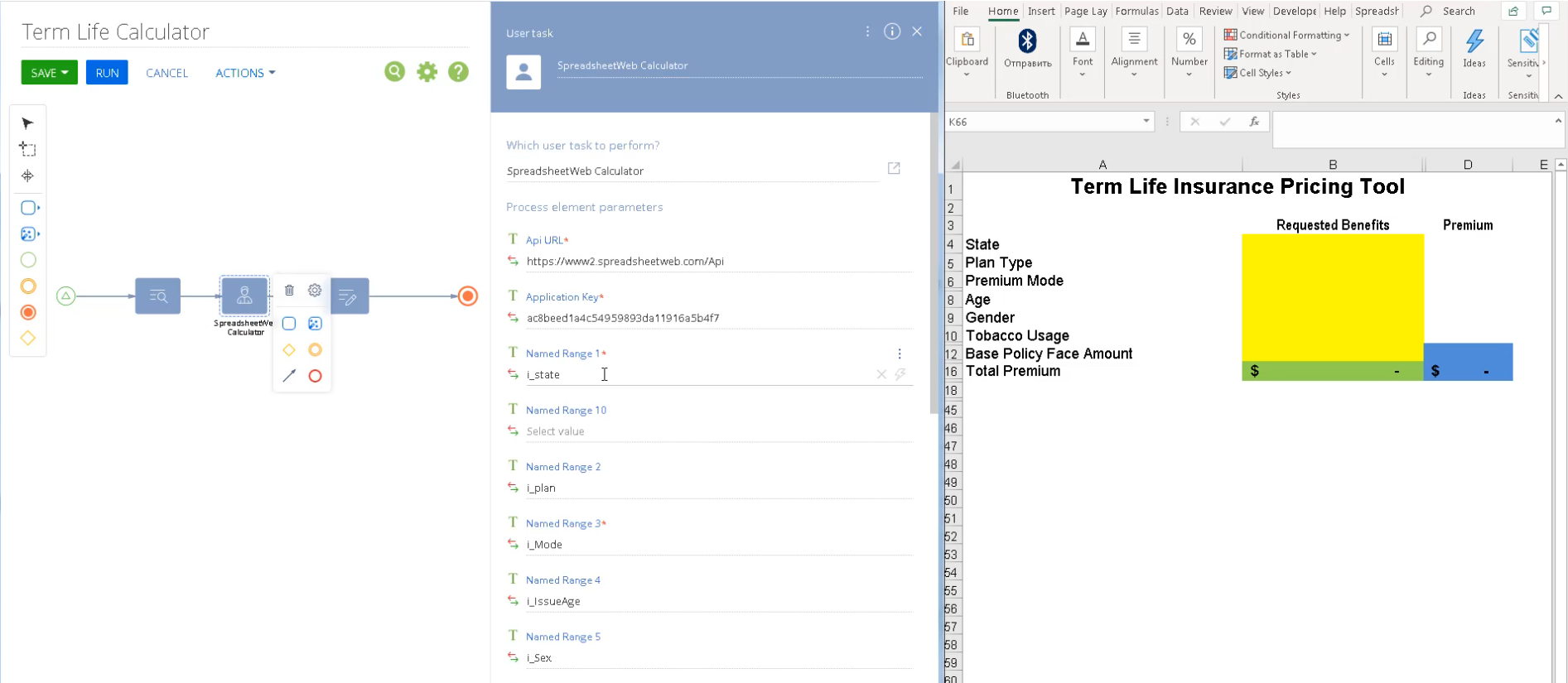
Installing the integration is free. SpreadsheetWeb offers a 14-day trial that you can sign up for here: https://www2.spreadsheetweb.com/Lite/Home/AddApplication.
To continue using the product, you need to purchase a SpreadsheetWeb license. Licensing fees are based on the number of web applications and workbook size.