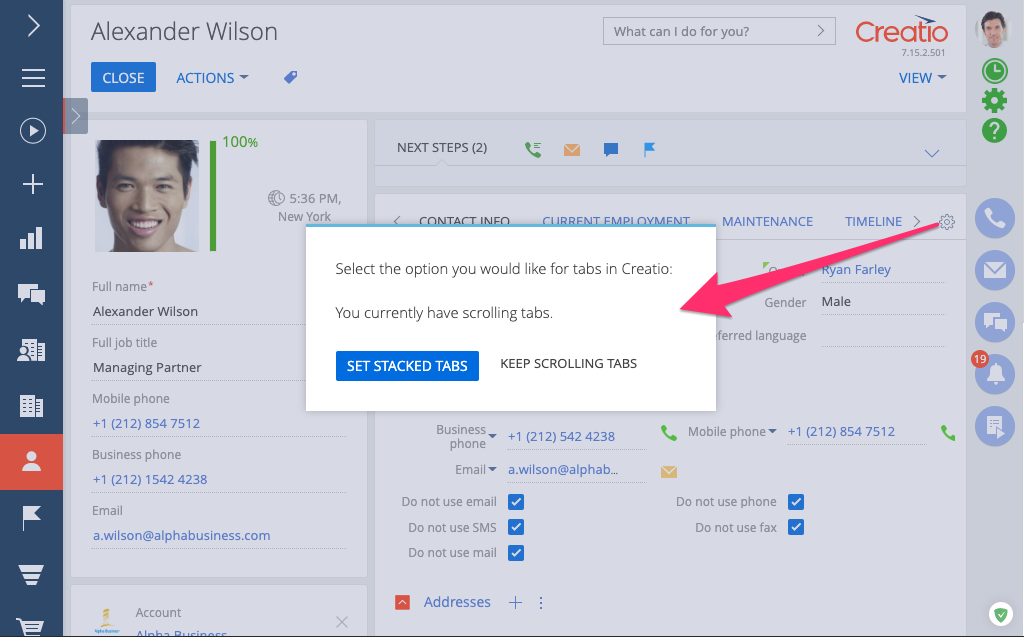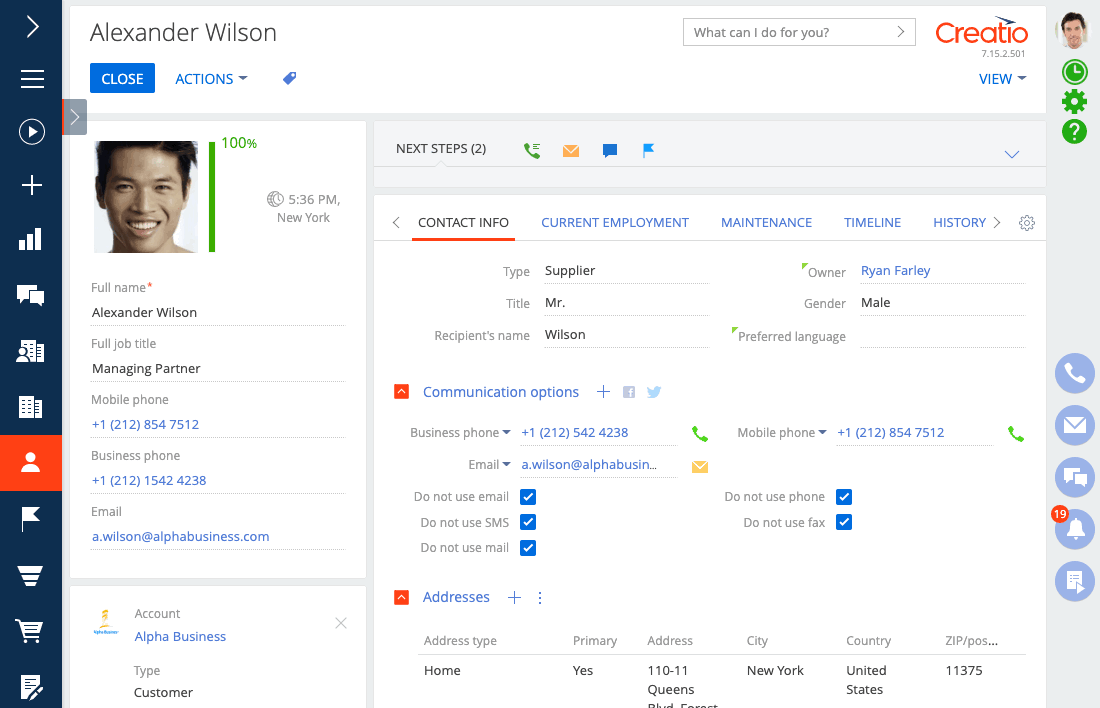Stacked tabs for Creatio
Overview
Product overview
Stacked Tabs for Creatio will provide users with the ability to choose how they want their tabs in Creatio. They can choose between the standard scrolling tabs, or see all tabs stacked at once. This option is a per-user setting and can be easily toggled.
Use cases:
At times, it is difficult for users to know there are additional tabs that are scrolled out of view. This addon provides a per-user option allowing users to switch to stacked tabs and view all tabs at once.
Key features:
- easily switch between scrolling tabs and stacked tabs;
- access icon is added to the tabs, allowing user to select how they want to see their tabs;
- available in all sections, wherever tabs are present.
Notes:
After installing this add-on, users will continue to have the out of the box scrolling tabs. Any user can click the options icon added to the right side of the tabs to change to stacked tabs.
Pricing
Terms and Conditions
Pricing FAQ
Support
To keep this app free of charge support is provided only by email.
Installation
Setup guide
1. Switch to stacked tabs. Go to the page with a long list of tabs, click the options icon added to the right side of the tabs to change to stacked tabs, click the "Set stacked tabs" button.
2. Switch to scrolling tabs. Go to the page from step 1, click the options icon added to the right side of the tabs to change to stacked tabs, click the "Set scrolling tabs" button.
Data sharing
- By installing or downloading the App, you confirm that you agree with sharing your account data (name, email, phone, company and country) with the App Developer as their End User.
- The App Developer will process your data under their privacy policy.
Versions
Versions history
Manual app installation
- Open the needed app → the Packages tab - download the Markeplace app files.
- Click in the top right → Application Hub
- Click New application. This opens a window.
- Select Install from file and click Select in the window that opens.
- Click Select file on the page of the Marketplace App Installation Wizard and specify the app file path.