
Stream Telecom connector for Creatio
Integration with Stream Telecom IP telephony for the ability to make incoming and outgoing calls in Creatio, listen to conversations, view statistics.
Overview
Product overview
Product description
Stream Telecom connector for Creatio allows fully using the IP telephony of the national telecom operator - Stream Telecom. Receive and make outgoing calls, perform telephony analytics, create a Call, Lead or Order in Creatio based on the results of a call.
Use cases:
- The connector will be useful for companies that plan to use IP telephony in the sales and service departments.
- The connector will allow you to make calls directly from Creatio, as well as centrally store information related to the call in it, set up analytics and lead generation.
Notes:
To use the connector, you need to connect to the Ukrainian national telecom operator Stream Telecom.
If necessary, you can expand the functionality of the connector to meet your requirements by involving Be Tech development team.
Key Features
Pricing
Monthly
Annual
Standard
$
59.00 / month
billed annually
Description (Formatted)
- The connector is installed on the entire system, regardless of the number of users.
- To use the connector, you need to connect to the Ukrainian national telecom operator Stream Telecom.
Terms and Conditions
By installing this product you agree to terms and conditions outlined in the license agreement.
Pricing FAQ
How does pricing work?
What currencies are accepted for payment?
Do the listed prices include taxes or discounts?
Does the listed price include the cost of the Creatio Platform plan?
Support
Support is available for this application
Support is provided by the developer within the “Basic” and “Business” packages. Detailed information about the support packages and the support terms can be found on the Creatio website.
Installation
Data sharing
- By installing or downloading the App, you confirm that you agree with sharing your account data (name, email, phone, company and country) with the App Developer as their End User.
- The App Developer will process your data under their privacy policy.
Versions
Versions history
Version
Compatibility
Release date
8.2.6
8.2.3 and up
Release summary
- Added the ability to track calls within a single session
- Added the option to log calls in Creatio that came in outside business hours or on weekends
- Added a new detail to the call record that displays all call events within a single session, including transfers between operators.
8.2.3.1
8.2.0 and up
8.1
8.0.0 and up
Release summary
UTM sources functionality was added to the connector
8.0
8.0.0 and up
Release summary
- Added the Internal number field.
- It is now possible to make calls with FreedomUI
8.0.3
Release summary
Minor fixes
8.0.1
Release summary
The 'Stream Telecom Automatic closing of the call page' system setting is added.
Manual app installation
- Open the needed app → the Packages tab - download the Markeplace app files.
- Click in the top right → Application Hub
- Click New application. This opens a window.
- Select Install from file and click Select in the window that opens.
- Click Select file on the page of the Marketplace App Installation Wizard and specify the app file path.
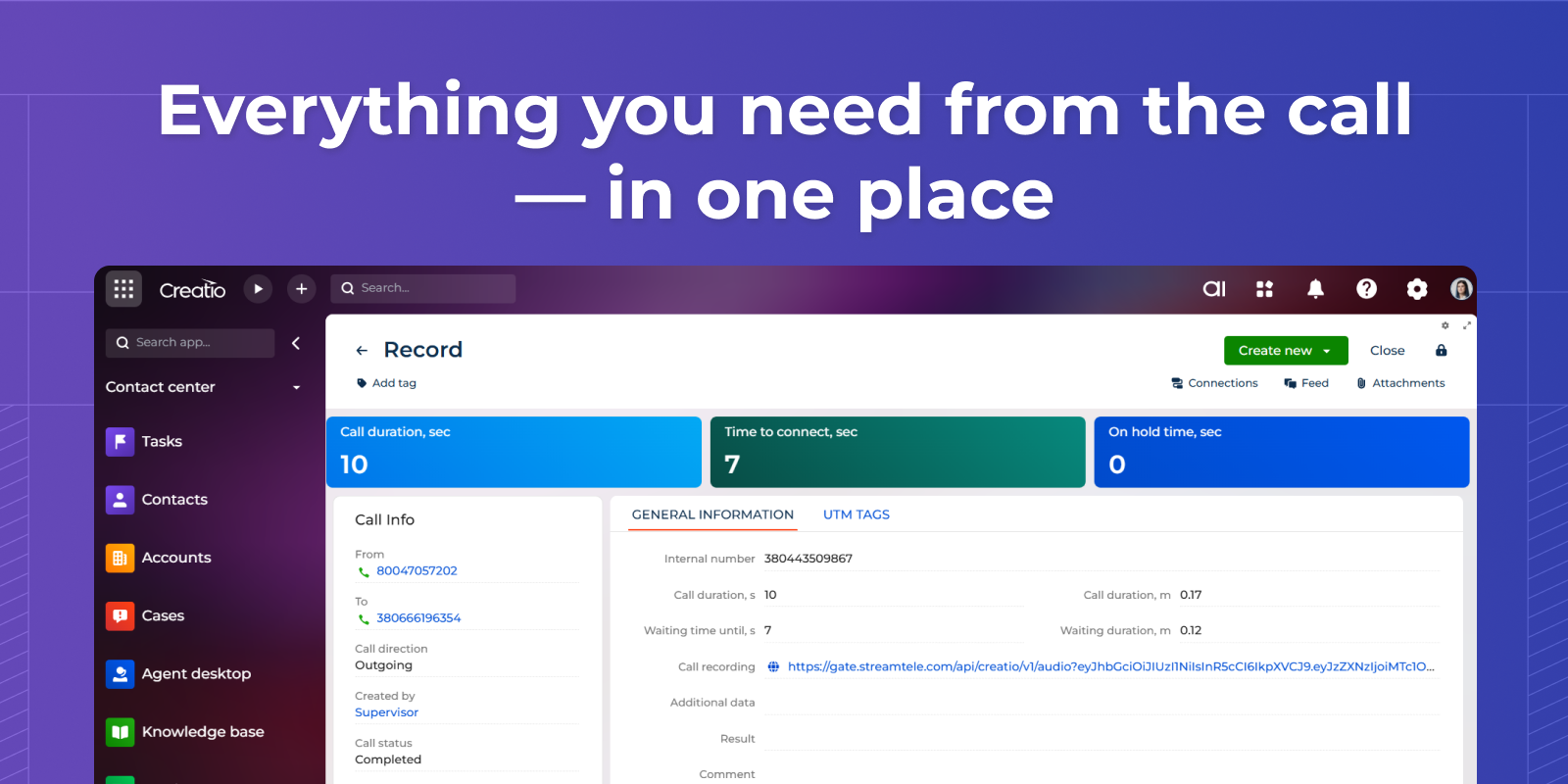
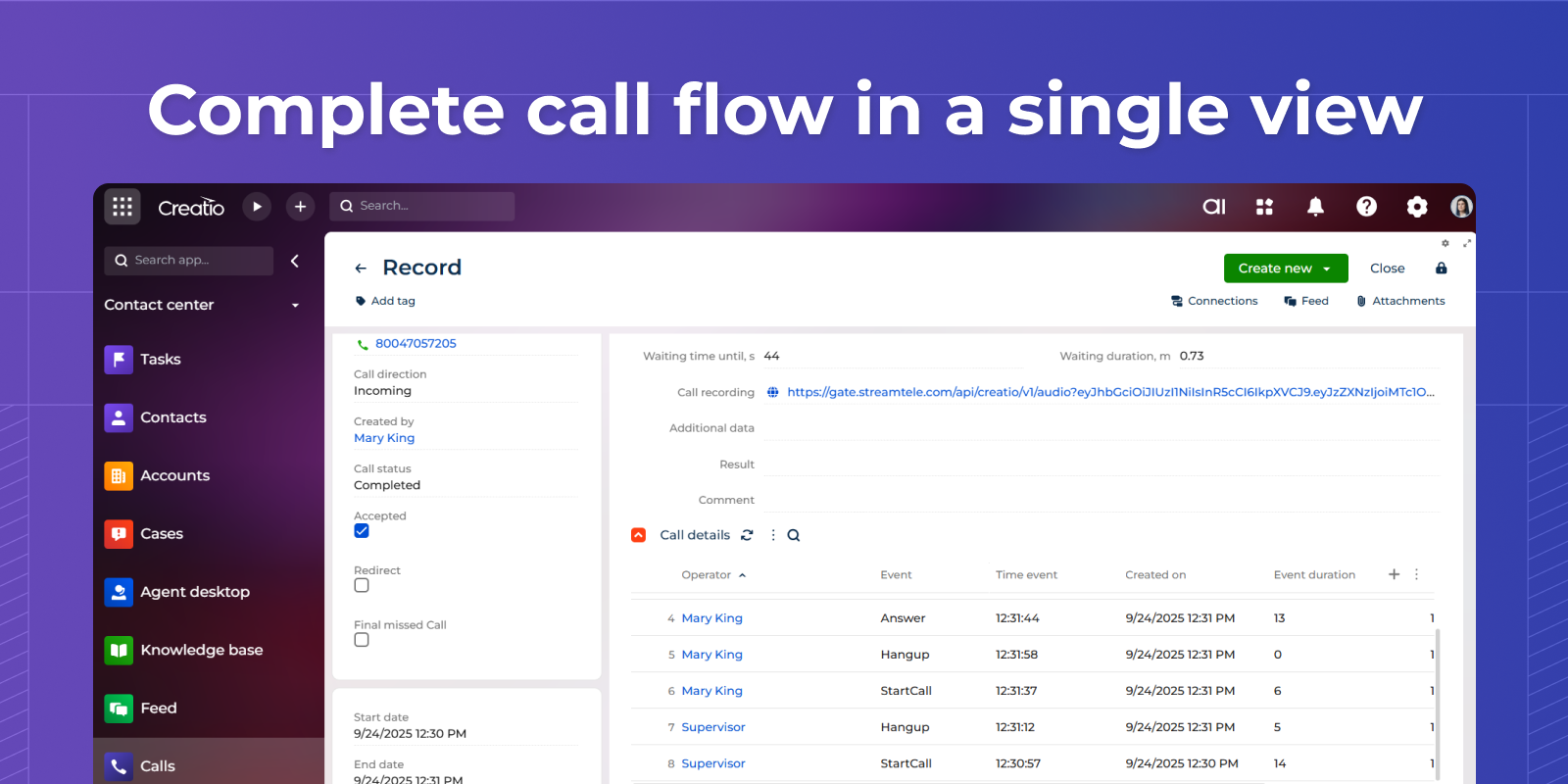
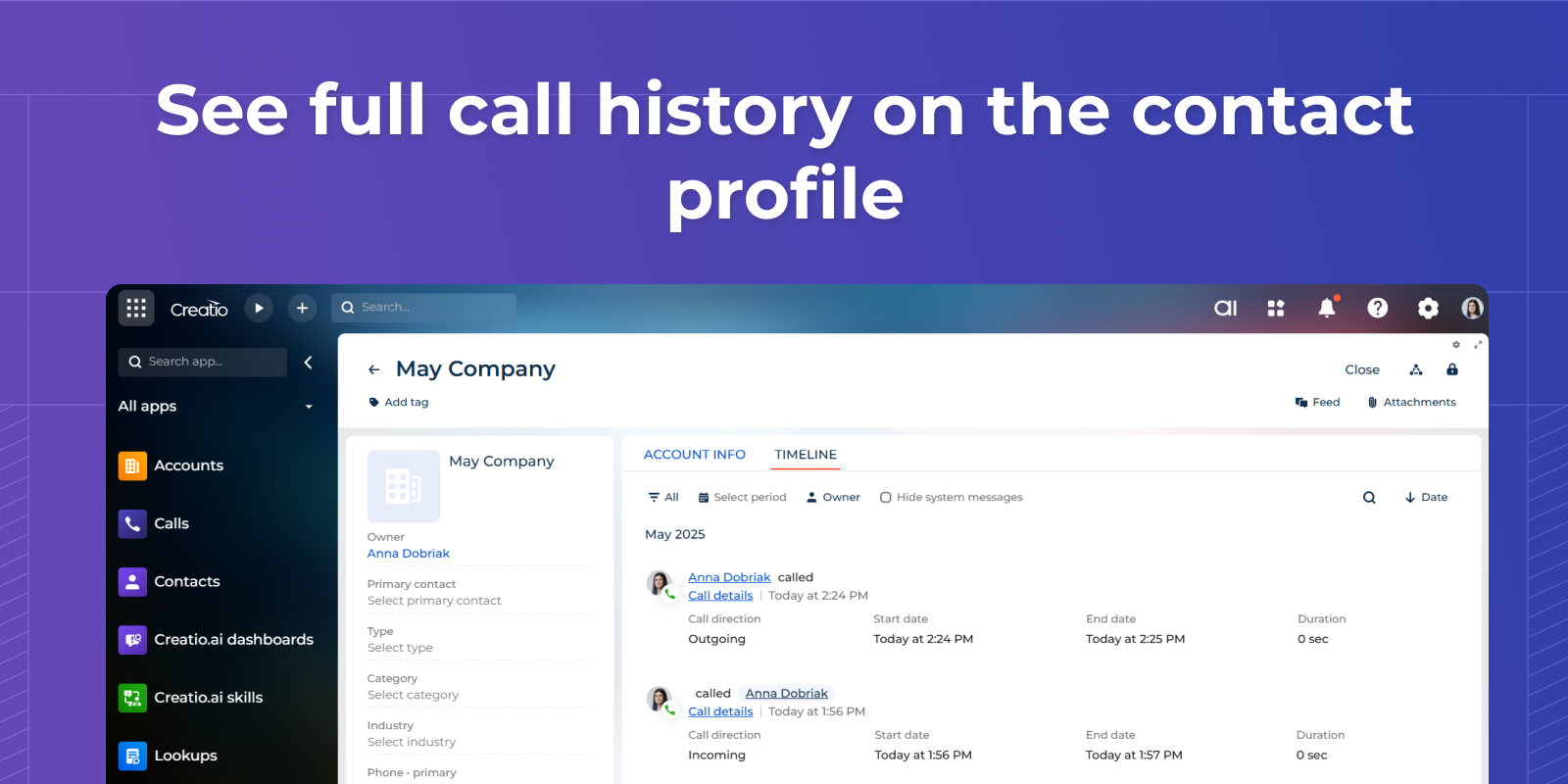
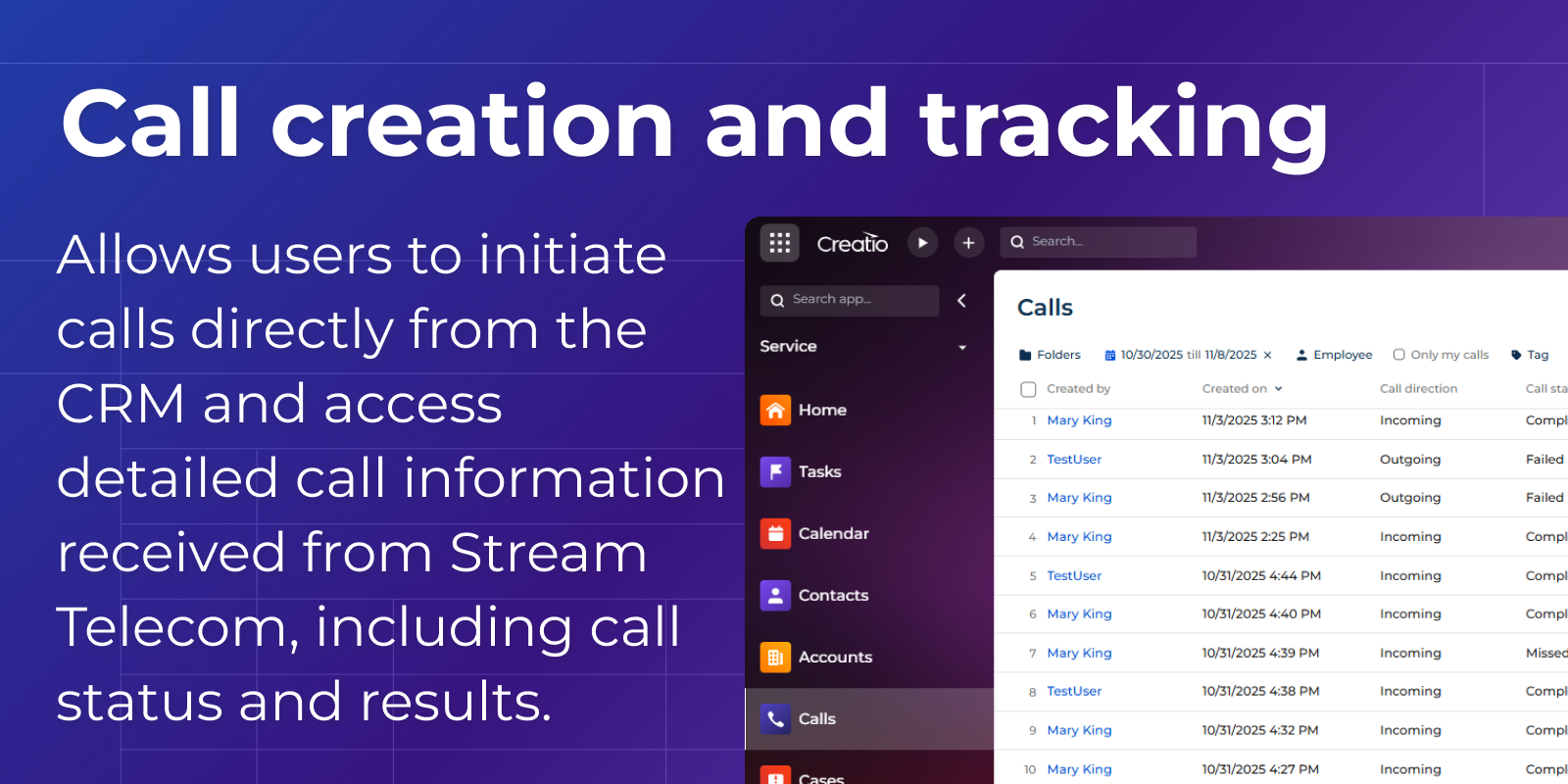
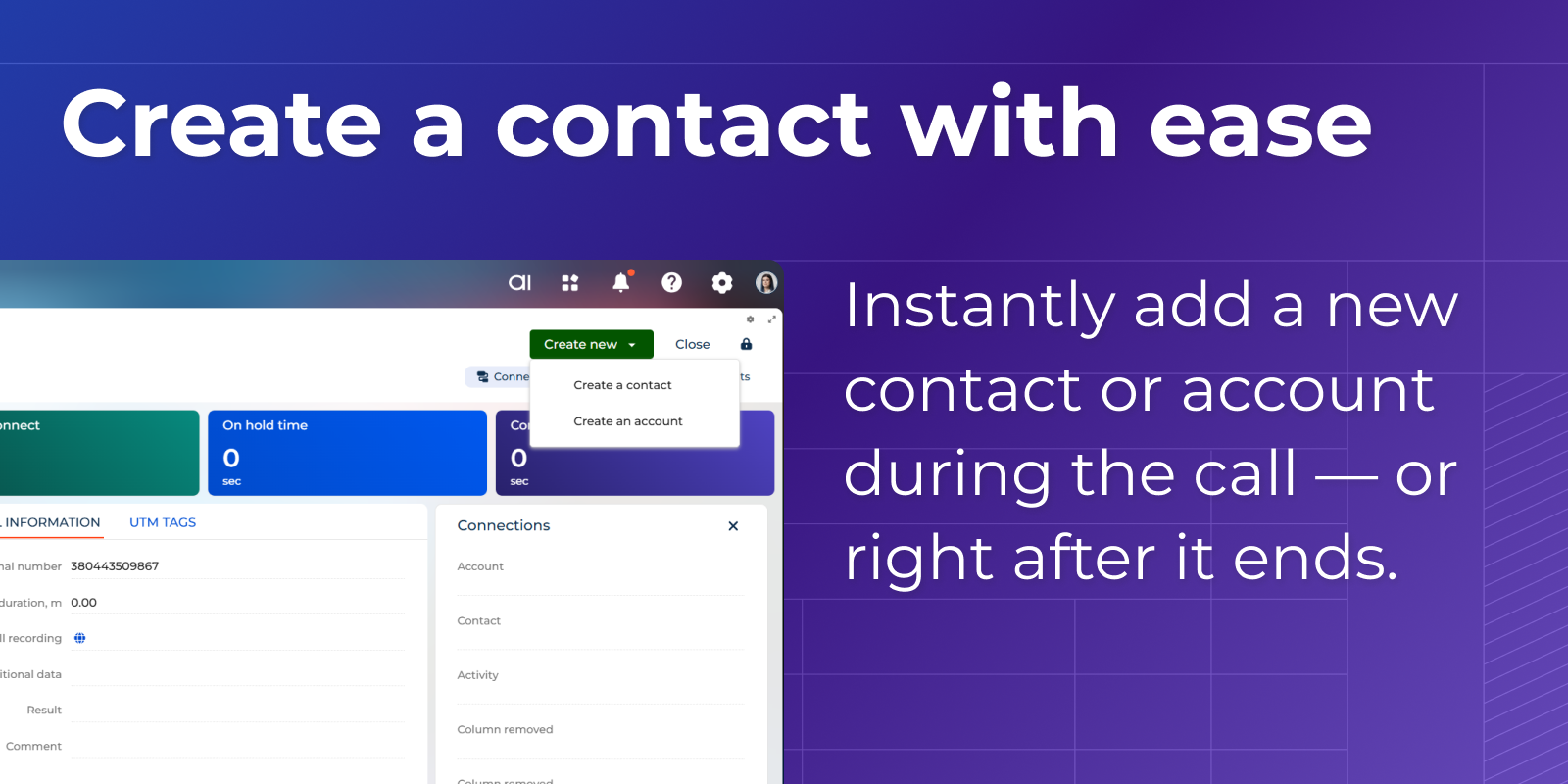
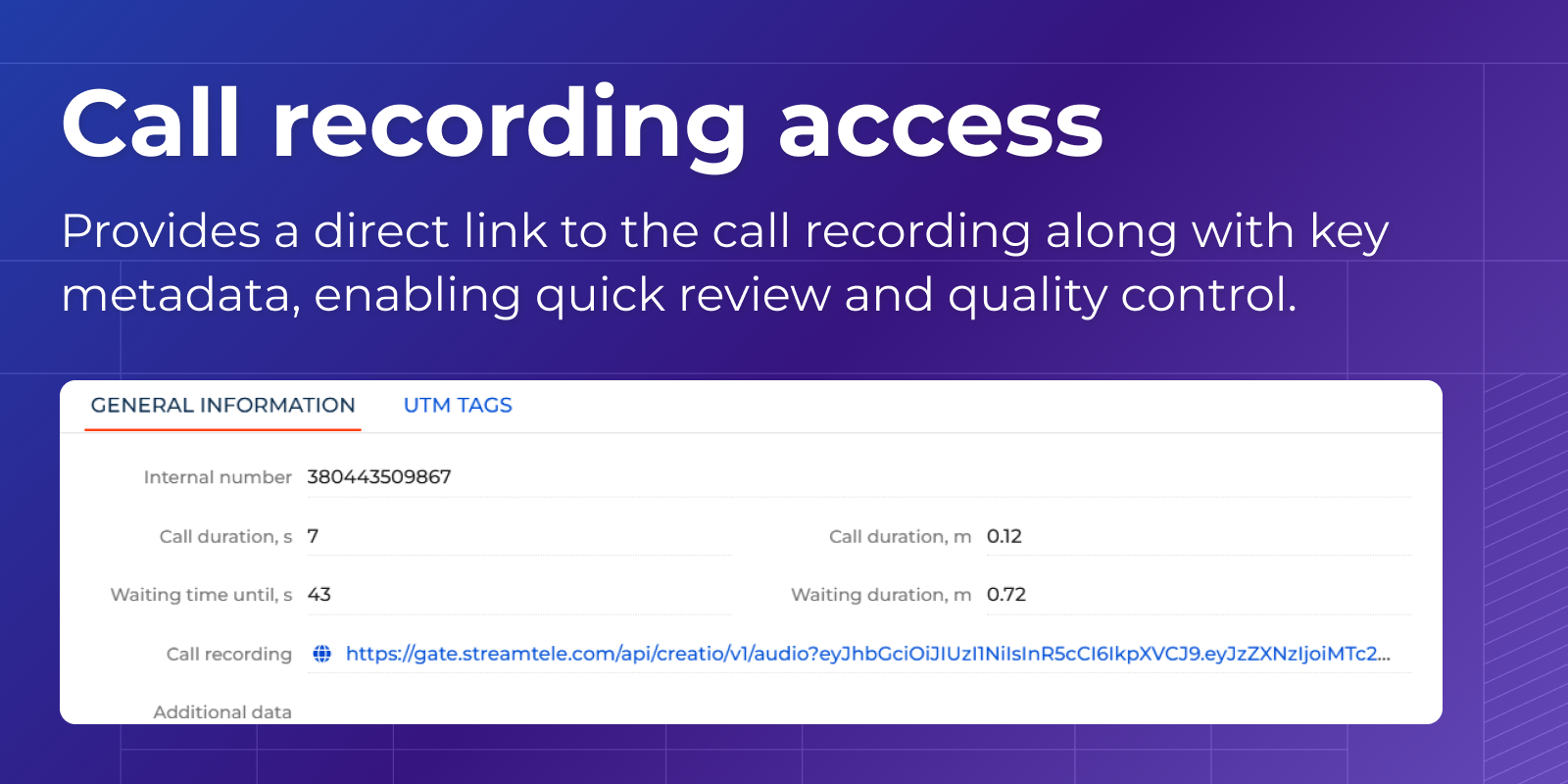
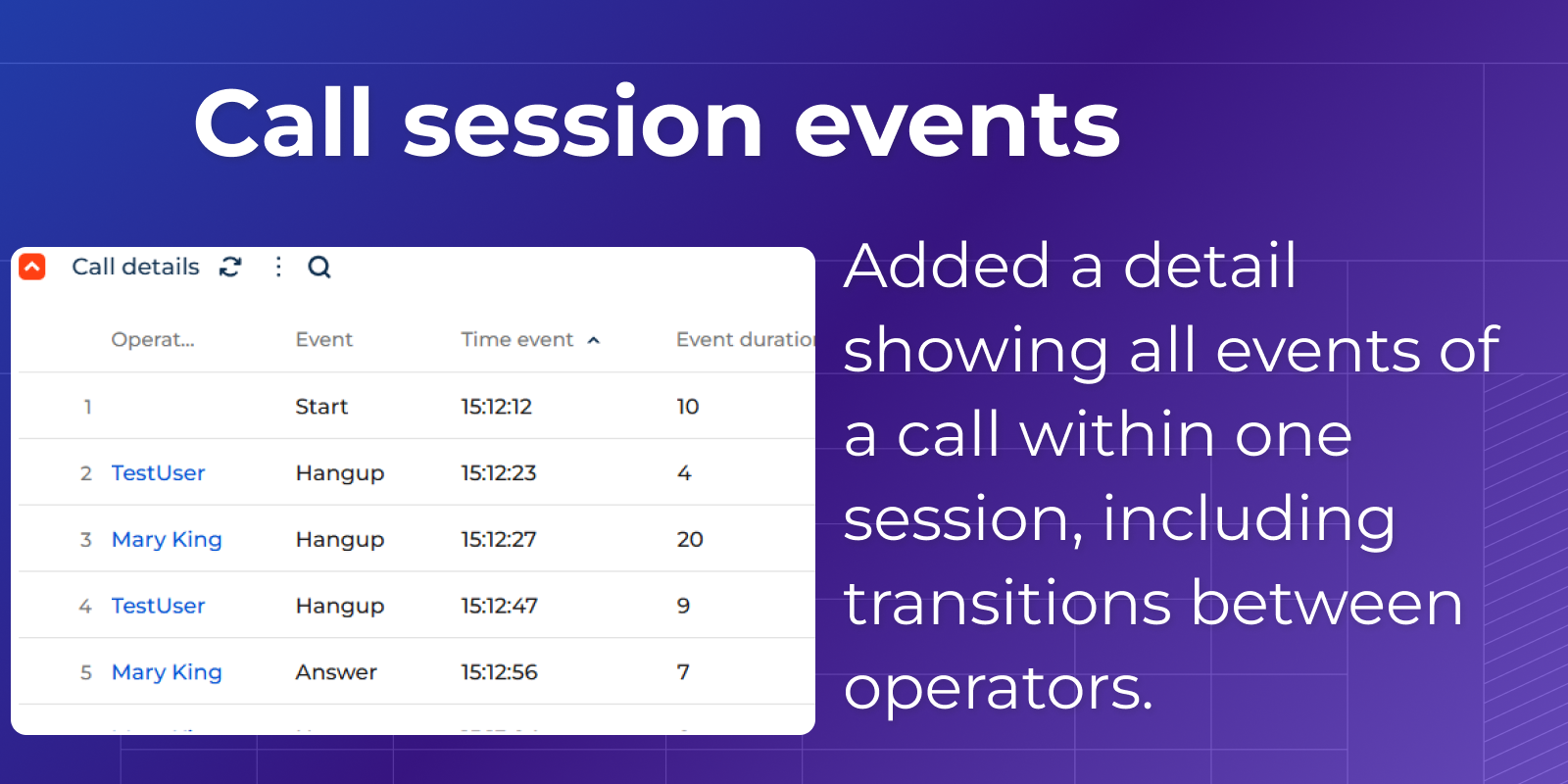
Compatibility notes
If you use connector for Studio Creatio, you must first install Customer 360 app.