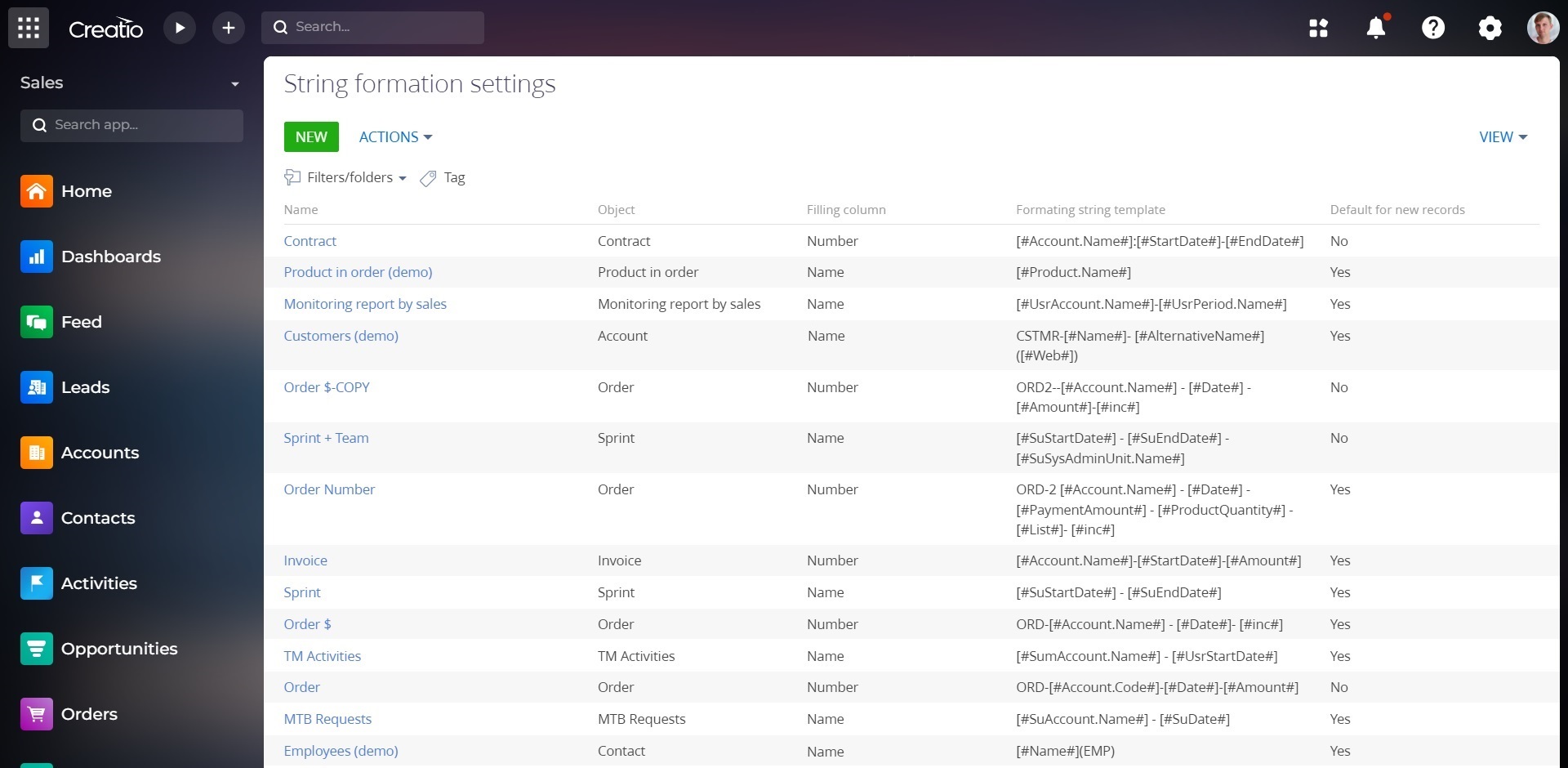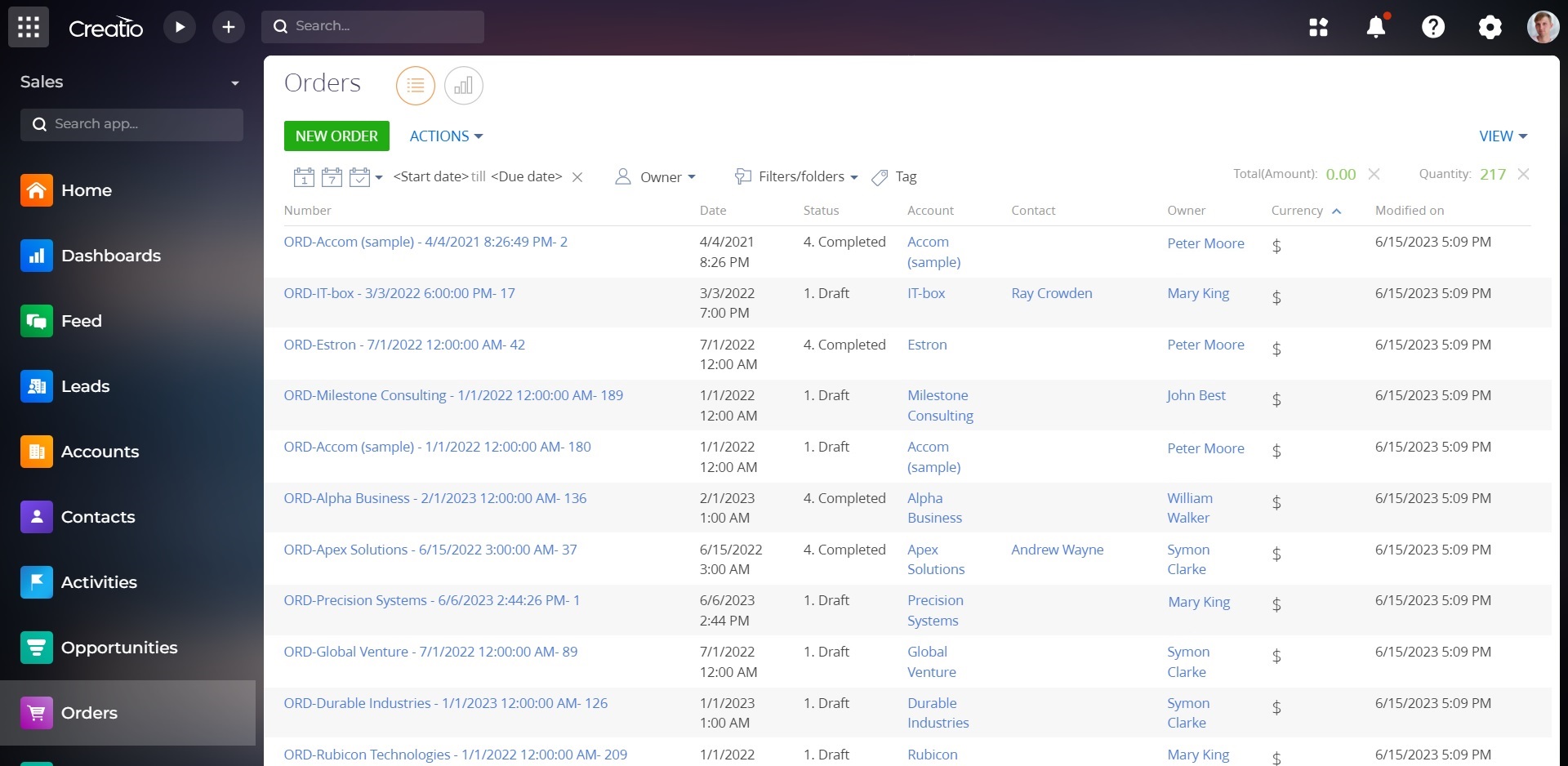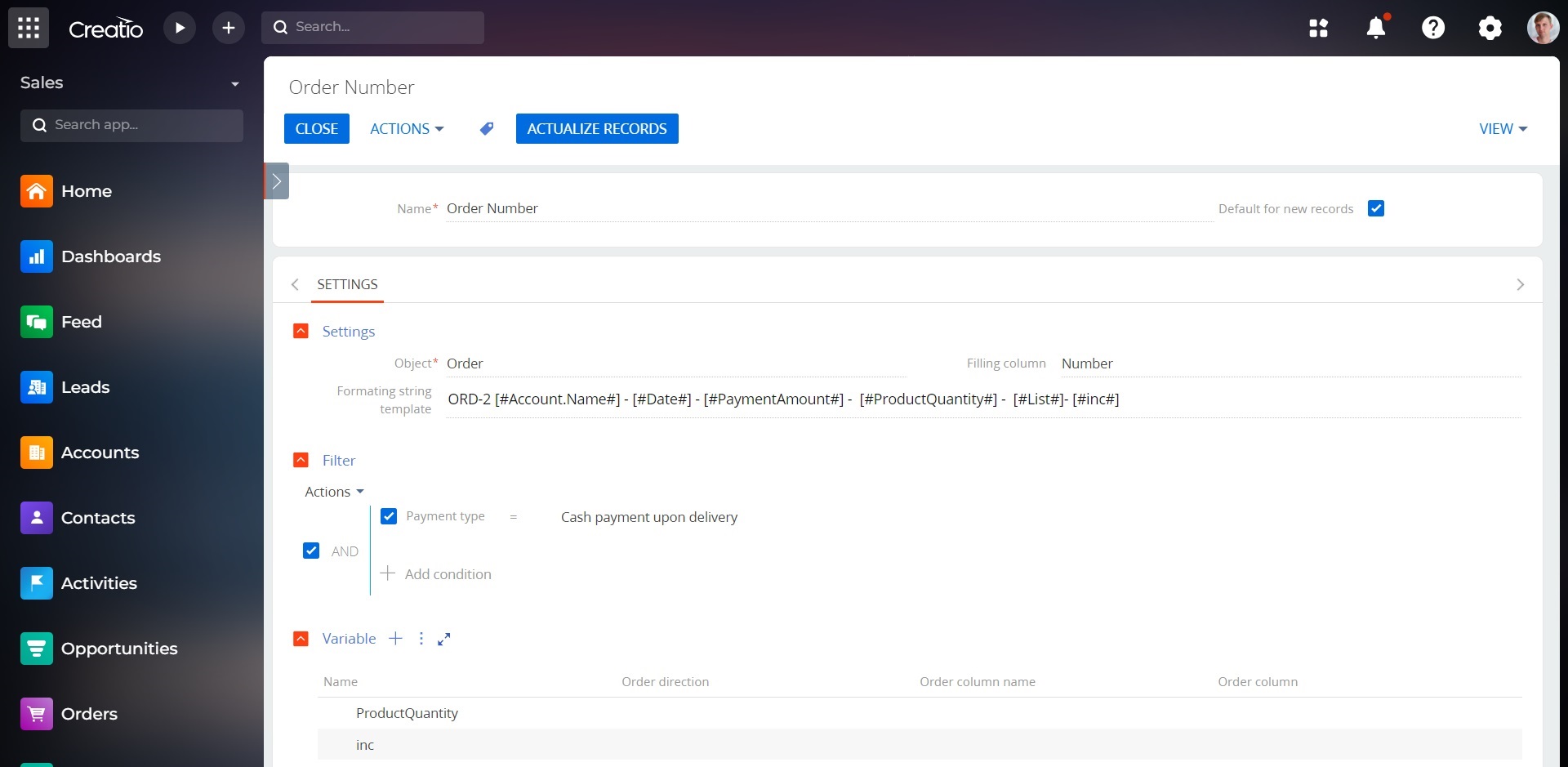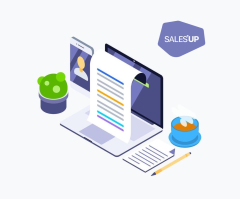
SalesUp Text Field Autofill for Creatio
The add-on allows customizing the autofill of titles and other text fields of the system according to the custom templates.
Overview
Product overview
Product description
SalesUp Text field autofill for Creatio helps create templates that will quickly and easily generate names of fields and records titles. Use these templates for any text field in Creatio.
Use cases:
- Generating the title of orders and contracts according to a template set by the organization individually.
- A quick adding of regular activities for managers without entering titles manually.
- Assigning private titles for calls for customer centers.
Notes:
The add-on does not work with lookup fields.
Pricing
Monthly
Annual
SalesUp Text field autofill for Creatio
Free
Terms and Conditions
By installing this product you agree to terms and conditions outlined in the license agreement.
Pricing FAQ
How does pricing work?
What currencies are accepted for payment?
Do the listed prices include taxes or discounts?
Does the listed price include the cost of the Creatio Platform plan?
Support
Support is available for this application
To keep this listing free of charge, support is provided only by email.
Installation
Setup guide
- In the system designer, go to the String formation settings.
- In the string formation setting, specify the object for which you want to generate the string, the object column, and the Formatting string template.
- Set up the filter for which the string will be generated.
- Save your changes.
As a result, the value of the selected column will be autofilled with the value specified in the Formatting string template.
Resources
Data sharing
- By installing or downloading the App, you confirm that you agree with sharing your account data (name, email, phone, company and country) with the App Developer as their End User.
- The App Developer will process your data under their privacy policy.
Versions
Versions history
Version
Compatibility
Release date
1.1.5
7.15.1 and up
Release summary
- Added support for string formation in the Freedom UI interface.
- New variable type "Increment" has been added. Ability to customize record numbering according to a specific mask.
- Bug fixes.
1.1.3
7.15.1 and up
Release summary
- Added the ability to configure variables for substitution in a string template (similar to notifications):
- Ability to select columns of different types of related objects (Order product category).
- Ability to aggregate indicators (Amount of all products in the Account).
- The possibility of sorting and filtering related objects (Date of the last shipment under the contract for the amount of more than 100K);
- The possibility of concatenation of parameters has been added (formation of the address as Country+Region+City+Street+House, while if any of the parameters is not filled, it will be ignored);
- Ability to configure Autonumbering for records Ability to implement the basic object numbering mechanism without development (order ORD-0045721). Ability to generate different masks for numbering depending on different conditions (application with type of application - SR, application with type of license request - LR) Ability to add other components to the template with increments (the value of the Counterparty column is "ORD-SalesUp-0045721");
- Line formatting is now available on the new Freedom UI pages. The ability to set different templates for any objects, while the values will be recalculated on the fly when changing dependent indicators and in the new interface.
1.0
7.15.1 and up
Release summary
Product packages conversion to assembly packages
Manual app installation
- Open the needed app → the Packages tab - download the Markeplace app files.
- Click in the top right → Application Hub
- Click New application. This opens a window.
- Select Install from file and click Select in the window that opens.
- Click Select file on the page of the Marketplace App Installation Wizard and specify the app file path.