
Viber and SMS notifications for Creatio
Overview
Product overview
Viber and SMS notifications for Creatio is designed to send Viber and SMS notifications from the Creatio system to your contacts. Dynamic sending of mailing lists is possible. And received replies to Viber messages
Use cases:
The module is suitable for all companies that send mailings to customers, both in Viber and in SMS messages. The system provides dynamic sending of letters to each contact - if the message is not received in SMS, the system will deliver it to Viber. The client has the opportunity to respond to your Viber message. You will be able to manage the statuses of messages.
Notes:
To use the add-on, you need to register on TurboSMS, an SMS messaging service, an official partner of Viber and mobile operators in Ukraine.
Key Features
Pricing
- The connection is included in the cost of this add-on.
- The module connects to the Creatio system regardless of the number of users.
Terms and Conditions
Pricing FAQ
Support
Installation
Data sharing
- By installing or downloading the App, you confirm that you agree with sharing your account data (name, email, phone, company and country) with the App Developer as their End User.
- The App Developer will process your data under their privacy policy.
Versions
Versions history
-
The connector has been adapted to the latest changes in the TurboSMS API.
-
SMS and Viber channels are now separated for more flexible message handling.
-
A mixed sending mode has been added: if both channels (SMS and Viber) are active, the system intelligently combines them to maximize delivery — this logic is implemented directly within the connector.
- Extended functionality of hybrid sending
- Added functionality for working with multiple turboSMS accounts
The client has the opportunity to respond to your Viber message
Manual app installation
- Open the needed app → the Packages tab - download the Markeplace app files.
- Click in the top right → Application Hub
- Click New application. This opens a window.
- Select Install from file and click Select in the window that opens.
- Click Select file on the page of the Marketplace App Installation Wizard and specify the app file path.
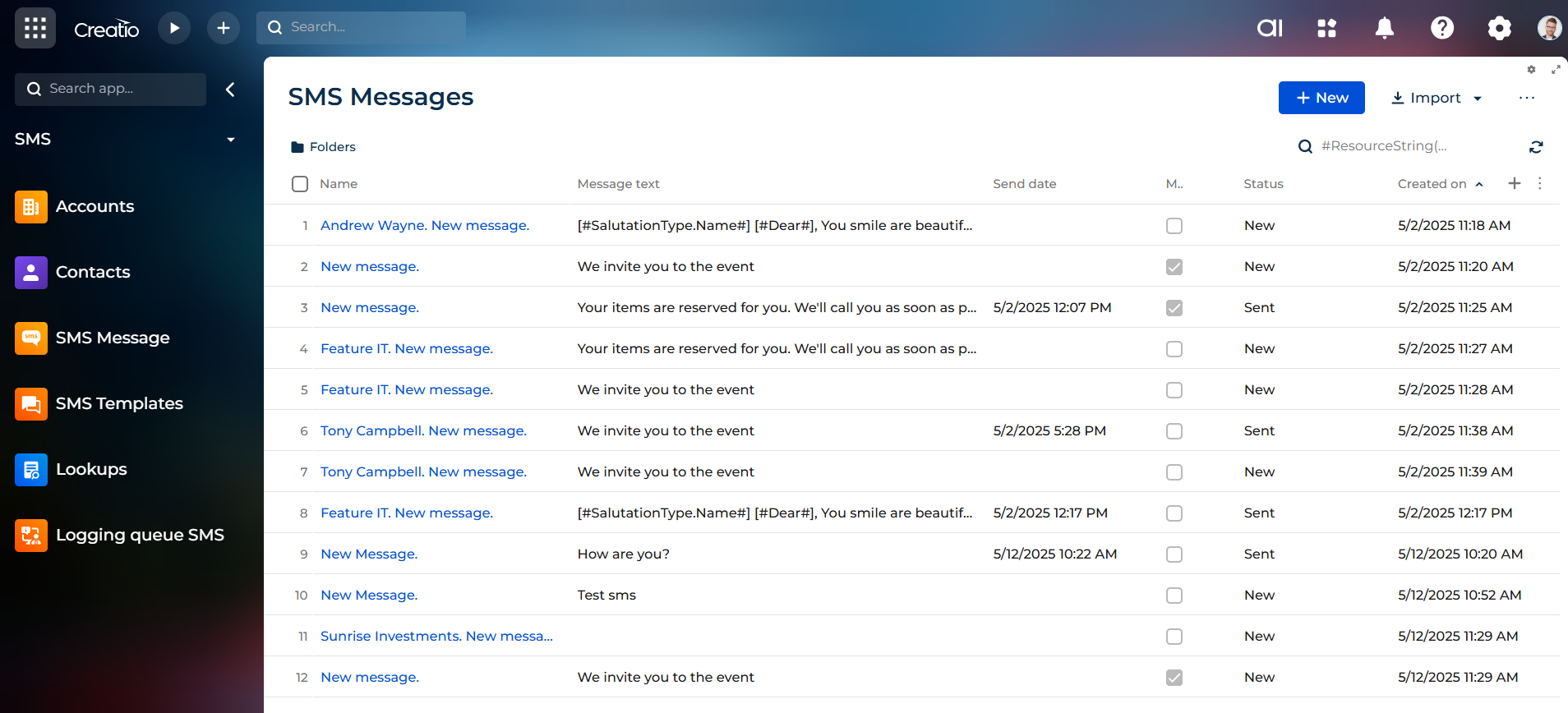
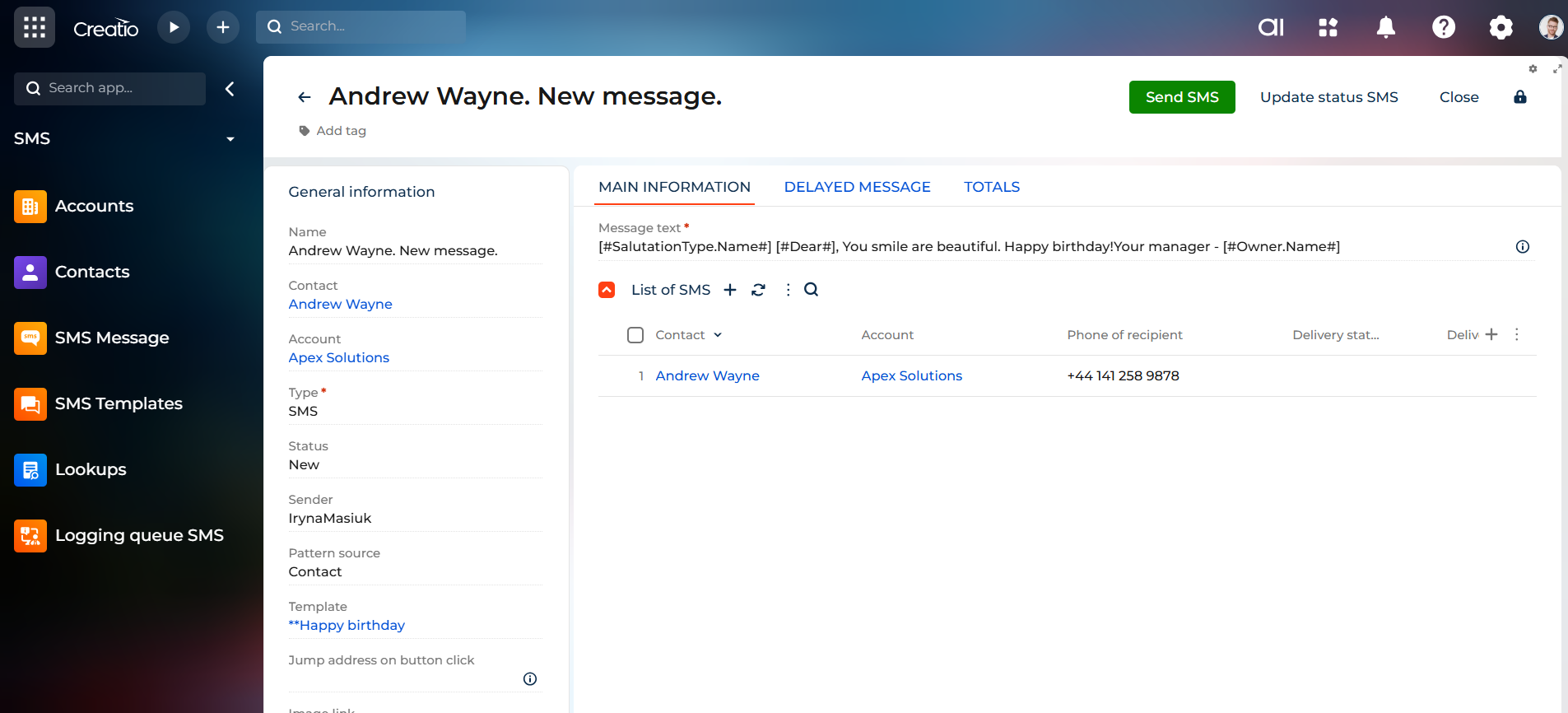
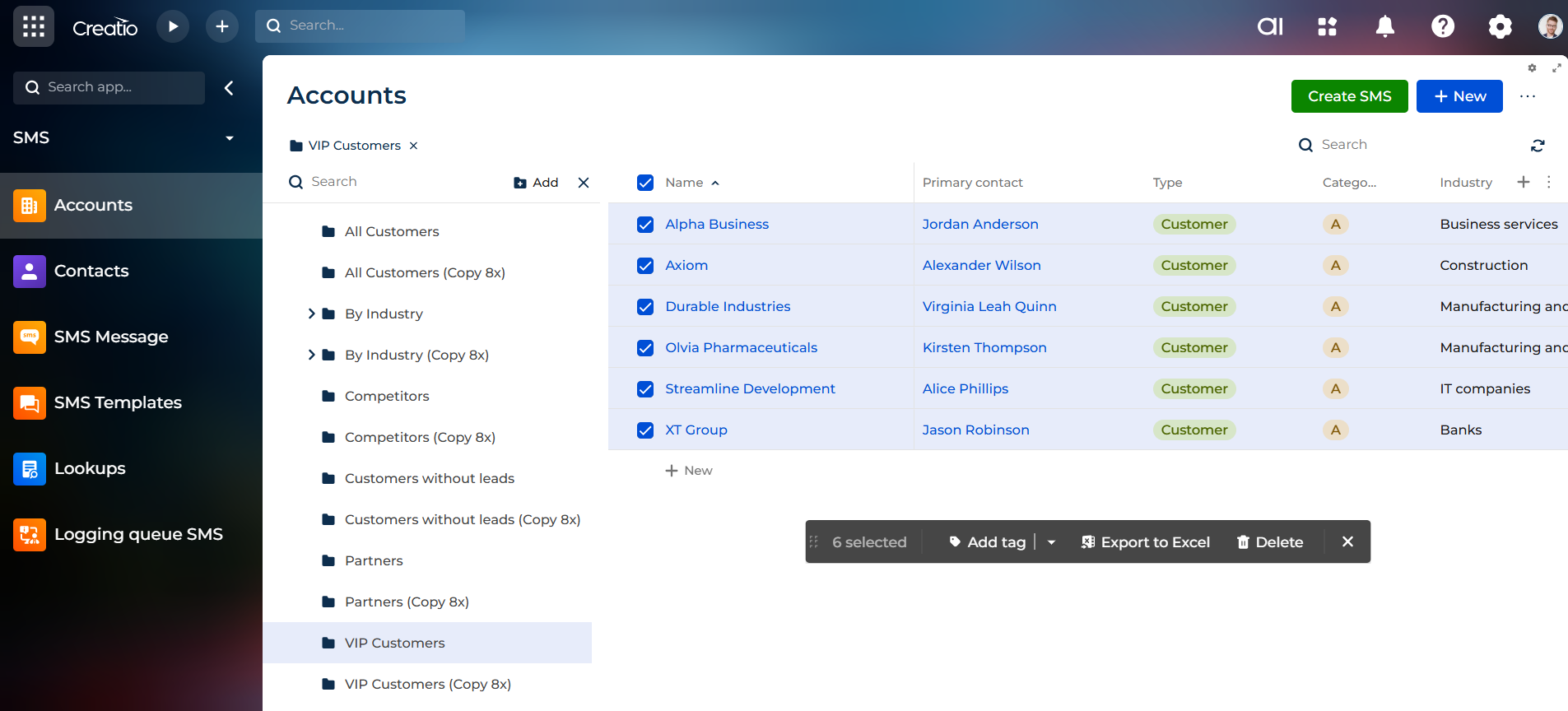
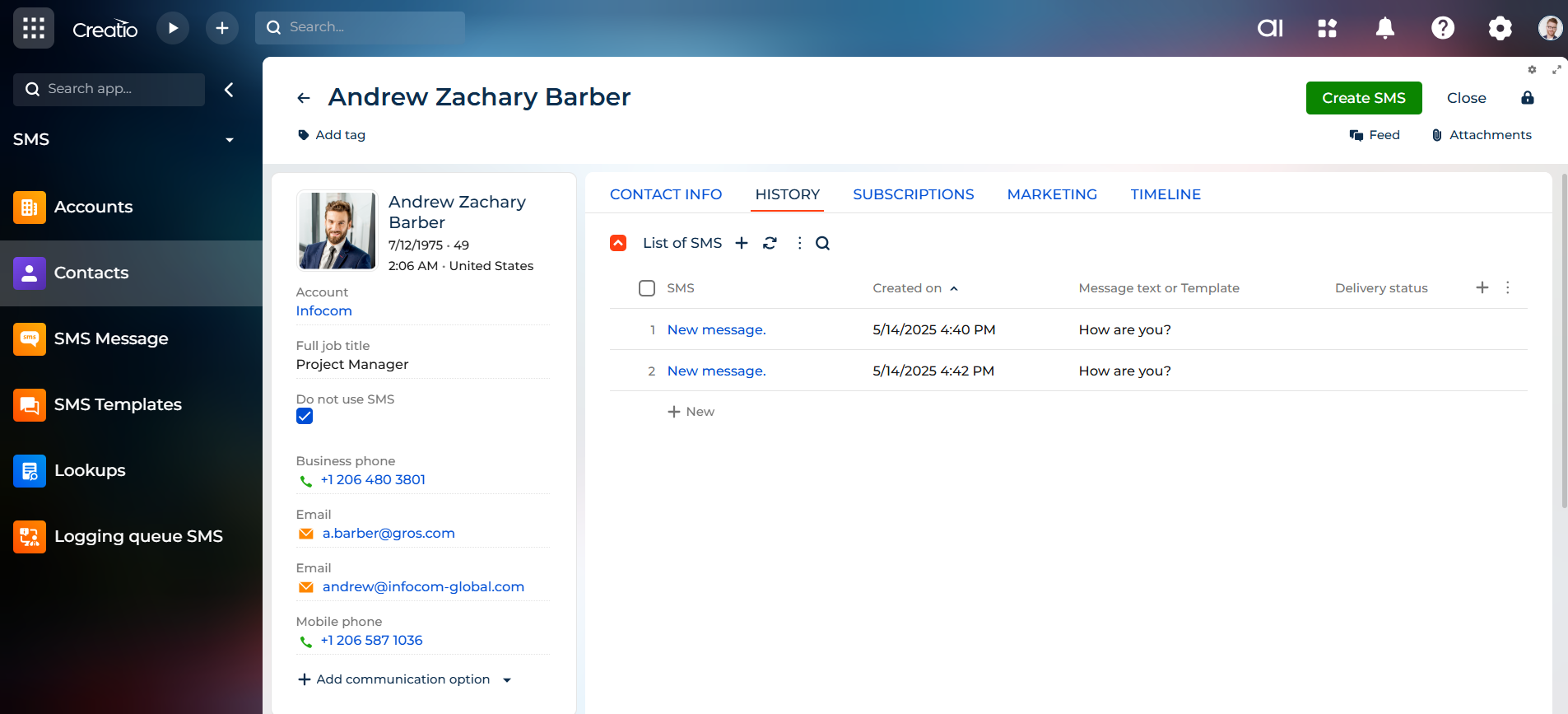
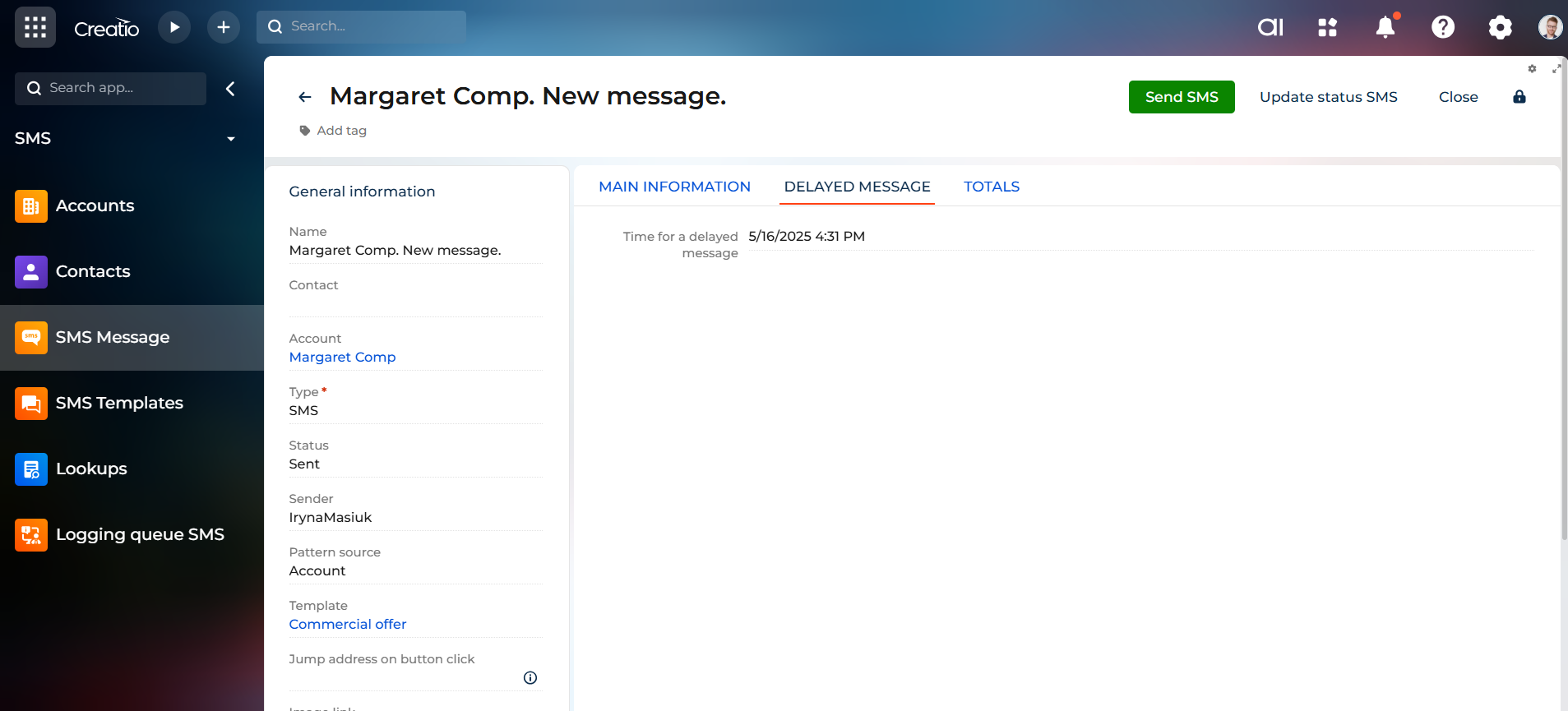
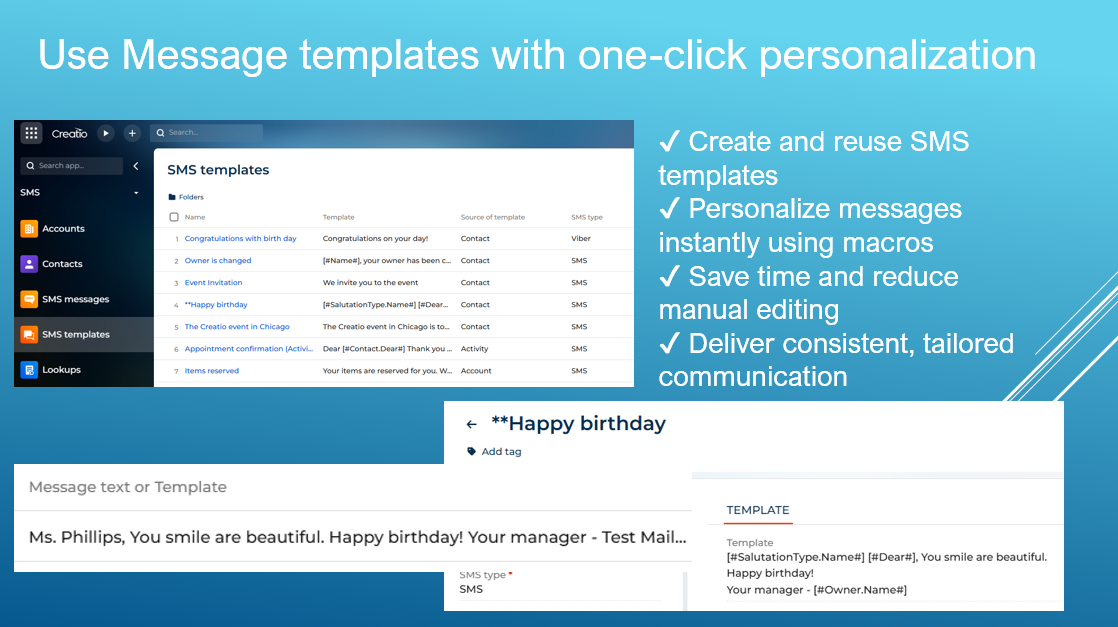
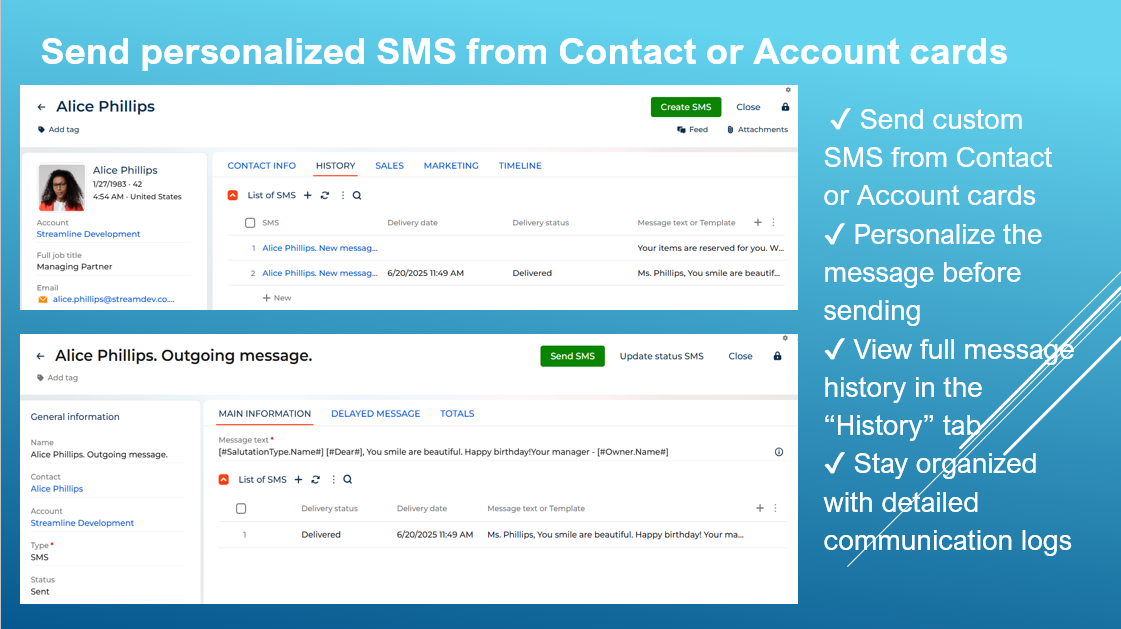
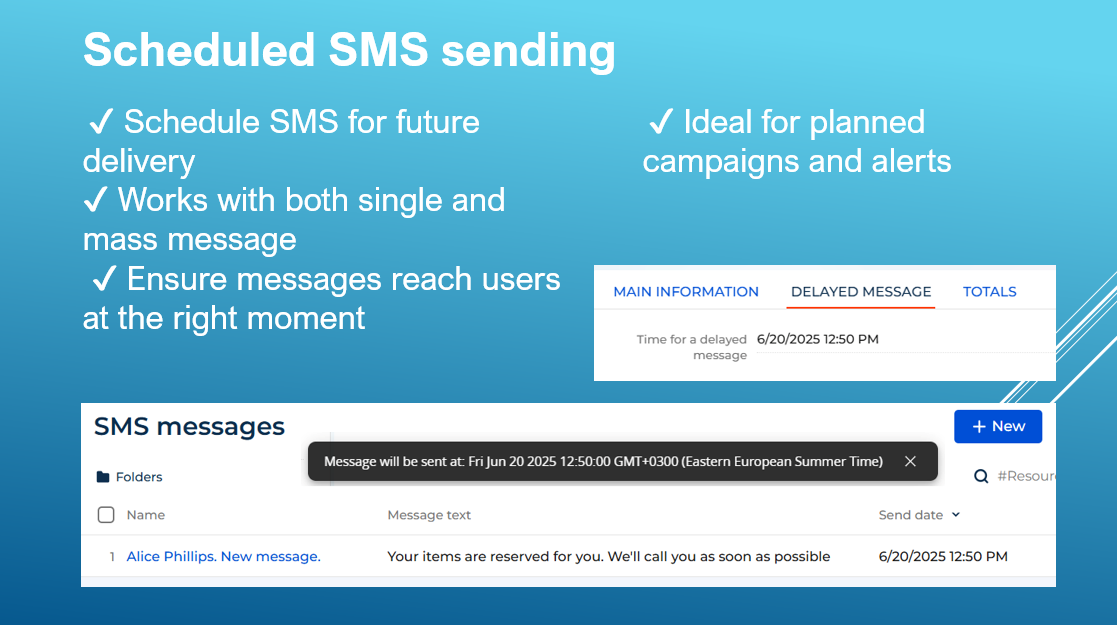
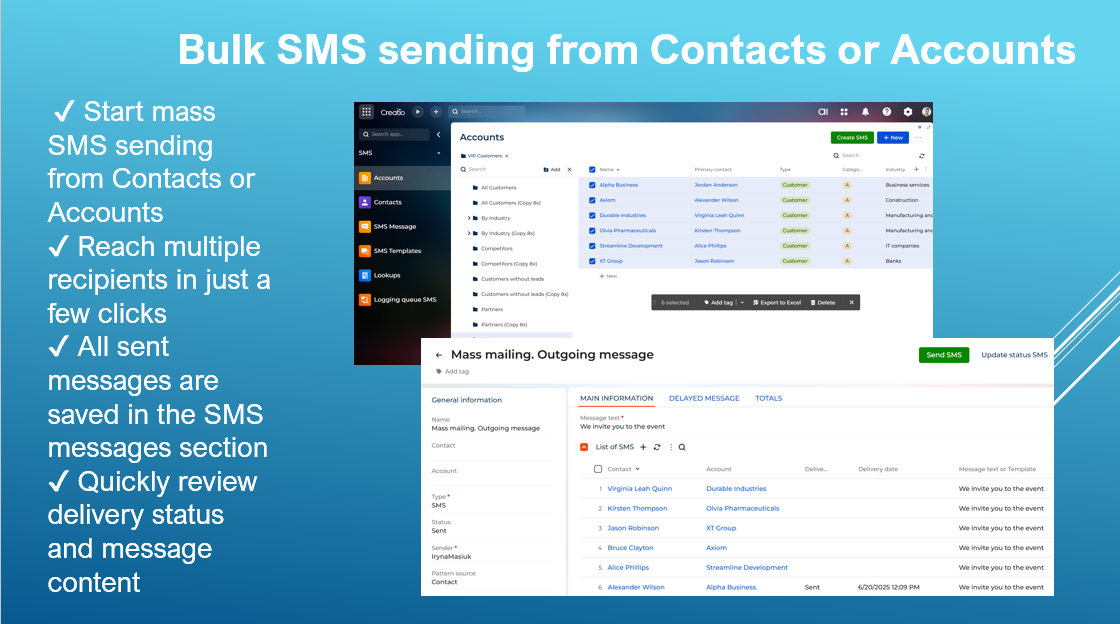

Compatibility notes