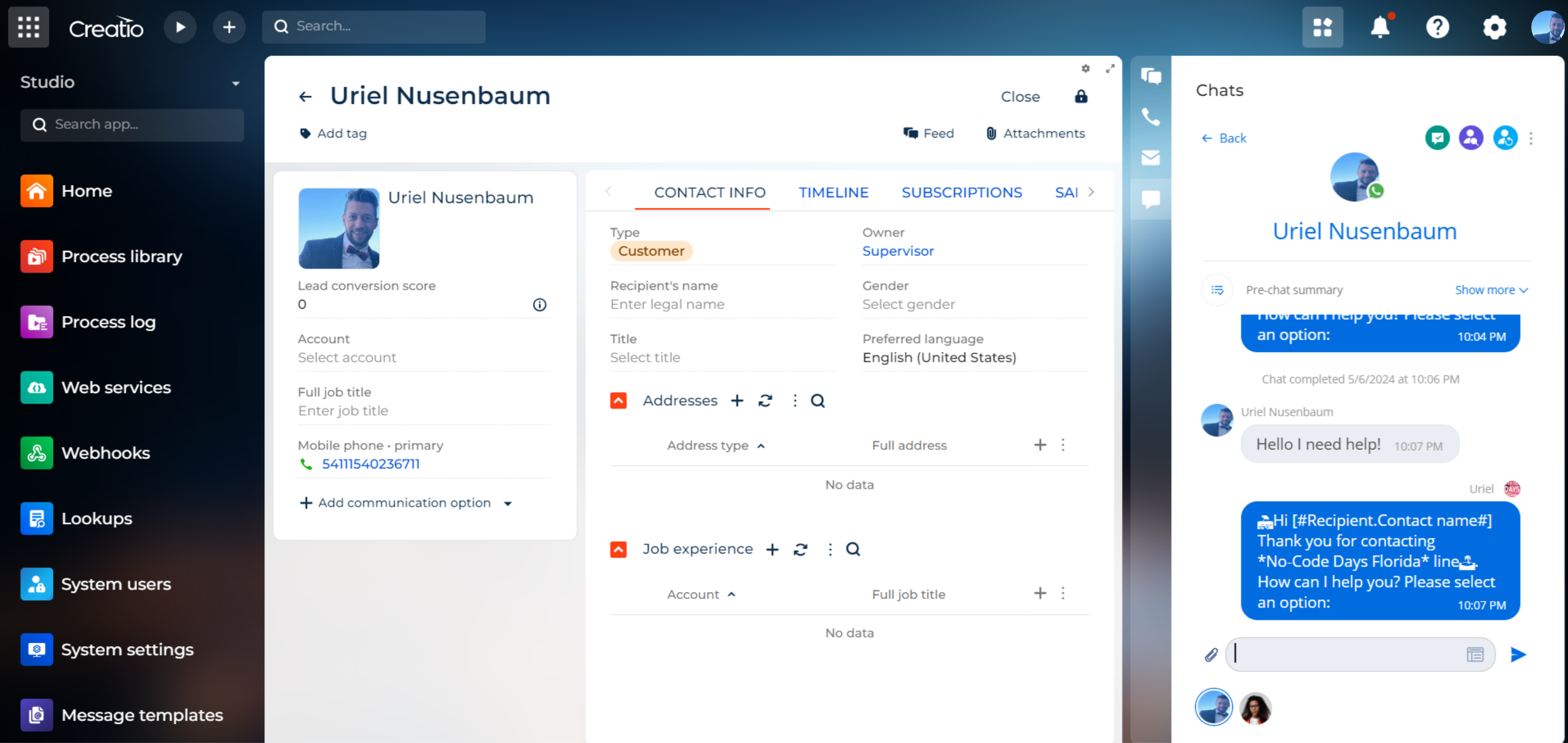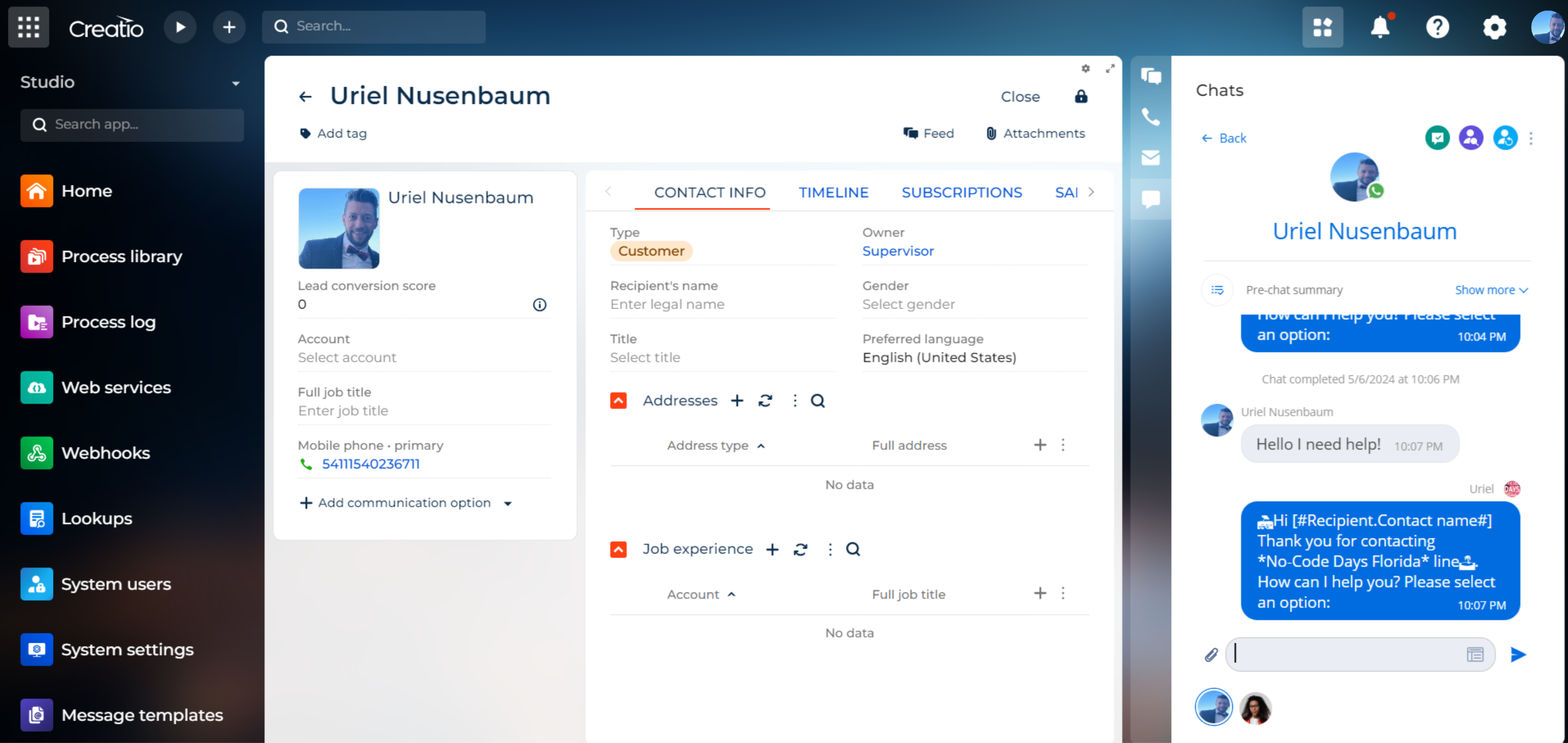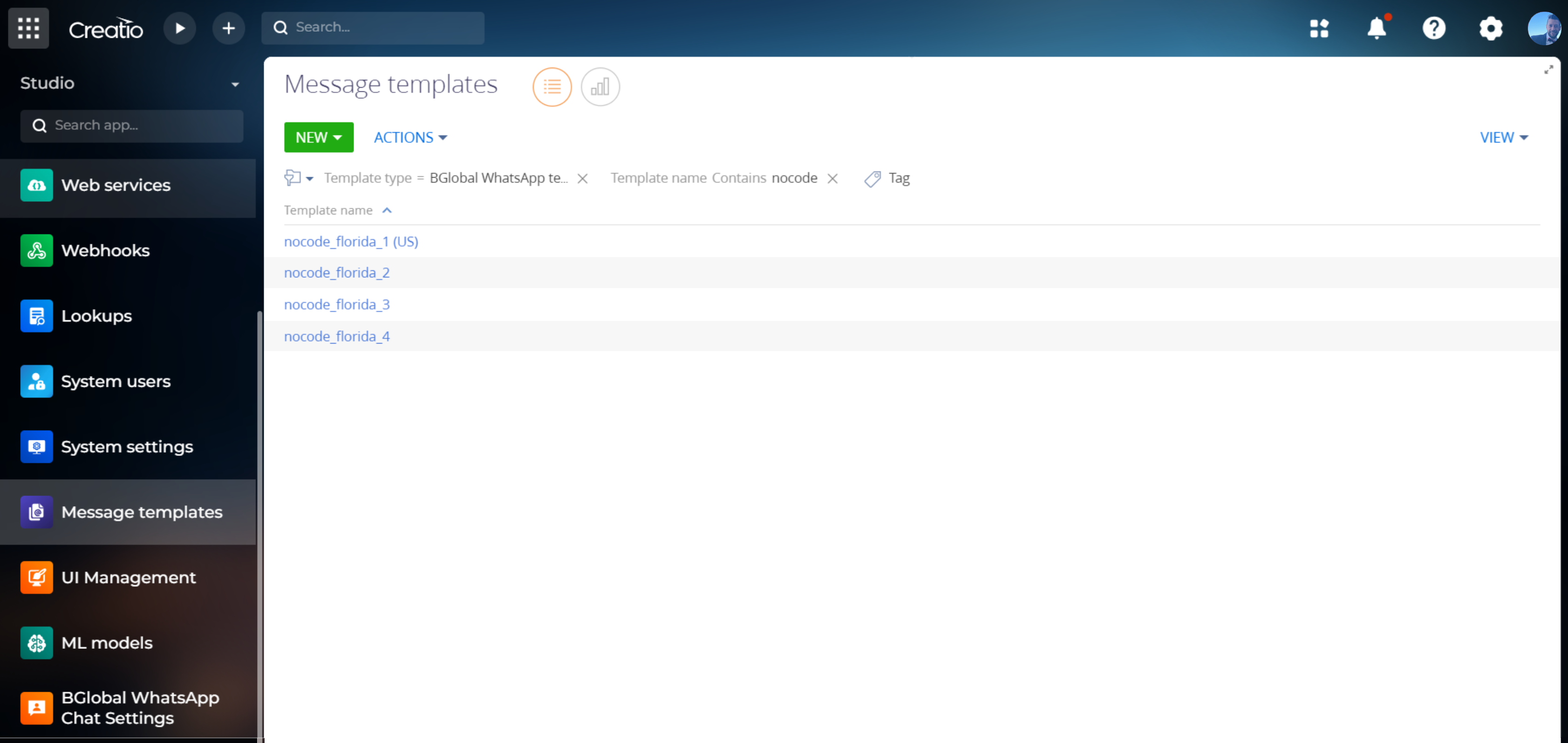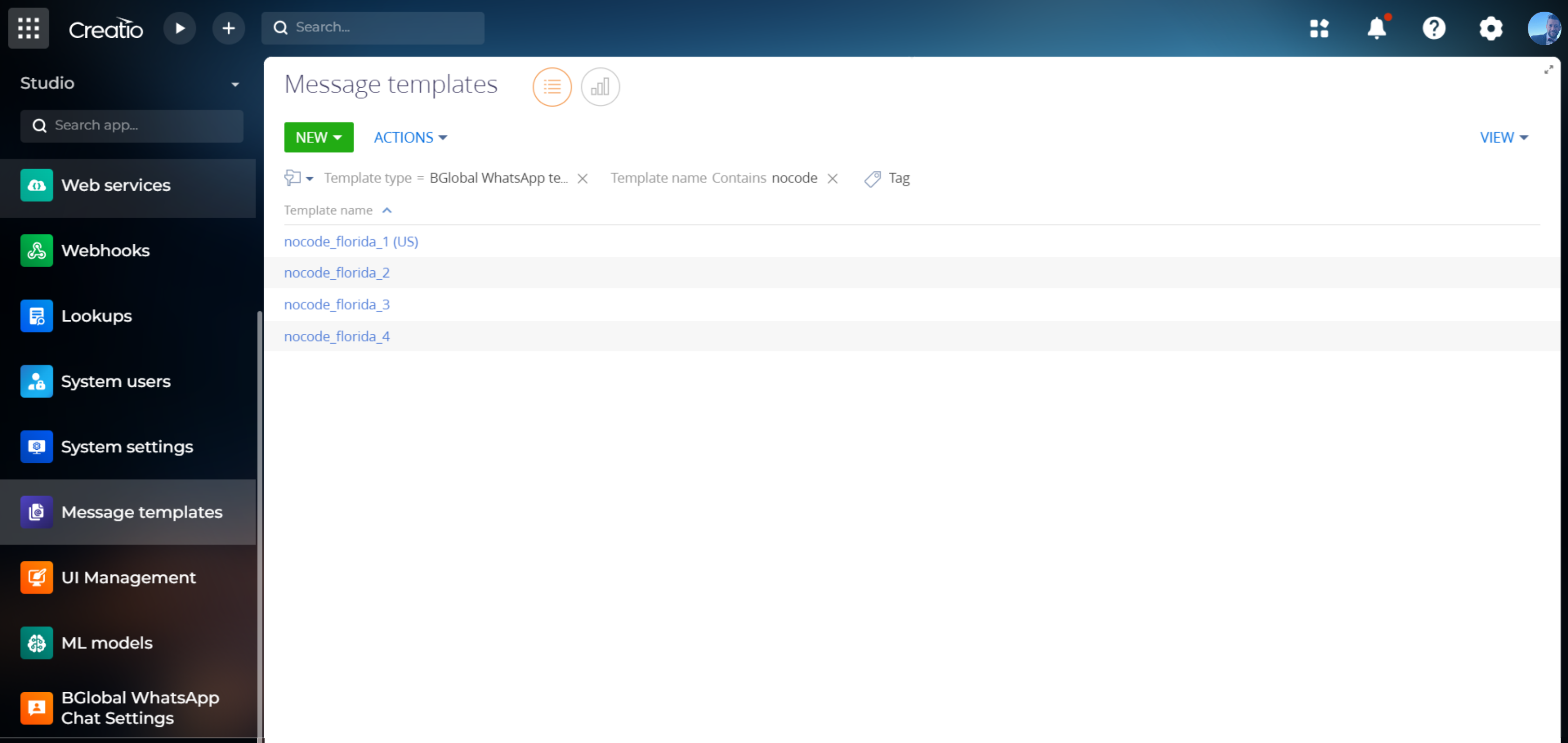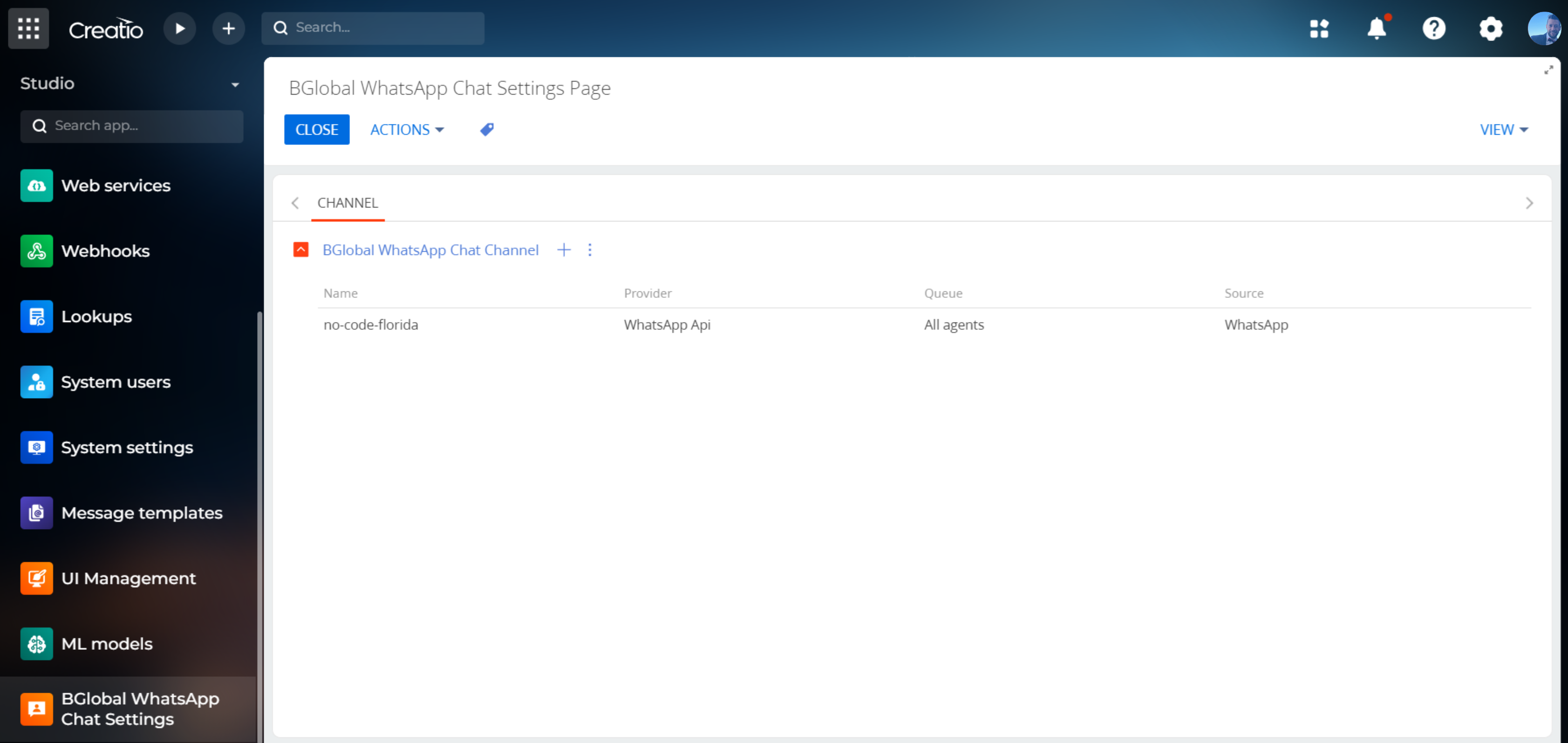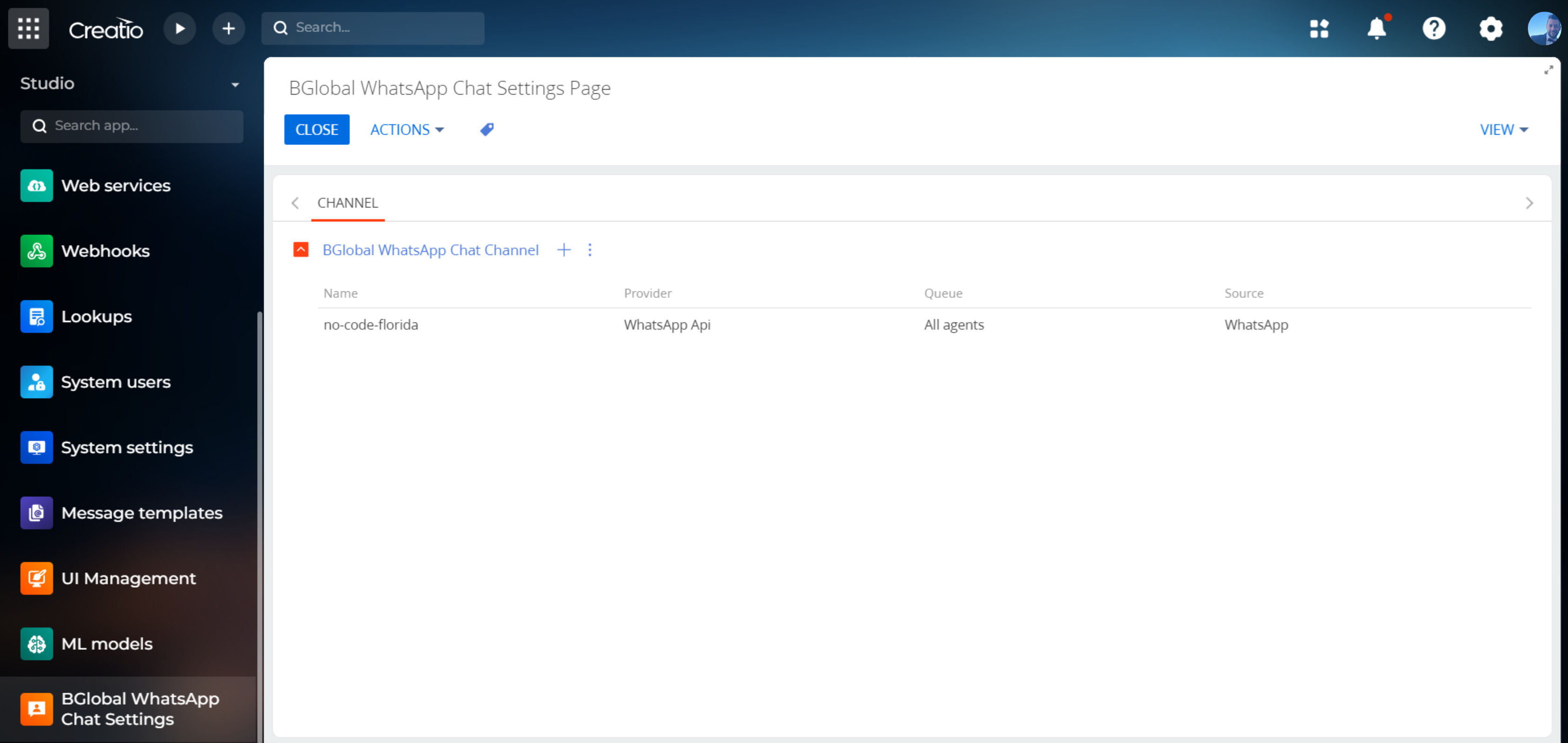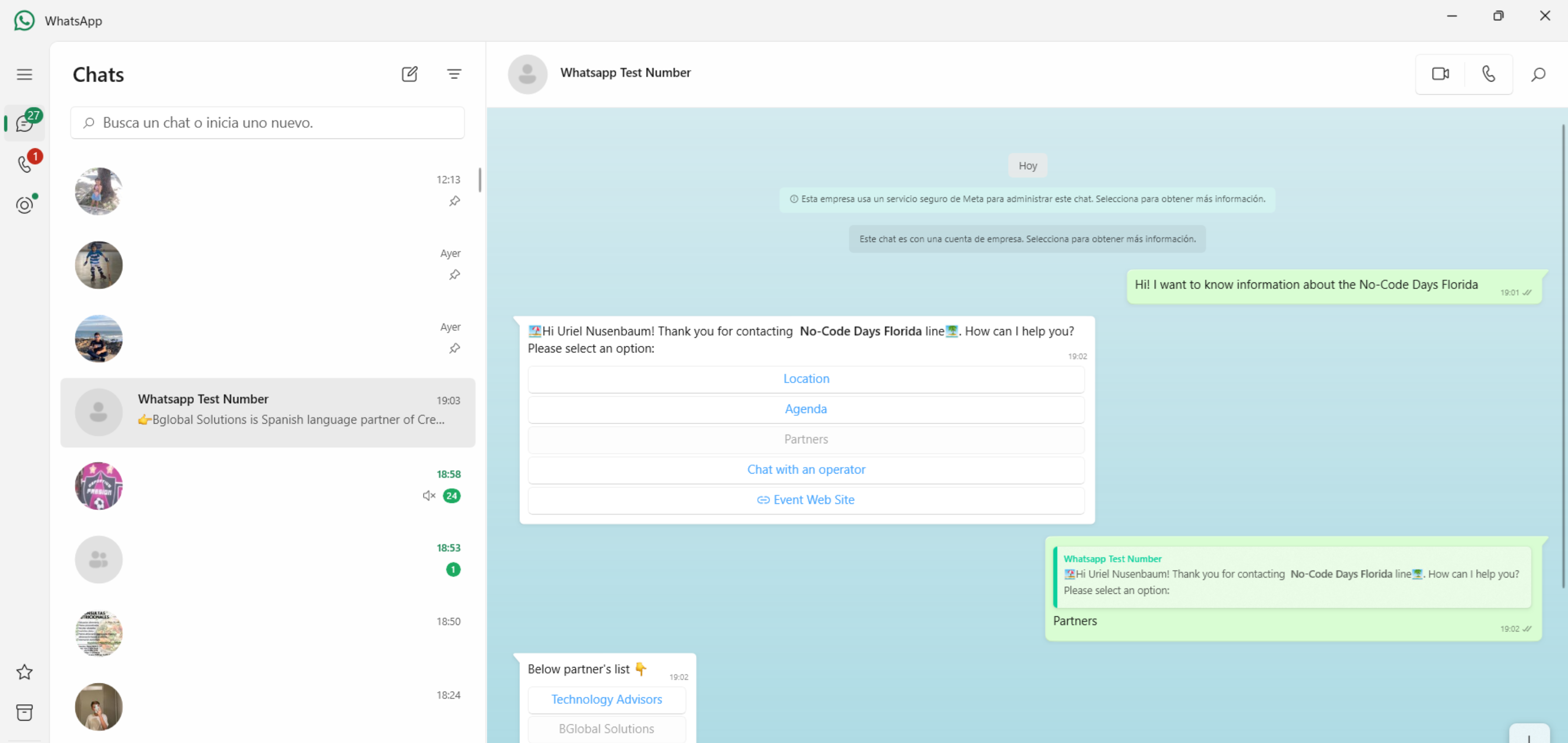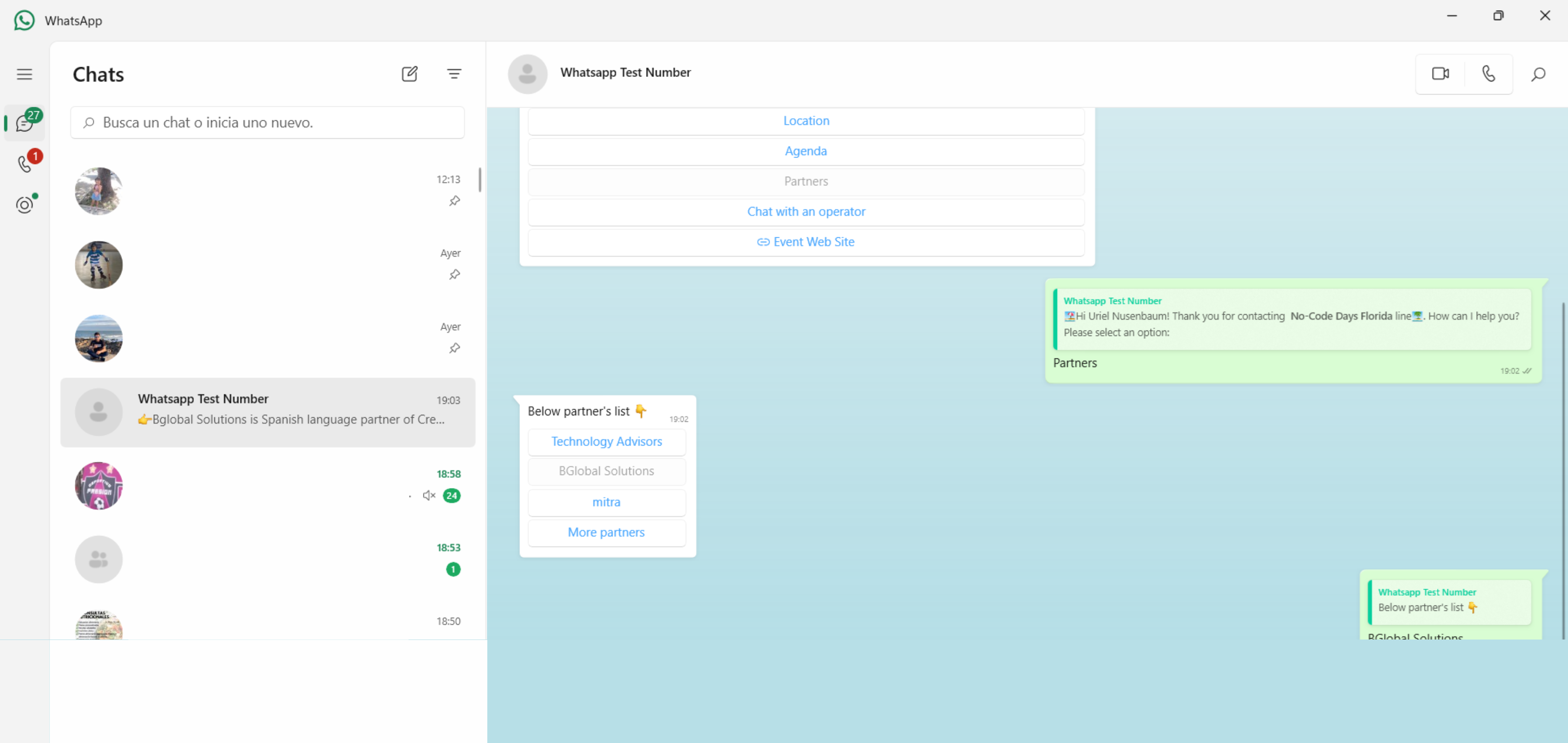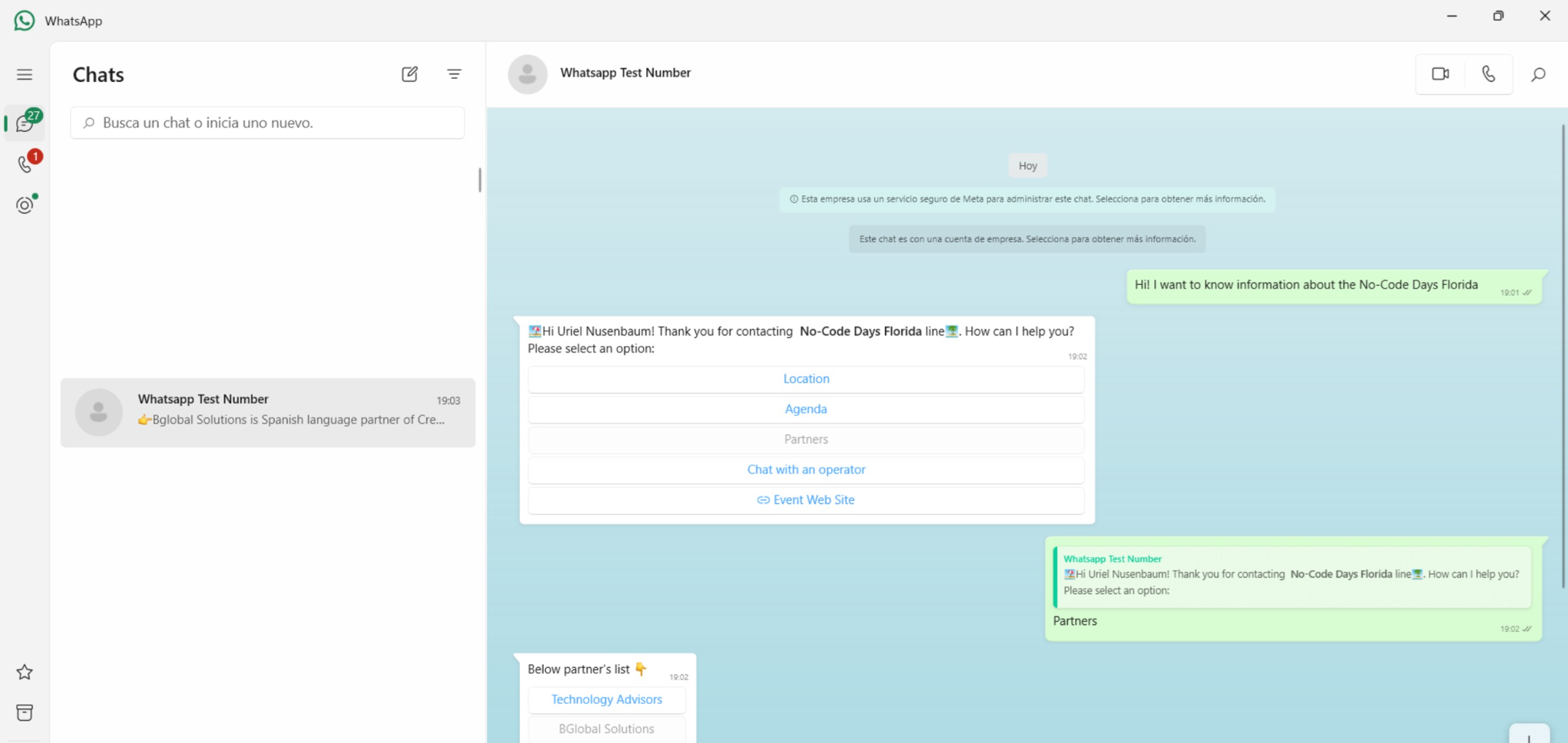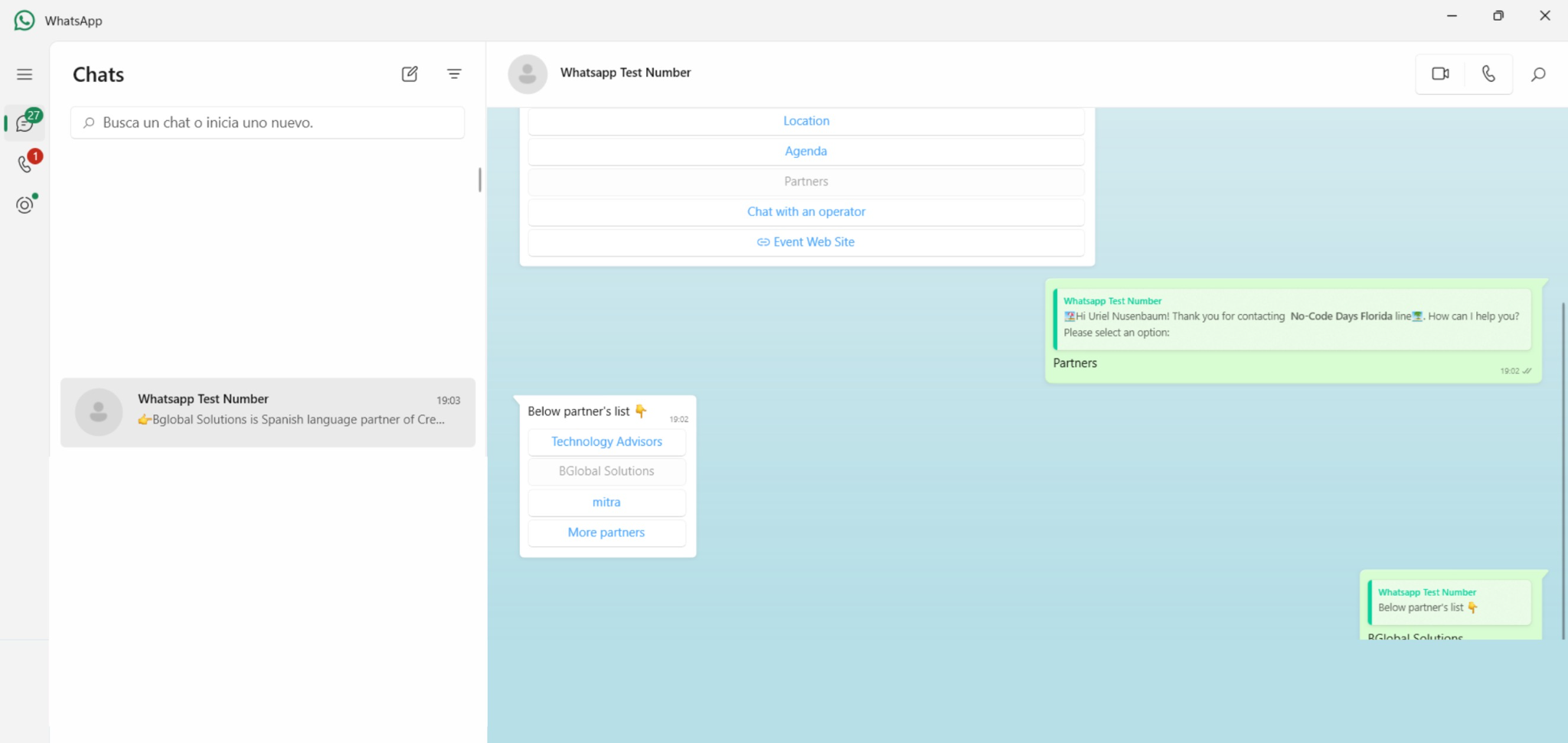WhatsApp connector for Creatio
Overview
Product overview
Enhance Customer Engagement and Boost Productivity with WhatsApp connector for Creatio.
Revolutionize your customer communication strategy with this seamless integration between Whatsapp and Creatio. This powerful add-on streamlines communication on the world's most popular messaging platform, WhatsApp, enabling you to effortlessly connect with your customers while leveraging the full potential of your Creatio environment.
Key features:
Effortless Communication:
- With WhatsApp connector for Creatio, sending and receiving messages on WhatsApp becomes a breeze directly from your Creatio interface.
- Say goodbye to complex setups and technical hurdles; our simple setup process requires no coding or technical expertise, ensuring a smooth integration experience.
- Easily convert WhatsApp messages into cases within Creatio, facilitating efficient management of customer inquiries and issues.
- Ensure consistent messaging with synchronized message templates, allowing for uniform communication across all customer interactions.
- Utilize the new element process "BGlobal: Send WhatsApp Template" to send pre-defined WhatsApp templates directly from your business processes, streamlining communication workflows.
Seamless Chat Capabilities:
- Empower your service agents with seamless chat capabilities, enabling them to engage with customers in real-time directly through WhatsApp.
- Enjoy direct integration with META APIs, enhancing the flexibility and functionality of your communication processes.
- Take advantage of the capability to create chatbots using Meta templates and business processes, allowing for automated responses and streamlined customer interactions.
- Benefit from the flexibility of multiple (telephone) numbers, allowing for efficient management of communication channels and enhancing accessibility for customers.
- Transform your customer engagement strategy and elevate productivity with WhatsApp Add-on. Experience the power of simplified communication and seamless interaction, driving superior customer experiences and organizational success.
Notes:
- A Meta developer account
- A business app
Pricing
Terms and Conditions
Pricing FAQ
Support
Installation
Setup guide
Installation Step by Step:
- Request the corresponding licenses.
- Install the BGlobal WhatsApp package.
- Request support to enable anonymous authentication then follow the instructions in Additional Resources (See step_by_step_WS.pdf).
- Go to Studio Workplace.
- Go to the BGlobal WhatsApp Chat Settings section.
- Click on + Bglobal WhatsApp Chat channel.
- Complete the following information:
a- Name = Reference name for the channel.
b- API Token = token provided by Meta.
c- API Phone Number Id = value provided by Meta.
d- Whatsapp Account Id = value provided by Meta.
e- Enable logs: you should check it if you want to enable logging.
f- Verification URL and Verification Token: Copy and paste this information into Meta after saving the channel.
-Once the channel is created, you can click on it and change the Chat queue associated with it. Ensure that the agents are in the corresponding queue.
-You can copy the channel to use the same Meta App but using different phone numbers.
-Message templates: Upon approval from Meta, the endorsed templates are seamlessly integrated into Creatio, becoming readily accessible for utilization either through the chat communication panel or via the business process.
-Use the New element process “BGlobal: Send WhatsApp Template” to send Whatsapp templates from Business processes.
Notes
- A Meta developer account
- A business app
Additional Resources
Data sharing
- By installing or downloading the App, you confirm that you agree with sharing your account data (name, email, phone, company and country) with the App Developer as their End User.
- The App Developer will process your data under their privacy policy.
Versions
Versions history
Manual app installation
- Open the needed app → the Packages tab - download the Markeplace app files.
- Click in the top right → Application Hub
- Click New application. This opens a window.
- Select Install from file and click Select in the window that opens.
- Click Select file on the page of the Marketplace App Installation Wizard and specify the app file path.