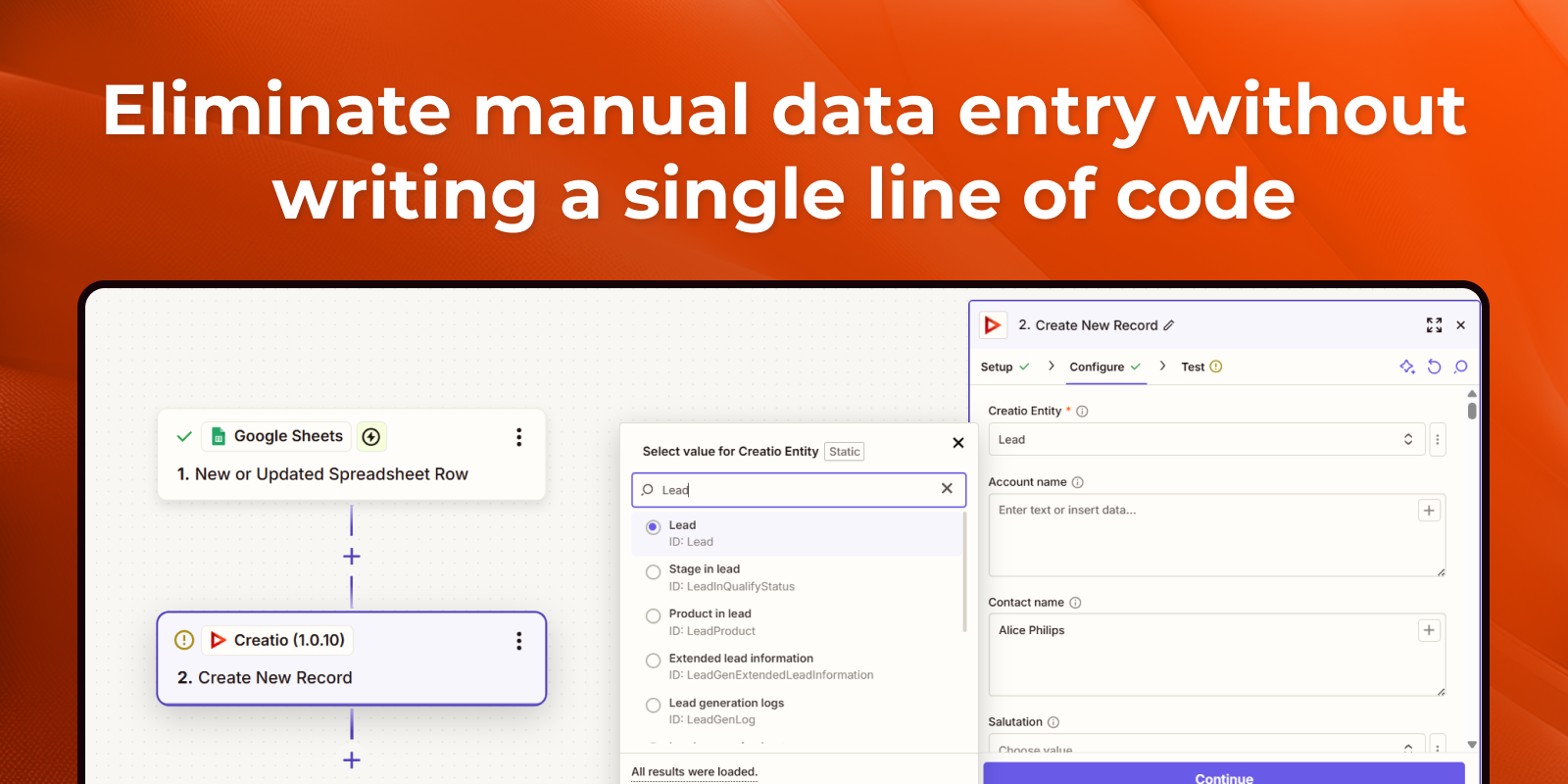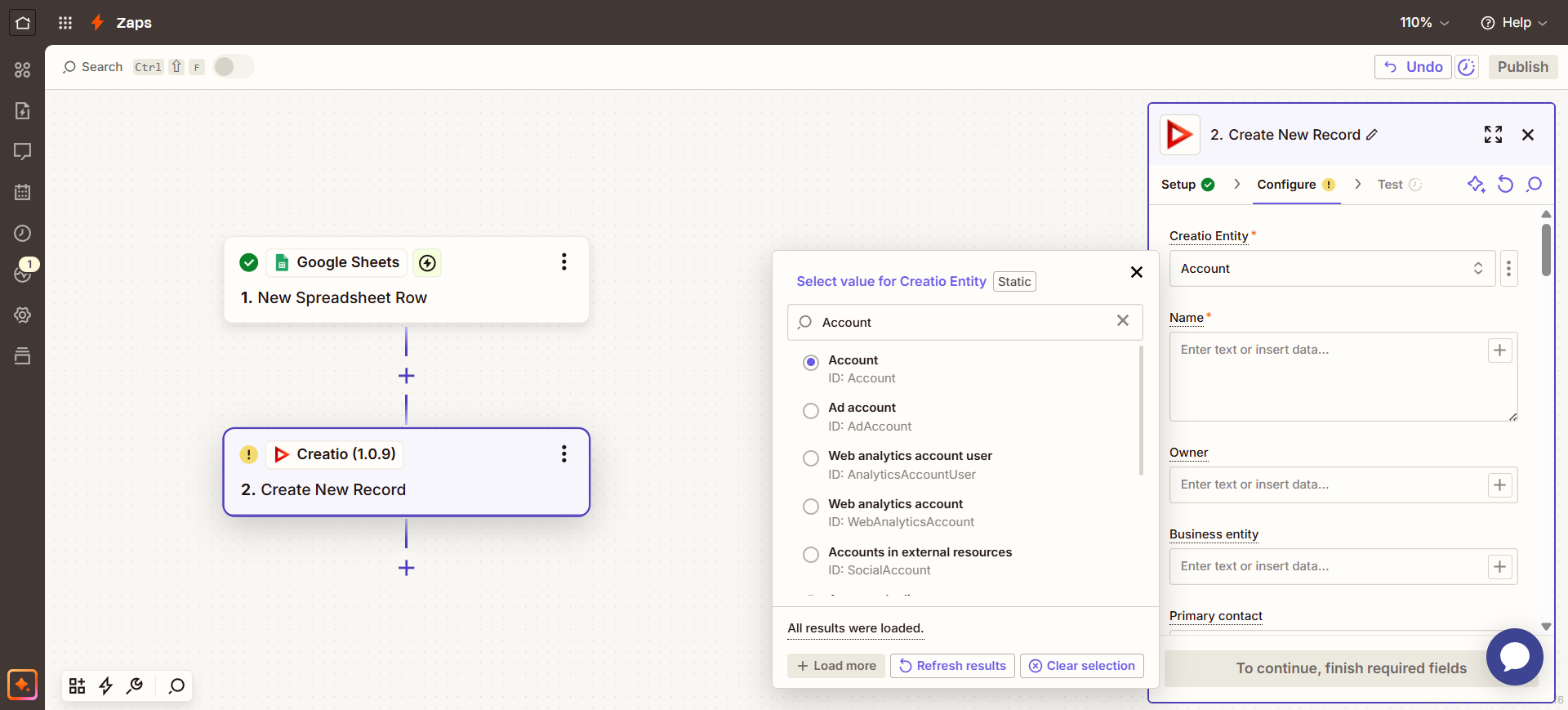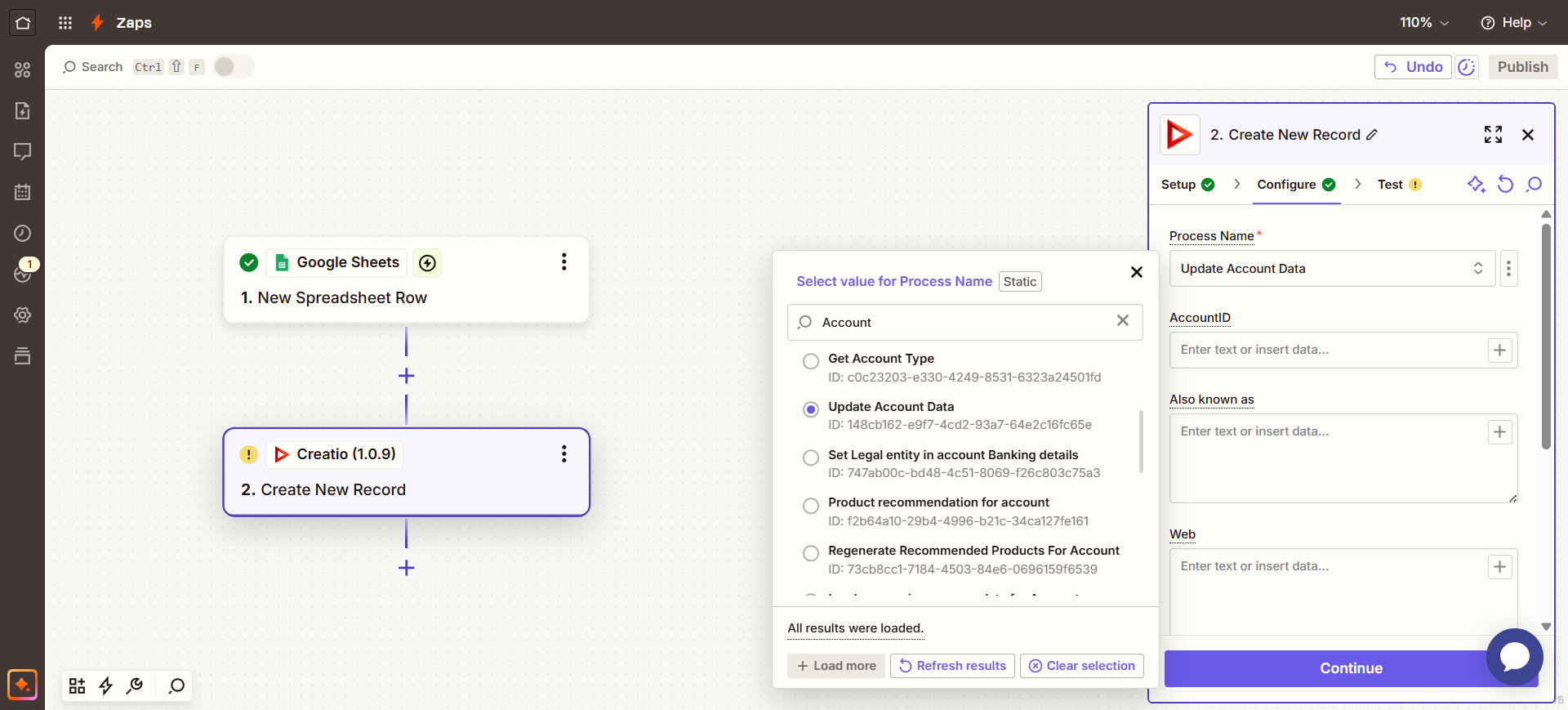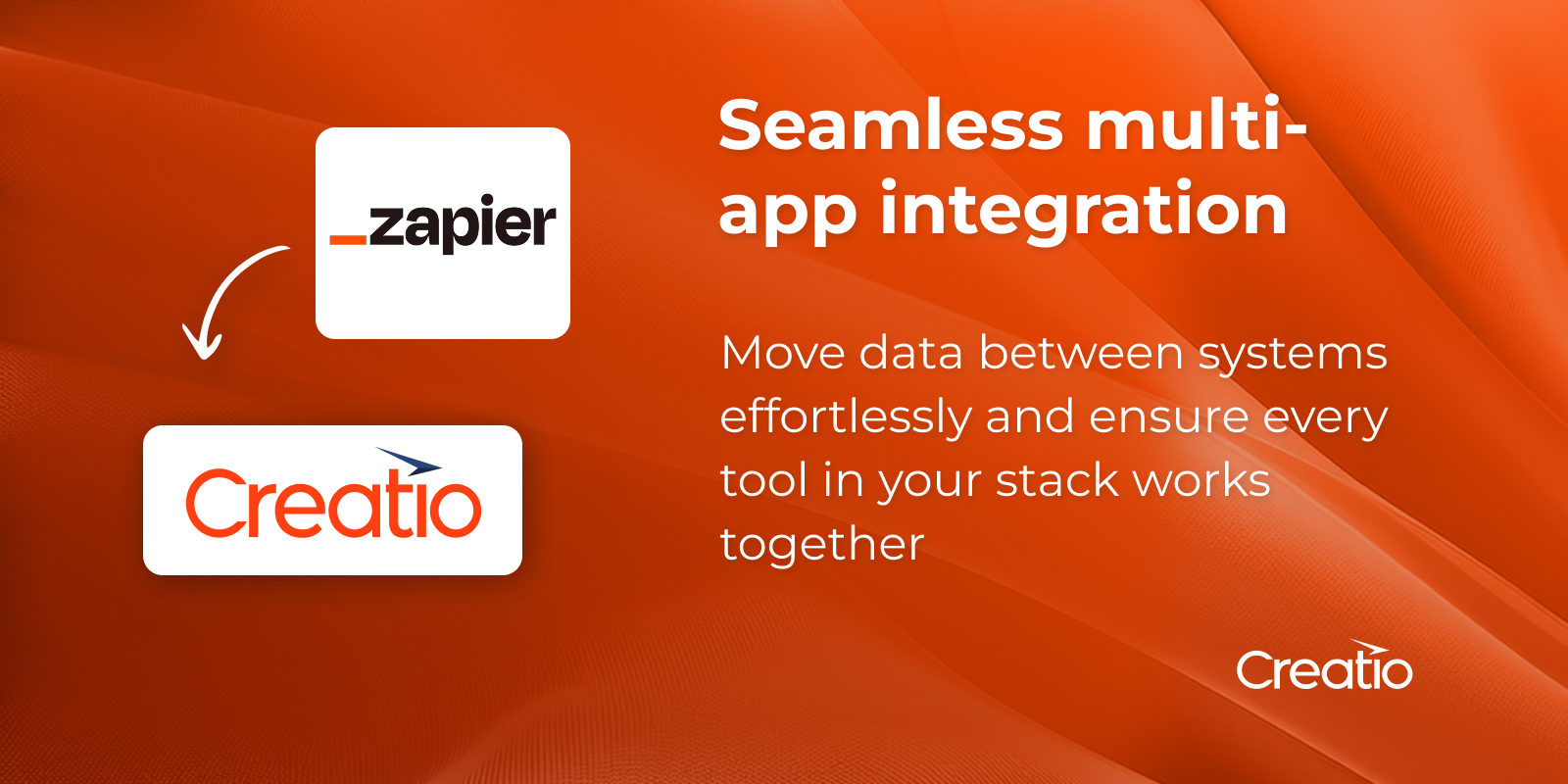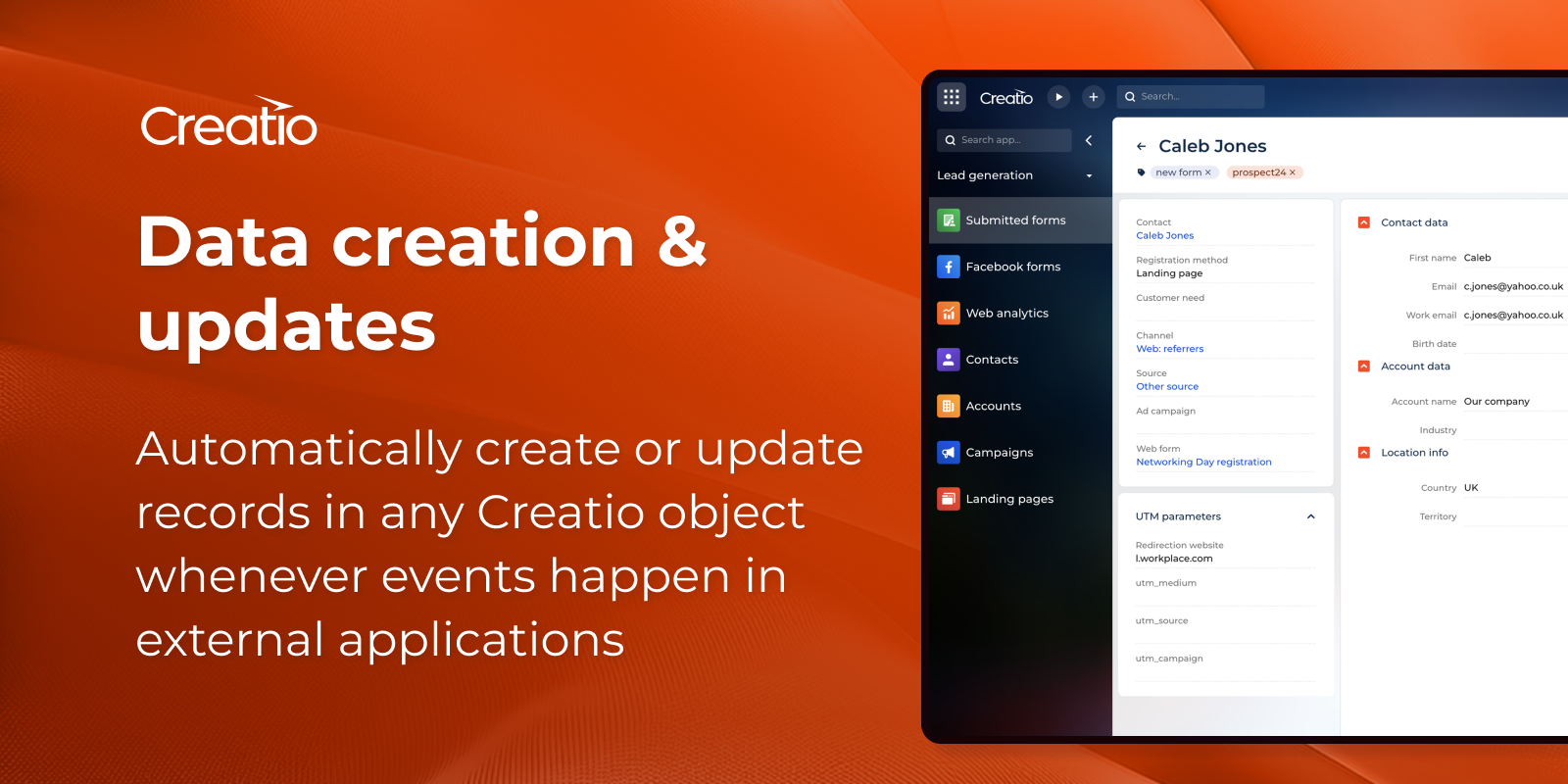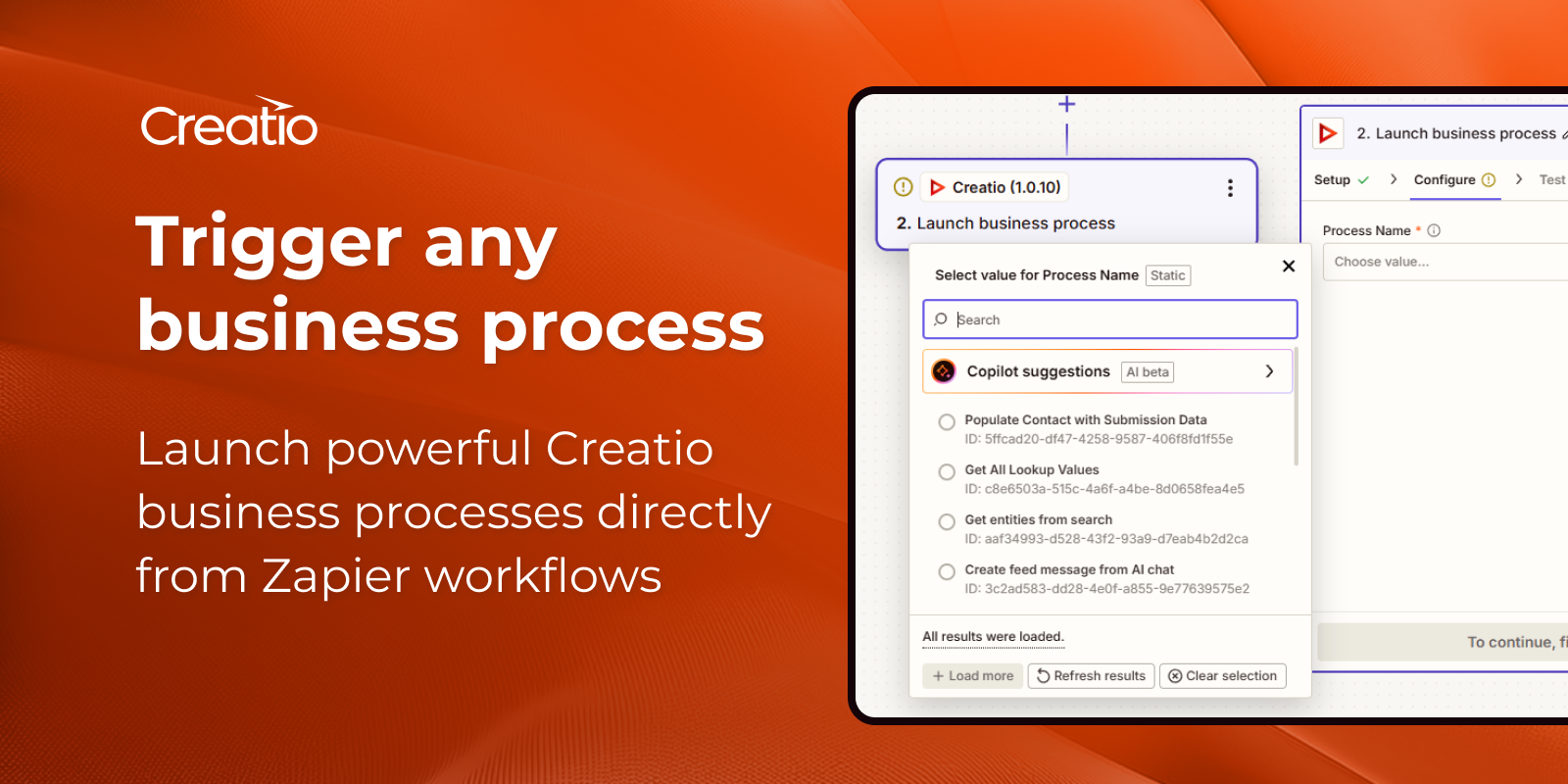Zapier connector for Creatio
Overview
Product overview
The Zapier connector for Creatio unlocks limitless automation possibilities by connecting Creatio with thousands of applications through Zapier.
Use cases:
- Empower teams to streamline workflows, eliminate manual data entry, and accelerate business processes — all without writing a single line of code.
- Whether you're syncing leads from web forms, auto-creating tasks from support tools, enriching CRM data from external apps, or triggering Creatio business processes based on actions happening in your tech stack, the Zapier Connector becomes your automation engine.
- Build sophisticated workflows in minutes, enabling your organization to operate faster, smarter, and more efficiently.
- With Zapier & Creatio, your ecosystem becomes fully orchestrated — allowing sales, marketing, service, and operations teams to collaborate seamlessly and automate at scale.
8,500+ Connectors:
Zapier has over 8,500+ managed application connectors, including:- Productivity: Asana, Trello, Google Sheets, Monday.com, Todoist, Google Calendar, Microsoft Outlook
- Marketing: Mailchimp, HubSpot, Klaviyo, ActiveCampaign, Google Ads, LinkedIn, LinkedIn Ads, TikTok Lead Generation
- Sales & CRM: Salesforce, Pipedrive, Keap, Zoho CRM, HubSpot CRM, Close, Microsoft Dynamics 365 CRM, DocuSign, Bitrix24 CRM
- Commerce: Stripe, PayPal, Zapier Help, Shopify, WooCommerce, Xero, QuickBooks Online, Square, Chargebee, ShipStation
- Communication: Slack, Microsoft Teams, Zoom, Gmail, Twilio, Telegram, RingCentral, WhatsApp Notifications, Google Chat, Microsoft Outlook and many more.
Notes:
To use the connector you should have Zapier account and get invitation following link to Creatio action app.
Key Features
Pricing
Terms and Conditions
Pricing FAQ
Support
The application is supported through inquiries received via email. The developer will make every effort to respond within a reasonable timeframe.
However, please note that we do not offer official support service level agreements (SLAs) for this application.
Installation
Setup guide
1. Log into Zapier. Register or login to Zapier and follow link to get invitation for Creatio application. Press "Accept invite & Build a zap" button.
2. Make a zap. Go to Home Zapier page and press "Make a zap!" button. Follow zapier instruction to create your own Creatio integration. When connecting an Account, please, use Creatio user credentials and fill in "Creatio URL" field (for example, "https://sample.creatio.com").
Resources
Data sharing
- By installing or downloading the App, you confirm that you agree with sharing your account data (name, email, phone, company and country) with the App Developer as their End User.
- The App Developer will process your data under their privacy policy.
Versions
Versions history
Manual app installation
- Open the needed app → the Packages tab - download the Markeplace app files.
- Click in the top right → Application Hub
- Click New application. This opens a window.
- Select Install from file and click Select in the window that opens.
- Click Select file on the page of the Marketplace App Installation Wizard and specify the app file path.